In the world of planning, no shortage of software offerings allow you to plan and execute your project. Microsoft Planner, in particular, which is included in the Microsoft 365 platform, is a major player in the project planning and task management software space.
Microsoft Planner is a tool that helps you gather the elements of your project and create a project plan with a beginning, middle and end. MS Planner is part of a suite of tools that Microsoft offers to project managers and their teams.
However, choosing a project management solution can be challenging, and Microsoft Planner is no exception. Like most project management software, it has drawbacks such as limited functionality, confusing pricing tiers, an evolving feature set, and notably no support for the Microsoft Project file format (MPP files), which means you can’t view or edit them in Planner.
So, is Microsoft Planner the right software for your needs compared to Microsoft Project, another Microsoft project management tool, or should you perhaps look elsewhere, like a Microsoft Project alternative? Before making any decisions on what tool to use when managing your next project, let’s take a closer look at what works and what doesn’t with Microsoft Planner.
What Is Microsoft Planner?
Microsoft Planner is task management software equipped with kanban boards and to-do lists. Microsoft Planner is part of the Microsoft 365 platform and serves as a to-do list app rather than a legitimate project planning software due to its lack of project management features. The Microsoft Planner interface makes use of task cards in a kanban board interface. It’s a lightweight app that can be used on both mobile devices and desktop computers.
For a truly complete project management experience, you need software that offers multiple task management tools such as Gantt charts, kanban boards, task lists and calendars that are easy to use and don’t cost an arm and a leg. ProjectManager has these and other features to help you plan, schedule and track your projects.
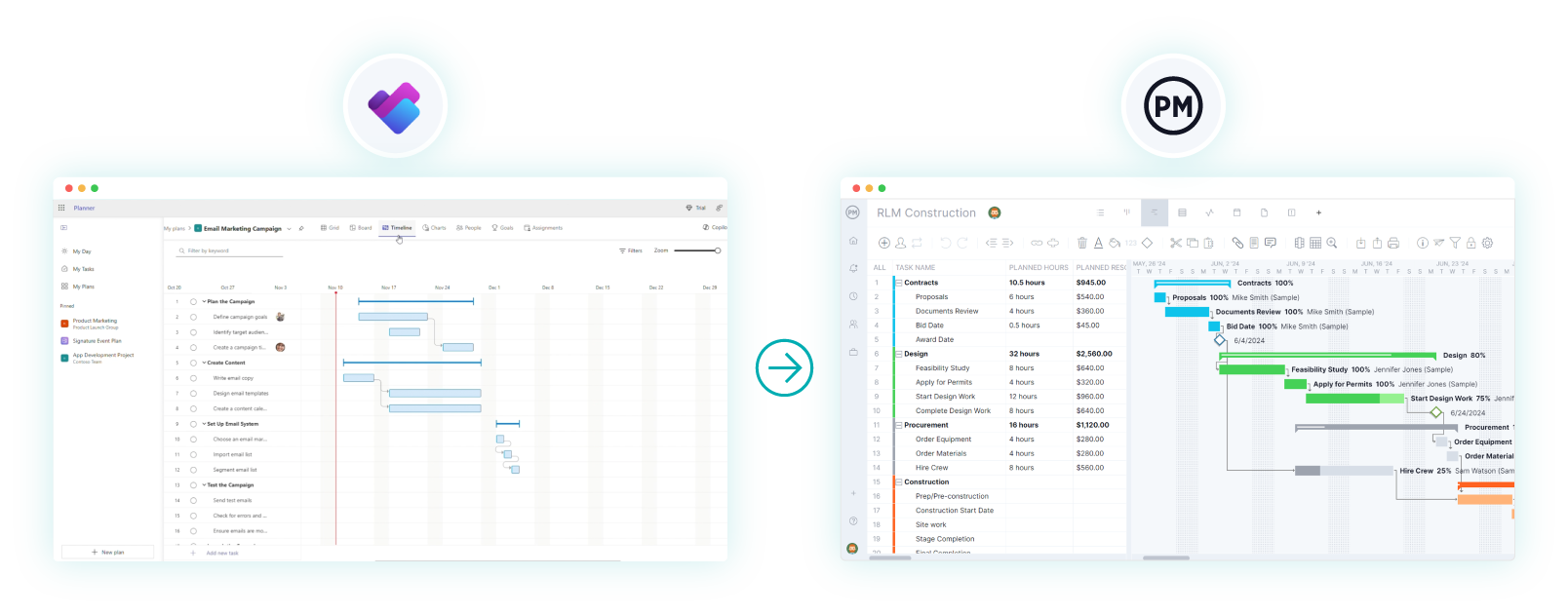
Microsoft Planner Pricing Plans
Microsoft recently restructured its Planner offerings, and the changes took effect in early 2025. What used to be a single lightweight task management tool bundled with Microsoft 365 has now been expanded into multiple tiers, including Planner Basic, Planner Premium (also called Planner Plan 1) and the combined Planner + Project Plans.
These updates add powerful features such as Gantt charts, dependencies and portfolio views, but they’ve also made pricing and feature access more complex. Because the new naming overlaps with older Microsoft Project licenses, customers can find the transition confusing when comparing plans and costs.
Before diving into the pricing plans available for Microsoft Planner, it’s important to understand there are two main versions of this software, Microsoft Planner Basic and Microsoft Planner Premium.
Microsoft Planner Basic Pricing Plans
The version included in most Microsoft 365 subscriptions. Good for lightweight task management. Starts from $6 to $22 per user per month, billed annually. Price varies depending on the Microsoft 365 subscription.
- Microsoft 365 Business Basic: $6.00/user/month, billed annually
- Microsoft 365 Business Standard: $12.50/user/month, billed annually
- Microsoft 365 Business Premium: $22.00/user/month, billed annually
- Microsoft 365 Apps for Business: $8.25/user/month, billed annually
Microsoft Planner Premium Pricing Plans
The next level up, for users or teams needing more advanced project management features.
- Planner Plan 1: $10/user/month, billed annually
- Planner and Project Plan 3: $30/user/month, billed annually
- Planner and Project Plan 5: $55/user/month, billed annually
What is Microsoft Planner? It’s basic task management tool with grid, board, charts and schedule views plus task creation, assignments, due dates, priorities, buckets, labels, checklists and recurring tasks. But even with these upgrades Microsoft Planner’s project management functionality, customization and reporting are limited compared to ProjectManager.
Our software provides multiple project views including Gantt, list, board, calendar and sheet plus task linking across projects, custom fields, color-coded indicators and resource workload charts in one place. It lets teams manage costs, set baselines, rebalance resources and get real-time dashboards without switching between apps. Combined with AI Project Insights, teams can surface risks, reassign tasks and stay on schedule. Get started with ProjectManager today for free.
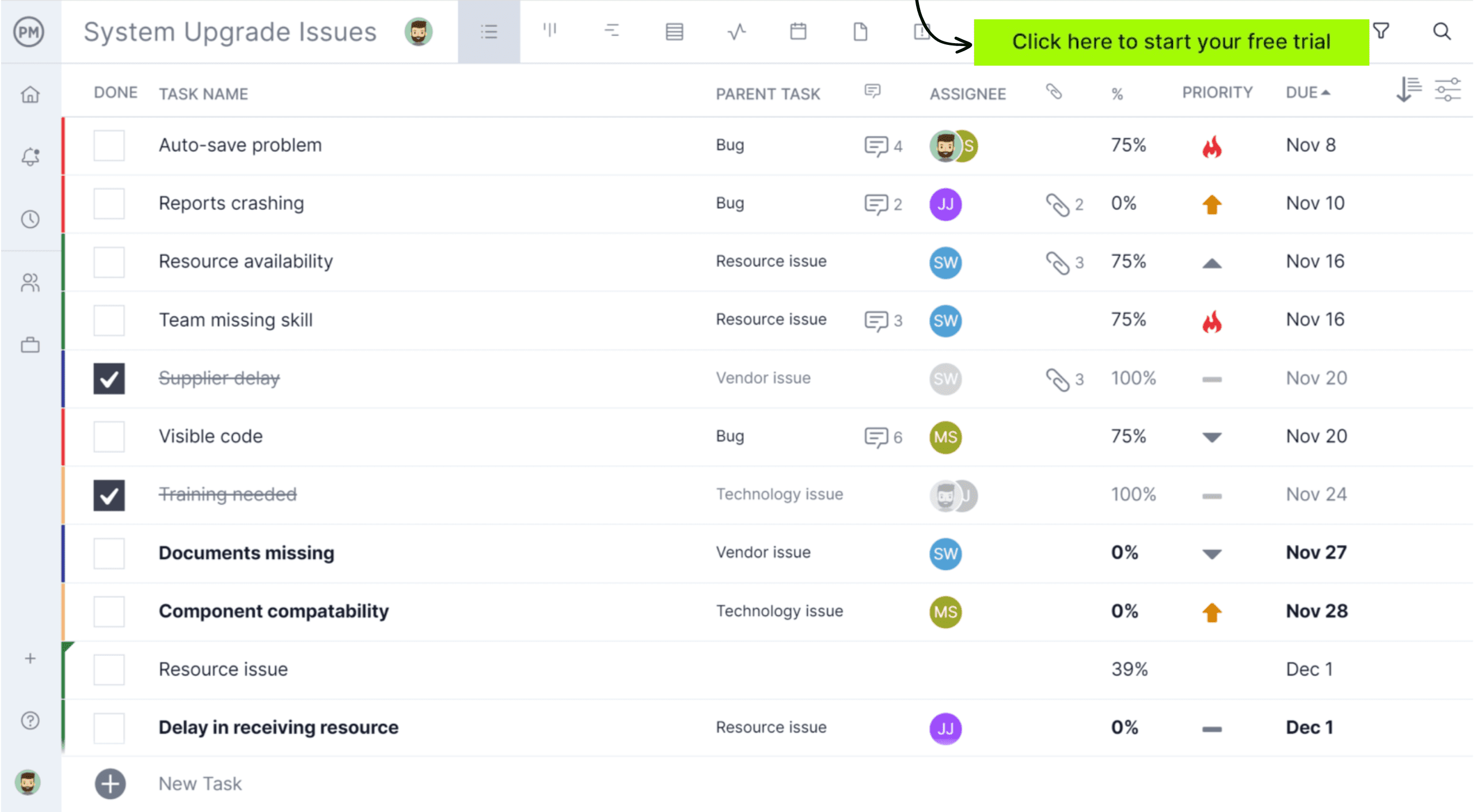
It’s important that professionals looking for a powerful project management tool understand that there are more products out there than Microsoft Planner. One that does everything MS Planner does and better is the award-winning project and portfolio management software, ProjectManager.
Now that we have a better understanding of what all of the current versions of Microsoft Planner offer, let’s zoom into its views and features for a more detailed overview.
Microsoft Planner Views
To better understand Microsoft Planner’s value, it’s important to look at its multiple views. These views allow teams and individuals to manage tasks from different perspectives, helping them stay organized and on track. Below is a complete list of Microsoft Planner views, along with the plan required to access them.
- Board View (Basic & Premium): A kanban-style layout that organizes tasks into buckets. Users can drag and drop tasks between buckets to visualize progress, making it popular with agile teams.
- Charts View (Basic & Premium): Provides a visual breakdown of tasks by status, due date and assignment. It helps teams quickly gauge overall progress and identify potential bottlenecks.
- Schedule View / Calendar (Basic & Premium): Displays tasks by their due dates in a familiar calendar layout. This view helps teams plan workloads around deadlines and is useful for stakeholders tracking milestones.
- My Tasks View (Basic & Premium): A personalized view showing all tasks assigned to an individual across multiple plans. Tasks can be sorted and filtered by due date, progress or priority.
- Grid View (Basic & Premium): A spreadsheet-style table that displays task details in columns, making it easy to compare attributes like start dates, due dates, and priorities side by side.
- Timeline View (Premium / Plan 1 and above): A Gantt-style chart that maps tasks along a timeline, showing start and end dates. This view supports dependencies, making it easier to visualize the project schedule. Even though Microsoft Planner often refers to it as a “Gantt view”, it’s actually not a fully-featured Gantt chart for project management like ProjectManager’s Gantt chart.
- People View (Premium / Plan 1 and above): Groups tasks by team member so managers can assess workload distribution and reassign tasks where necessary.
- Goals View (Premium / Plan 1 and above): Focuses on objectives and milestones, helping teams connect individual tasks to broader project outcomes.
- Portfolio View (Project Plan 3 / 5): Provides cross-project visibility, allowing managers to monitor timelines, progress and performance across multiple plans at once.
- Backlog & Sprint Views (Premium / Plan 1 and above): Designed for agile teams, these views organize work into backlogs and sprints to better support iterative delivery.
- Task History View (Premium / Plan 1 and above): Allows users to track changes made to tasks over time, offering transparency into project updates and accountability.
Microsoft Planner Features
Microsoft Planner offers a wide range of features for individuals and teams to manage tasks, collaborate, and stay on schedule. Some are available in the Basic version that comes with Microsoft 365 subscriptions, while more advanced functionality requires Premium or Project plans. Here’s the complete list:
- Progress Tracking (Basic & Premium): Monitor the status of tasks using charts, status labels, and due dates.
- Integration with Microsoft 365 (Basic & Premium): Works seamlessly with other Microsoft project management tools such as Teams, Outlook, SharePoint, OneDrive and To Do.
- Communication & Collaboration (Basic & Premium): Add comments, share files, and hold discussions directly on tasks; enhanced with Teams integration.
- Group & Filter Tasks (Basic & Premium): Filter tasks by due date, label, priority or assignment to quickly see what’s most urgent.
- Collaborative Task Management (Basic & Premium): View all tasks assigned to you with “My Tasks.” Team members can also attach files and add notes.
- Multi-Assignment (Basic & Premium): Assign a single task to multiple people for shared accountability.
- Guest Access (Basic & Premium, with IT setup): Invite external users such as contractors or vendors with limited access, if guest sharing is enabled in Microsoft 365.
- Outlook Integration (Basic & Premium): Add Planner plans to Outlook calendars using an iCalendar feed to sync deadlines.
- Email Notifications (Basic & Premium): Alerts for task updates, assignments, and approaching deadlines.
- Recurring Tasks (Basic & Premium): Set recurring tasks to repeat at chosen intervals to reduce repetitive work.
- Attachments & Labels (Basic & Premium): Add documents, images, and color-coded labels to tasks for context and organization.
- Export & Copy Plans (Basic & Premium): Export plan data to Excel and copy existing plans to reuse structures.
- Custom Fields (Premium / Plan 1 and above): Add custom data fields to tailor Planner to your project needs.
- Dependencies & Critical Path (Premium / Plan 1 and above): Link tasks together, visualize dependencies, and highlight critical tasks in the project schedule.
- Milestones (Premium / Plan 1 and above): Mark significant events or deliverables to track project progress.
- Backlogs & Sprints (Premium / Plan 1 and above): Manage agile workflows with backlog and sprint boards.
- Goals (Premium / Plan 1 and above): Align tasks to larger objectives and track progress toward project goals.
- Task History (Premium / Plan 1 and above): Review the edit history of tasks for accountability and transparency.
- Portfolios (Project Plan 3 / 5): Get cross-project visibility with portfolio dashboards and consolidated reporting.
- Advanced Reporting (Project Plan 3 / 5): Access deeper analytics, dashboards, and customizable reports for one or multiple projects.
- Enterprise Resource Management (Project Plan 5): Balance workloads across multiple projects with advanced resource allocation tools.
Here’s a detailed table showing the features that are included in each of the Microsoft Planner plans and their pricing.
| Plan / Version Name | Available Views | Features (individual) | Price (U.S.) per user/month, billed annually |
| Microsoft Planner Basic | Grid view; Board view; Charts view; Schedule view | – Create task – Assign task – Due date / Start date – Priority / Progress status – Buckets (columns) – Labels (tags) – Checklists inside tasks – File attachments – Filter tasks / Group tasks – Copy plan – Export plan to Excel – Web and mobile apps – Integrations: Teams, SharePoint, To Do, Outlook calendar (some) |
Included in Microsoft 365 Business / Enterprise / Education subscriptions |
| Microsoft 365 Business Basic (includes Microsoft Planner Basic) | Same as Microsoft Planner Basic | Same as Microsoft Planner Basic | $6.00 |
| Microsoft 365 Business Standard (includes Microsoft Planner Basic) | Same as Microsoft Planner Basic | Same as Microsoft Planner Basic | $12.50 |
| Microsoft 365 Business Premium (includes Microsoft Planner Basic) | Same as Microsoft Planner Basic | Same as Microsoft Planner Basic | $22.00 |
| Microsoft 365 Apps for Business (includes Microsoft Planner Basic) | Same as Microsoft Planner Basic | Same as Microsoft Planner Basic | $8.25 |
| Planner Plan 1 (includes Microsoft Planner Premium) |
All Basic views + Timeline (Gantt-like) view | Everything in Basic, plus: – Task dependencies – Milestones – Custom fields – Conditional coloring – Backlogs & sprints (Agile support) – Goals – Task history |
$10.00 |
| Planner and Project Plan 3 (includes Microsoft Planner Premium) |
Grid; Board; Timeline (Gantt-like); Charts; Portfolio/Roadmap | All in Plan 1, plus: – Advanced dependencies (lead/lag) – Baselines – Critical path view – Resource requests – Roadmaps – Copilot in Planner (preview) – Advanced reporting / dashboards – Project Online desktop client |
$30.00 |
| Planner and Project Plan 5 (includes Microsoft Planner Premium) |
Same as Plan 3, plus advanced Portfolio & Resource views | All in Plan 3, plus: – Enterprise-level portfolio mgmt. – Enterprise resource mgmt. |
$55.00 |
What Is Microsoft Planner Used For?
Looking at it from a project management angle, Microsoft Planner’s kanban boards can help project managers and their teams make plans and assign tasks. Plus, there’s a chat feature to foster collaboration as well as basic task-tracking charts that show progress.

Think of it as a way to organize your team and tasks, similar to apps such as Slack and Trello. Microsoft has positioned this task management tool for more casual users who have personal projects to execute. For professional project managers, MS Planner can be seen as a gateway app into Microsoft Project, Teams and SharePoint.
Related: Microsoft Project vs. Microsoft Planner: In-Depth Comparison
Pros and Cons of Using Microsoft Planner
While Microsoft Planner is a suitable task management tool for simple projects, it has some massive drawbacks when it comes to project management. When you compare it to other project management software, problems arise. Here are some of the pros and cons of Microsoft Planner.
Pros of Microsoft Planner
- You can get started quickly thanks to an easy-to-use kanban board interface. It makes onboarding your team simple.
- Email notifications in the Microsoft planner app let you stay on top of your task list and ensure you’re never surprised by unexpected deadlines.
- All the information you need to complete, manage and collaborate on your tasks is in one place, with a kanban card window, checklist, labels and comments.
- The project calendar view lets you set deadlines how you want.
- Microsoft Planner allows you to manage recurring tasks, which helps save time when managing projects, programs and portfolios.
- See all of your team’s assignments to better manage their workload and stay updated on their progress.
- Get a unique Outlook email for communications with each plan and better organize your project work.
- The Microsoft Planner app fully integrates with Office 365.
Cons of Microsoft Planner
- The absence of a fully-featured Gantt chart makes it impossible to link dependent tasks, set milestones and view all your tasks chronologically on a timeline.
- Microsoft Planner doesn’t allow you to import Microsoft Project’s MPP files directly. The only workaround is to first open the MPP file in Microsoft Project and then manually recreate or export tasks into Planner.
- There is no native task list view in Microsoft Planner, that’s only available through the Microsoft To Do integration.
- Even in Premium, dependencies are basic compared to full project management software.
- There is no risk management feature, which makes it challenging to identify and manage any issues that might arise.
- The Planner Hub reporting features are lightweight, there are only basic charts for task statuses and due dates, but no customizable reports.
- There is no time tracking, which makes it difficult to stay on schedule and monitor your team’s progress.
- There is no access to dashboards outside of the project team, which takes away a valuable tool when updating stakeholders.
- There aren’t multiple checklists per task on the kanban board view.
- There is no way to see team workload and reallocate data from the same page. The Microsoft Planner Premium version does have this feature, but it comes at an extra cost.
- The lack of portfolio management, portfolio roadmaps or dashboards means you can manage only one project at a time.
- There’s no way to check team availability, making it more difficult to assign tasks because managers don’t know who’s free.
- Few options to customize task fields in Basic; custom fields only in Premium.
- Project managers can’t compare planned vs. actual in Basic or Premium (only in Project Plans).
ProjectManager Is the Best Microsoft Planner Alternative
If you’re looking for software like Microsoft Planner but want more features and more robust project management tools, try ProjectManager. It offers all of the same functionality as Microsoft Planner with the added bonus of robust project management features.
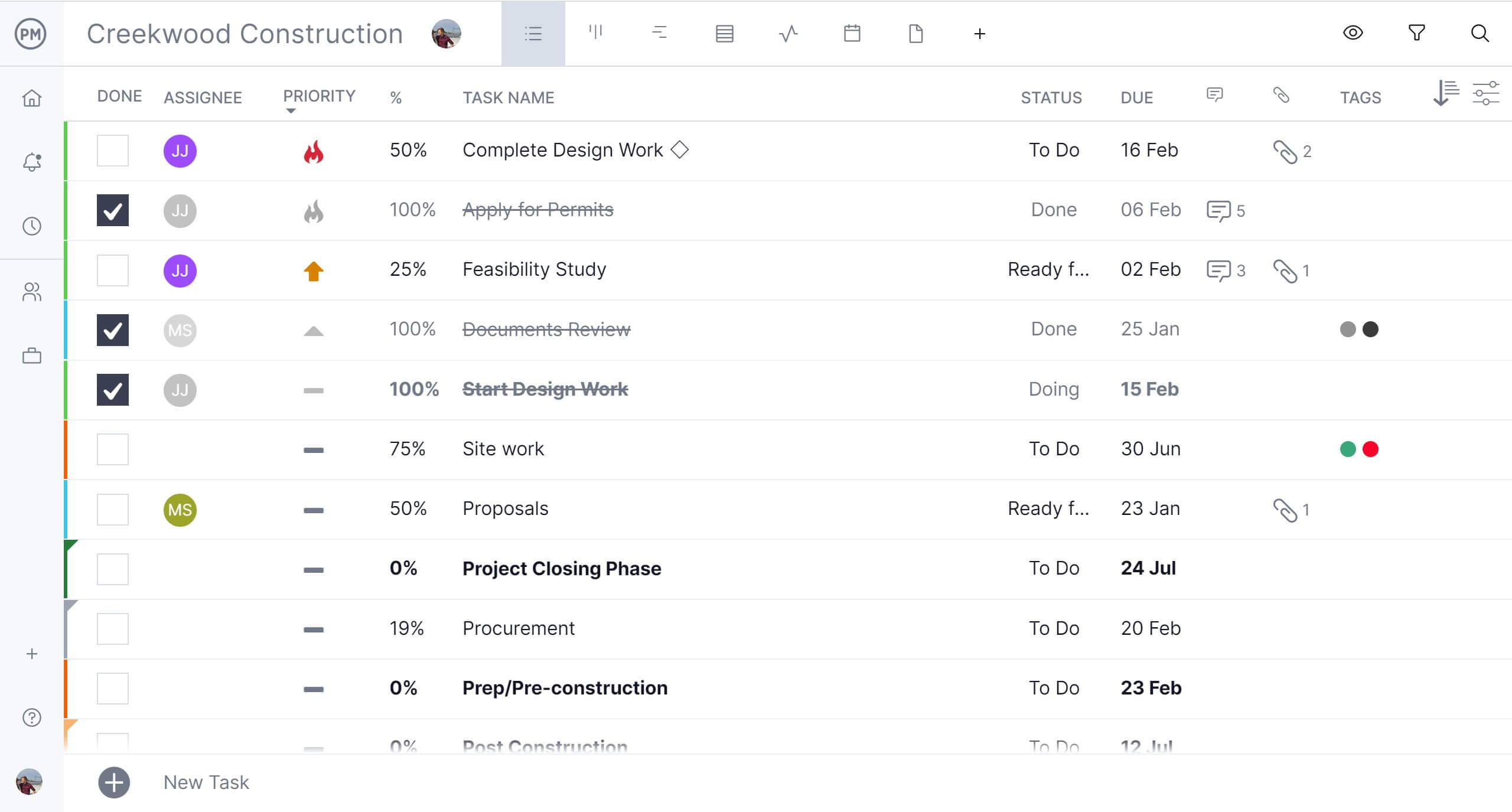
More Planning & Scheduling Features
It’s like taking the powerful kanban board from Microsoft Planner and adding in Gantt charts, real-time dashboards and powerful collaborative tools for a complete project management experience. ProjectManager is online software so progress is updated in real time. It even supports large remote teams at a better price.
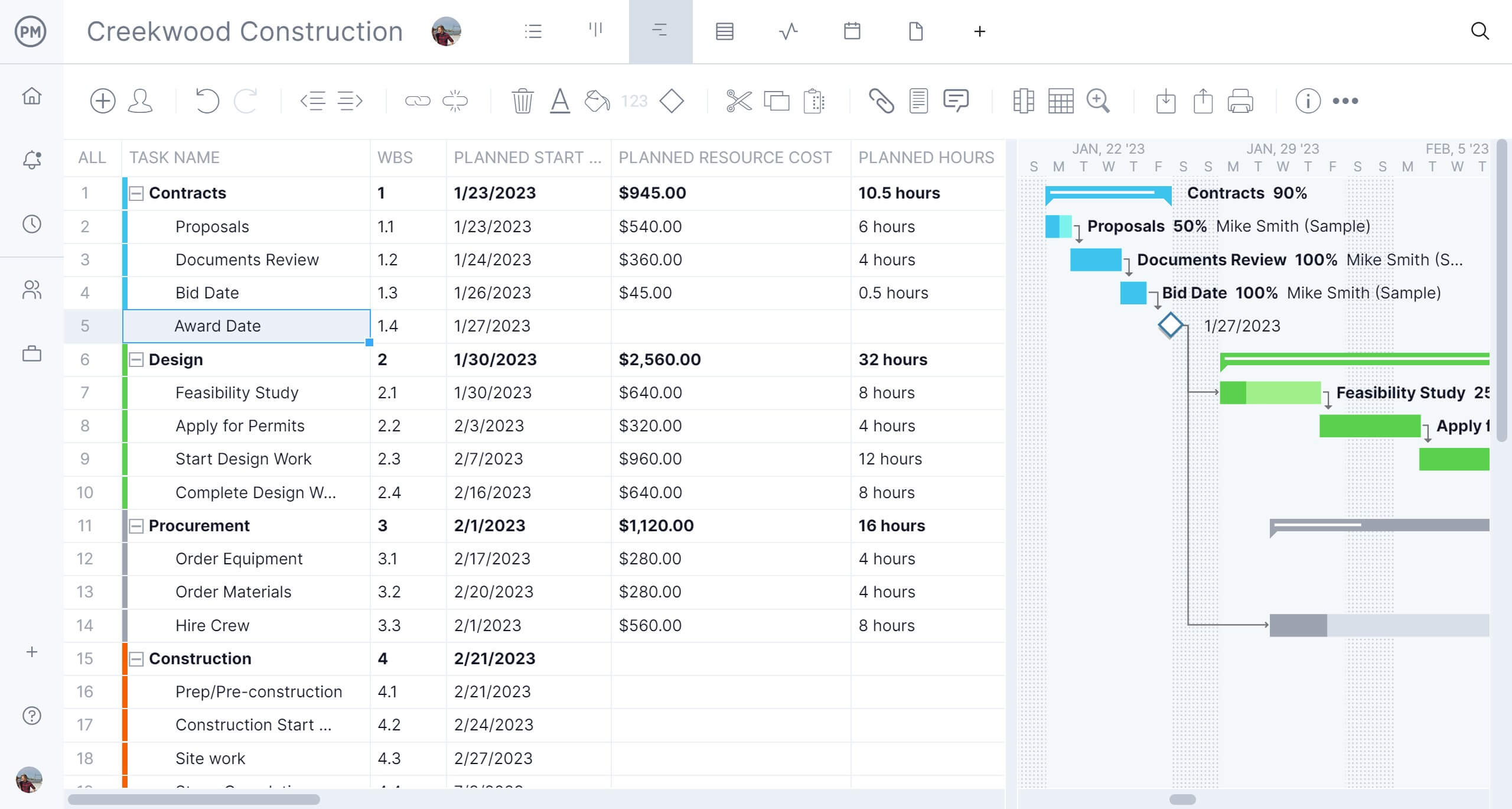
With an easy-to-use, user-friendly interface, there’s no training required. Business and Enterprise plans have onboarding fees included in the listed price. You can get your team up and running fast! Plus, you’ll have access to a top-notch customer support team to help.
Related: Best Microsoft Project Alternatives: Free & Paid Options Ranked
Robust Resource Management Tools
ProjectManager has advanced resource allocation features that can be used across multiple projects. It has capacity planning to help managers assess whether their team has the bandwidth to take on additional work. When onboarding, team member skills and availability, including PTO, vacation and global holidays are set, which helps with streamlining assignments. Microsoft Planner has a task board, but that pales in comparison to the powerful Gantt charts we have to plan, manage and track resources in real time.

Real-Time Project Tracking Dashboards and Reports
Our tracking and reporting tools also leave Microsoft Planner in the dust, which is more concerned with task management and simpler reporting features. For those who want to see the big picture, toggle over to the real-time project and portfolio dashboard. Once a baseline is set on the Gantt, the dashboard automatically collects live data on metrics such as time, cost, workload and more for one or multiple projects. To dig deeper into the data, customizable reports can get in the weeds for teams as well as provide a more general view of progress to share with stakeholders.

Microsoft Planner FAQ
Choosing the right task management tool to manage your team’s work is an important decision for a project manager or team leader. Here are some Microsoft Planner FAQs to learn more about this software.
Can MPP Files Be Imported Into Microsoft Planner?
No, MPP files can’t be opened, viewed or edited in Microsoft Planner. If you need to work with MPP files, you’ll have to use Microsoft Project or another compatible tool such as ProjectManager before recreating tasks in Planner.
Is Microsoft Planner Free?
Microsoft Planner is not free. It’s part of the Microsoft 365 platform and it’s available for business, education and enterprise subscriptions.
Is Microsoft Planner the same as Microsoft Project?
Microsoft Planner and Microsoft Project sound similar but are different. Microsoft Planner focuses on task management and planning while Microsoft Project offers a wider range of project management features.
Is Microsoft Planner a Project Management Tool?
Microsoft Planner is a basic project management tool that relies on kanban boards and to-do lists to manage work. That simplicity might be a good fit for beginner project managers, but it lacks the features to be considered a robust project management software.
Is Microsoft Planner a Desktop App?
Microsoft Planner is a web-based app part of the Microsoft 365 suite. There isn’t a dedicated desktop app for it.
Related Content
Looking for more information on Microsoft products? We’ve published several pieces on various apps, from MS Project to MS Lists. Read all about it by following the links below.
- Top Microsoft Project Management Software
- Microsoft Lists vs. Planner: In-Depth Software Comparison
- How to Make a Gantt Chart in Microsoft Planner
- Best Microsoft Project Alternatives
- Microsoft Project Online: Pros, Cons and Free Alternatives
- Microsoft Project Viewer – View & Edit MPP Files Online
- Microsoft Project for Mac: How to Run MS Project Files on Your Mac
- ¿Qué es Microsoft Planner? análisis de herramientas y precio
There’s so much more ProjectManager can do for you when planning a project big or small. It’s easy to use and powerful, with tools that manage one project, a program or even a portfolio of projects. Get started today planning your next project on ProjectManager by taking this free 30-day trial.

