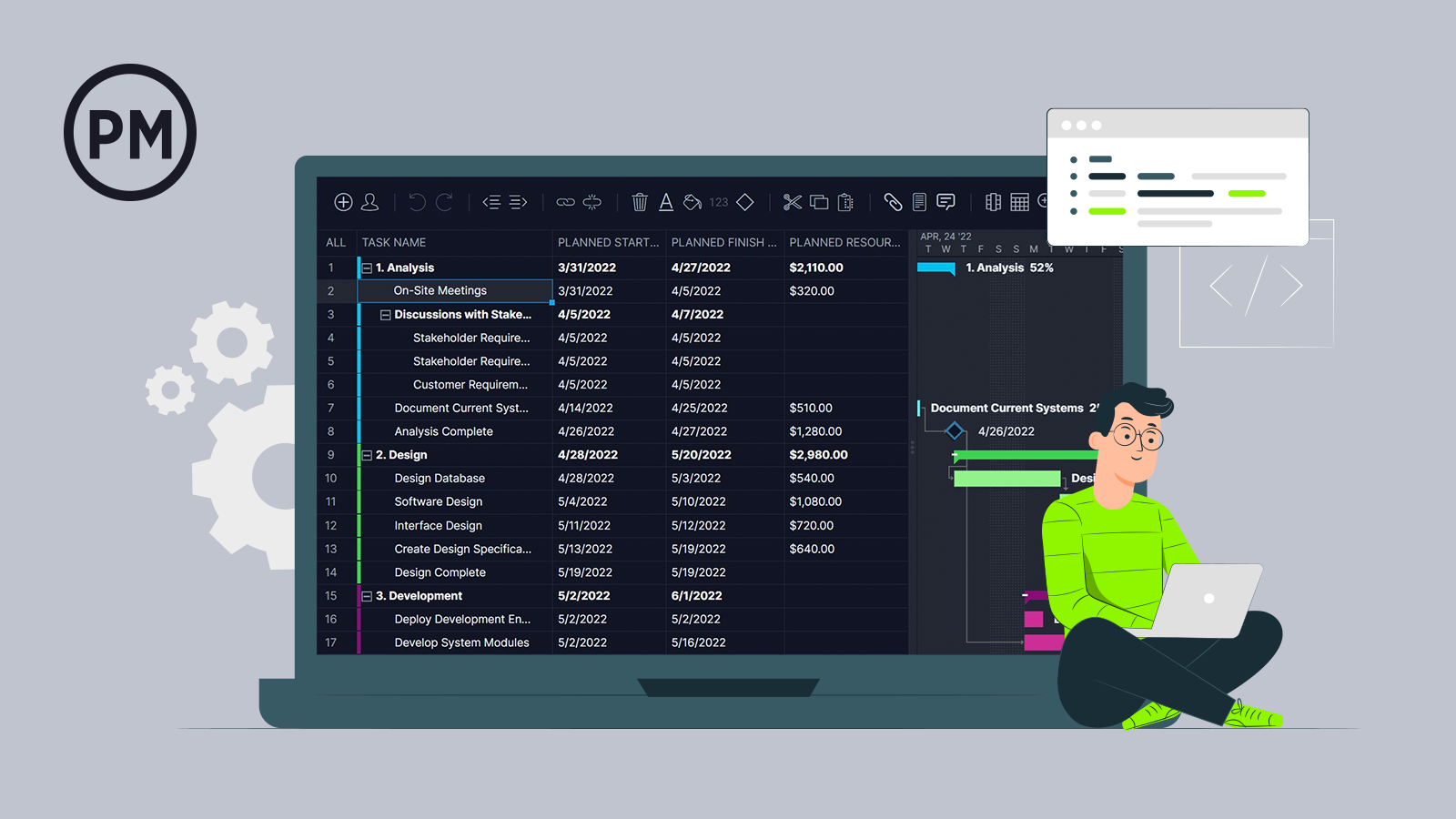Whether you’re developing a new system, making improvements on an existing system or upgrading enterprise applications, you need an IT plan to organize the time, cost and scope of the project.
To get that project started right, try ProjectManager’s free IT project plan template. It sets up all the phases and leaves you space to add the relevant details.
What Is an IT Project Plan?
An IT project plan details all the tasks, costs, resources, time and deliverables to reach the goal of the IT project. It can be looked at as the control panel that dictates the time, cost and scope of the project.
An IT project plan will list every deliverable, up to the final deliverable, within the scope of the project. It also defines the methodology and processes used to manage the project from initiation to closure. All the resources needed to execute the plan will be included as well.
An IT project is no different than any project. There is a specific timeframe in which to deliver the product or service. That schedule is further refined by the costs associated to complete the IT project, which is defined by the budget. Throughout the execution of the IT project, monitoring and tracking progress and performance as key to delivering on time and within budget.

Why You Need an IT Project Plan Template
ProjectManager’s IT project plan template saves time and gets you started more efficiently. It allows project managers to fill in the blanks, as all the major phases and steps of a project are already outlined. The IT project plan structures the work, aligns resources with capacity to increase productivity and gets more done with less.
Your IT project plan is also a communication tool. It tells everyone involved in the project what their roles and responsibilities are. It allows the project manager to direct the team and keep them working, while also updating sponsors and stakeholders on the progress of the work that they’re invested in.
Because the work is laid out over a timeline, the project manager is able to monitor the progress and see if the actual effort is tracking with the planned effort. If it’s not, the project manager can reallocate resources to help the project get back on schedule.
When to Use an IT Project Plan Template
The IT project plan template should be one of the first documents created right after initiating a project. It’s the first step in streamlining the project by breaking down the large, final deliverable into a series of smaller tasks.
Before you can execute an IT project, you need to have a plan to allocate resources, as well as determine how long and how costly the project will be. While some of these constraints are forecast in the initiation phase, they are more easily seen during the planning stage, which is prior to execution.
This is the point in which time, scope and costs are estimated, risk management is developed and more. It is the most important step taken after the approval of the IT project. The IT project plan template, then, is a springboard from the stated goals and objectives to how to get there.
Who Should Update the IT Project Plan Template
Your IT project plan template must be constantly updated and adjusted in response to changes in the project to remain on schedule and within the allotted budget.
The person on the project team who is responsible for managing these updates is the project manager, though depending on the organization or size of the project team, it can also be a project administrator. Whoever is tasked with updating the IT project plan template, though, it is the project manager who is the one who authorizes these changes.
Updating the IT project plan template happens when there is a change to one of the three constraints of time, cost and scope. Therefore, the project manager will have to adjust either the schedule, budget or scope of the project to respond to these changes and keep the project on track.
Use Our Free IT Project Plan Template in Multiple Views
When you have to plan for an IT project, our free IT project plan template lets you hit the ground running. Better still, you get to plan using multiple project views, all of which are updated simultaneously. Whether using the Gantt chart, sheet, kanban board, list view or calendar, you decide how to manage your IT project.
Kanban
Your team will appreciate the kanban board view, which visualizes their workflow with tasks as cards and columns as stages in the production cycle. Now teams can manage their backlog and work together to plan for each sprint. Project managers get visibility into their process and can reallocate resources as needed to keep them from being blocked.
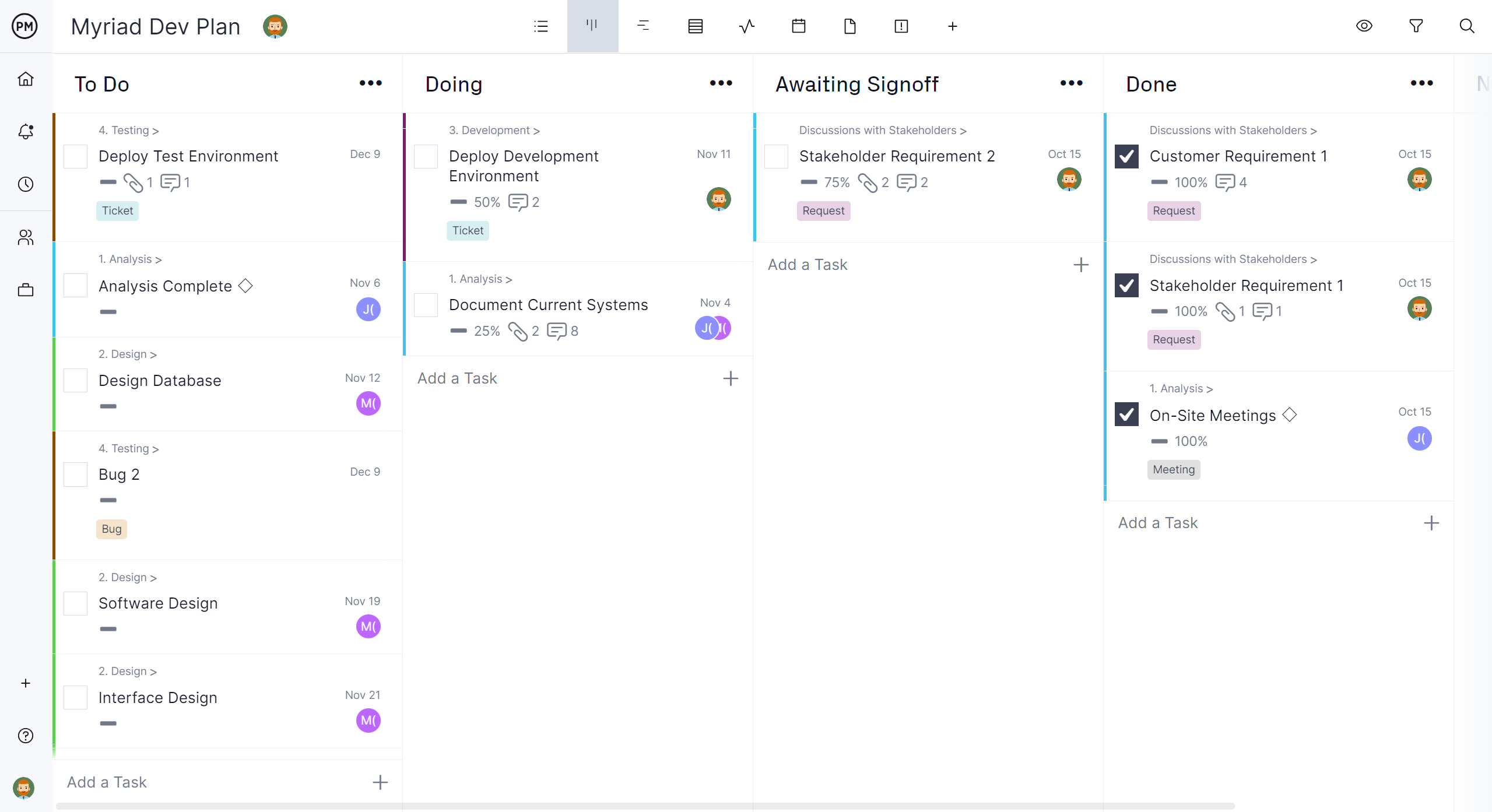
Gantt/Sheet View
Project managers can toggle between the Gantt and the sheet view. The sheet removes the timeline and gives more space to columns. You can add as many columns as you need to manage the project and then select only those you want to show up on the timeline when you go back to the Gantt view.
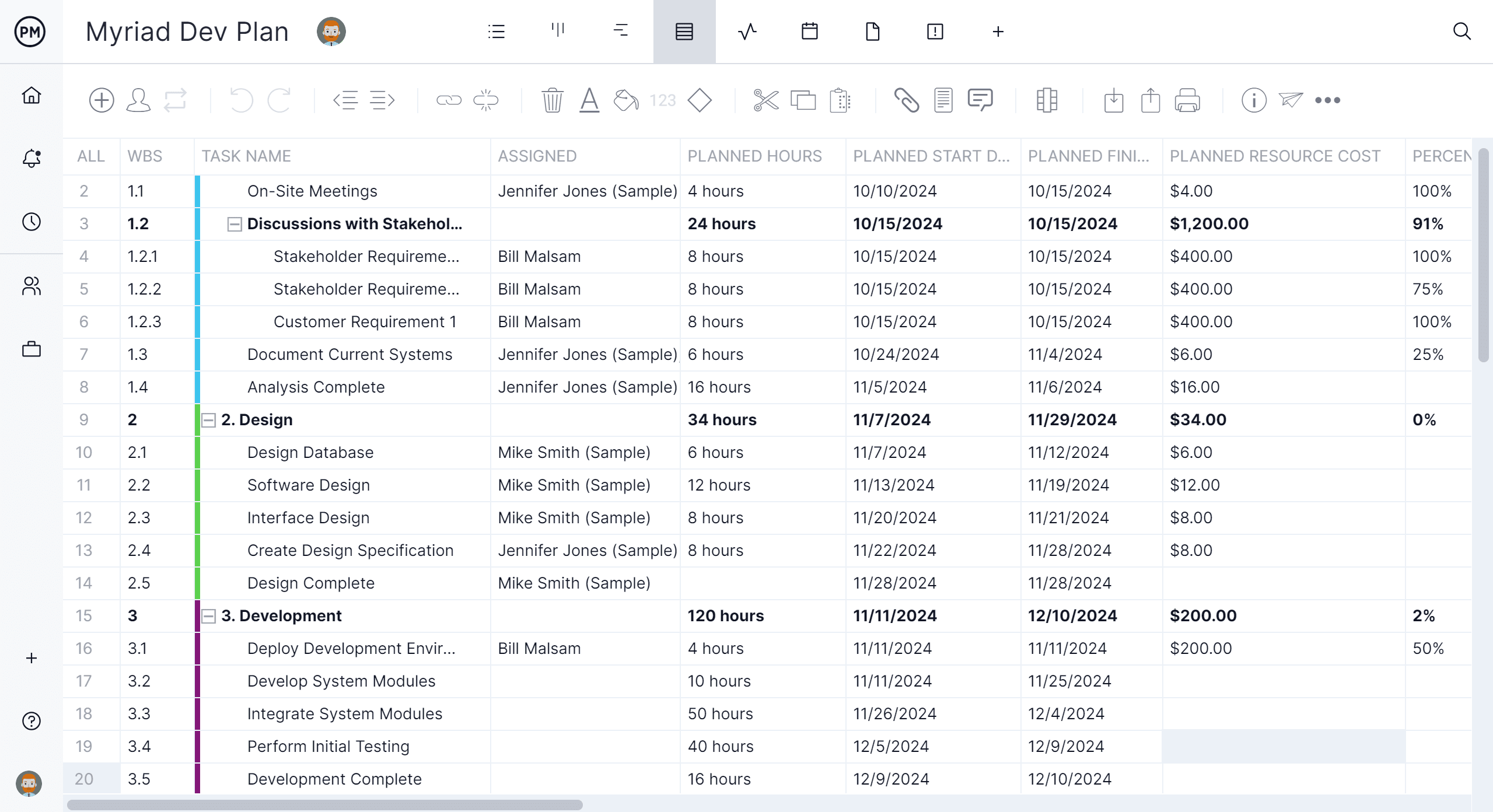
Same Info Across All Views
Whatever project view you prefer they are all updated simultaneously to make sure that everyone is always working on the most current version of the project plan. Wherever they are or whenever they’re working, the project view is up-to-date so there’s no unnecessary waste of time and effort.
Why Should You Use Our IT Project Plan Template?
ProjectManager’s free IT project plan template covers every step of your IT project from initiation to closure. Our free IT project plan template opens in our tool, perfect to help you get started fast.
- Plan on Gantt Charts: The IT project opens up in our Gantt chart project view, which is only one of multiple project views offered so everyone can work how they want. The Gantt is divided into columns and rows, all of which are fully customizable.
- Pre-Built Columns: Our IT project plan template is set up with the following columns: a number list to help you find what you want fast, info to add notes or attach files, task name (and subtasks), duration for the tasks, planned start date, actual finish, planned finish date, percent complete, priority, planned hours and milestones.
- Collect Project Data: The rows can then collect all the details for your IT project. For instance, the first phase might be testing, which has a duration of 21 days. Add the planned start and finish dates, priority and check the milestone box if it applies. Under testing, you can add subtasks, such as deploying a test environment, performing system tests and adding tickets, requests and bugs.
- See Progress on a Chart: Once you’ve added all the data to the IT project plan template, you’ll notice on the right side of a visual timeline has been created representing the information you filled in on the left. This timeline is automatically generated and allows you to see the project all in one place. You can then link dependent tasks, which could delay progress if not identified early in the project.
- Manage Easily: Now you’re ready to manage your IT project, adding percentage complete as your team delivers status updates and following your timeline to make sure the project is keeping to plan. The template is great, but project management software is greater, adding more functionality and improving efficiencies.
How ProjectManager Takes Your IT Project Plan Further
ProjectManager helps you organize the tasks and teams on your IT projects. You can not only plan but monitor, track and report on the project. We connect your teams, no matter if they’re working from the office or remotely, helping them collaborate better together.
See the Whole IT Department on One Page
Use the team page to view all the tasks assigned to your team in one place. View how much work your team is assigned over a day or across the week. See the priority of each and drill down to get more data on their progress, planned effort, actual effort and more.
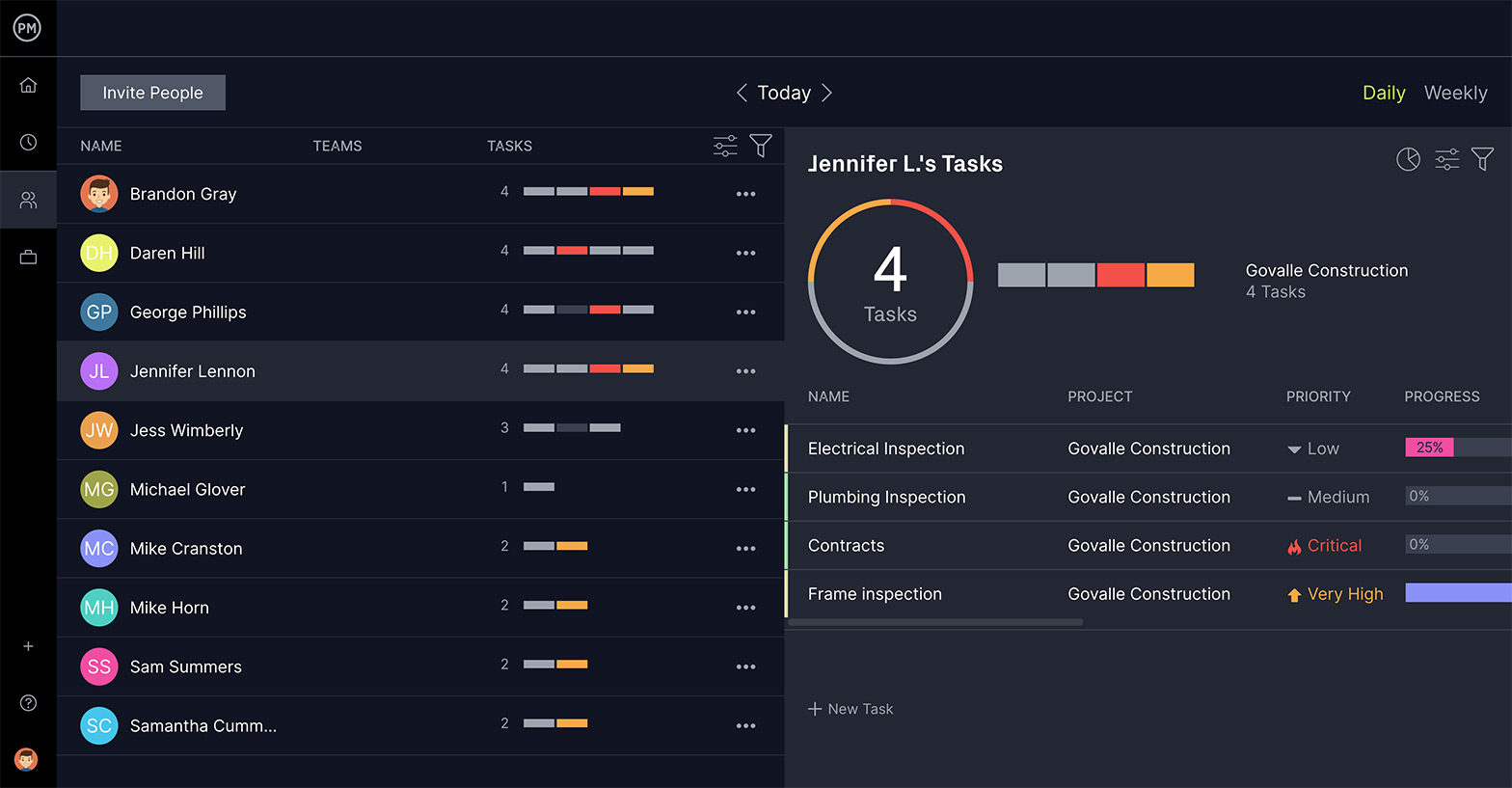
Just select one of the team members on the left and a window opens on the right with a full profile. If you want to change assignments, just reassign them right from the team page. There’s no need to jump to another tool and any updates to the team page are updated throughout the software. Our software makes keeping your team working easy and efficient.
Manage Multiple IT Projects
Managers are often tasked with overseeing more than one project, but many tools on the market can only manage one project at a time. Don’t worry, with our tool you can manage a portfolio of IT projects with our portfolio dashboard.
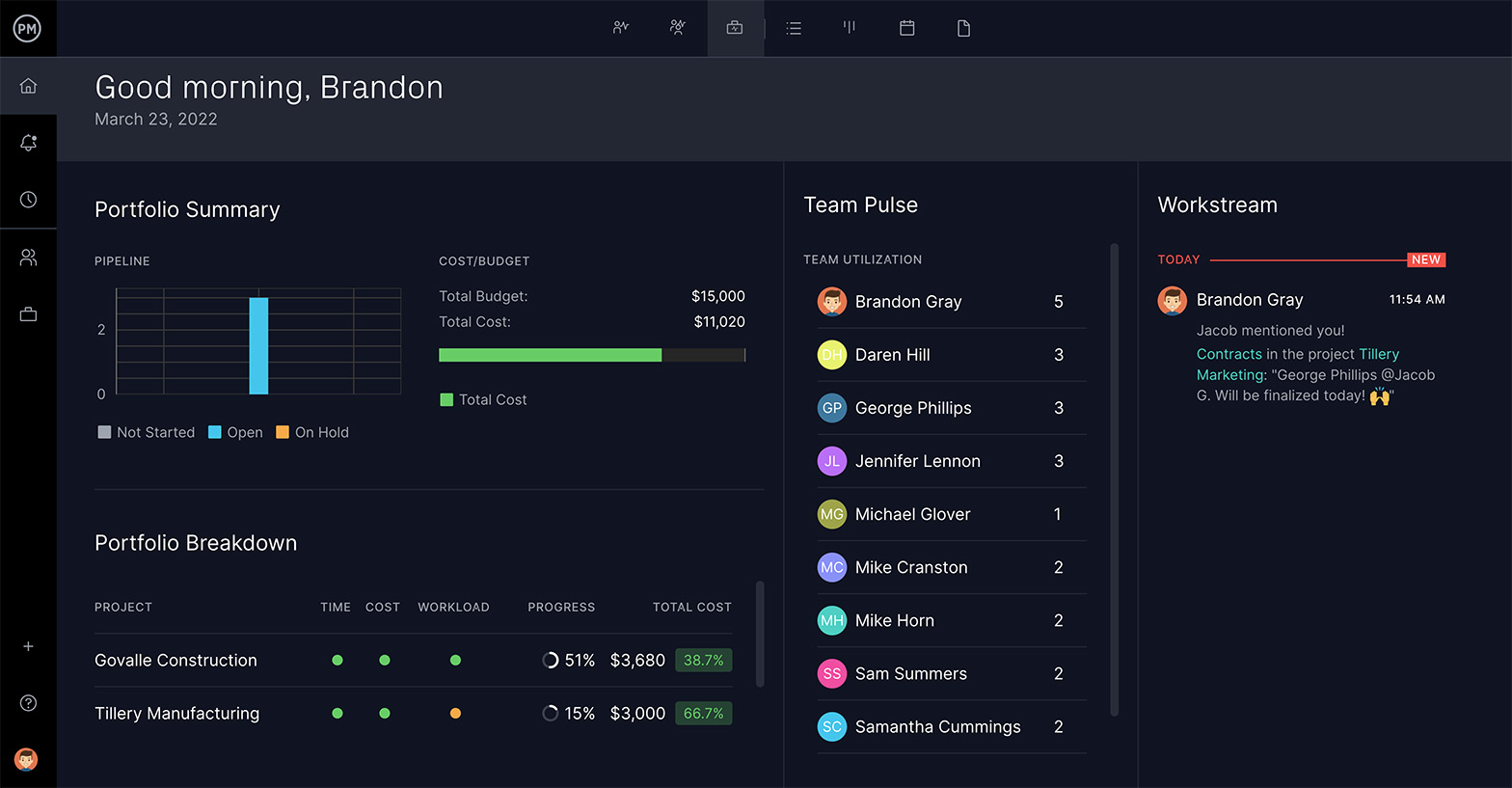
Similar to the real-time dashboard, the portfolio dashboard also shows you a high-level view, but of all the projects you’re working on. There are six charts updated in real time and include health, time, cost, workload, task and progress. You can even customize the portfolio dashboard to filter by status, priority, project manager or customer.
Get Deep Insights With One-Click Reports
Customizable reports let you go further into the project data. Filter reports to retrieve only the information you want to see and then generate the report with a keystroke. The live data means you’re getting a snapshot of the IT project right now, not where it was, so you can make more insightful decisions.
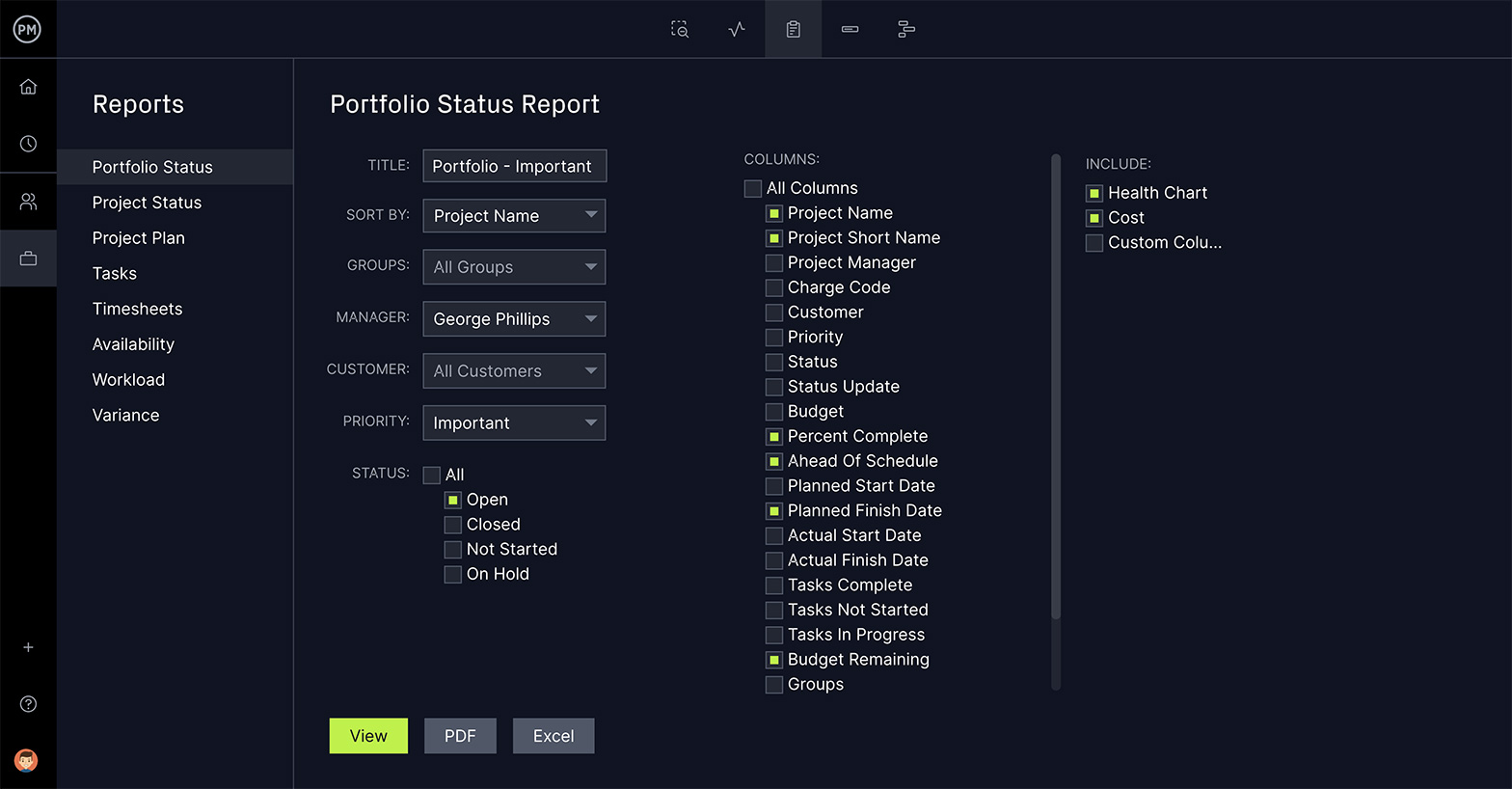
Get reports on portfolio status, project status, project plan, tasks, timesheets, availability, workload and variance. Every report can be saved as a PDF and shared when making a stakeholder presentation. This allows you to manage stakeholder expectations by keeping them informed.
More Free Templates to Help With Your IT Project
If you’re not ready to use ProjectManager, you might want to try more free project management templates. We have dozens that address every aspect of managing a project. Here are a few of the ones that are appropriate to IT and project planning.
Project Budget Template
Project planning means making accurate financial forecasts for the cost of the project. Using our free project budget template helps you estimate how much everything from resources to materials. It’s color-coded so you know if you’re heading into the red.
Work Breakdown Structure Template
A project has a timeline to schedule your tasks to reach your final deliverable by the deadline. But to do that you need to know every single task required to get there. That’s why our free work breakdown structure template is so important. This tree diagram captures every step of the project.
IT Risk Assessment Template
Once you execute your IT project plan template there will be risks and a project manager must be prepared to identify and resolve those issues quickly. The free IT risk assessment template allows you to collect risks and even calculate how likely they are to occur.
Related Content
ProjectManager is the only web-based software you’ll need to manage your IT project plan, but it’s also an industry hub for all things project management across many different industries. On our site, you can find weekly blog posts, tutorial videos and guides about various aspects of project management. Here are a few that are related to IT.
- 7 Steps for Effective Problem Management in IT
- IT Governance: Definitions, Frameworks and Planning
- IT Risk Management Strategies and Best Practices
If you’re planning an IT project, ProjectManager can help you make that plan, monitor its progress and track performance and even report updates to stakeholders. You also get resource management tools, timesheets and much more. Try ProjectManager today for free.