Microsoft Project Online will not be available to new users after October 1, 2025 and will be officially retired for legacy users on September 30, 2026. If you need to collaborate on MPP files in the cloud, sign up for ProjectManager to flawlessly import and export these files in an online platform. We have nearly all of the features that Microsoft Project does with none of the hassle, confusing plans or expensive price tag. If you want to stay in the Microsoft universe, you can explore their other available tools, including Microsoft Planner, Project Standard and Project Professional.

If you’ve worked with Microsoft Project before, then you are familiar with its powerful project planning capabilities, but also its many, well… frustrations. For one thing, it’s hard to share MPP files, which are too large for email and only viewable if you have MS Project. Also, MS Project is quite expensive and usually requires other Microsoft products such as Project Server and/or Sharepoint, which require license renewals and generate recurring costs.
What you need is to be able to use the project management features of Microsoft Project online, without all its frustrations. In this article, we’ll show you MS project online alternatives that allow you how to do that.
What Is Microsoft Project Online?
Microsoft Project Online is a cloud-based project portfolio management (PPM) software built on the Microsoft Sharepoint platform. MS Project Online was designed as an alternative for users looking for the project management features of desktop-based Microsoft Project but need to collaborate online with their teams. It’s also a lighter and more user-friendly software than the on-premise version of Microsoft Project.
But, if you need software that has the robust features of the desktop-based Microsoft Project and the ease of collaboration of MS Project Online, then try ProjectManager. ProjectManager has nearly all the powerful features of traditional Microsoft Project—Gantt charts, dashboards, task lists, project reports and resource management tools—on an online platform that works on both PC and Mac. Plus, there’s a mobile app so collaboration can happen even at the job site for the latest updates. Take a free 30-day trial and seamlessly import an MPP file to get started.
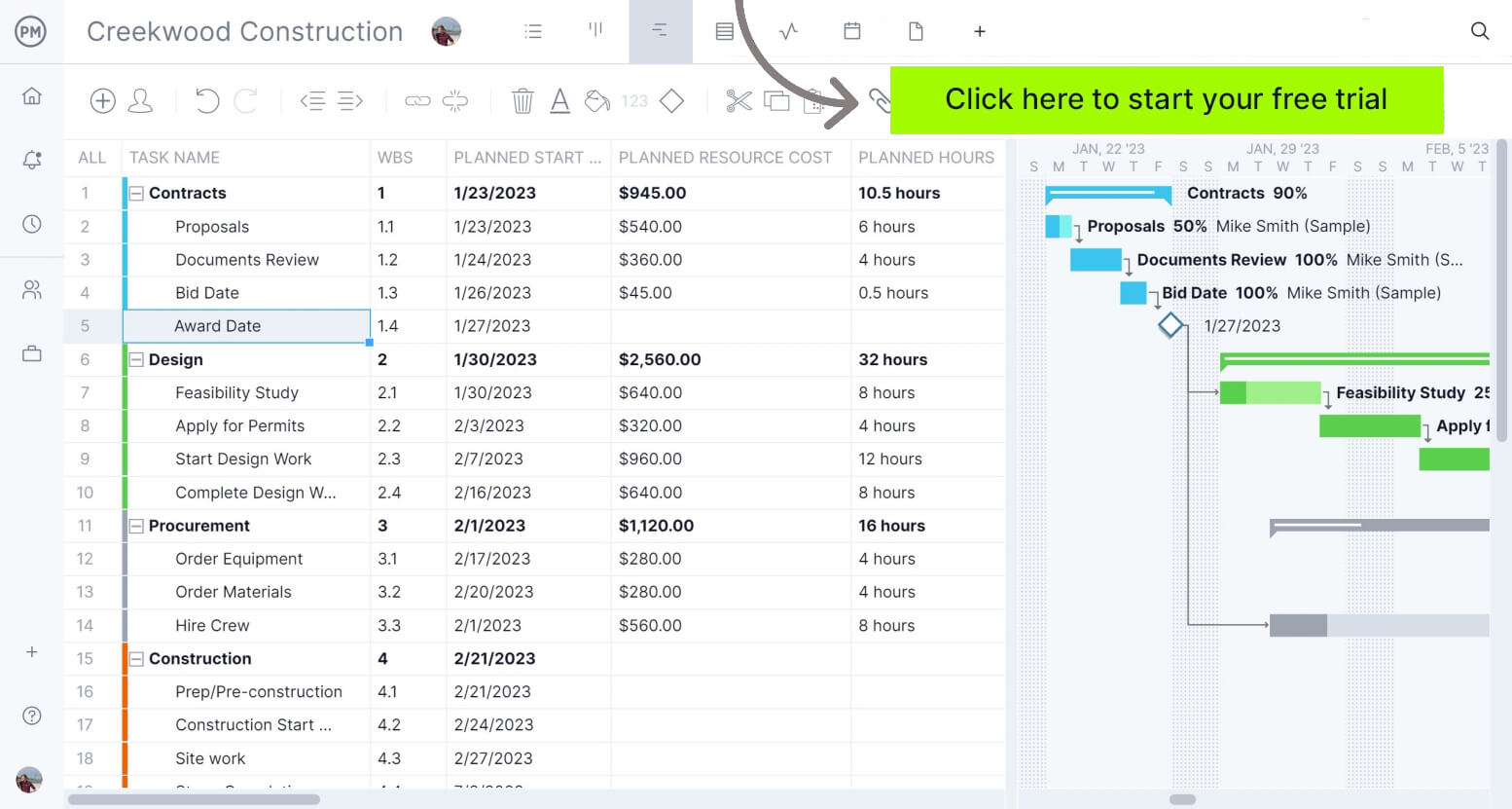
What Versions of Microsoft Project Online Are There?
It’s important to note that Project Online isn’t the same as other Microsoft products such as Microsoft Project Professional, Project Server, Project for the web, or the Project online desktop client. In fact, there are two different ways to use Microsoft Project Online.
- Project Online Desktop Client: It’s an on-premises project management option that has the same features as MS Project Online, which allows users to manage projects locally on their computers and sync with the cloud. Work can be done offline and then changes will sync with Project Online when reconnected to the internet. It’s available in Project Plan 3 & Project Plan 5.
- Project Online: This is a subscription-based plan available on Project Plan 3 and Project Plan 5. It offers comprehensive project management tools for planning, scheduling and managing projects. This is the traditional online solution, but it still bears collaboration issues for Mac users. If you want additional portfolio features, you need to pay extra for Project Plan 5.
MS Project Online Benefits & Features
The subscription version of MS Project Online doesn’t have the same features as the traditional, desktop version of Microsoft Project that you might be familiar with. With a subscription to Project Online, you’ll get access to project planning features like Gantt charts and critical path identification, as well as task management features like kanban boards and collaboration tools for scheduling and task updates.
You’ll also get resource management features for resource costing and capacity planning, as well as time tracking via timesheets for monitoring project timelines and schedule baselines. Finally, Microsoft Project Online also has portfolio management features for portfolio analysis and prioritization, as well as roadmaps and project budgeting.
Cons of Microsoft Project Online
The online project management tool is very powerful and is a great option for teams already set up within a Microsoft project ecosystem, such as Microsoft Teams, MS Project Server, Microsoft Planner and Sharepoint. For these teams, adding a minor cost for online additions of their desktop project management tools is a great way to get their Microsoft Project plans online. However, MS Project Online has major drawbacks for everybody else.
- You need to purchase a lot of add-ons and licenses separately to use all MS Project Online features. For example, you’ll need Power BI, Microsoft Teams, Power Apps and Azure Boards, among others.
- You also need Sharepoint integrations, which is the sharing portal for Microsoft files of all kinds because the file sizes are so large.
- Microsoft Project Online’s pricing structure is complicated. Even with three tiers of pricing plans, the licensing fees add up if you want your whole team to get on board.
- Your team members will need an MS Project Online Essentials or a Project Plan 1 subscription to perform a few basic Microsoft Project Online Essentials functions like submitting timesheets and updating tasks.
MS Project Online Pricing
To use the full version of Microsoft Project Online, you’ll need to pay $55 per user per month, which is quite expensive relative to other project management software. MS Project Online pricing can be confusing and hard to explain. That’s because Microsoft Project is no longer a single software, but a set of project management tools. On top of that MS Project offers three subscription plans, which complicate things even more. To use MS Project Online, you’ll need a Microsoft Project Plan 3 or Project Plan 5 subscription. Here are the plans you can acquire to use Microsoft Project Online:
- Planner Plan 1 ($10 per user per month): This plan doesn’t include the full version of MS Project Online, but you’ll get Project Planner, which is similar but with limited features.
- Planner and Project Plan 3 ($30 per user per month): Formerly known as the Project Online Professional Plan and Project Plan 3, it includes Project for the web, Microsoft Project Online and Project Online Desktop Client.
- Planner and Project Plan 5 ($55 per user per month): Includes the same Microsoft Project products as Project Plan 3, with extra features for portfolio management.
Best Microsoft Project Online Alternatives
The desktop version of Microsoft Project has long been the standard for project managers, so much so that many are incredulous that there are viable MS Project online alternatives. Yes, there are affordable project management software alternatives with all the power of MS Project and without all the frustrations.
1. ProjectManager
ProjectManager is online project management software that has the project planning power of the MS Project Gantt chart, but it’s faster and easier to use. ProjectManager is completely compatible with Microsoft Project for teams who have Project Server and Sharepoint but need to be able to share their plans online. There’s a significant cost savings, as well, as you don’t need desktop versions of the software. But most importantly, ProjectManager offers seamless import & export of MS Project and Excel files, with no data loss.
And, because it’s always online, it has team collaboration features and the ability to share plans with anyone. You can rely on ProjectManager for all your project, program and project portfolio management (PPM) needs, and find why it is a great MS Project Online alternative. Ready to try it for yourself? Get started for free, and import your MPP files today for a better, online project management experience.

2. Microsoft Project Online Viewer
If you don’t want to purchase MS Project Online, you can simply use a Microsoft Project Viewer, which is a project management tool that allows those project managers who don’t have an Office 365 account and a contract with MS Project Online to still open and view MPP files online.
The problem with a view-only project management tool is that while it allows you to open MPP files, there is little you can do with them other than see the plan.
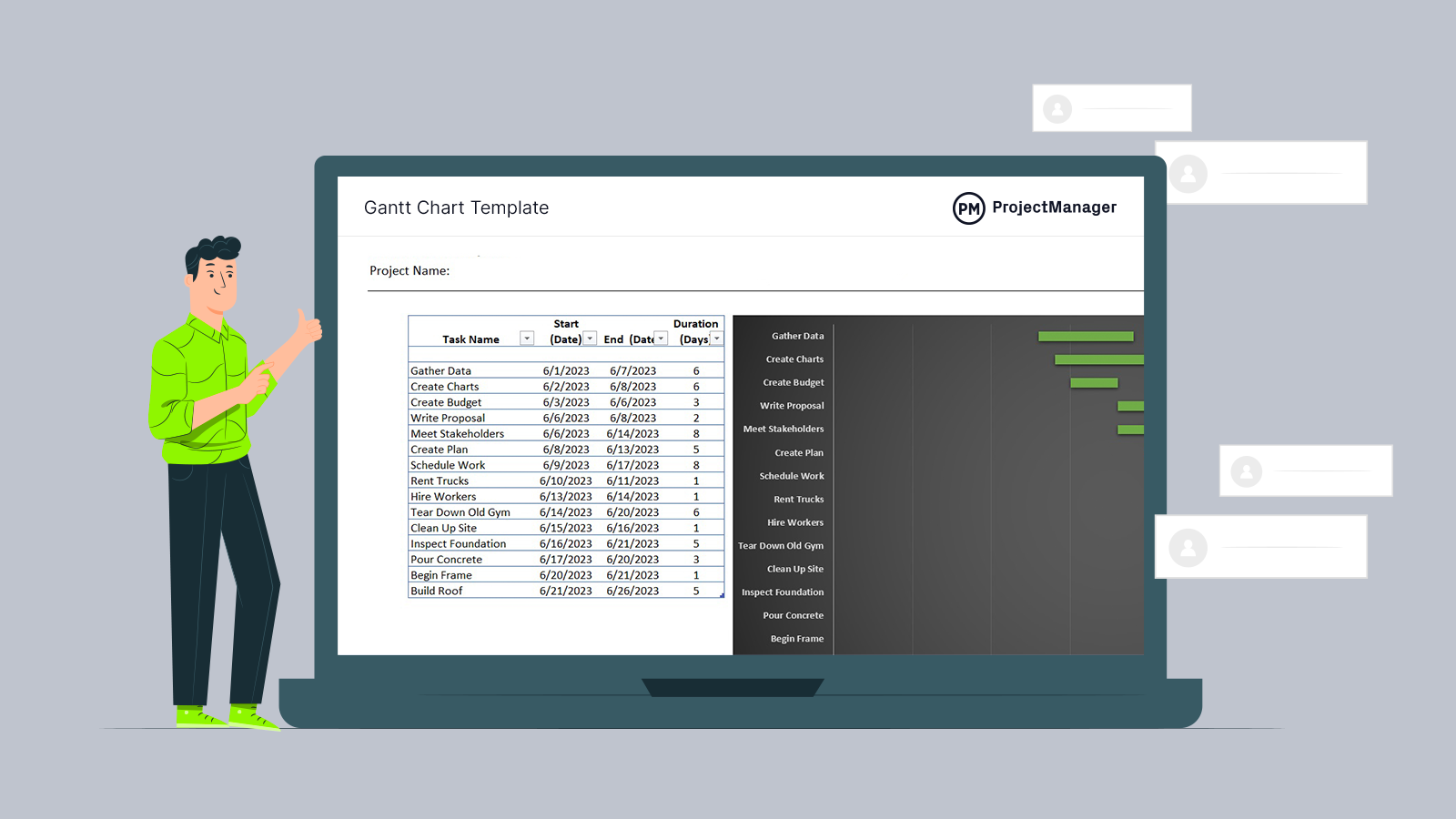
Get your free
Gantt Chart Template
Use this free Gantt Chart Template to manage your projects better.
Get the Template
How to Import MS Project Files Into ProjectManager
Start by setting up a 30-day free account with us. You’ll see that we have multiple project management views, such as kanban boards, task lists and a calendar view. Choose the online Gantt chart and follow this walkthrough. It’s that simple.
1. Import MPP File
Click the import button on the top right-hand side of the Gantt chart page. This will let you get your Microsoft Project file online, so you can share it with others.
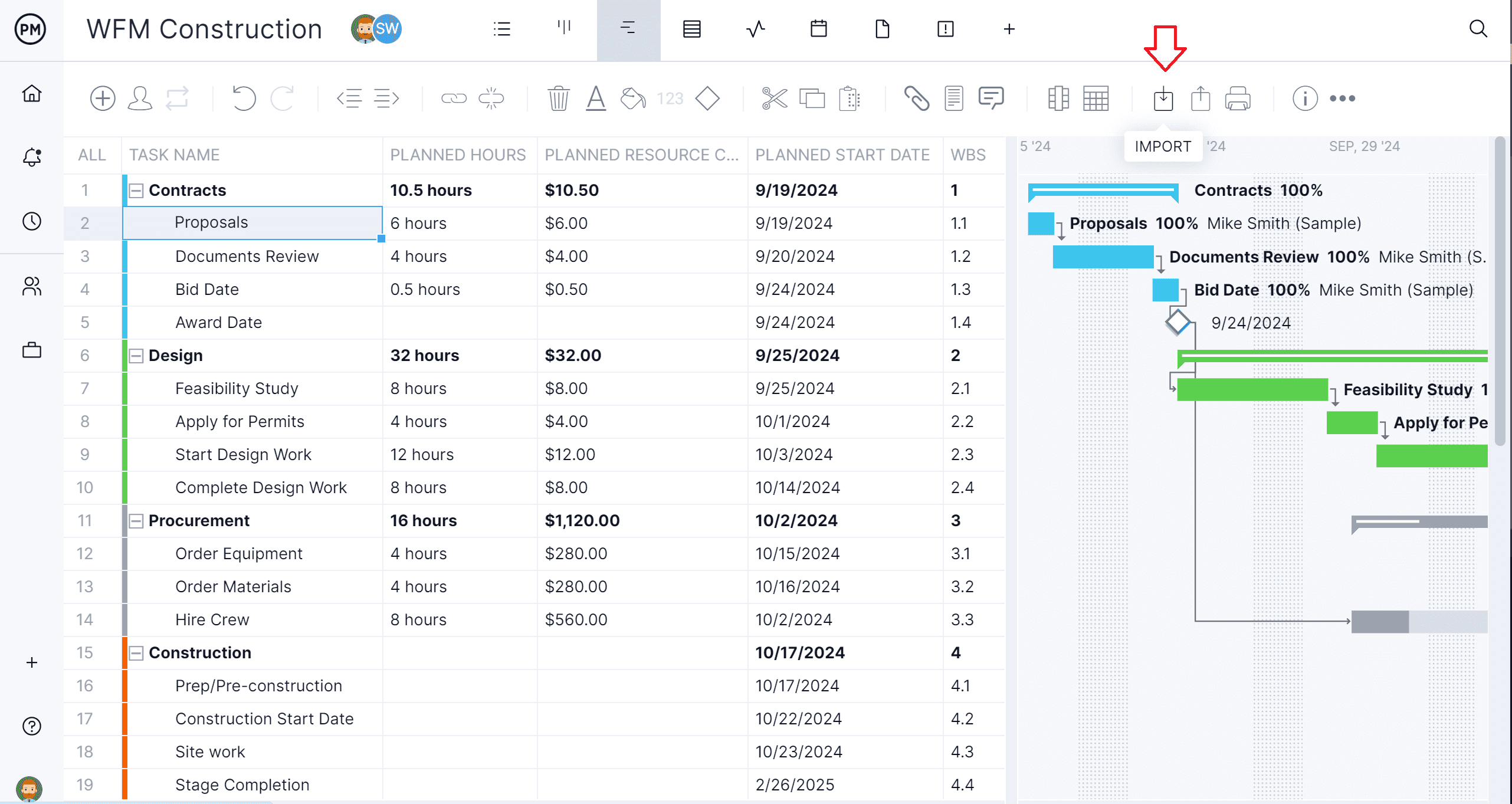
2. Select MPP File
Choose the select file button on the popup window. Once you’ve picked the MS project file you want to import, just hit next.

3. Make Import Options
Pick what options you want before importing the file. The popup menu offers you such choices as to create a new project or add to an existing one, keep or replace the existing data, etc.
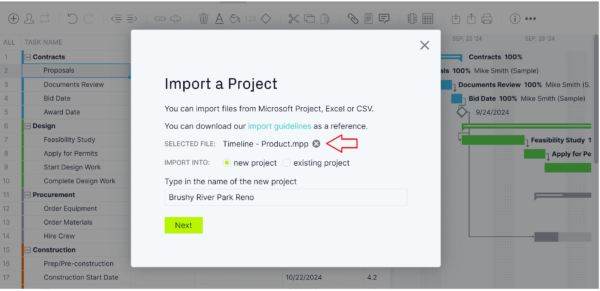
4. Import Everything or Just the Task List
Use the final popup window to determine if you want to get all the data from the MPP file or just the task list.
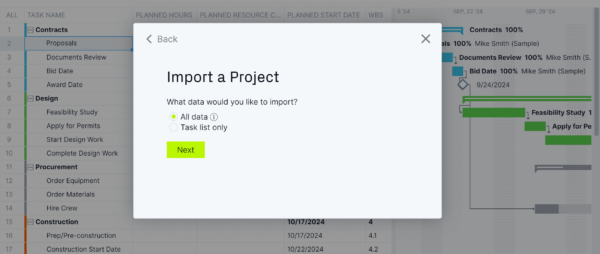
5. Finish & See Your Microsoft Project Plan Online
Get a notice that says, “Success!” and you’ve completed the import process. Yes, it’s that easy and quick. Close that alert and you’re ready to edit your file within our tool. You’ll be presented with your final product in the Gantt chart form. Congrats, you’ve moved your Microsoft Project file into an online interface.
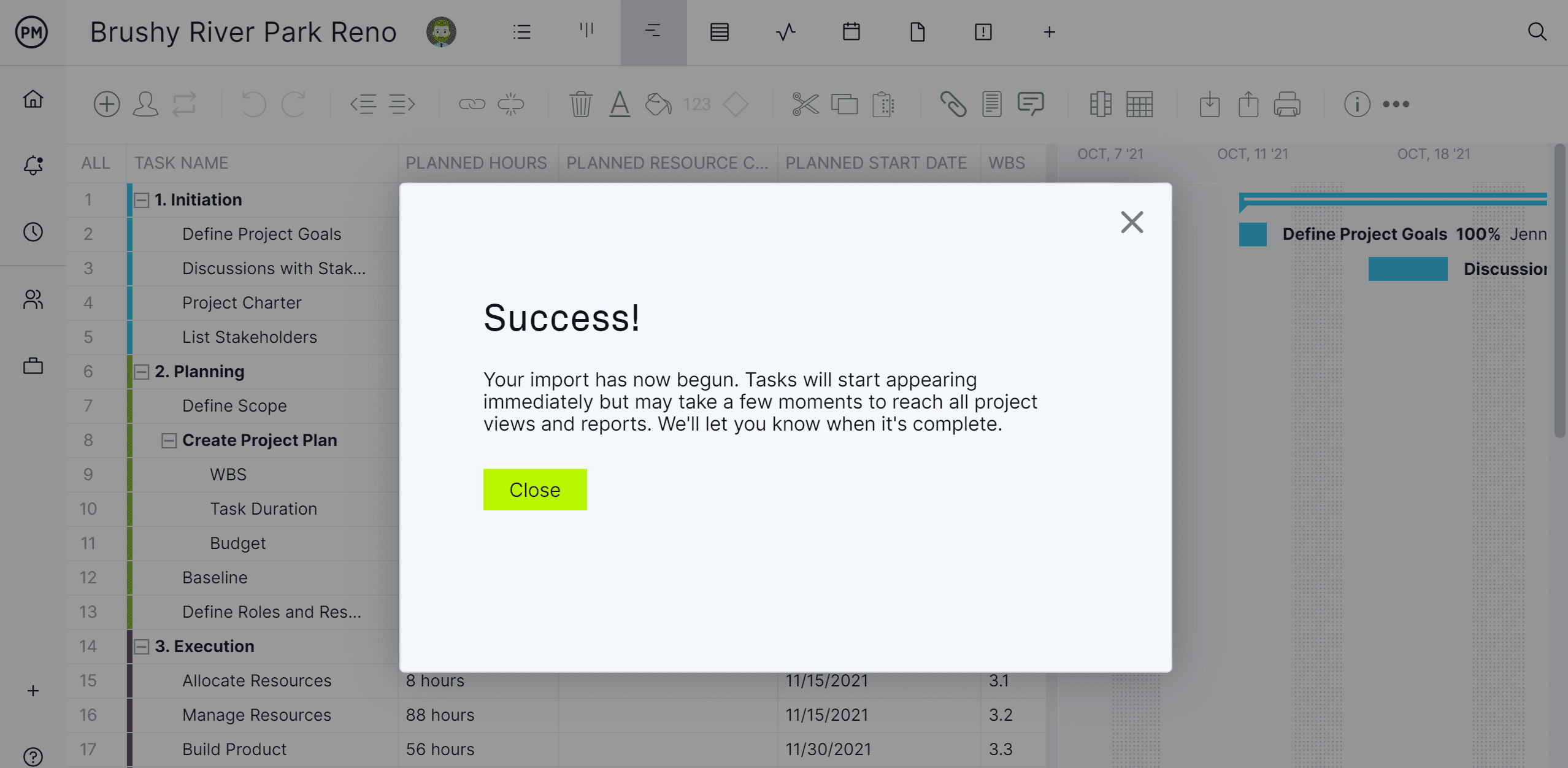
ProjectManager gives you the power to not only view your MPP files online, but also manage them online, and export them back to MPP format with complete data integrity. This MS Project online alternative lets you share your plans with team members and clients online freely and securely, while still using Microsoft Project.
Related: Best Microsoft Project Alternatives
More Microsoft Project Online Alternatives
While ProjectManager is the best MS Project Online alternative, there are other options you can try if you want to stay in the Microsoft ecosystem. Here are six options you can consider if it has to be Microsoft.
1. Microsoft Project Standard 2024
Microsoft Project Standard 2024 can serve as a practical replacement for Microsoft Project Online for users who don’t require cloud collaboration but still need robust scheduling and planning tools. It provides essential features such as task management, dependencies, milestones, and Gantt chart views, ensuring projects stay on track. While it lacks online portfolio management, Project Standard is cost-effective for individuals or small teams managing projects locally. Its simplicity and reliability make it a strong option for those transitioning from Project Online’s discontinued services.
2. Microsoft Project Professional 2024
Microsoft Project Professional 2024 is a strong alternative to Microsoft Project Online because it retains advanced project and portfolio management capabilities while supporting integration with Project Server and Project Online environments. It allows organizations to coordinate multiple projects, manage shared resources, and generate detailed reports, similar to what was offered online. Enhanced collaboration through Teams integration and resource pooling provides enterprise-level control. For businesses needing continuity after Project Online, Project Professional delivers familiar tools with on-premises or hybrid deployment flexibility, ensuring a seamless transition.
3. Project for the Web
Microsoft retired Microsoft Project for the Web on August 1, 2025. If you need to collaborate on MPP files in the cloud, sign up for ProjectManager to flawlessly import and export these files in an online platform. We have nearly all of the features that Microsoft Project does with none of the hassle, confusing plans or expensive price tag. If you want to stay in the Microsoft universe, you can explore their other available tools, including Planner for the Web.
Project for the web is very similar to Microsoft Project Online. It offers basic task management tools such as Gantt charts, grid views and roadmaps to help you manage your project’s work. The main difference between Microsoft Project Online and Project for the web is that Project Online has more advanced project management features such as project baselines, critical path analysis and project portfolio management tools, while Project for the web is a much more basic tool designed to be easy to use.
Another important difference is that Project Online is built on the Microsoft SharePoint platform, while Project for the web is built on the Microsoft Project platform.
4. Project Server
Project Server is the specialized on-premises project portfolio management software from Microsoft. It’s got enterprise project management tools that will help you better select and prioritize projects, track resources across your portfolio and monitor project performance.
It’s a good alternative for organizations that need a solution to better track their project portfolio and make PPM resource management decisions based on data.
5. Microsoft Planner
Microsoft Planner is a task management tool that’s included in Microsoft 365 subscriptions. It’s used to help teams organize, assign and track work in a visually intuitive way. They can create tasks, assign them to team members and set due dates.
There’s a kanban-like board layout to visualize the workflow. The software is collaborative. Team members can comment on tasks, share files and get notifications about updates. There’s also a mobile app that allows users to manage tasks when out of the office.
6. Virtual Machines
A virtual machine is a software-based emulation of a physical computer. They run on a host machine and can operate as if they were independent computers, complete with their operating systems and applications.
They can be used to run Windows on Macs, though it requires a fast computer because it’s like running two operating systems at once. Here are some commercial virtual machine brands.
- Parallels Desktop: Allows Windows to run directly on the Mac desktop. This user-friendly virtual machine is known for its good performance.
- VirtualBox: A free and open-source alternative to running Windows on Macs. May not have the same level of performance as commercial brands.
- VMware Fusion: Has a wide range of operating systems, including various versions of Windows. It offers integrations with macOS and networking features.
7. Microsoft Remote Desktop
Microsoft Remote Desktop allows users to connect to and control a remote computer over a network. Users can access their desktop, applications and files on a remote computer as if they were sitting in front of it.
This software is available on Windows, macOS, iOS and Android. It has encrypted connections for secure access and various authentication methods. The tool enables users to transfer files between local and remote computers, as well as print documents from remote computers to local printers.
MS Project Online FAQ
Clearly, Microsoft has a wide array of products and a complicated price structure that can be confusing for many project managers. Here are some of the most common questions that project managers have about MS Project Online.
Is MS Project Online the Same as Microsoft Project?
Microsoft Project Online was designed as a separate service and doesn’t have the same features as the desktop-based Microsoft Project Professional. The online solutions, MS Project Online and Project for the web lack some functions that Project Professional has.
Is Microsoft Project Online Free?
Microsoft Project Online is not free. You’ll need to pay an annual commitment of $55 per user/month along with several other separate subscriptions for Microsoft products to have a fully functional MS Project Online.
Is Microsoft Project Online Included in Office 365?
Microsoft Office 365 doesn’t include any online or desktop version of MS Project. You’ll need to pay for a subscription to use Microsoft Project Online.
Related Content
- Microsoft Project: Plans, Training and How to Download
- Top Microsoft Project Management Software
- Best Microsoft Project Alternatives
- Best Microsoft Planner Alternatives
- What Is Microsoft Project? Uses, Features and Pricing
- Microsoft Project Viewer – How to View & Edit MPP Files Online
- MPP File Extension: What Is It & How to Open It
- Microsoft Project for Mac: How to Run MS Project Files on Your Mac
- Microsoft Project Online: Ventajas, Desventajas y Alternativas
- Microsoft Project Online : avantages, inconvénients et meilleures alternatives
- Microsoft Project Online: Vorteile, Nachteile und beste Alternativen
- Microsoft Project Online: Ventajas, Desventajas y Alternativas
- Microsoft Project Online : avantages, inconvénients et meilleures alternatives
- Microsoft Project Online: Vorteile, Nachteile und beste Alternativen
ProjectManager is an award-winning project management tool that organizes teams and projects. Our cloud-based software has all the features of MS Project Online, without the expense and unnecessary complexities. See how we can make your teams work more productively with our one-stop PM tool. Get started for free with our 30-day trial today.

