You’re probably here because you’re looking for Microsoft Project for Mac. Unfortunately, Microsoft Project, also known as MS Project, wasn’t designed for Mac computers, so its desktop-based editions (Microsoft Project Standard and Microsoft Project Professional) won’t work on any Mac operating system (macOS).
Is There a Microsoft Project for Mac?
Microsoft Project for Mac doesn’t exist, but there are alternatives for those who want to work with Microsoft Project Plan (MPP) files on an Apple computer. The two most commonly used workarounds are trying one of the inferior, web-based versions of Microsoft Project or installing a virtual machine, a software that allows users to run a Windows operating system on Mac. The latter doesn’t work for everyone as it requires a complex setup and significant system resources such as CPU, RAM and storage.
However, there’s another way of opening and editing MPP files on Mac without any complicated setup. If you need to run Microsoft Project files on Mac, ProjectManager is the perfect solution. With ProjectManager, you can import MPP files and work on them in a more user-friendly platform: online project management software that has nearly all the same features as Microsoft Project, and it works on Windows, macOS and OS X. Empower your teams by eliminating the barrier between Microsoft Project and Mac.
How to Open & Edit Microsoft Project Files on Mac Using ProjectManager
ProjectManager has a free trial so you can test out its project management features and see if it’s the right software for you and your team. Viewing and editing MS Project files online with your Mac is so simple you won’t even remember Microsoft Project for Mac doesn’t exist. Just follow these steps to get started.
1. Start a Free 30-Day Trial
To use ProjectManager and edit MS Project files on your Mac, you must first sign up for a free 30-day trial. Visit the pricing page and choose your plan. All plans provide compatibility with Microsoft Project. Each plan lets you seamlessly import, export, view and Edit MPP files on a Mac computer. Once you choose a plan, ProjectManager is free for 30 days with no strings attached!
Follow the walkthrough below to open and edit Microsoft Project files on a Mac computer. This way you can manage MPP files on your own machine, or collaborate with someone else who uses a Mac computer.

2. Import MPP Files into ProjectManager on the Gantt Chart View
Once you’ve created your account and started your first project, switch to the Gantt chart view. From here, it’s easy to import your Microsoft Project Plan files so that you can manage them on your Mac computer. Below is a step-by-step walkthrough showing you exactly how to edit your MPP files without the necessity of Microsoft Project for Mac.
Start your MPP file import with one click. Go to the Gantt chart view. Then click the “Import” button in the Gantt ribbon.
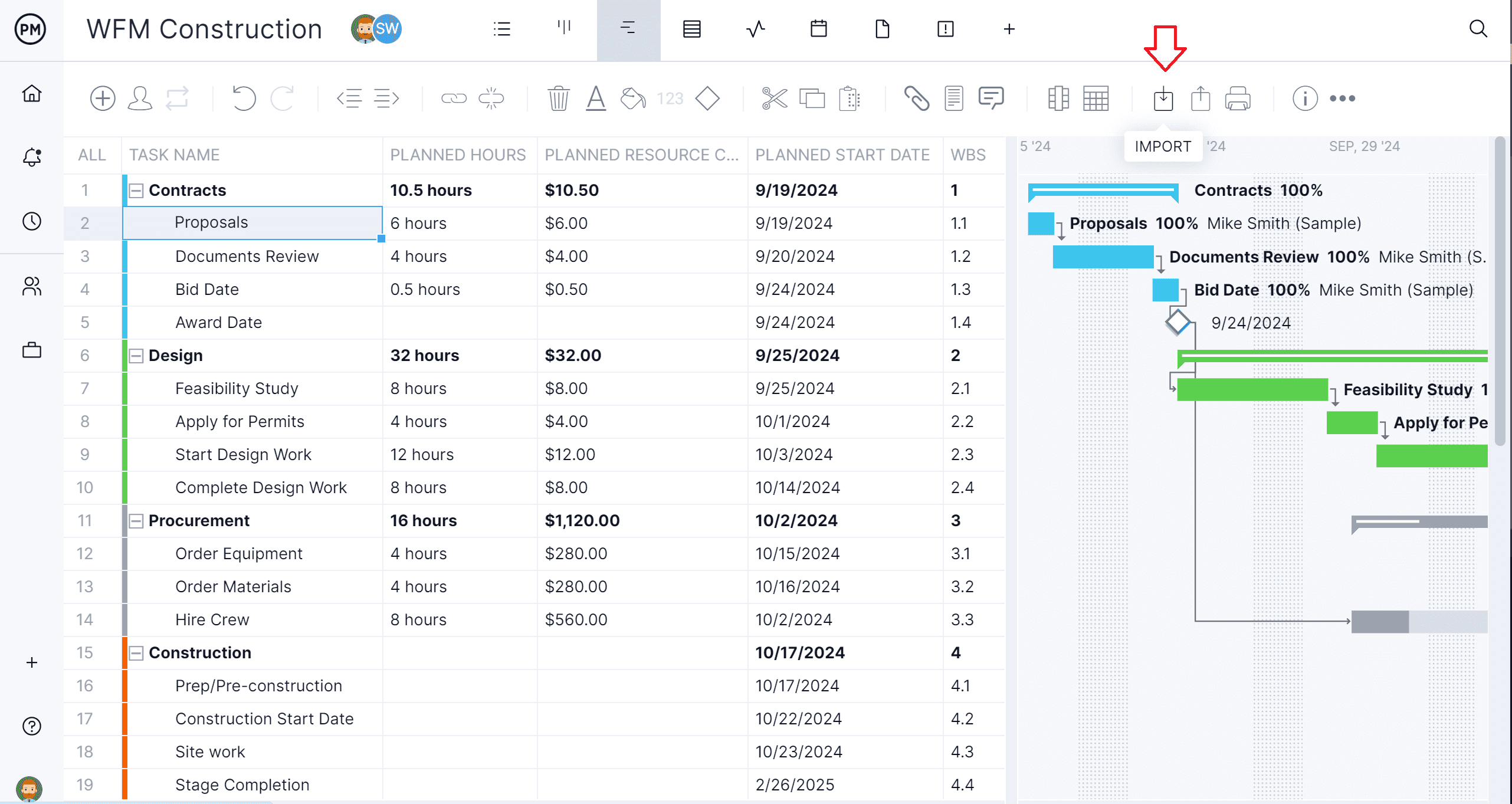
3. Select Which MPP File You Want to Import
Follow the prompt on the popup window and select the Microsoft Project file you want to import. After you’ve imported your MPP file, you can view and edit the project on your Mac.

4. Choose Your MPP File Import Options
Pick from the options shown on the new popup menu, such as importing the MPP file to a new or existing project.
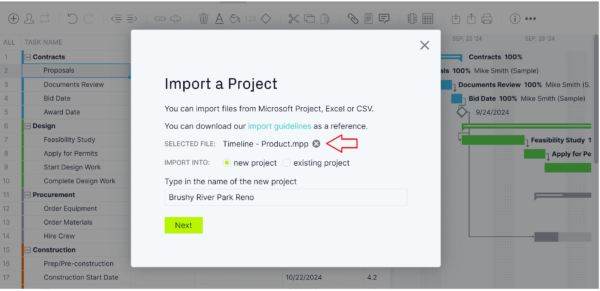
5. Import All Data or Just the Task List
Select from the next popup menu whether to import all the data on the MPP file or just the tasks.
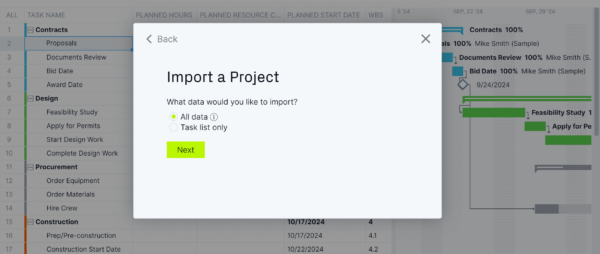
6. Close the Success Prompt
If you see a new window that says “Success,” that means you’ve successfully imported the MPP file.
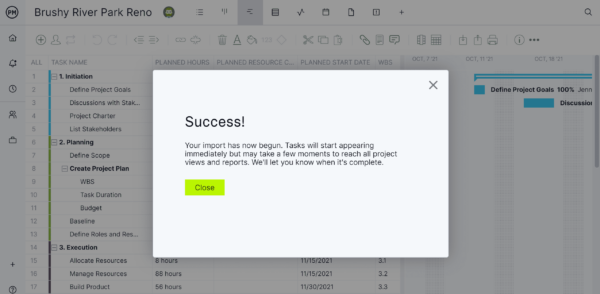
7. Bask in the Final Product: You’re Running Microsoft Project Files on Mac!
See the MPP file as it now appears in our project management tool. You can view it in the Gantt chart, as seen below, where dependencies can be linked, milestones set, etc., or use one of the other multiple views.
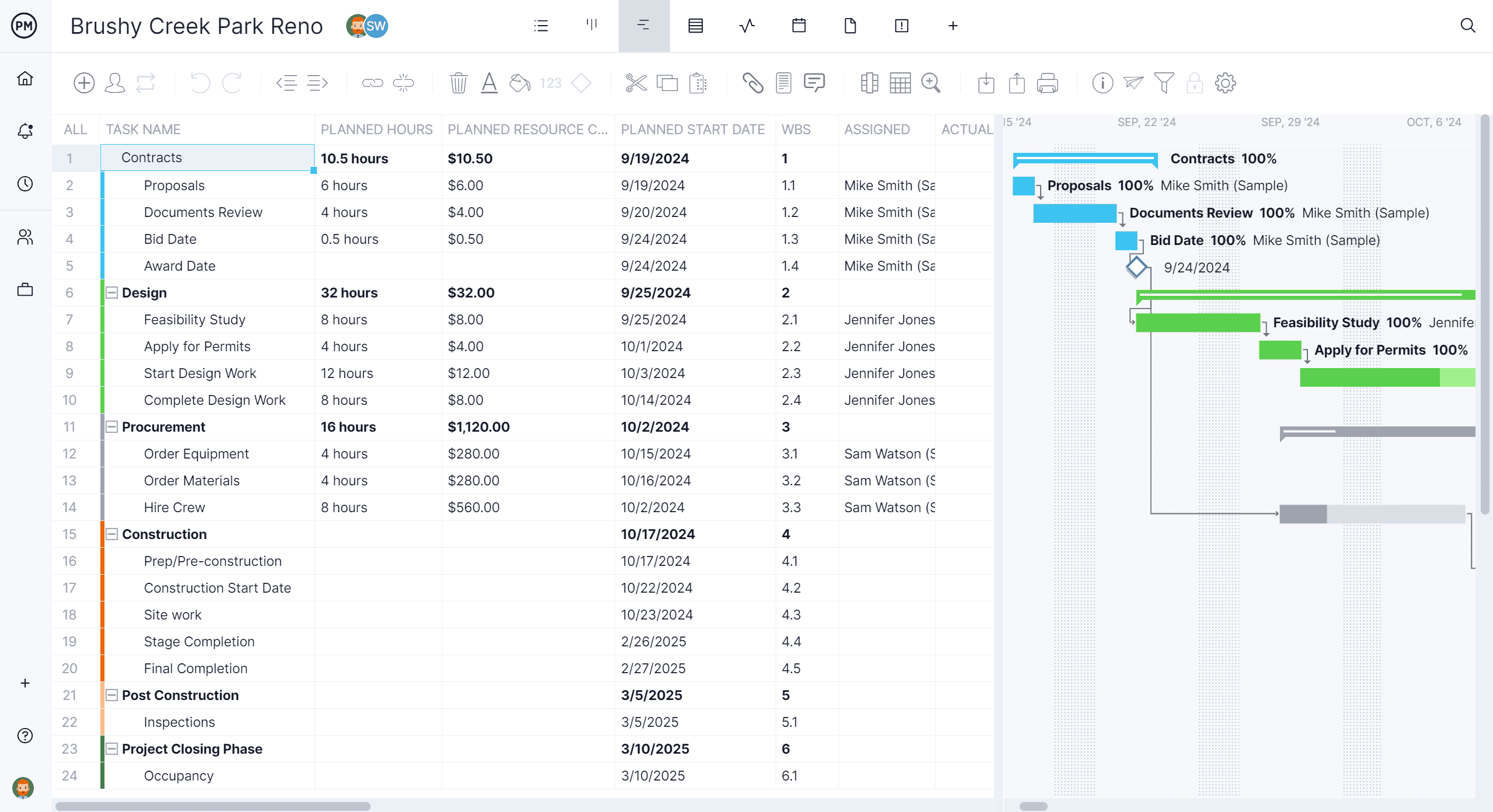
Open & Edit MPP Files
After you import the MPP file, it opens in the online Gantt chart feature. All of your columns, tasks, resource data, etc., will remain intact and appear on your project plan as they did in MS Project. Plus, the MPP file in ProjectManager is not view-only. You can update the tasks, deadlines and resources online, and you can invite team members to collaborate on the MPP file as well.
You can update the tasks, deadlines and resources online, and you can invite team members to collaborate on the MPP file as well. With a tool like ProjectManager, you and your team won’t need to wait for a version of Microsoft Project for Mac.
Use the Real-Time Dashboard
The data from your imported Microsoft Project file is instantly populated across the charts and graphs of the ProjectManager real-time dashboard, where you can see the project’s progress, team productivity, task status, budget, etc., in real time.
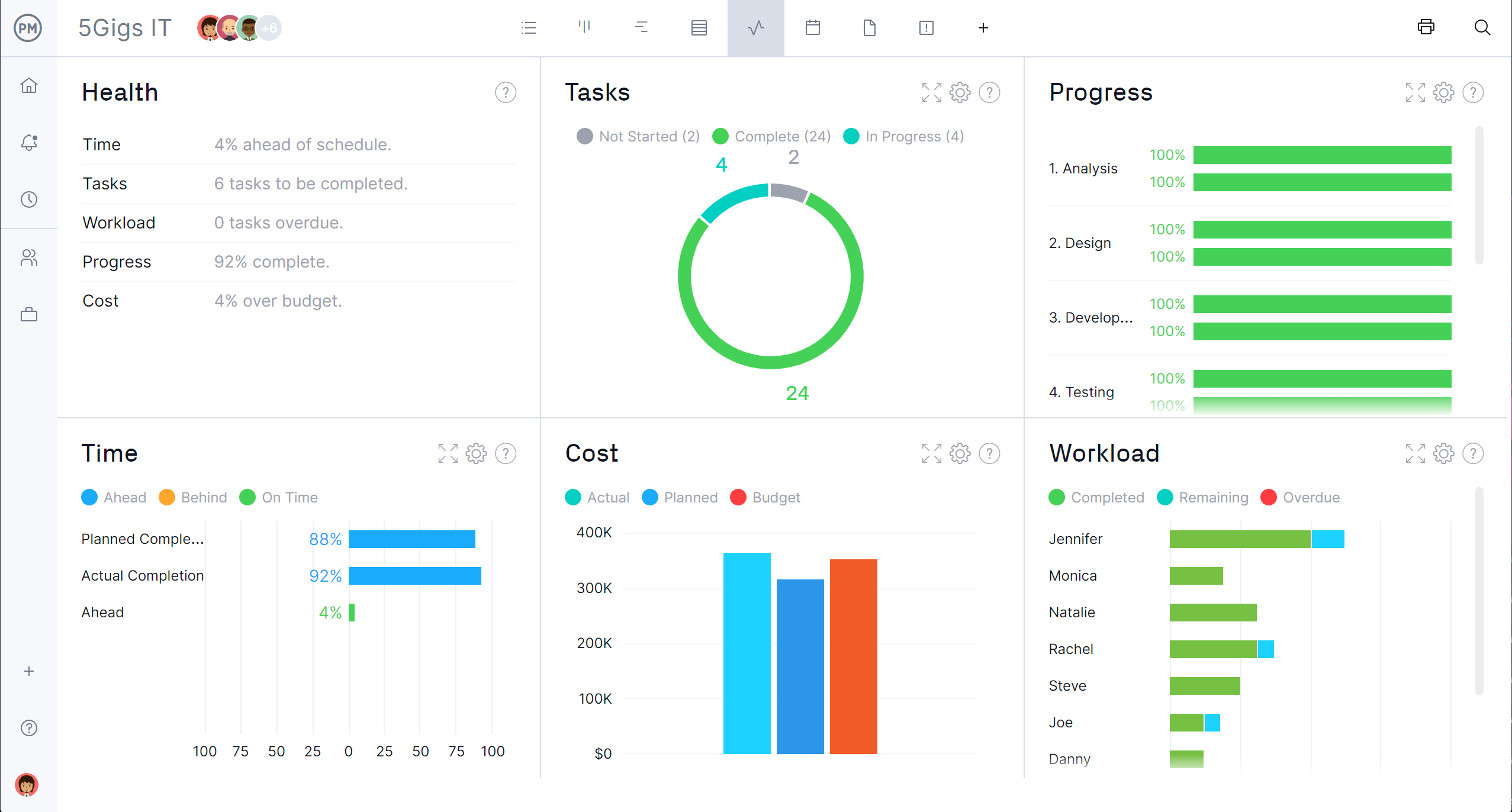
Create 1-Click Project Reports
Now that your Microsoft Project plan has been imported into ProjectManager, you can take advantage of our easy-to-use yet detailed project reports. We provide different types of project reports including status reports, task management reports, workload reports and more. Use our powerful project management tools to closely examine the progress of your project.
Download & Share
Once you’re done viewing, editing and analyzing your Microsoft Project Plan, seamlessly download your data with one click. All of your updates will be reflected on the MS Project file you download. You can then share this file with your colleagues who are using MS Project, and they’ll be able to see all the changes you made. Now you can work on the same files without having to run Microsoft Project on Mac.
Related: How to Make a Gantt Chart on Mac
Why There’s No Microsoft Project for Mac
As we’ve explained, there’s no Microsoft Project for Mac. It just doesn’t run on Mac computers or Apple devices by default, only on Windows. But why would Microsoft want to keep over 100 million Apple users from running their project management software?
It boils down to the fact that Microsoft wants more people to use Microsoft computers and Windows operating systems. By not creating a version of MS Project for Mac, Microsoft is betting that Apple users will come to the Windows platform to use MSP. So sadly, the development of a Microsoft Project for Mac is unlikely.
This leaves many Mac users to seek a Microsoft Project alternative for Mac since most “Mac people” would never switch to a Windows PC. Tools like ProjectManager give teams the flexibility to work on project plans, regardless of operating systems preference.
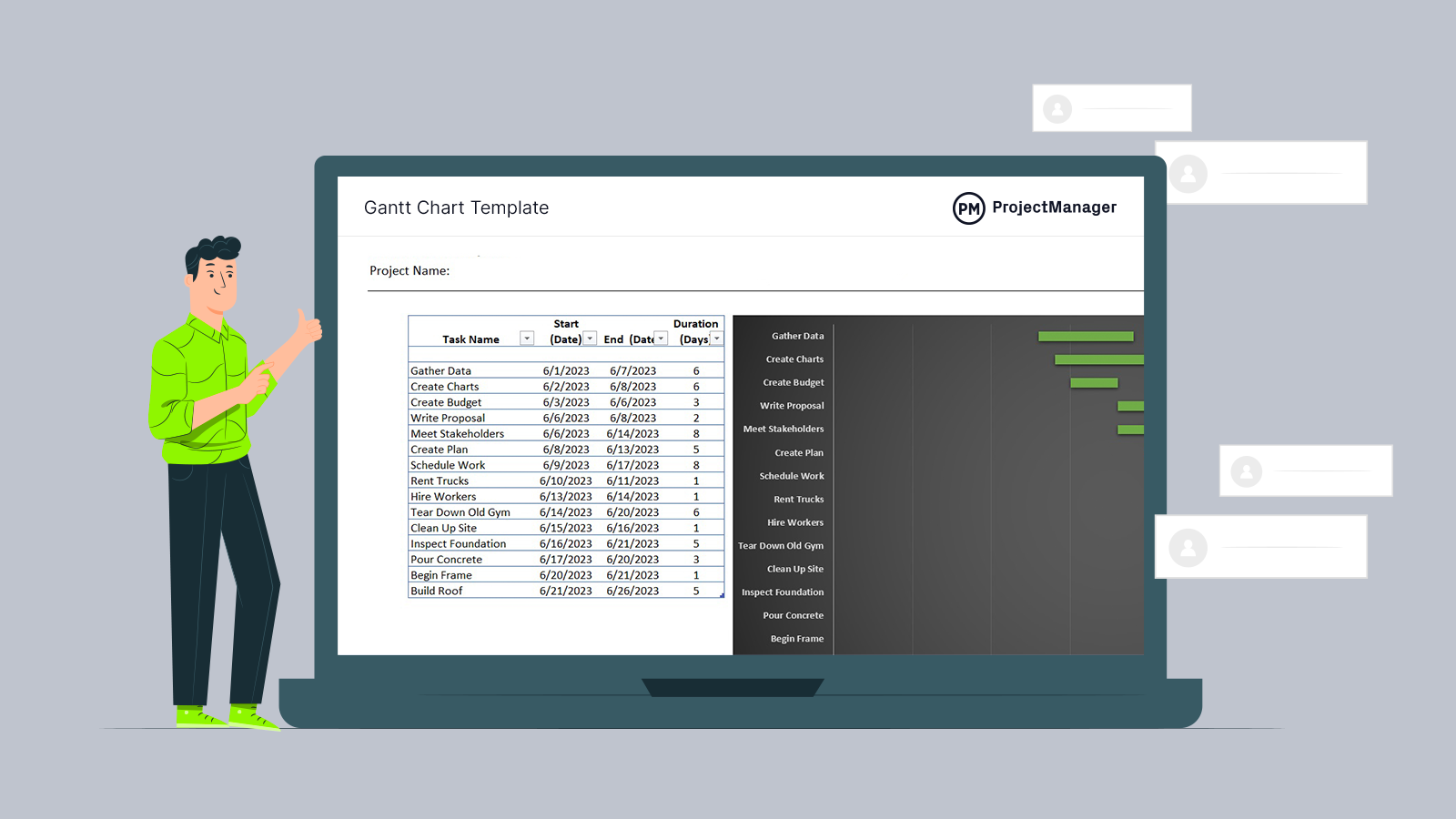
Get your free
Gantt Chart Template
Use this free Gantt Chart Template to manage your projects better.
Get the Template
Web-Based Versions of Microsoft Project for Mac
MS Project isn’t traditionally thought of as an online product, but there are web-based, less-robust versions of Microsoft Project for Mac to consider.
Microsoft Project for the Web
Microsoft retired Microsoft Project for the Web on August 1, 2025. If you need to collaborate on MPP files in the cloud, sign up for ProjectManager to flawlessly import and export these files in an online platform. We have nearly all of the features that Microsoft Project does with none of the hassle, confusing plans or expensive price tag. If you want to stay in the Microsoft universe, you can explore their other available tools, including Planner for the Web.
Microsoft Project for the Web was accessible through a web browser as an online version of Microsoft Project. It was part of the Microsoft 365 suite and aimed to provide users with a more intuitive and accessible Microsoft Project experience. However, despite being more user-friendly, it still had a steep learning curve and offered only limited advanced features such as resource leveling, advanced reporting and sophisticated scheduling—which is probably why many users chose Microsoft Project in the first place. It simply wasn’t powerful enough to manage complex projects.
Microsoft Planner
Microsoft Planner is another MS Project for Mac alternative. It’s an online tool accessible through a Microsoft 365 account. It’s known for its project management and task-tracking features to help teams organize and manage work.
Related: Is There a Microsoft Planner Gantt Chart?
Users can leverage kanban boards to track tasks through different stages and use charts and basic reporting features to view task statuses and track their progress. But its effectiveness stops at task and team management. It has poor reporting and analytics compared to dedicated project management software and nearly no integrations with non-Microsoft third-party tools. What’s worse, Microsoft Planner does not allow users to view, open or edit Microsoft Project files (MPP file extension).
Microsoft Planner Pricing
Before diving into the pricing plans available for Microsoft Planner, it’s important to understand there are two main versions of this software, Microsoft Planner Basic and Microsoft Planner Premium.
Microsoft Planner Basic
The version included in most Microsoft 365 subscriptions. Good for lightweight task management. Starts from $6 to $22 per user per month, billed annually. Price varies depending on the Microsoft 365 subscription.
- Microsoft 365 Business Basic: $6.00/user/month, billed annually
- Microsoft 365 Business Standard: $12.50/user/month, billed annually
- Microsoft 365 Business Premium: $22.00/user/month, billed annually
- Microsoft 365 Apps for Business: $8.25/user/month, billed annually
Microsoft Planner Premium
The next level up, for users or teams needing more advanced project management features.
- Planner Plan 1: $10/user/month, billed annually
- Planner and Project Plan 3: $30/user/month, billed annually
- Planner and Project Plan 5: $55/user/month, billed annually
For more detailed information about each of these Microsoft Planner plans and the features that are available for each pricing tier, visit our Microsoft Planner blog.
Microsoft Planner Reviews
- G2 review: 4.2 / 5
- Capterra review: 4.3 / 5
Highlighted Positive User Reviews
- “Overall I really enjoy it. It’s not as robust as MS Project of course, but it’s perfect for day-to-day projects and task assignments.” Karen L – From Capterra
- “Overall this is an easy to use project planning tool with good integrations with other Microsoft products including Microsoft To Do and email.” Kate M – From Capterra
- “Microsoft Planner makes task organization effortless. The ability to create tasks, assign them to members, set deadlines and prioritize them in one platform is a boon.” Naif H – From G2
Highlighted Negative User Reviews
- “Microsoft Planner serves as a rudimentary tool for project management, best suited for simple tasks. It falls short in providing the necessary tools for managing larger or more complex projects.” Michael D – From Capterra
- “Really more of a planning or task management tool than a full project management tool, as it does not include time or risk management features or a dashboard to view multiple projects at the same time.” Samuel S – From Capterra
- “It doesn’t allow you to tag people in a comment, so multiple coworkers have missed the updates on different tasks.” Deisy S – from G2
Why You Need an MS Project Alternative for Mac
On top of not offering a version of Microsoft Project for Mac, the expense of the software and its steep learning curve make it an unrealistic solution for many industry professionals. And, unfortunately, the list of reasons to look for a Microsoft Project alternative for Mac goes on.
Microsoft Project Features Can Be Found in Other Software
Microsoft Project offers useful project management features that can help you manage projects, but those can also be found in other software such as ProjectManager. Here are some of them.
- Gantt charts: Gantt charts are an essential component of project management software. Microsoft Project is no exception to this rule, and it offers a Gantt chart view where users can manage tasks and create project timelines.
- Project calendars: Project calendars allow project managers to plan and schedule projects while helping team members manage their personal tasks.
- Project reports: Microsoft Project offers a variety of project reports that let you quickly check the status of your projects and share it with stakeholders.
Too Many Versions of Microsoft Project
Another problem you might encounter as an Apple user is finding compatibility for the numerous different versions of Microsoft Project. Fortunately, ProjectManager is compatible with every version of Microsoft Project, including:
- Microsoft Project 2024
- Microsoft Project 2021
- Microsoft Project 2019
- Microsoft Project 2016 (with Office 365 subscription)
- Microsoft Project 2013
- Microsoft Project 2010
- Microsoft Project 2007
And, since ProjectManager is an online software, it’s always up to date. You never have to worry about buying the latest version because our software team regularly releases updates and improvements that work on Mac and Windows. ProjectManager is also compatible with over 1,000 apps and platforms such as Microsoft Office 365, Onedrive, Google Drive, Slack and Outlook.
Microsoft Project Pricing: It’s Expensive Software
Microsoft Project was once available as a lower-cost online tool—sold as Microsoft Project Online and Microsoft Project for the Web—which were priced well below today’s two desktop versions. However those are not available anymore. To get the on-premises version of Microsoft Project, you’ll need to make a one-time purchase: $679.99 for Project Standard 2024 or $1,129.99 for Project Professional 2024.
Why ProjectManager Is the Best Microsoft Project Alternative for Mac
If you’re not wedded to antiquated software like Microsoft Project, there are many reasons to stop worrying about running Microsoft Project on Mac and change to ProjectManager. First and foremost, at least to your chief financial officer, is the price tag. Because ProjectManager is online and subscription-based, it’s a much less expensive solution to project management. Let’s look at the main features that make ProjectManager a great MS project alternative and one of the best project management software for Mac.
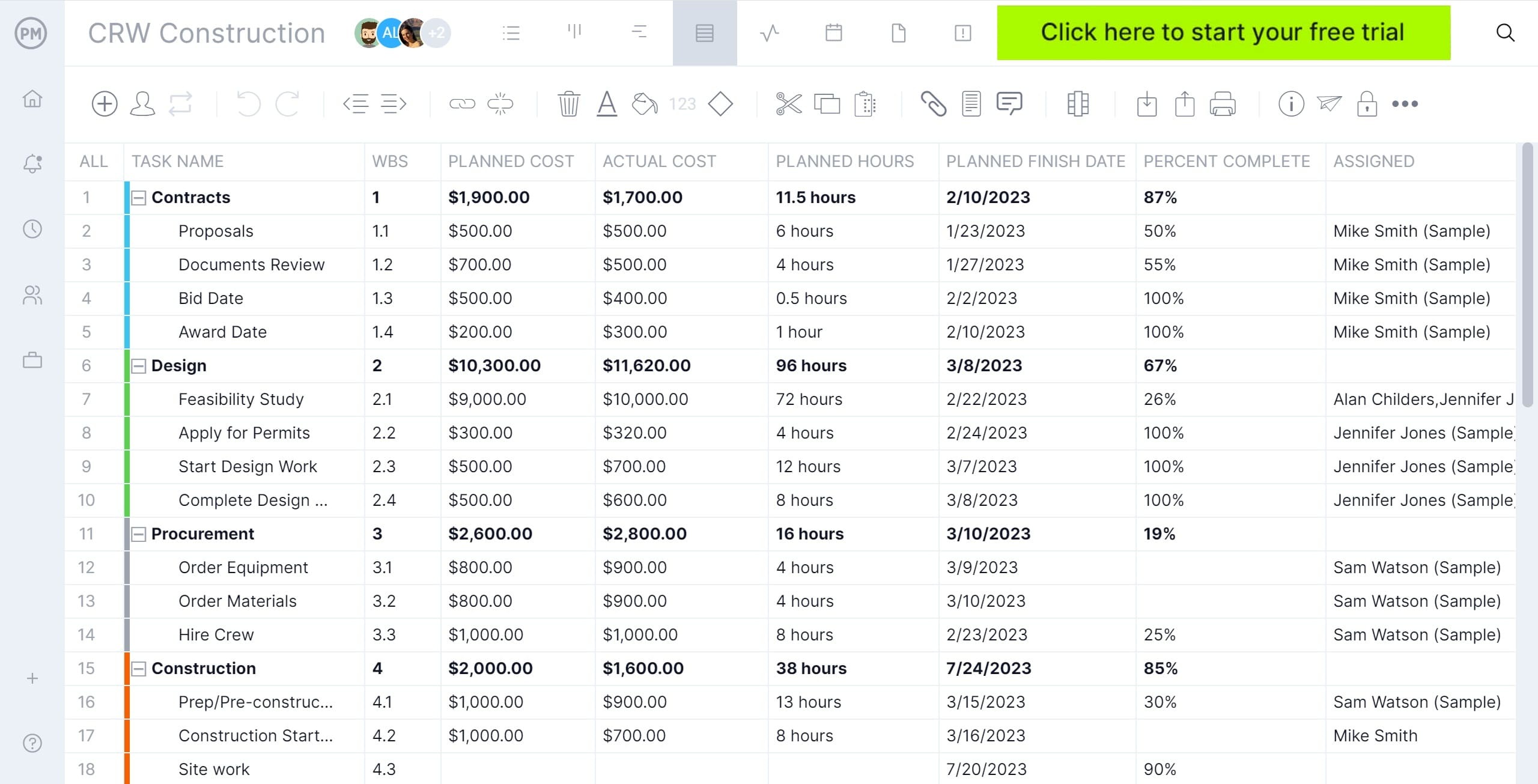
Real-Time Data
ProjectManager is a cloud-based project management software that provides real-time data. You’re not looking at project progress from yesterday or even an hour ago, but as it happens. You can monitor and track any metric through the real-time dashboard and easy-to-read charts and graphs. Real-time data is critical for effective time tracking, task management and resource management.
Timesheets
Timesheets are also online, which means that team members can update their timesheets anywhere and at any time. Managers receive alerts when the timesheets are ready for approval so that the process is swift and efficient. Given the range of ProjectManager’s features, you’ll be able to ditch other resource management tools and keep all your project management under one roof.
Collaborative Environment
As noted, one of the biggest benefits of using ProjectManager as an alternative to running MS Project on Mac is that it fosters collaboration among team members. They can add files and comments at the task level on the online Gantt chart. Discussions are facilitated either one-on-one or at the group level. Project managers can easily assign tasks and track progress with time tracking and task management features.
Again, whether they’re using a Windows or a Mac OS device, ProjectManager allows your team to seamlessly import and export both MS Project and Excel files without losing any data. With robust project management software like ProjectManager, you won’t have to look for complicated workarounds to run Microsoft Project on Mac.
Using Virtual Machines to Run Microsoft Project on Mac
Speaking of workarounds, a virtual machine (VM) allows you to run Microsoft Project on Mac by emulating a Windows operating system. The most commonly used VM solutions for Mac are Parallels Desktop and VirtualBox. They’ll allow you to run MS Project on Mac computers, but there are several drawbacks. A large volume of system resources such as CPU, RAM and storage are needed for these virtual machines to be effective. If you have a Mac computer that already has limited resources, adding this can significantly slow down how fast your computer operates.
The initial setup for VMs is also important to factor in too. Those who aren’t tech-savvy may spend hours researching and understanding the process behind installing and setting up the VM software properly. Perhaps most crucially, there can be compatibility issues when file sharing, which is a huge detriment if you are trying to collaborate using Microsoft Project on Mac. All that being said, here are some virtual machines to consider.
Parallels Desktop
If you choose Parallels Desktop, you’ll need to install the VM on your Mac and pay for several software licenses and subscriptions. You’ll have to pay for Parallels Desktop, the Windows operating system, Microsoft Project and all the Windows apps that you might need.
Parallels Desktop Pricing
- Standard Edition: $74.99 user/year, billed annually
- Pro Edition: $89.99 user/year, billed annually
- Business Edition: $112.49 user/year, billed annually
Parallels Desktop Reviews
- G2 review: 4.4 / 5
- Capterra review: 4.5 / 5
Highlighted Positive User Reviews
- “For the short time that I used it, Parallels was definitely a smooth experience because they do a great job planning for what the users might want to accomplish in their VM deployment.” Ben L – From Capterra
- “Being able to run Windows in the background and work with a windows app in my Mac environment has been awesome.” Will G – From Capterra
- “It supports Windows, Linux and other operating systems. You can run them if you have a Mac and you can also share files between the two operating systems.” Ali J – From G2
Highlighted Negative User Reviews
- “It’s not completely intuitive, so if you aren’t computer savvy or have little patience, you’ll probably be a little frustrated in the beginning.” Jennifer B – From Capterra
- “If you want the Parallels Desktop for Mac to run smoothly and stably, your computer needs to have a lot of RAM, otherwise it will cause crashes or lag.” Francis M – From G2
- “I’m not an everyday user of the software so the price is a bit high for someone like me.” Takasur A – from G2
VirtualBox
On the other hand, you can download VirtualBox on your Mac for free, but you still have to pay for the Windows operating system, Microsoft Project and other Windows apps. Its user interface is also more difficult to use than the Parallels Desktop, which requires users to be more tech-savvy.
VirtualBox Pricing
- VirtualBox Base Package: $0.00 free to use for personal and educational use
- VirtualBox Enterprise User One-Time License Price: $50.00 one-time license purchase, 100 users minimum
- VirtualBox Enterprise User Annual Support Price: $11.00 user/year, billed annually
- VirtualBox Enterprise Socket One-Time License Price: $1000.00 one-time license purchase, 1 socket minimum
- VirtualBox Enterprise Socket Annual Support Price: $220.00 per socket, billed annually
VirtualBox Reviews
- G2 review: 4.5 / 5
- Capterra review: 4.6 / 5
Highlighted Positive User Reviews
- “I’ve installed Ubuntu and it’s running great. The data gets saved and it feels like I’ve got another computer right inside my main one.” Daniel C – From Capterra
- “VirtualBox is very efficient when it comes to providing an environment that allows running more than one operating system.” Pascual G – From G2
- “I love how seamlessly VirtualBox integrates the host and guest operating systems. I can share folders and files, copy and paste stuff, and even drag and drop files between them.” Stephen S – From G2
Highlighted Negative User Reviews
- “The USB support is not enabled and requires a lot of configuration to make it work.” Maha S – From Capterra
- “The user interface could benefit from some improvements to enhance usability and make certain features more intuitive.” Regan T – From Capterra
- “VirtualBox can be laggy even when you allocate tons of storage, RAM, and cores. The mouse controls are always delayed a little bit, same with the keyboard controls.” Alex A – from G2
VMware Fusion
Similar to Parallels Desktop, VMware Fusion requires installing VM on your Mac. The basic edition of VMware is typically around $149.99 for a new license. Once VM is installed and set up, users can launch Microsoft Project within the Windows virtual machine and interact with MS Project alongside other macOS applications.
VMware Fusion Pricing
- VMware Fusion is free for all users
VMware Fusion Reviews
- G2 review: 4.4 / 5
- Capterra review: 4.9 / 5
Highlighted Positive User Reviews
- “VMWare Fusion helped my productivity with its ability to let you run dual operating systems side by side.” Wale A – From Capterra
- “Overall, if you are looking for a simple solution to boot into different operating systems, VMWare Fusion is a great solution.” Clay K – From Capterra
- “VMware Fusion allows me to run almost any software on my Mac and also access my VMWare ESXi Servers from the same program.” Jeff D – From G2
Highlighted Negative User Reviews
- “To get the most out of VMware Fusion, you’ll need a fairly powerful computer, which might not be ideal for everyone.” Sugam P – From Capterra
- “It’s not easy to install when compared to other virtualization software.” Christian I – From G2
- “The only thing I found to be a bit trickier to set up in VMware Fusion is the CPU/RAM/SSD settings.” Adam M – from G2
More Ways to Run Microsoft Project on Mac
Beyond virtual machines, there are other workarounds on how to use Microsoft Project on Mac devices.
Boot Camp
Apple provides Boot Camp, a utility that enables users to install and run Windows using a different area of their hard drive. As a result, they can use a native execution of various Windows applications, including Microsoft Project. To install Boot Camp, you’ll need to make sure your Mac meets the system requirements for Windows and Microsoft Project, meaning you’ll need Windows 10 or later in addition to an MS Project license. This is a clumsy and expensive option: a reboot is required when switching between Windows and macOS, and a separate Windows license is required, increasing costs.
Microsoft Remote Desktop
Similarly, Microsoft Remote Desktop is another way for Mac users to use Microsoft Project. Users will set up a Windows machine using the Microsoft Remote Desktop app. This connection can be established using the internet or a local network. From there, users will be able to control the Windows desktop and navigate Microsoft Project. However, due to its dependence on internet speeds, slower connections and lag time are apparent and can hinder the management of moderate to complex projects.
Microsoft Project for Mac FAQs
Here are some of the most frequently asked questions when it comes to Microsoft Project and Mac.
Does Microsoft Project work on Mac?
No, there’s no Microsoft Project for Mac. However, you can use ProjectManager to get all the project management tools from Microsoft Project without its drawbacks. Get started for free.
Does Project Professional Work on Mac?
No, Project Professional was designed for the Windows operating system, so unfortunately Microsoft Project Professional doesn’t work on Mac.
Can I Use Project Online on Mac?
No, starting October 1, 2025, Microsoft will stop selling new Project Online licenses, and the service will be fully retired on September 30, 2026. After that date, Project Online will no longer be available.
Does Apple Offer Project Management Software?
No, Apple doesn’t offer any project management software like Microsoft Project. However, there are software alternatives such as ProjectManager that let you open and edit Microsoft Project files on Mac.
How Can I Open MPP Files on Mac?
There are several apps and software that allow you to open files in a read-only view, known as Microsoft Project viewers. If you want to edit your MPP files but can’t run Microsoft Project on Mac, you can try ProjectManager for a full project management experience.
Related Content
- Microsoft Project: Plans, Training and How to Download
- Top Microsoft Project Management Software
- The Best Project Management Software for Mac Computers
- What Is Microsoft Project?
- How to Use Microsoft Project: A Quick Guide
- Microsoft Project Viewer – View & Edit MPP Files Online
- Best Microsoft Project Alternatives
- Best Microsoft Planner Alternatives
- Microsoft Project para Mac: Métodos para Usar Microsoft Project en un Mac
- Microsoft Project pour Mac : comment utiliser des fichiers MS Project sur Mac
- Microsoft Project für Mac: Wie man MS Project-Dateien auf dem Mac ausführt
- Microsoft Project para Mac: Métodos para Usar Microsoft Project en un Mac
- Microsoft Project für Mac: Wie man MS Project-Dateien auf dem Mac ausführt
MS Project becomes so much more when it’s used in collaboration with ProjectManager, online project management software for Windows and Mac OS. Once you’ve tried out our software with this free 30-day trial, you’ll ditch MS Project and use ProjectManager full-time. It’s less expensive, more user-friendly and keeps all your project management needs in one place for greater efficiency and productivity. Try it today!

