A Microsoft Project plan file, or an MPP file, is a file format that’s exclusive to Microsoft Project. This means users need to purchase Microsoft Project to open them. Otherwise, using and more importantly, sharing MS Project files, will cause problems. However, you can avoid those hurdles if you have a Microsoft Project viewer to view and edit MPP files.
What Is a Microsoft Project Viewer?
A Microsoft Project viewer, also known as an MS Project viewer or MPP viewer, is software that allows you to open MPP files without having to purchase a Microsoft Project license. MPP viewers were created as a workaround for users who need to open MPP files but don’t have Microsoft Project due to drawbacks such as a high price, steep learning curve or lack of compatibility with Mac.
However, it’s important to note that while Microsoft Project viewers let you open MPP files, they don’t offer the same project planning, scheduling or tracking tools as Microsoft Project. An MPP viewer is not equivalent to project management software, but a much simpler tool that can only be used to visualize data from your MPP files.
If you’re looking for an MPP viewer with similar features to Microsoft Project, you should try ProjectManager. ProjectManager is more than just a Microsoft Project viewer; it’s online project management software that allows you to open, print, share and edit MPP files online. More importantly, ProjectManager allows you to use all the project management features you expect from Microsoft Project such as Gantt charts, kanban boards, project calendars and more. Get started today for free.
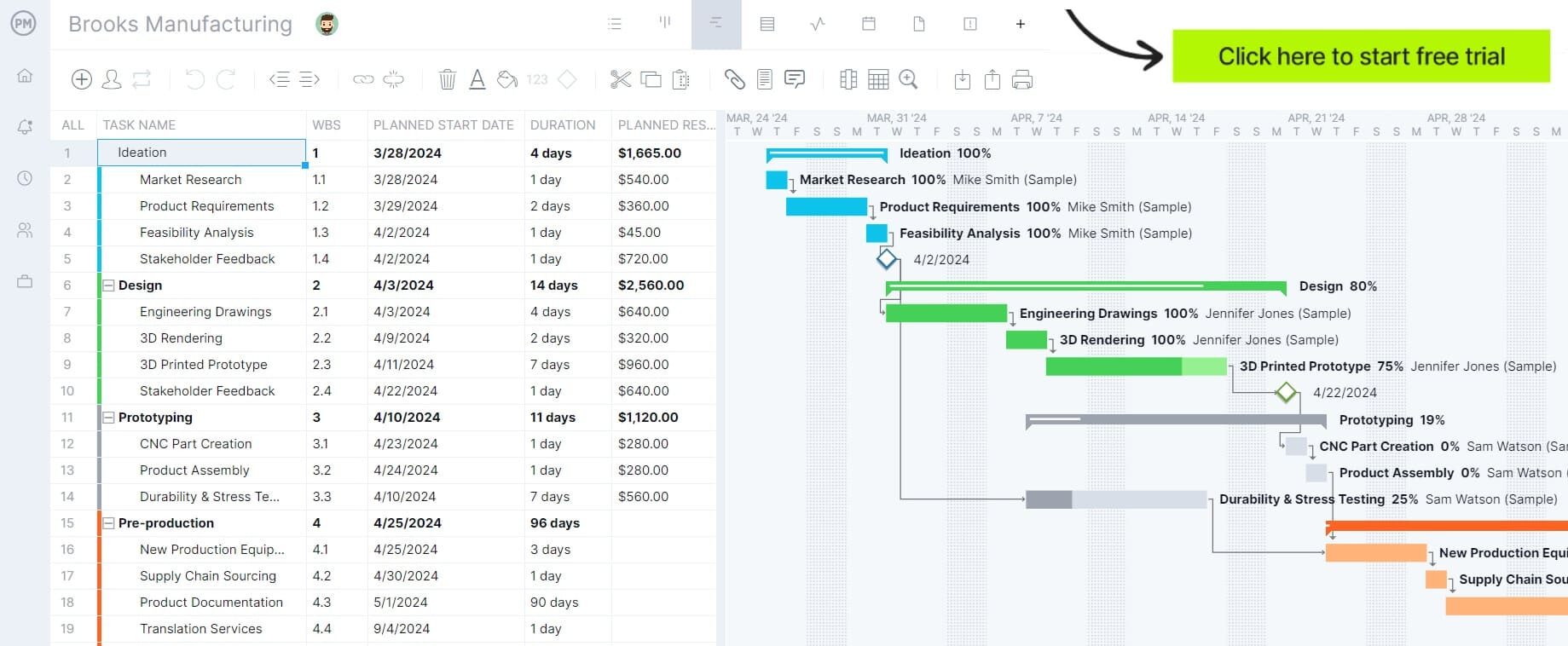
Why Should You Use a Microsoft Project Viewer?
There are several reasons why Microsoft Project might not be the best project management tool for some organizations, which causes project managers to look for Microsoft Project alternatives, such as MPP viewers. Here are some of them.
Microsoft Project Is Expensive
The price point is one of the difficulties that one encounters immediately with MS Project. The current editions of Microsoft Project are very expensive, $679.99 for Project Standard 2024 to over $1,129.99 for Project Professional 2024. These price tiers are higher than most project management software.
Microsoft Project Is Hard to Use
Microsoft Project is complex and it doesn’t have an user-friendly interface. Sharing files is also difficult, Microsoft offers its SharePoint as a means to share files, but even their solution is expensive and not easy to use. Add to that the lack of a real-time dashboard, and you can see why people are motivated to find a Microsoft Project viewer.
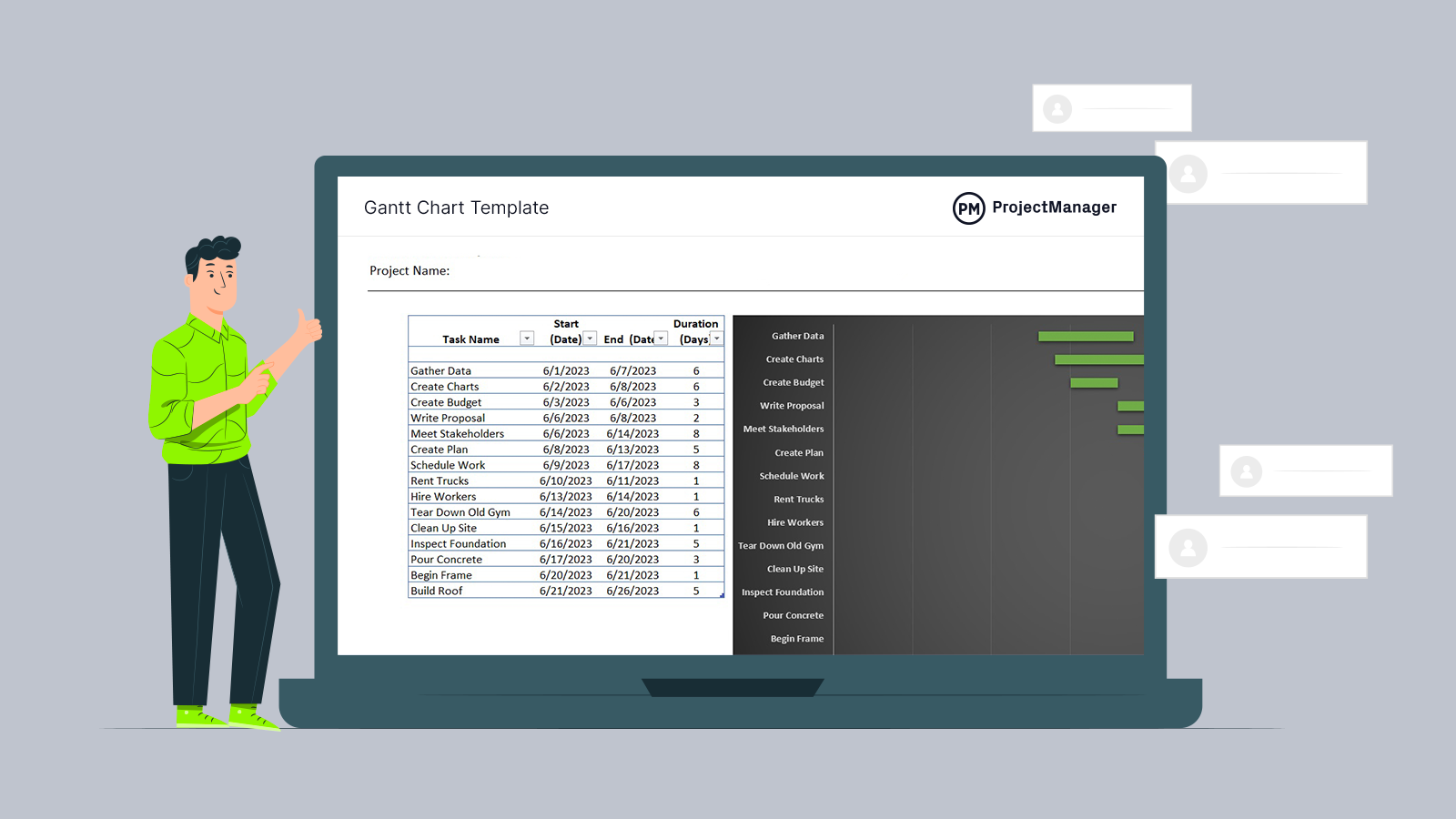
Get your free
Gantt Chart Template
Use this free Gantt Chart Template to manage your projects better.
Get the Template
Microsoft Project Files Are Hard to Import
Working with Microsoft Project files (MPP) is restrictive. You generally need Microsoft Project itself or a limited set of compatible Microsoft products to open and edit them. This makes sharing and importing data across teams difficult. ProjectManager, by contrast, is a Microsoft Project viewer allows you to easily import MPP files and continue working online without barriers.
Microsoft Project Is a Desktop-Based Software
With Project Online and Project for the Web retired, Microsoft Project is once again focused on desktop editions only. That means teams lose the ability to collaborate in real time, which is essential in today’s environment. Project management software should be online, accessible anywhere, and updated instantly so teams can work together seamlessly.
Microsoft Project Lacks Built-In Collaboration Tools
Modern project management software integrates messaging, file sharing, and collaborative workspaces. Microsoft Project, however, relies heavily on external tools such as SharePoint or Teams for basic collaboration. This fragmentation adds costs and complexity. In contrast, Microsoft Project viewers and project management platforms like ProjectManager provide built-in collaboration features, enabling teams to work together without switching between multiple apps.
Microsoft Project Is Not Available for Mac Users
For those projects that are being managed on a Mac OS device, the problems are much worse. Microsoft Project doesn’t support Apple products, Project Standard 2024 or Project Professional 2024 can’t be downloaded or installed in Mac computers. That ignores huge industries, such as publishing and design. You can avoid these drawbacks by using a Microsoft Project viewer.
Key Features of a Microsoft Project Viewer
While each Microsoft Project viewer has different features and unique functionality, most Microsoft Project viewers allow you and your team to:
- Open MPP files: View Microsoft Project files online.
- Share Microsoft Project files: MPP viewers let you export MPP files as Excel or CSV files which lets you share them with non-MS Project license holders.
- Print MPP files: Most MPP viewers allow you to print the content of your Microsoft Project files.
However, while they’re helpful, it’s important to understand that Microsoft Project viewers aren’t project management software like Microsoft Project and therefore might lack important project management tools. If you want the closest experience to Microsoft Project, you can try ProjectManager, online project management software that lets you use advanced project management features to:
- Manage MPP files online using project management tools such as Gantt charts, kanban boards, project dashboards and timesheets.
- Create project schedules and use project tracking tools.
- Find the critical path of your projects.
- Collaborate with your team online.
- View real-time project dashboard data.
- Export updated data as XML back into MS Project.
Let’s go over the process of using ProjectManager as an advanced Microsoft Project viewer and editor.
How to Use ProjectManager as a Microsoft Project Viewer
With ProjectManager, you can import and export Microsoft Project files without losing any data thanks to its online storage. Plus, you can view and edit MPP files before exporting your changes and sharing them with your team members. Best of all, our MPP viewer works on both Windows and Mac computers without requiring any downloads.
1. Start a Free 30-Day Trial
To view and edit MS Project files on your computer (Windows or Mac), you must first start your free 30-day trial. Choose any plan you like, as they’re all compatible with Microsoft Project, and each plan lets you seamlessly import, export, view and edit MPP files. Once you’ve selected a plan, ProjectManager is free for 30 days and can be canceled at any time—no strings attached!
Follow the walkthrough below to view and edit your MPP files in ProjectManager.

2. Use the Gantt Chart to Import Your MPP File
Launch the Gantt chart tool and click on the import button. You can find it on the top right of your screen. It’s the one with the symbol that looks like a box with an arrow piercing it on top. Once you import your file, you can use ProjectManager as an online MPP file viewer and editor and use all its project management features to edit your Microsoft Project plan.
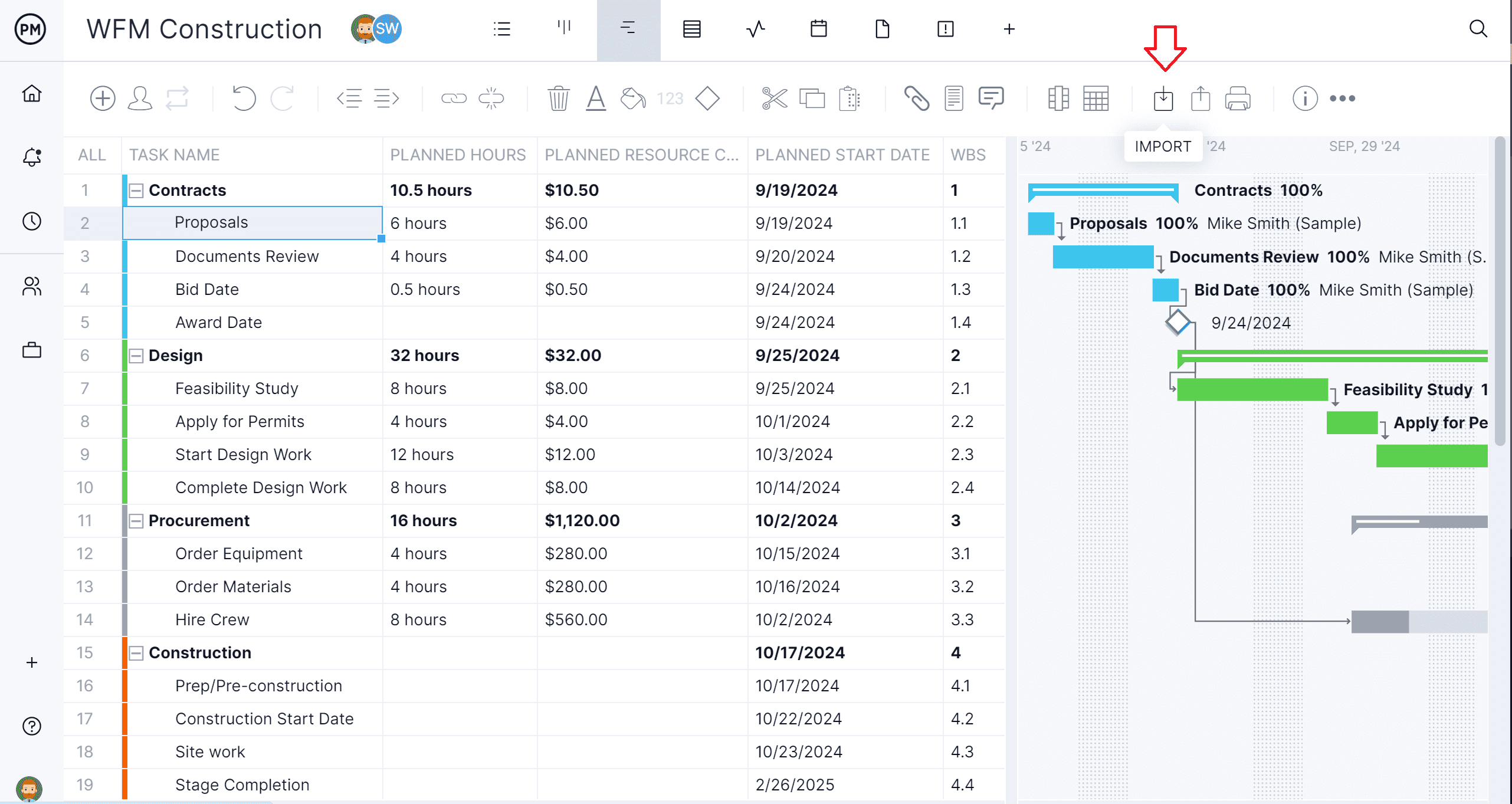
3. Get Your MPP File
Find the MPP file you want to work on. A popup window will ask which project file you wish to import. Once you’ve selected it, hit next. Make sure your file has the right MPP file extension.

4. Pick Your Options
Follow the choices listed on the new popup menu. You can now add the imported MS project file to an existing project or open it as a new one, as well as replace the data or keep it.
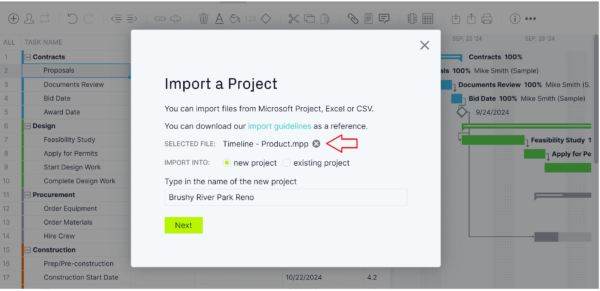
5. Import the MPP File into Our Microsoft Project Viewer
Choose how you want to import the Microsoft Project file. You can get all the data from it or just the task list. It’s up to you. Choose whichever option gives you more options when it comes to efficiently viewing and editing your MPP file.
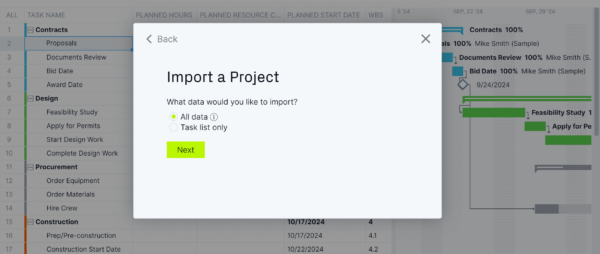
6. Get Started Viewing & Editing Your MPP File!
See that window that says success? That means you’ve imported the file and now you can share it, edit it and, if you want, export it back to MS Project, without any hassles. Your project will appear on the Gantt chart at first, but you can manage it in any of the project views available on our online platform. It’s Microsoft Project integration done right.
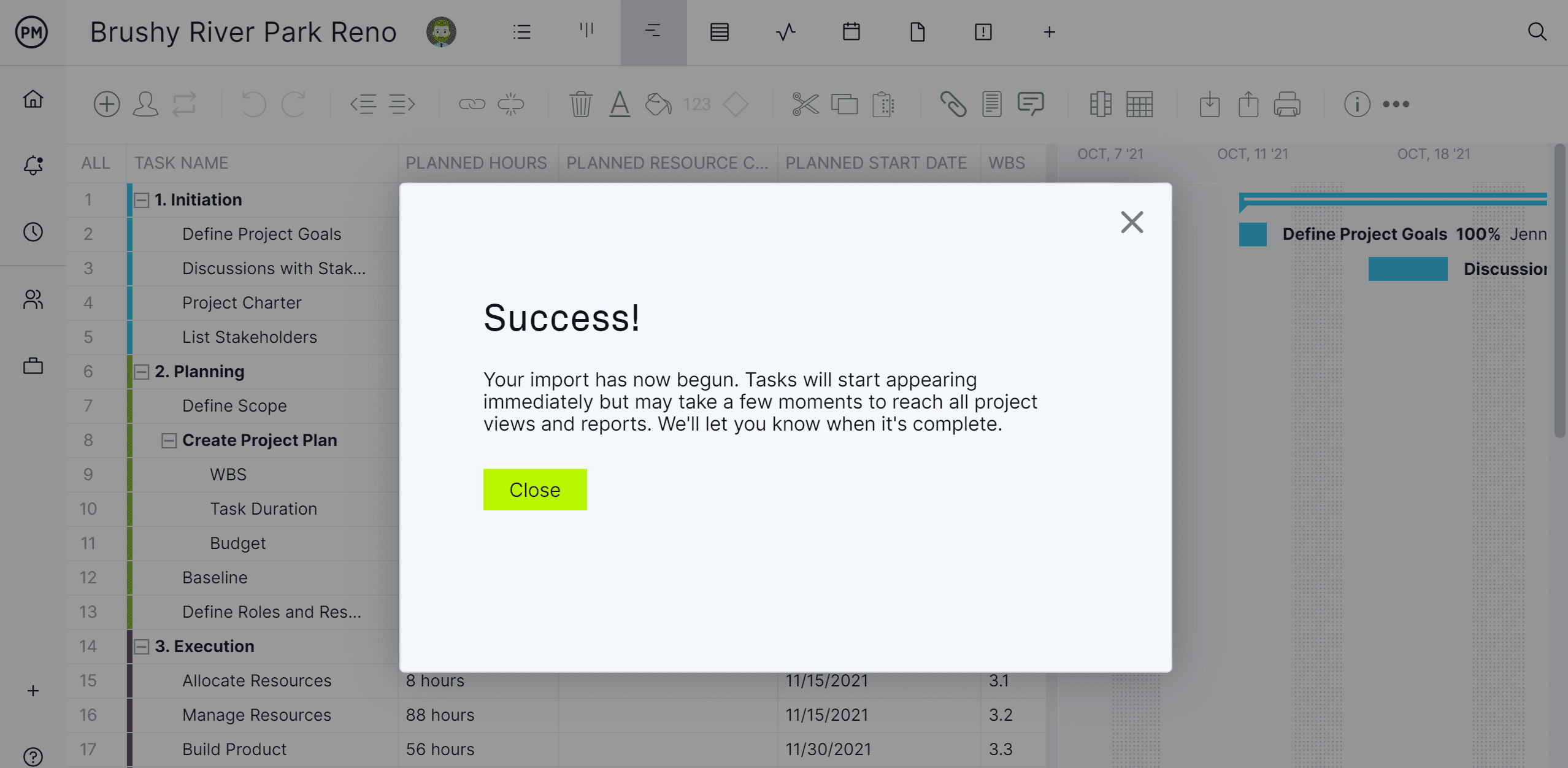
What MPP File Versions Does ProjectManager Open?
Microsoft Project is a software that has existed for decades, so various types of MPP files have been developed over the years. ProjectManager will allow you to open any 2021, 2019, 2016, 2013, 2010 and 2007 .MPP file formats.
This means you can use ProjectManager as an MS Project Viewer for the following versions of Microsoft Project:
- Microsoft Project 2021
- Microsoft Project 2019
- Microsoft Project 2016 (with Office 365 subscription)
- Microsoft Project 2013
- Microsoft Project 2010
- Microsoft Project 2007
Benefits of Using ProjectManager as a Microsoft Project Viewer
We’ve already learned that ProjectManager has all the Microsoft Project features you’re familiar with, at a much lower cost and a more friendly user interface than Microsoft Project. Here are even more benefits from using ProjectManager as your Microsoft Project viewer.
- Open MPP files Online: View Microsoft Project files online, even if you used desktop versions of Microsoft Project to create them.
- Edit MPP files Online: Use any of ProjectManager’s project management tools to make changes to your MPP files.
- Print MPP files: Print the content of your Microsoft Project files in various formats such as Gantt charts, task lists, or project calendars.
- Import and Export Files from Microsoft Project: If you need to export the data back to MS Project, you can simply click “export,” and it will open in MS Project with all the data updates intact. ProjectManager is also compatible with OneDrive, Google Drive, Dropbox, Outlook and more than 1,000 business apps.
- Share Microsoft Project files in multiple formats: ProjectManager is an online MPP viewer that lets you export MPP files as Excel or CSV files so you can share them with non-MS Project license holders. Export updated data as XML back into MS Project.
- Cut Down Costs: ProjectManager is a cost-effective solution when compared to Microsoft Project and most Microsoft Project viewers. It allows you to use the same features as Microsoft Project at a fraction of the cost.
- Manage Your Projects Online: Once your Microsoft Project files are seamlessly imported online, you can manage and share your projects 100% online, safely and securely, so you can collaborate with your team. Everything from MS Project transfers over, including formatting such as color coding.
- Supports All Microsoft Project Views: Edit MPP files online using project management tools such as Gantt charts, kanban boards, project dashboards and timesheets, unlike other MPP viewers which don’t only support a few Microsoft Project views.
10 Microsoft Project Viewer Software With Free & Paid Plans (Online & Desktop Solutions)
If you’re just looking for a Microsoft Project viewer and nothing else, some lightweight options might interest you. All work as a free Microsoft Project viewer, even on Mac, and some can be found in the Microsoft Store.
These tools might not have the features that project managers need, such as Gantt charts, cloud storage, etc., but they’ll act as an online MPP viewer and make those stubborn MPP files workable for iOS, Android and Windows users alike.
1. Project Plan 365
Project Plan 365 is a Microsoft Project viewer that can open and save Microsoft Project files. It imports and exports seamlessly to collaborate with MS Project. It works with Mac and has a cloud interface to work online or a downloadable version for your macOS devices. A benefit for Microsoft Project users is that this free MPP viewer has a familiar feel to that tool.
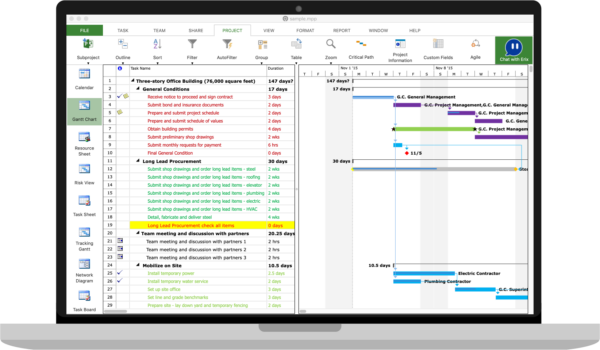
Users have complained that the software crashes, especially if charts are more complicated. Another issue is that customers have complained of bugs, such as the tool doesn’t sync with Dropbox. While it promises a lot, such as Gantt charts, it doesn’t always deliver. When it does, the subscription price for the paid version is high.
Project Plan 365 Pricing
- Standard: $9.99 user/month, billed annually
- Business: $16.19 user/month, billed annually
Project Plan 365 Reviews
- Mac App Store: 3.5 / 5
- Google Play Store: 2.3 / 5
Highlighted Positive User Reviews
- “So happy to have found an alternative that won’t hurt the bank. It’s simple to use, and keeps all my projects on track.” – From Mac App Store reviews
- “It’s a saver app, I can review all my work with it.” – From Google Play Store reviews
- “Very useful. There are no other apps that open MPP files on a smartphone.” – From Google Play Store reviews
Highlighted Negative User Reviews
- “It takes 30 minutes to import an Excel file because of how unruly the UI is matching field names to your column headers.” – From Mac App Store reviews
- “The only way to update the schedule with actual dates is to set each task individually to manual scheduling.” – From Mac App Store reviews
- “This App needs a proper Tablet mode, it doesn’t resize well on a bigger screen, wanted to use this with Samsung DEX mode but without proper adjustment to larger screen size (i.e. Not a phone but a tablet) it’s only just usable as a viewer.” – From Google Play Store reviews
2. Project Viewer 365
Project Viewer 365 is another lightweight Microsoft Project viewer. It allows users to view, read, share and print MPP files. It has cloud-based integration with Google Drive, One Drive, Dropbox and SharePoint. Pricing starts at $29.99 for one license, though there’s a free MPP viewer, and it works with PCs, Macs, and any web browser.
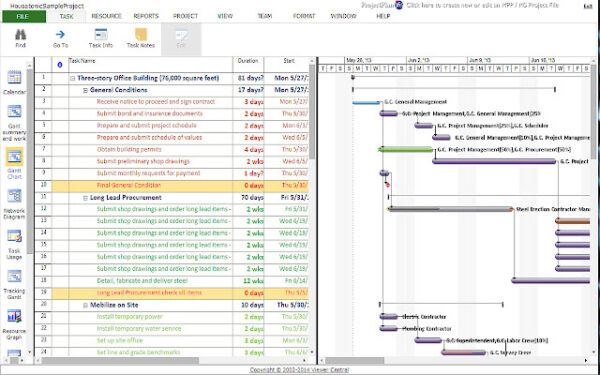
While this is a decent online MPP viewer, it’s nothing else. If you’re only using Microsoft Project, then this might be a fine workaround to view files with teams and vendors that would otherwise require the purchase of more MS Project licenses. However it’s so barebones and even with a free version, it’s not worth the money to have another app that does only one thing.
Project Viewer 365 Pricing
- Perpetual license (one-time purchase): $29.99/user
Project Viewer 365 Reviews
- Mac App Store: 3.3 / 5
Highlighted Positive User Reviews
- “I’ve been using this software for three years and I’ve had one issue that the technical support team fixed upon notification.” – From Mac App Store reviews
- “It’s exactly what I need to manage project schedules.” – From Mac App Store reviews
- “VThis is a Project file viewing app, not the full blown MS Project so have more realistic expectations. Works perfectly.” – From Mac App Store reviews
Highlighted Negative User Reviews
- “I’m giving this product 2 stars only because it actually was able to open an MPP file. Otherwise, I’d give it a 1-star rating.” – From Mac App Store reviews
- “To echo some reviews, the product works but can be incredibly slow and buggy.” – From Mac App Store reviews
- “Just doesn’t seem to work all the time… loses files opened, can’t open a file directly. Seems to need a little more development but is about the only alternative since you cannot get MS Project on a Mac.” – From Mac App Store reviews
3. Seavus Project Viewer
There’s also Seavus Project Viewer, another MS Project viewer that supports all the views available on Microsoft Project and MS Project Professional, including graphical reports. Like the others on this list, the user interface mimics that of MS Project for ease of use. It even has Skype for Business integration and a task update collaboration add-in.
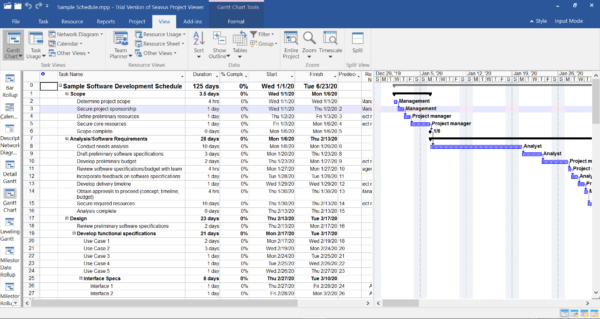
The trouble is, this is another expensive MPP viewer at $62 per single license. There’s a free trial but that’s not going to help customers who need a long-term solution. As an MS Project viewer, you could do worse, but again, there are no other project management features. The idea of spending money on a product that does only one thing means you’ll eventually have a handful of expensive apps that can do but one thing when there are affordable alternatives that can view MPP files and much more.
Seavus Project Viewer Pricing
- Single License for Windows: $62.00 per user, one-time purchase
- Single License for macOS: $63.00 per user, one-time purchase
- Concurrent License for Windows: $187.00 for multiple users, one-time purchase
4. Steelray MPP Viewer
Steelray is an MPP viewer that allows you to read data from MPP files in all of the same views that Microsoft Project has, including Gantt charts, timelines, network diagrams and calendars. Besides opening all Microsoft Project file formats, it can open Primavera P6 .XER files too. Probably the main advantage of Steelray is that it is an inexpensive Microsoft Project viewer for $35 per user per year.
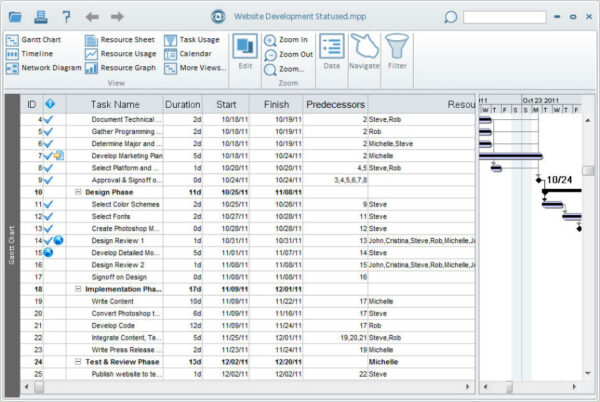
Unfortunately, Steelray is an on-premises solution that needs to be downloaded and installed in your computer, which means you won’t be able to open MPP files online, from any device like you would with an online MPP viewer. Its features are also very limited and are designed for users that just need to have access to MPP files in a read-only view.
Steelray MPP Viewer Pricing
- Viewer for Microsoft Project: $24.95 user/year, billed annually
- Ultimate Edition: $35.00 user/year, billed annually
5. Project Reader
Project Reader is a lightweight MS Project viewer that focuses on resource management. Its main advantage is that it can open a wide variety of Microsoft Project file formats such as MPP files, MPT files and XML files. It can open Microsoft Project files from 1998 to 2019.
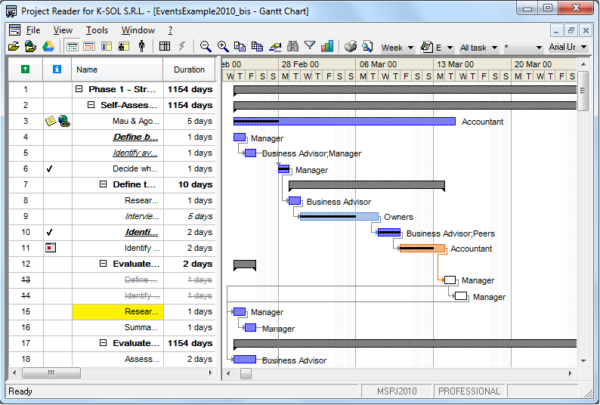
However, it only offers some of the project management views from Microsoft Project such as Gantt charts, resource sheet, resource usage and task usage. Another big disadvantage is that it’s an on-premises solution and its user interface looks and feels very outdated compared to most Microsoft Project viewers. A Project Reader license costs $29 per user per year, the price can go down to $23 per user per year if you purchase more than 20 licenses, which makes it a cost-effective alternative for larger organizations.
Project Reader Pricing
- Standard: $29.00 up to 10 installations
- Standard: $26.00 11 to 20 installations
- Standard: $23.00 21 installations or more
- Professional: $40.00 up to 10 installations
- Professional: $36.00 11 to 20 installations
- Professional: $32.00 21 installations or more
- Concurrent Standard License: $132.00 per concurrent user
- Concurrent Professional License: $154.00 per concurrent user
Project Reader Reviews
- Software Advice: 4.3 / 5
- Capterra 4.3 / 5
Highlighted Positive User Reviews
- “Easy to use and compatible with our current software. Did not have exponential learning curves for new employees.” Tim – From Software Advice
- “All the essential views are available. The printing resolution and preview are very professional.” Mark R – From Capterra
- “I do not need to update the project plan and only need to read it. This is great.” Terry R – From Capterra
Highlighted Negative User Reviews
- “When the product works, it’s very easy to use but it has been very frustrating to get it to work for me.” Merrill – From Software Advice
- “The only problem is that I think it’s not powerful enough.” Nava H – From Capterra
6. MOOS Project Viewer
MOOS Project Viewer is software designed as a way to see Microsoft Project Viewer files. Users don’t need Microsoft Project installed in their computer to do this. That’s because it supports opening and viewing Microsoft Project files, including MPP, XML and MPX formats.
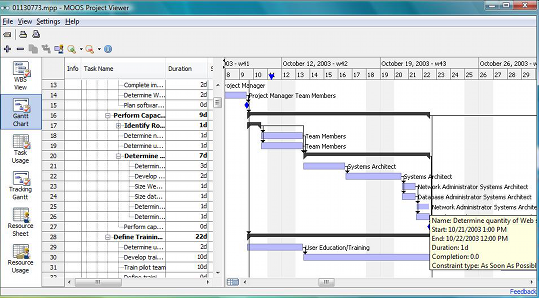
While MOOS Project Viewer can be used as a Microsoft Project Viewer, it has limited editing capabilities, such as read-only access. It also lacks advanced features such as detailed resource leveling or complex scheduling. There are even compatibility issues with newer Microsoft Project features that are not fully supported. It’s designed to be user-friendly, but the reality is the software requires a steep learning curve. Larger files can be slow to open, it has limited integration and no cloud access, which might be a hard no for many potential users.
MOOS Project Viewer Pricing
- Regular: $25/license
- Upgrade: $12.50/license
- Renewal for both regular and upgrade plans: $7.50/license
7. Smartsheet
Smartsheet is mostly used as collaborative work management software, but it can be used as a Microsoft Project Viewer. It imports Microsoft Project files and allows them to be viewed and to interact with the project data. Now these files are collaborative and can be viewed in Gantt charts and reports.

That doesn’t mean all Microsoft Project files are supported by the Microsoft Project Viewer. More complex project plans with advanced scheduling features may not import accurately. Some data can be lost or misrepresented. The interface between the two software products differs, which might require users to adjust and could cause confusion. As with most of these Microsoft Project Viewers, users will have to take time to familiarize themselves with the features and functionality of the software.
Smartsheet Pricing
- Pro: $9 user/month, billed annually
- Business: $19 user/month, billed annually
- Enterprise: contact sales for a custom quote
- Advanced Work Management: contact sales for a custom quote
Smartsheet Reviews
Highlighted Positive User Reviews
- “It has enhanced our ability to prepare comprehensive reports and dashboards, and has also improved the management of communication with colleagues and clients effectively.” Mor L – From Capterra
- “Smartsheet has given me a solution that allows me to keep track of everything, all in one place. My employees utilize the system to track their calls, productivity, client info, workday tasks, etc.” Danielle B – From G2
- “Every time I introduce someone to Smartsheet, they’re impressed that it’s much more than project management software; I’ve created CRMs, training trackers, and more with it.” Pamela S – From G2
Highlighted Negative User Reviews
- “Unfortunately, in Gantt chart view, there are limited possibilities to customize the task dependencies.” Otilde R – From Capterra
- “Layout is not always user friendly and takes extra time for some users to acclimate. I wish the system was more robust, especially for the price.” Monique F – From Capterra
- “One downside to the tool has been the onboarding process. Our customer service rep who sold us the platform was not very responsive and did not connect us with our support team to help us learn how to use the tool to our best ability.” Erin O – From G2
8. ClickUp
ClickUp is another tool that acts as a Microsoft Project Viewer. It can import Microsoft Project files so users can view the project data within, such as tasks, timelines and dependencies. Those tasks can be managed in ClickUp with its task management features and collaboration tools.
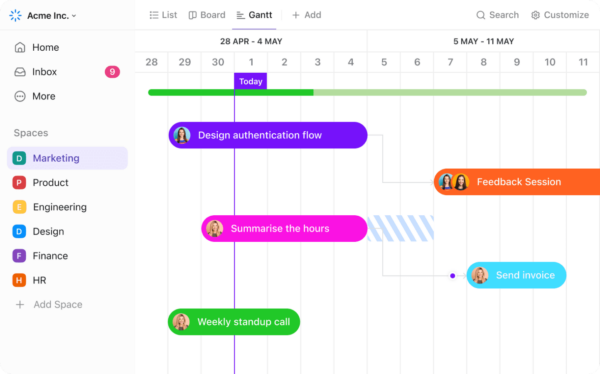
As with many of the Microsoft Project Viewers, there can be file compatibility issues with ClickUp, especially when dealing with complex project structures and dependencies that might not import correctly. Users can experience data loss during import, such as custom fields or specific scheduling features. There have also been reported problems with performance when dealing with large or complex Microsoft Project files. Similar to other Microsoft Project Viewers, users can manage and track tasks in ClickUp, but not directly edit the original Microsoft Project file within the application.
ClickUp Pricing
- Free: $0.00 user/month
- Unlimited: $7.00 user/month, billed annually
- Business: $12.00 user/month, billed annually
- Enterprise: Contact sales for a custom quote
ClickUp Reviews
Highlighted Positive User Reviews
- “If I’m just working on a straightforward to-do list or some intricate multi-team project, ClickUp accommodates flawlessly.” Gerald John A – From G2
- “Everything in one workspace. We run agile sprints, publish docs, and manage OKRs without shuffling between apps.” Anders E – From G2
- “What I like the most is its level of customization: you can build your own organizational system that fits exactly how you think and work.” JP M – From G2
Highlighted Negative User Reviews
- “It was ok, but generally created more frustration than it was worth.” Bri E – From Capterra
- “Unfortunately, I need to upgrade to a paid subscription to continue using the timesheets feature, which is one of my main reasons for using ClickUp.” Tracy M – From Capterra
- “Unfortunately, ClickUp’s recent pricing changes have significantly impacted our business. They converted previously free guests into “limited members,” forcing us to pay full membership fees for users who only need minimal access.” Martina R – From Capterra
9. Wrike
Wrike allows users to view and collaborate on project data. However, as a Microsoft Project Viewer, it may have certain limitations. It does allow users to import Microsoft Project files and collaborate with other team members. There is also basic visualization, which helps users understand project timelines and dependencies.
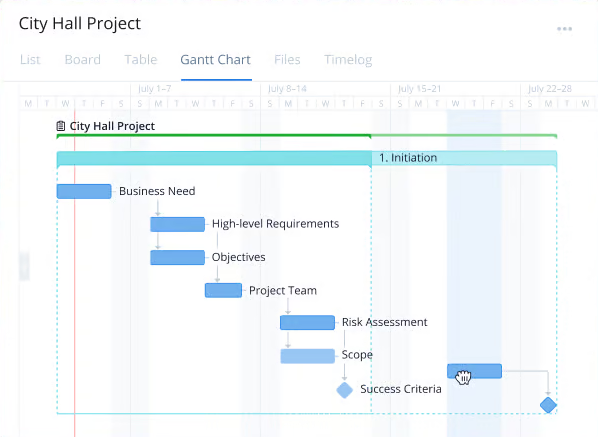
The trouble is that not all features or formatting may be supported, which can lead to potential discrepancies in the imported data. These data integrity issues can create data loss or misrepresentation, especially when importing complex project files, such as those with custom fields or intricate dependencies. This is also true with importing large files. As a Microsoft Project Viewer, another limitation is the fact that there is no editing of original files. As the subscription cost, and this might not be the right solution for a Microsoft Project Viewer.
Wrike Pricing
- Free: $0.00 user/month
- Team: $10.00 user/month, billed annually
- Business: $25.00 user/month, billed annually
- Enterprise: Contact sales for a custom quote
- Pinnacle: Contact sales for a custom quote
Wrike Reviews
Highlighted Positive User Reviews
- “I like how Wrike helps increase transparency and collaboration within our entire organization.” Kendra C – From Capterra
- “It has streamlined our projects and allowed us to get our projects completed within the designated time frame.” Ana R – From Capterra
- “Using Wrike has truly transformed our team dynamics. Originally, we sought it out just for our immediate group, but soon recognized its broader potential.” Felipe A – From G2
Highlighted Negative User Reviews
- “Good product solution for project management and would be an amazing bit of software if the support and accounts team were good to work with. Customer service, support, and billing are awful.” Matthew T – From Capterra
- “It can be difficult to implement if users have no previous project management experience.” Jamie C – From G2
- “Wrike is highly deficient when it comes to project and portfolio management. There is no RAID logging functionally at all, and project status reporting is incredibly weak.” Mat W – From G2
10. GanttPro
Besides being a project management tool with Gantt charts, GanttPro can be used as a Microsoft Project Viewer. It can import Microsoft Project files to view timelines, tasks and dependencies in the Gantt chart view. The Gantt chart is a good tool for visualizing project timelines, critical paths and task relationships. It’s also a collaborative tool, which Microsoft Project is not. Another benefit of this Microsoft Project Viewer is users can track progress, update task statuses and manage resources directly in the platform.
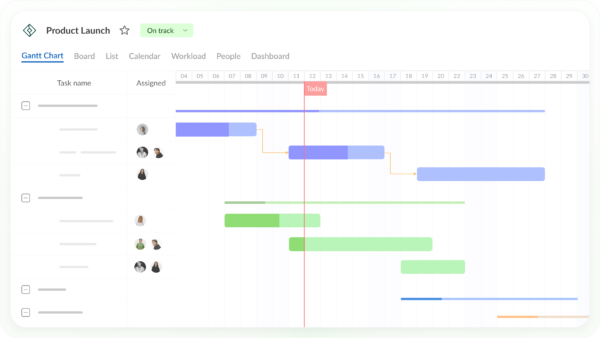
But GanttPro isn’t the ideal Microsoft Project Viewer. No surprise, there are compatibility issues. Not all the features or custom settings from Microsoft Project are fully supported. There can be data loss during import, especially for complex projects or larger files. Limited editing of original files can interfere with usability. Using this Microsoft Project Viewer can be costly, as GanttPro works on a subscription model. Plus, learning how to use the tool can take time, which many teams don’t have.
GanttPro Pricing
- Core: $7.00 user/month
- Advanced: $10.00 user/month, billed annually
- Business: $17.00 user/month, billed annually
- Enterprise: Contact sales for a custom quote
GanttPro Reviews
Highlighted Positive User Reviews
- “Overall, it is easy to use and has been very helpful with keeping our work organized.” Tanique S – From Capterra
- “One of the primary things about GanttPro that I appreciate is that it shares similar features from MS Project 2016 without the frustration of the Newest MS Project.” Leif F – From G2
- “Keeping schoolwork organized is a huge relief—tracking my deadlines, homework, tasks, and to-dos helps me stay on top of everything.” Van D – From G2
Highlighted Negative User Reviews
- “I’m having a bit of a hard time trying to import a file or task list, the process can be a bit tricky and takes some getting used to. I would love to make this feature more intuitive and easy to use.” Juan Carlos E – From Capterra
- “One potential drawback is that it may have a learning curve for users unfamiliar with project management tools. Additionally, the platform’s features and capabilities may be limited for businesses with highly complex or specialized project management needs.” Sarfaraz K – From Capterra
- “Even though the interface is easy to use, looking from a designer perspective, it seems a little outdated.” Tomas L – From G2
If you’re looking for a powerful tool that has a free version and different subscription tiers to match your needs and not break your wallet, you’ll want an MS Project viewer such as ProjectManager. It not only views but edits and shares your MMP files. In fact, you might just give up Microsoft Project altogether.
Why ProjectManager Is the Best Online Microsoft Project Viewer
When you’ve imported your MS Project File into an online Microsoft Project viewer with the capacity to edit MPP files, like ProjectManager, you’re given free rein to work, whether you’re using Windows, Mac, iOS or Android devices. The Microsoft Project files are fully imported into your online MS Project viewer.
Now that you’re in the MPP file, there are different project views available to you when you work. Let’s take a look at some innovative ways to use an MS Project viewer with project management features, like ProjectManager, and see how this tool can help you work more efficiently.
1. Online Gantt Charts
When you import an MPP file to ProjectManager, the project plan and Gantt chart immediately populate online, preserving your custom columns and settings like color-coding, WBS and task dependencies, as well as importing resources and assignments. You can then immediately view your project plans online and manage them with your team once invited to the online project.
This includes collaborating with your team on tasks directly on the Gantt chart, which enables you to receive alerts when your team members have updated their tasks with comments or file attachments. You can also manage projects in a portfolio, create project groups and manage task dependencies across projects.

2. Online Timesheets & Resource Management
When you import Microsoft Project plans online to ProjectManager, you get more than an MS Project viewer. You can manage your projects online, including managing resource time, costs and updates.
Since your resource data is imported, you can share the online project plans with your team and invite them to update timesheets. This is perfect for teams in the field; they can update tasks and timesheets anytime, anywhere, and you get email alerts when their timesheets are ready for approval.
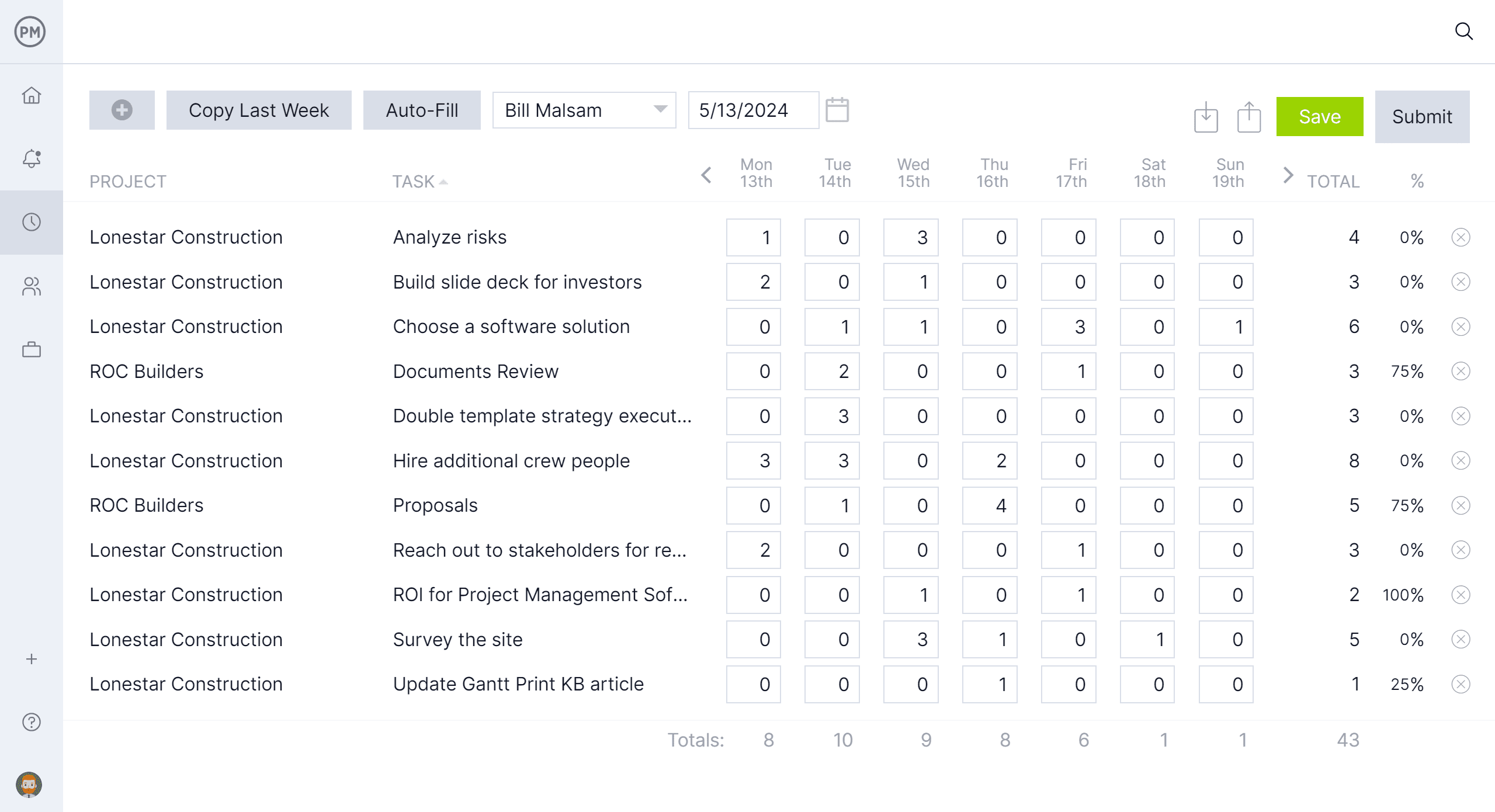
3. Populate Real-Time Dashboards
When you import an MPP file into ProjectManager, for example, your real-time dashboard is instantly populated, showing you instant views of your project data. You might wonder, if you’ve never seen a real-time view of your project data, why you would need a project dashboard? The benefits are clear upon import. You can see at-a-glance:
- Project health
- Task status
- Team workload status
- Costs
- And more
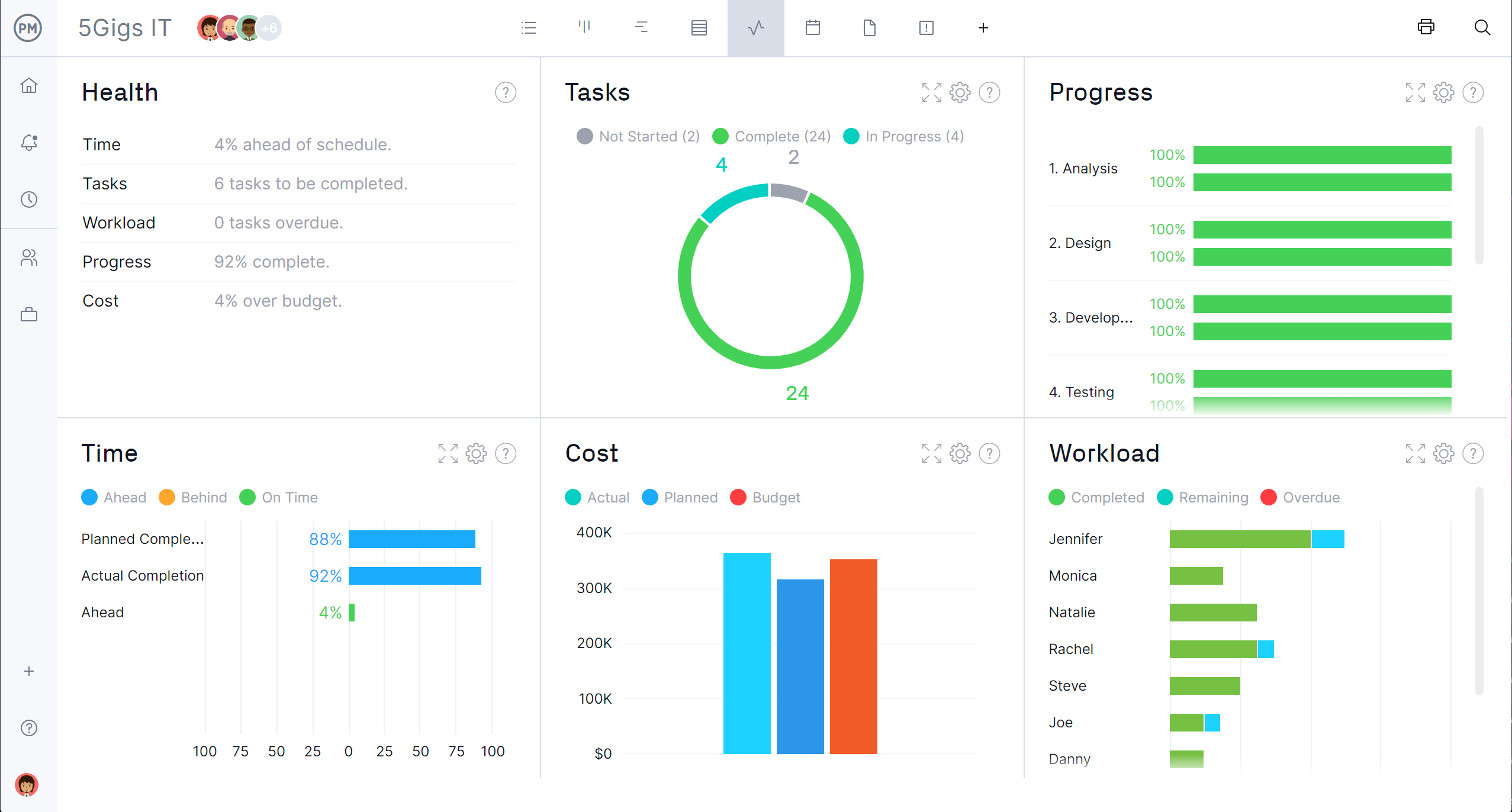
With ProjectManager, your MPP files are super-powered. Now they can reflect real-time changes in your project. You can easily share documents that were too big to email. Import and export are a breeze, the viewer can do all the formatting for you, and best of all, your project data instantly populate your dashboard with colorful charts and graphs. Ready to try it? Sign up for a 30-day free trial now.
ProjectManager Is More Than a Microsoft Project Viewer: It’s an MPP File Editor
ProjectManager isn’t just a free MS project viewer. It’s a Microsoft Project alternative that can be used as an MPP file editor or a fully-featured project management software that gives you complete control over your projects. When you import and export MS Project plans, you want to have the ability to work on them and access project management features.
With data roundtripping, your imported data columns don’t have to be “mapped,” like in other project viewers. The data immediately and seamlessly is imported into the right places, so you can continue your project planning and scheduling right there online!
With an advanced MPP editor, you can:
- Open MPP files
- Manage MPP files online
- View planned, baselines and WBS
- See & update task dependencies
- Merge resources & their rates
- Merge assignments
- Collaborate with your team online
- View real-time dashboard data
- Export updated data as XML into MS Project
Once your Microsoft Project files are seamlessly imported online, you can manage and share your projects 100% online, safely and securely, so you can collaborate with your team. Everything from MS Project transfers over, including formatting such as color coding.
Team members can update tasks on the Gantt and add attachments and comments. So you can continue planning in just a few clicks. Plus, if you need to export the data back to MS Project, you can simply click “export,” and it will open in MS Project with all the data updates intact. ProjectManager is also compatible with OneDrive, Google Drive, Dropbox, Outlook and more than 1,000 business apps.
Related: Microsoft Teams, Microsoft Planner
Microsoft Project Viewers FAQ
Microsoft Project is a very commonly used project management software but is not the best tool. That’s why many Microsoft Project viewer tools have been developed for those who don’t want to use MS Project but still need to open and share MPP files. Here are some of the most frequently asked questions online about Microsoft Project viewers.
What is the best Microsoft Project viewer?
ProjectManager is the best Microsoft Project viewer. It’s an online project management software that lets you flawlessly import and edit MPP files.
Is there any Free Microsoft Project viewer?
Yes, there are several free MPP viewers available online, such as in the Microsoft Store, Google Play Store and Apple’s App Store.
Can you view MS Project files without MS Project?
Yes, you can use a Microsoft Project viewer, MPP file editor or better yet, project management software.
Can I edit MPP files with a Microsoft Project viewer?
No, Microsoft Project viewers don’t allow you to edit MPP files. With an MPP viewer, you can only read, share and print MPP files.
Related Content
- Microsoft Project: Plans, Training and How to Download
- Top Microsoft Project Management Software
- Best Microsoft Project Alternatives
- Best Microsoft Planner Alternatives
- What Is Microsoft Project? Uses, Features and Pricing
- Microsoft Project Online: Pros, Cons and Free Alternatives
- MPP File Extension: What Is It & How to Open It
- Microsoft Project for Mac: How to Run MS Project Files on Your Mac
- What Is OpenProject? Uses, Features and Pricing
- Visor de Microsoft Project: mejores opciones
If you’re using Microsoft Project, then look for alternatives to help you share your work with your team and stakeholders. With an online Project viewer and online project management software tool like ProjectManager, you can do more than just view your files. You can seamlessly manage your MPP files online, update and collaborate on plans online, manage timesheets with your team, view real-time project data, and so much more. See for yourself with this free 30-day trial!

