Download our free Project Task Tracker Excel Template to help start a to-do list, a task list, or to start managing a project. It includes planned and actual columns to help measure project progress as you go. Task tracking has never been simpler than when using this free Microsoft Excel template.
But, if you want to take your task tracking to the next level, then open the task tracking template in ProjectManager. You’ll be able to track your tasks on not just a spreadsheet, but with five different project views: kanban board, Gantt chart, task list, calendar and sheet. Plus, you’ll be able to collaborate on those tasks with your team in real time, and track progress in the software with live dashboards and instant status reports. Get started for free with ProjectManager and start tracking your tasks better.

What Is a Task Tracker Template?
A task tracker template offers a structured way to keep track of task progress, deadlines, assignments and other relevant details. It provides a central location to list and organize tasks, making it easier to monitor each task’s deadline and status to ensure tasks are completed on time. Use the task tracker template for Excel to clarify who is responsible for each task and facilitate communication among team members.
Why You Need a Task Tracker Template
If you don’t have a task list, then you can’t say if your project is on schedule or not. All the project planning in the world is useless if you haven’t set up a checklist or task management system to track those tasks and know if the work is being completed or if team members are falling behind.
There are hundreds of task management templates available online and most of them achieve the same purpose, despite having different names.
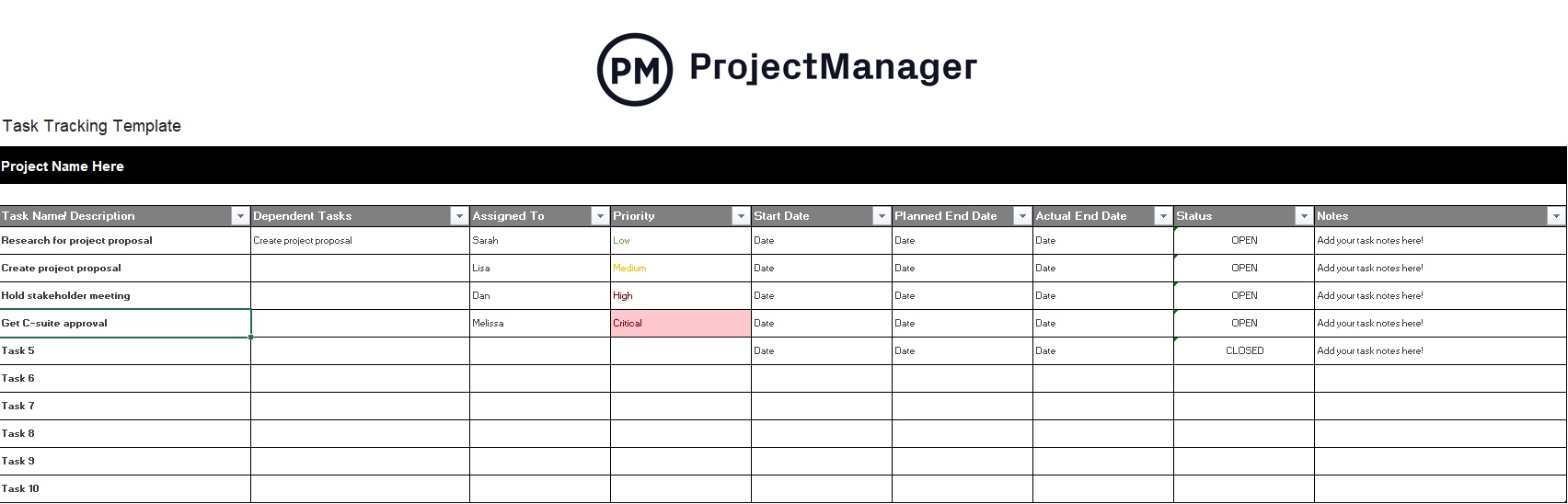
Our free task tracking template can be used as any of the task management formats below.
- Project Task List Template
- Task Tracker Template
- Task Checklist Template
- Project Tracking Template
- Task Analysis Template
Task management is the process by which you can follow a task through the project life cycle. That includes planning, scheduling, executing and tracking said activity. A project task needs tracking from all sides, which includes its status, priority, time, resources, recurrence, notifications, etc.
Task tracking templates are not the only tool to do this. To take task tracking and task management to a whole new level, you can also use project tracking software equipped with task management features such as Gantt charts, kanban boards and real-time collaboration tools.
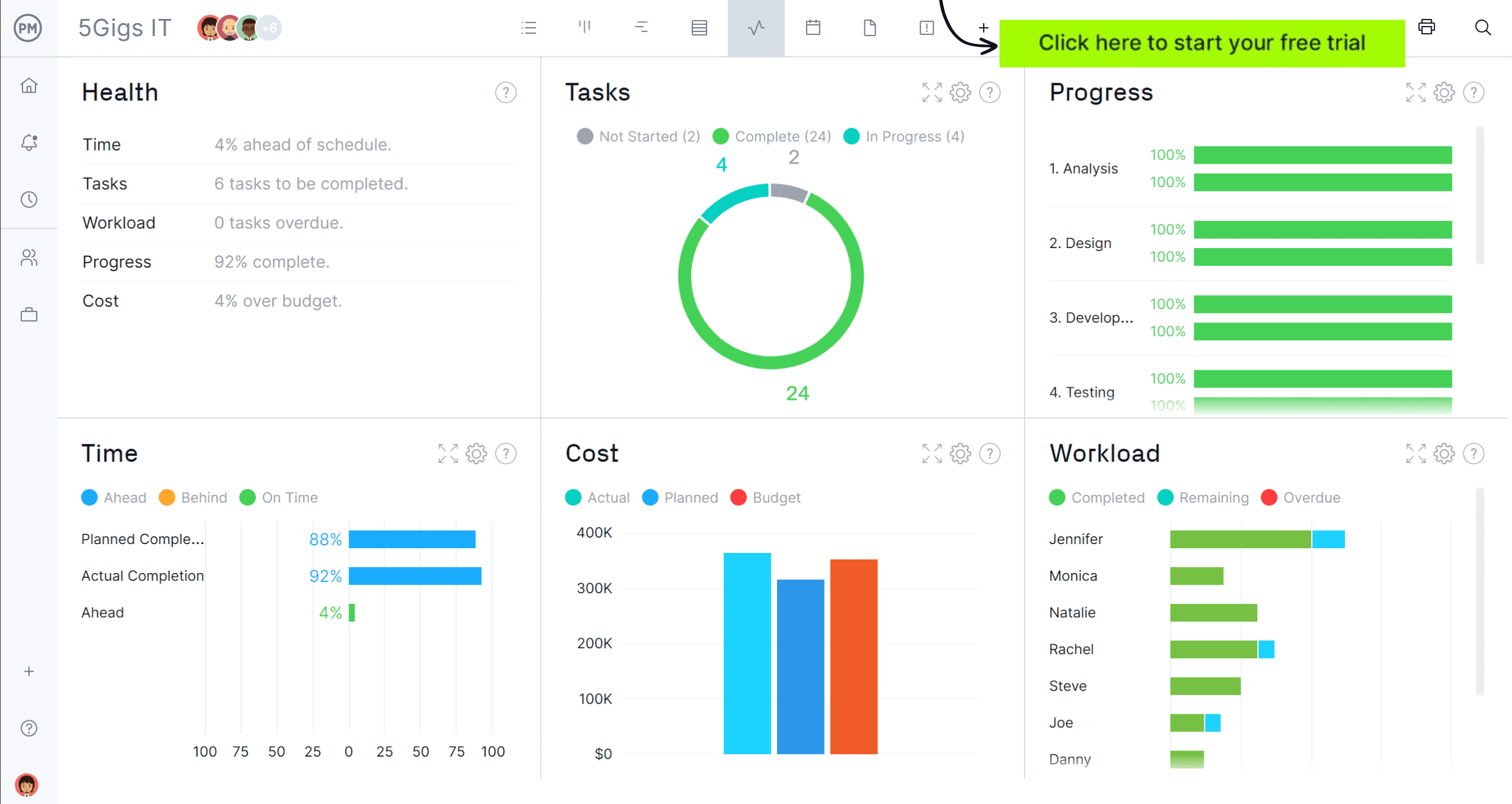
Who Should Use a Task Tracker Excel Template?
Roles that would utilize this Excel task tracker template may include project managers, team members, operations managers, business analysts and even stakeholders. Each role interacts with the template differently. For example, project managers populate the template with tasks, assign them to team members, set deadlines and monitor progress. They can leverage this Excel template for centralized project overview and better reporting.
Team members may receive tasks through the template where they can add notes, stay organized and manage their workload. Operations managers can use it to track operational tasks, resource allocation and maintenance schedules, while stakeholders may receive a PDF of the template so they get visibility into project progress.
How to Use an Excel Task Tracker Template
But back to using this project task list template. It’s fairly self-explanatory, but a brief walk-through of the process is never a bad idea. Let’s look at all the columns that make up our project tracking template.
- Task name / Description: Assign a unique name to each task.
- Task Dependency: Use a work breakdown structure to identify task dependencies and identify the critical path of your project.
- Task Owner: Every task needs a task owner, someone who’s responsible for executing it.
- Task Priority: Use the work breakdown structure and critical path method to determine the priority of your tasks.
- Due Dates: Define the start and end dates of each task. To do so, you’ll need to estimate the duration of each task before the project using project management techniques like the PERT chart method.
- Task Status: The very purpose of task tracking is to monitor the status of your tasks and determine whether they’re delayed, paused or have been completed successfully.
- Notes: Add any additional notes about the task.
How to Update & Share Your Task Tracker Excel Template
You can’t track tasks if their task status is not being updated. Your project team makes task status updates, which keeps you aware of where they are in the project. If you’re using this free task checklist template for Excel, the team members can add those task status updates to the Microsoft Excel document.
As a project manager, the first thing you’ll have to do is make sure that everyone has a copy of Microsoft Excel. Then an updated project task list template can be saved. You can have one person authorized to make sure that the most current task tracking Excel template is circulating.
Another solution is to use a Google Sheets task tracker template, so the most recent version of the document is shared by everyone. Or, you can try task tracking software, like ProjectManager, so you don’t have to download Excel task management templates and deal with old versions.
- Go to the main menu, there, on the upper right-hand corner of the page, you’ll find a drop-down menu.
- Scroll down until you find “import”, and click on it.
- This will bring you to a new page, the import page, where there will be several options for you to import various Excel project management templates to your project management software.
- Now you can view your document, share it with the team or stakeholders and download it as a PDF, Excel, CSV or Microsoft Office document.
Examples of When to Use a Task Tracking Template
Professionals in numerous industries can benefit from this project task tracker template. Here are a handful of examples.
Construction Task Tracker Template
Think of this template like a punch list for construction projects. For example, if a construction team is building a new commercial office structure, they can use the project task tracker template to track tasks such as site preparation, foundation work, framing, interior finishing, etc. It can also help manage subcontractors and monitor planned vs. actual progress.
Marketing Task Tracker Template
In a marketing project, the team may use this template if they are launching a new product marketing campaign. They can use it to track tasks such as social media scheduling, email marketing, content creation and campaign analysis to keep everything on schedule.
Software Development Task Tracker Template
If a software development team is developing a new mobile app, they can use a project task tracker template to keep track of tasks such as coding modules, UI design, testing phases and bug fixes. It’s a documented way to ensure all stages of development are monitored and that deadlines are met.
Manufacturing Task Tracker Template
When implementing a new production line, a manufacturing team can leverage a project task tracker template to oversee tasks like equipment installation, testing, staff training and process documentation. This tool helps monitor the implementation process and ensures all components of the project are integrated correctly.
Event Planning Task Tracker Template
Event planning teams can use this free template if they are organizing a corporate event such as a conference. It can help them oversee venue selection, catering arrangements, speaker coordination and on-site logistics. The Excel template ensures all details are managed and the event runs smoothly.
How to Track Projects & Tasks in ProjectManager
As mentioned above, our Excel task tracker template can help you visualize a task list and keep track of it. But task management spreadsheets made with Microsoft Excel or Google Sheets are no match for a cloud-based project management software like ProjectManager.
Gantt Charts
With your Excel task tracking template now fully integrated into a robust project management tool like ProjectManager, you can easily create a Gantt chart that allows you to track tasks, identify the critical path, assign resources, among other task management functions.
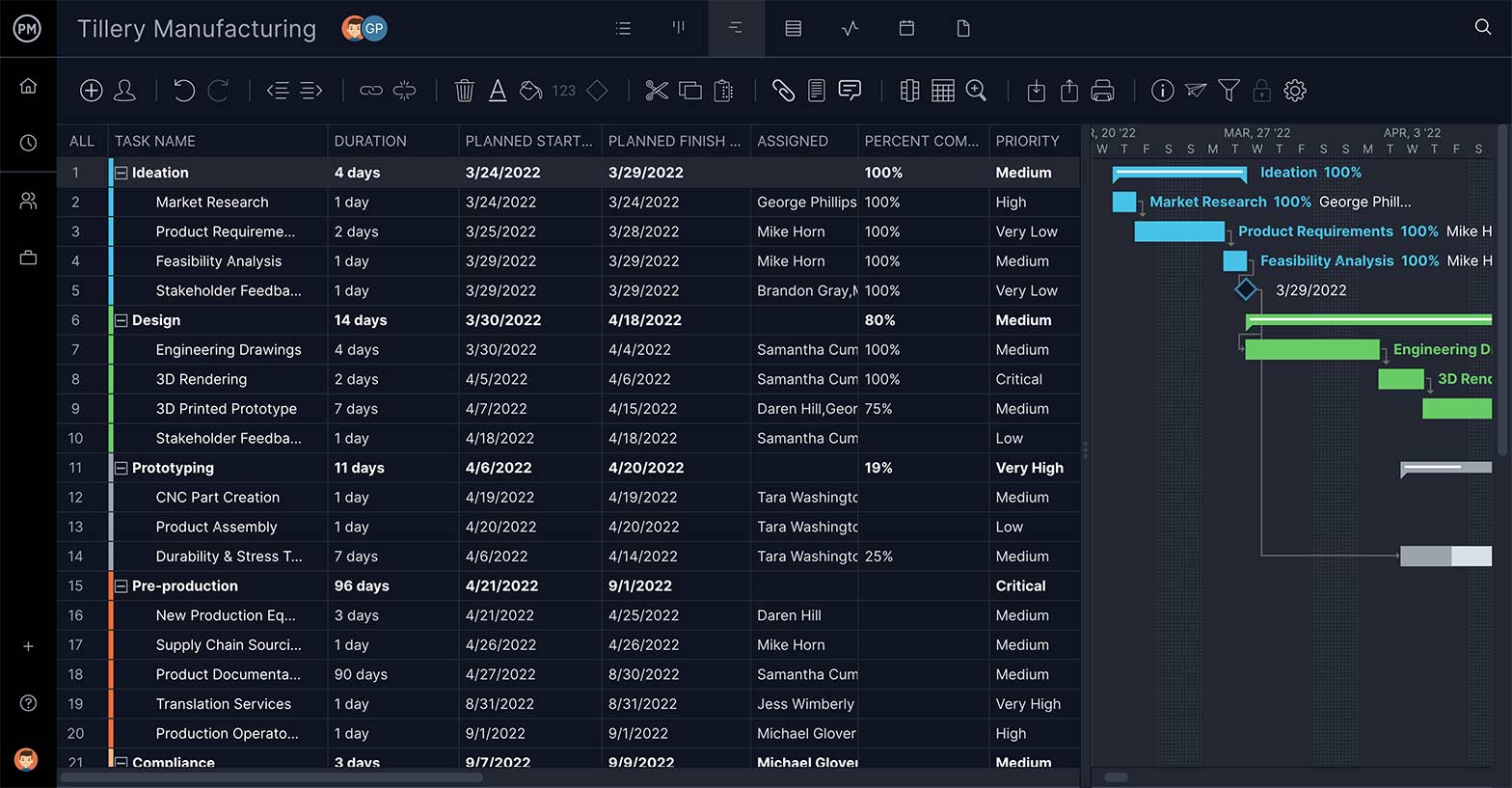
The duration bar that connects the task’s start date to its deadline will become more shaded in as the task gets done. Now you can see at a glance whether the project task is progressing as planned. You also have a spreadsheet to visualize your task list.
Project Management Dashboards
There are more in-depth task management tools that give you greater insight into if your task is on schedule. A real-time project management dashboard shows the progress of the overall project across six project metrics. Data is automatically calculated for you and displayed in easy-to-read graphs and charts.

There’s a metric on the progress that looks at the different parts of your project and if they’re on track. You can also view tasks and see which are in progress, complete or not started. For a bigger picture, there are graphs on cost, workload and more.
Reports
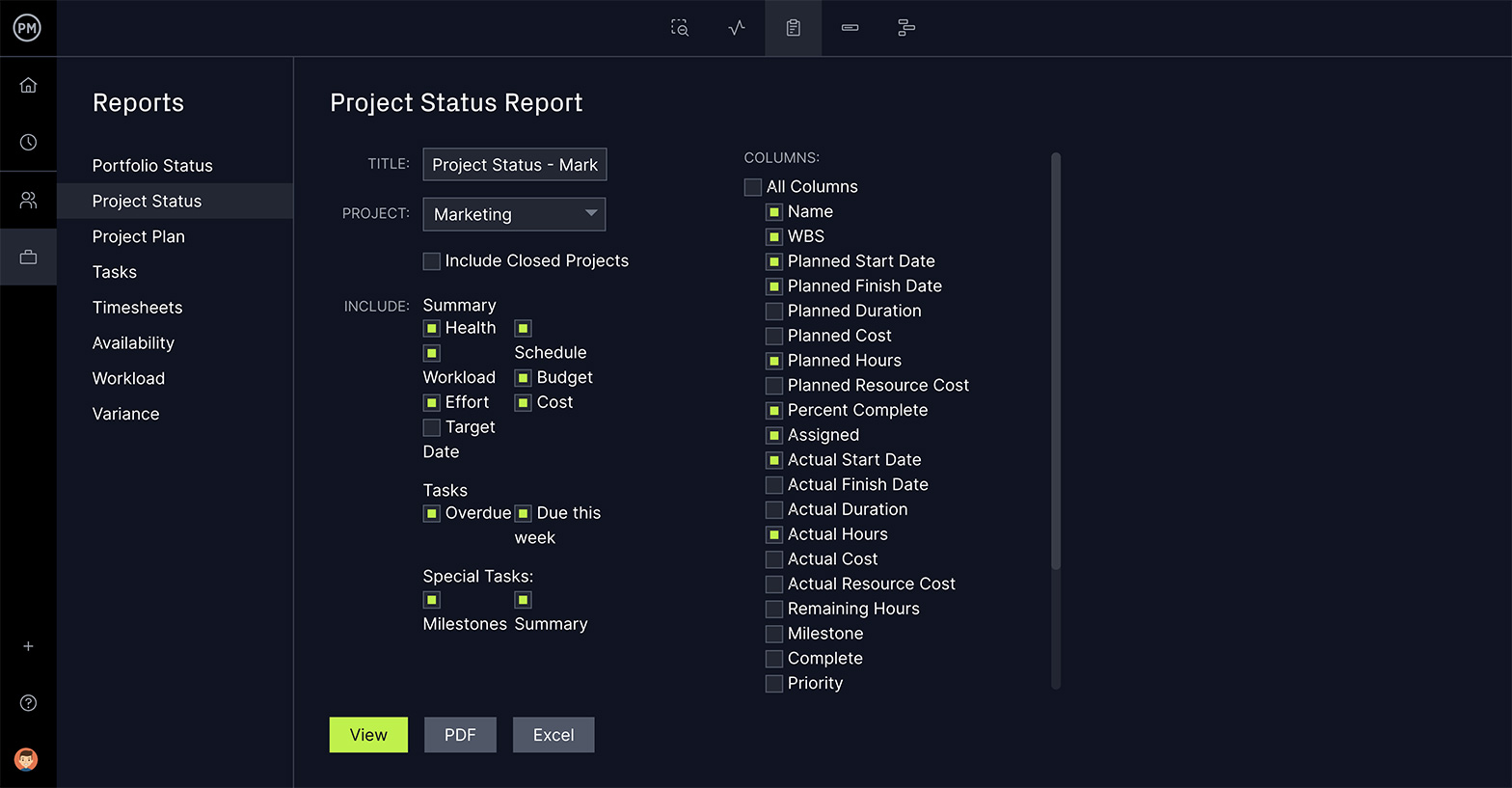
Generate reports on the overall health of the project, variance, status and more. Task tracking reports can be easily shared or printed out. More importantly, you can quickly filter the reports to show just the task management information that your stakeholders are requesting.
Multiple Views
Project stakeholders aren’t the only people on the project being served by our task management tool. Teams are not going to need all the nitty-gritty included on the Gantt chart. They want to know what tasks they have to do and when they’re due. The kanban board view is a visual representation of the workflow, with cards being tasks and columns the to-do lists of different phases of production.
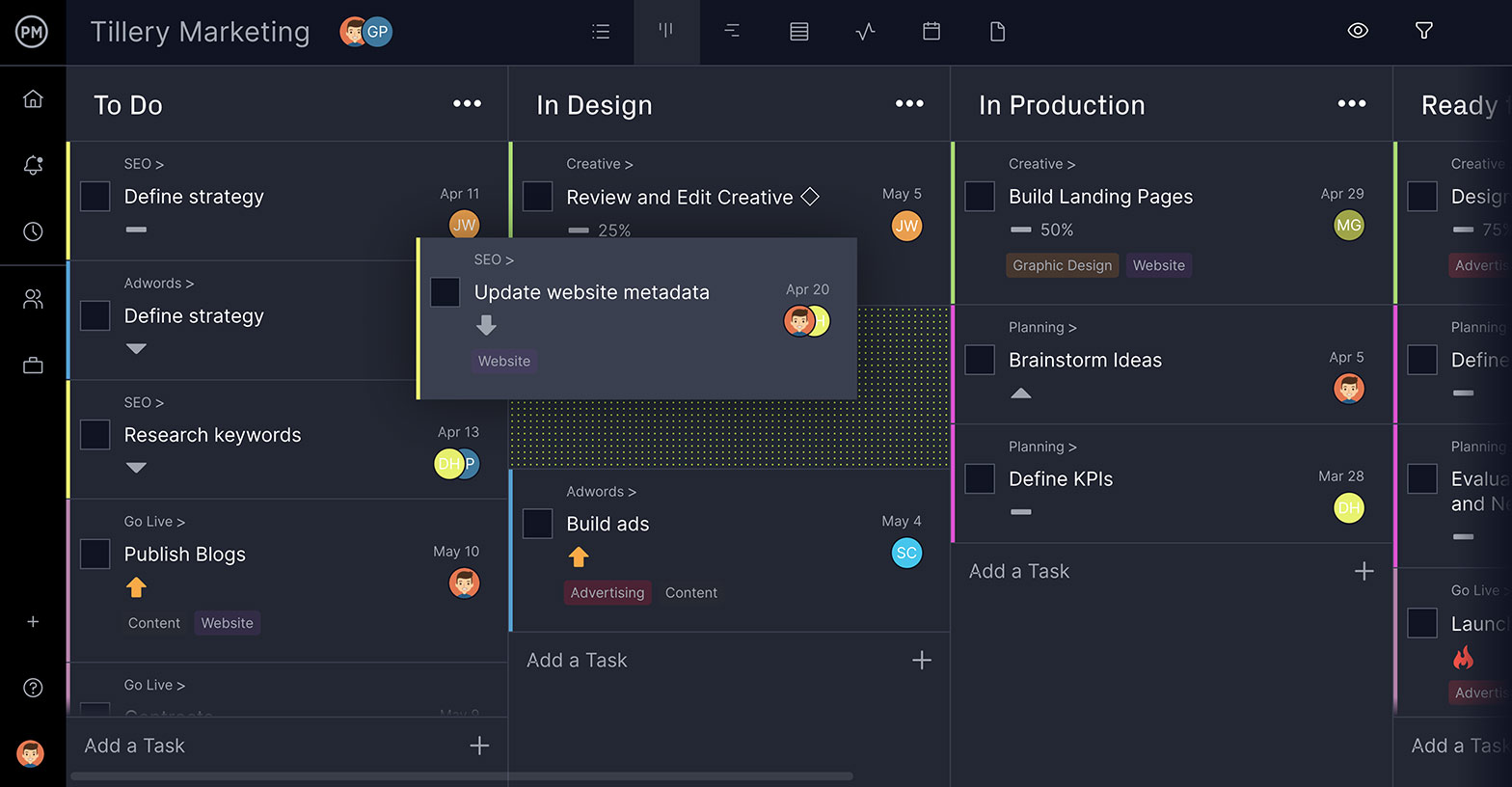
Tasks can be prioritized, so teams know what to work on when. Project managers can also use the kanban for transparency into the task tracking process and clear up any potential bottlenecks before they affect the project schedule, or even worse, the project plan.
Those are just two project management views. There’s also a project calendar, which is more than just a place to collect dates and a task list. Both these views update with all the other project management tools as new statuses are filed. They also have the same task tracking features as the other views, so teams can work how they want.
Other Free Project Management Templates to Help with Project Tracking
We have dozens of useful free Excel project management templates that you can download on our site. Several of them can be used in congress with the project and task tracking template to give you more control over your project plan. Take a look at the few we’ve chosen below.
Dashboard Template
This Excel template looks at tasks, costs and more to give you a picture of the project as it’s progressing. It is often your first defense against scope creep. It offers you different types of graphs so you can visualize data easier than with a project management spreadsheet.
Change Log Template
What do you do if you get a change request from your stakeholder, or the project management dashboard reveals an issue that requires changes to your project budget or schedule? The change log Excel template is the perfect tool to identify and then track the progress.
Risk Tracking Template
Part of any project plan is a risk management plan. If that potential problem becomes a real one, then you need a risk register template to define each risk, note its priority to the project and potential impact. This Excel template not only helps you prepare to mitigate risk, it gives you the tools to respond to risk.
Related Content
There’s a lot of information on the topic of project and task tracking on the ProjectManager blog, which posts videos and articles every week. Here are a few of the more recent and relevant articles.
ProjectManager is an online, cloud-based tool that fosters collaboration and makes sharing information easy for a more effective project. Try ProjectManager today with a free 30-day trial.