Microsoft retired Microsoft Project for the Web on August 1, 2025. If you need to collaborate on MPP files in the cloud, sign up for ProjectManager to flawlessly import and export these files in an online platform. We have nearly all of the features that Microsoft Project does with none of the hassle, confusing plans or expensive price tag. If you want to stay in the Microsoft universe, you can explore their other available tools, including Planner for the Web.
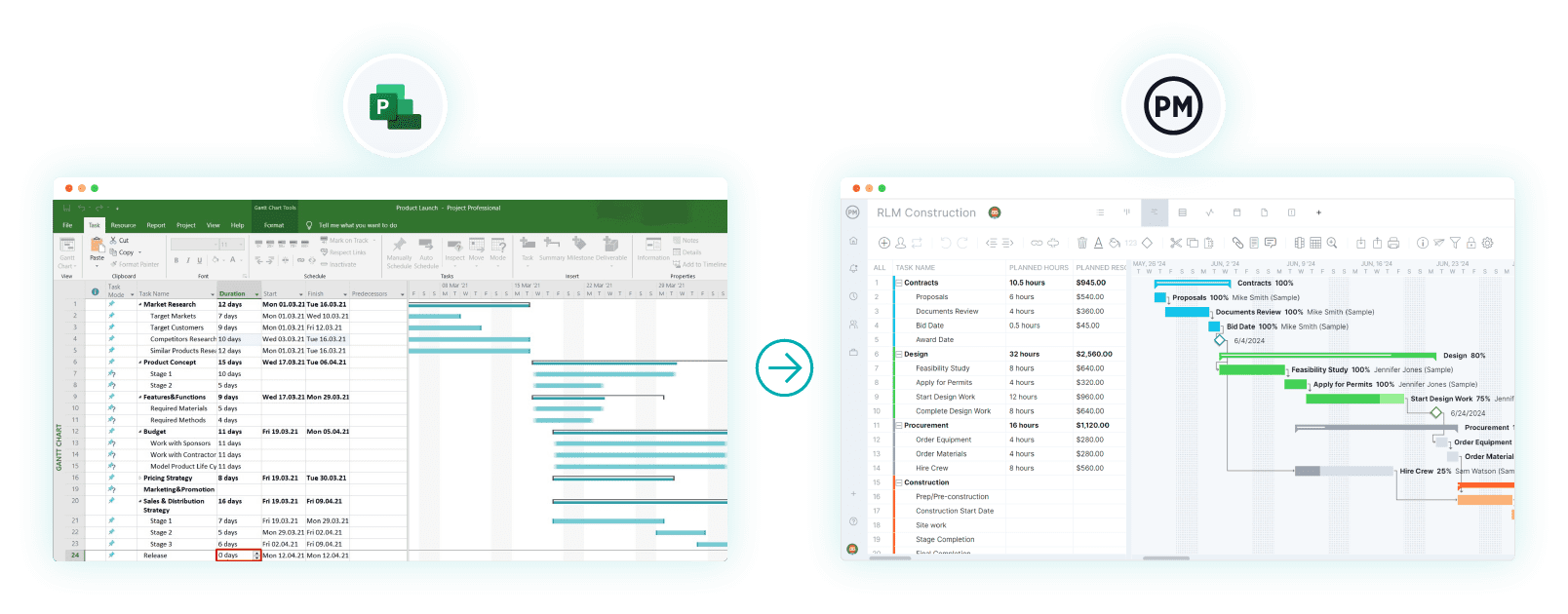
Microsoft has multiple project management tools and deciding which is the right one can be hard. They’re all similar, expensive and complicated to use. Microsoft Project for the web bills itself as the more collaborative version of Microsoft’s project management software. But is Project for the web all it claims to be?
Let’s put MS Project for the web to the test. We’ll see what Project for the web’s key features are and how they benefit project managers and their teams. We’ll also honestly evaluate Microsoft Project for the web and list its disadvantages. Of course, pricing is going to be part of that calculation. Then we’ll explore some Project for the web alternatives and see if they are a better overall solution.
What Is Microsoft Project for the Web?
Microsoft Project for the web is cloud-based project management software that’s part of the Microsoft 365 suite of products. This is Microsoft’s attempt to provide a simpler, easier-to-use alternative to its Project Professional and Project Server software products. It’s aimed at casual users and smaller teams, emphasizing collaboration.
That’s both a plus and a minus for users. Limited advanced features will keep professional project managers responsible for larger, more complex projects away. They could always add one of the more feature-rich MS products to get the tools they need, but then there’s the added expense, not to mention Microsoft is known for its complexity.
An all-in-one solution that serves projects big and small, regardless of the methodology employed, is ProjectManager. This award-winning project and portfolio management software has an intuitive interface and is online, delivering real-time data and a collaborative platform, with the features project teams need. Robust Gantt charts link all four types of task dependencies, filter for the critical path and set a baseline to track project variance in real time.
Resource management tools set team availability and balance workload. Automated workflow and task approvals streamline processes and ensure quality control. Portfolio management features align projects with strategic goals. Managers get a high-level overview of the project with real-time project and portfolio dashboards and can get further details with customizable reports, which can be shared with stakeholders to keep them updated. Get started with ProjectManager today for free.
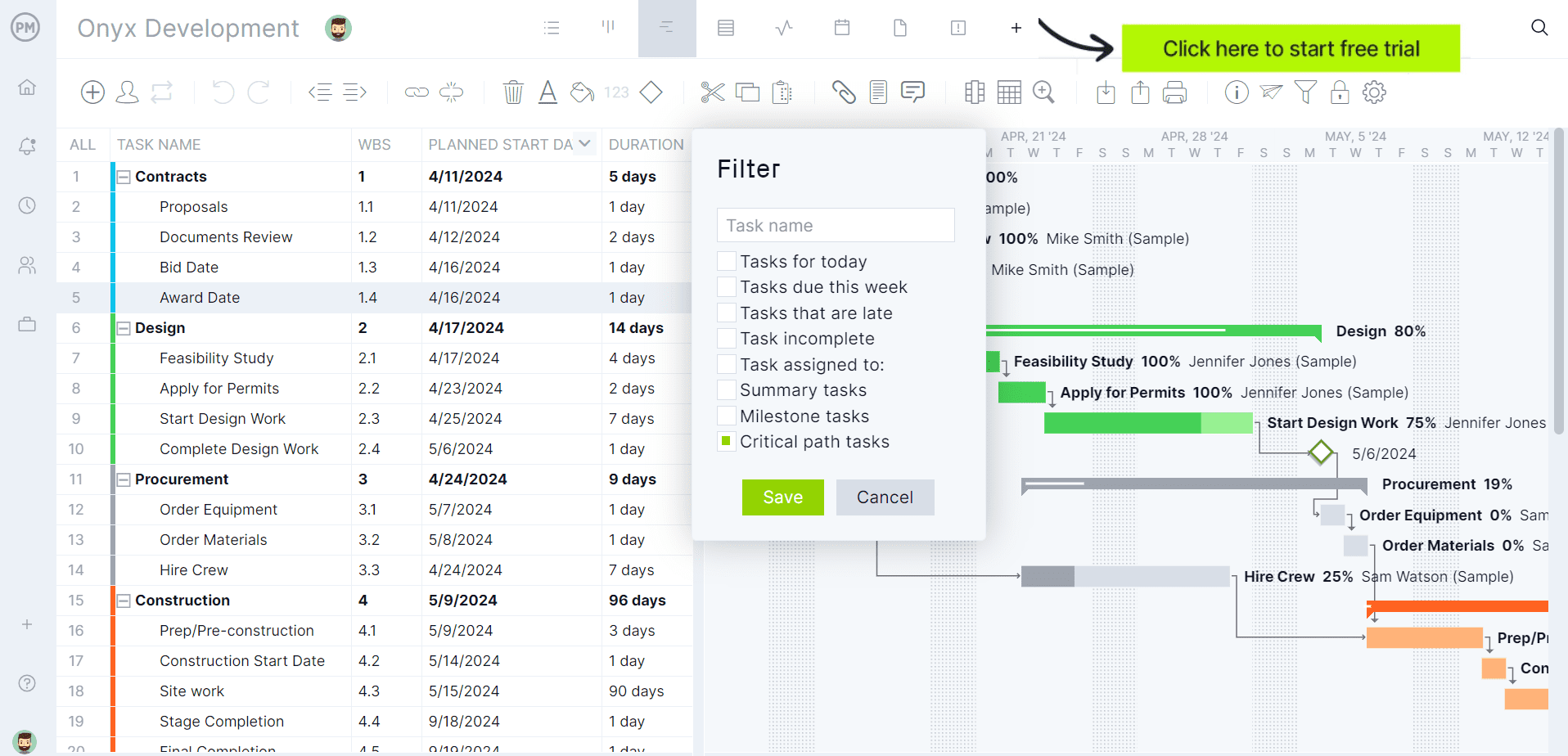
MS Project for the Web Benefits & Features
Before making a decision, let’s get the full picture. Project for the web was created to address many shortcomings of MS Project and its other project management software and it has succeeded in many ways. Here are the key features and benefits of using Microsoft Project for the web.
User-Friendly Interface
Unlike many other MS project management tools, this one is straightforward in design and accessible for both novice and experienced users alike. There’s less of a learning curve than one experiences with more complex project management software options.
Integrates With Microsoft 365
For Microsoft users, this is a big deal. The seamless integration with Microsoft Teams, SharePoint and OneDrive helps with collaboration, whereas other Microsoft project management tools are often slighted for their lack of collaboration.
Cloud-Based Software
Project for the web may exist simply because Microsoft wanted to create an online project management software. This allows users to access the software anywhere and at any time, which serves distributed teams and allows for automatic updates rather than having to manually install the software.
Project Planning, Scheduling and Task Management
There’s a grid view, which is a simple task list that allows users to create tasks, set due dates and assign them to team members. A timeline and Gantt charts visualize tasks and project timelines to help track progress and keep deadlines.
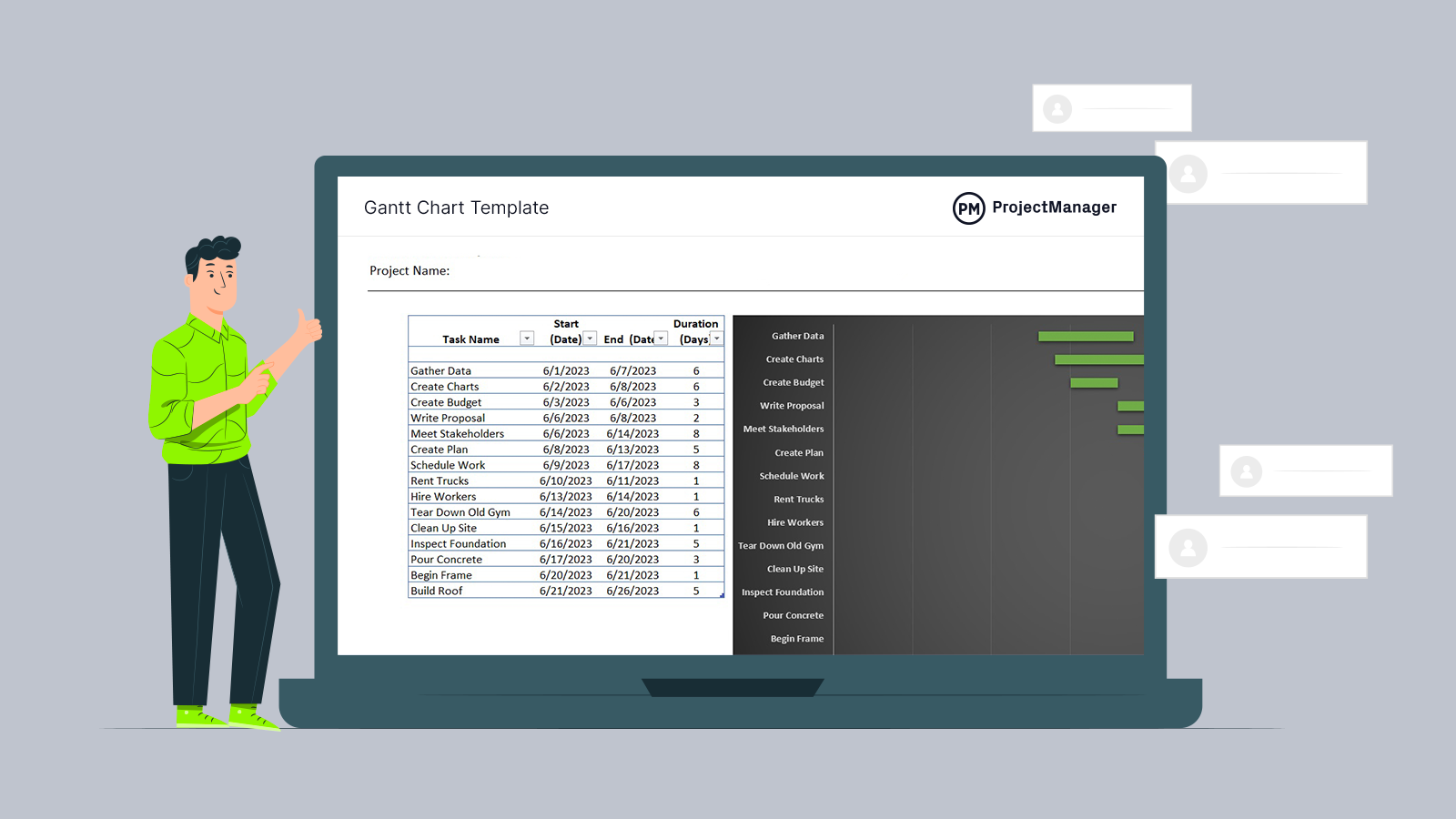
Get your free
Gantt Chart Template
Use this free Gantt Chart Template to manage your projects better.
Get the Template
Resource Management
Features to manage and allocate resources to tasks help balance workloads. Managers can view resource capacity and see how much capacity is available for loading as well as gain insights into workforce supply and demand.
Project Tracking and Reporting
Users can track task progress through completion and overall project progress, with visual indicators and status updates. The basic report generates status reports, task progress and other metrics.
Cons of Microsoft Project for the Web
That’s a lot of features, though they’re not as powerful as found in Microsoft Project for the web alternatives or other Microsoft project management tools. While the benefits of MS Project for the web are wide, they’re not deep. Here’s a list of where the software falls short.
- Limited features reduce the power or resource management, scheduling and cost management
- Customization limits reduce workflows and project structures
- Integration constraints and complications with non-Microsoft applications
- Not effective for large or complex projects, portfolio management or large teams
- Reporting and analytics are limited and lack depth and customization
- Requires a Microsoft 365 subscription, which can add unnecessary cost
- No offline mode limits users who work offline or have unreliable internet connectivity
- Performance varies depending on the browser used and the complexity of the project
- Lacks built-in time-tracking features and requires third-party tools, adding expense
- Standard security features aren’t sufficient for those seeking enterprise-level compliance
- No portfolio view or portfolio dashboard
- No native risk management features
- Limited budgeting
- There’s a mobile application, but it’s not as comprehensive as the cloud-based tool
- Lacks robust change management features for tracking and controlling change to project scope, schedule and resources
MS Project for the Web Pricing
Microsoft project management software is often criticized for its expense. Project for the web is more competitive in terms of its subscriptions. If cost is the bottom line then this might be a deciding factor. Here are the available subscription plans, users get more features as the subscription plans grow in expense.
- Planner Plan 1: $10 per user/month
- Planer and Project Plan 3: $30 per user/month
- Planner and Project Plan 5: $55 per user/month
ProjectManager Is the Best Microsoft Project for the Web Alternative
Considering issues such as cost, complexity and features, users wouldn’t be criticized for looking at Microsoft Project for the web alternatives. Luckily, there are many. Microsoft has a few, but for our money, the best choice is beyond the Microsoft ecosystem. Let’s look at a couple, one from Microsoft and another that’s a competitor.
ProjectManager is award-winning project and portfolio management software that beats Project for the web at its own game. Microsoft developed this project management software to address the lack of collaboration in Microsoft Project and other tools, but MS Project for the web still falls short compared to ProjectManager. That’s because this online tool can share files, comment at the task level and keep teams updated with email and in-app notifications.
That’s only the beginning. Project for the web has analytics, but only basic built-in reporting. For more dynamic reporting users have to integrate with Power BI, which costs money. ProjectManager has real-time dashboards for one project or many projects, which require no lengthy or complicated setup. They capture live data and display information on time, cost, workload and more in easy-to-read graphs and charts. Customizable reports go deeper into the data and can be shared to keep stakeholders informed. Secure timesheets streamline payroll, but also provide a window into labor costs and track how far teams are in completing their tasks.
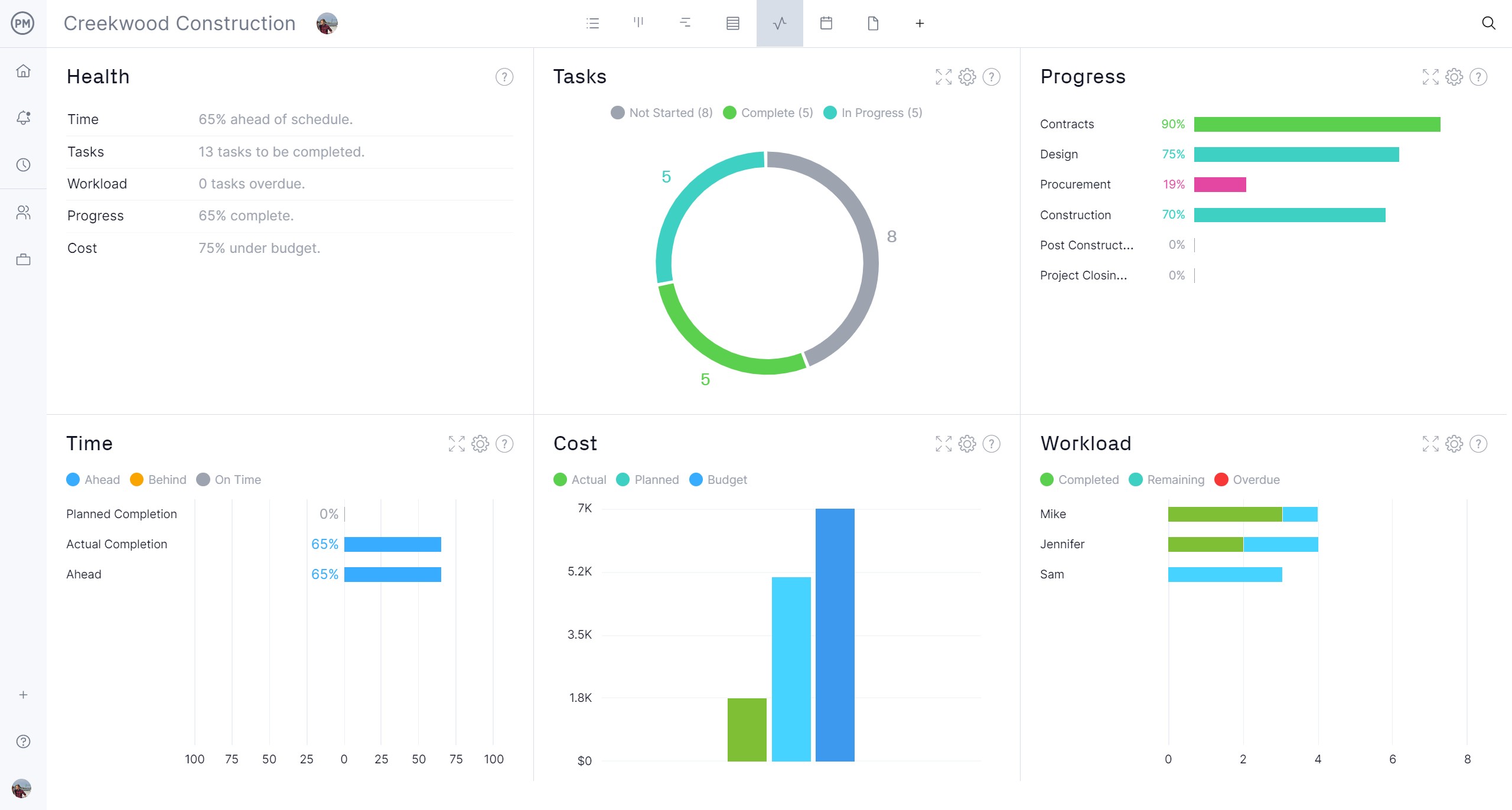
Microsoft Project for the web claims to have task management features, but they’re limited to Gantt charts and those don’t even have the depth of functionality that can be found with ProjectManager’s Gantt charts. But there are multiple project views, such as kanban boards to visualize workflow, powerful task lists, calendars and more. That means teams don’t have to force themselves to fit into features not designed to help them execute their tasks. They can work with the tools they want. This is especially useful for cross-functional teams and fosters their collaboration.

ProjectManager is a great Microsoft Project for the web alternative. It’s more user-friendly, has flexible views, integrated collaboration features and costs less. Even where Project for the web is strong, such as its Gantt charts and collaborative features, it still pales in comparison to the excellent MS Project for the web alternative.
How to Import MS Project Files Into ProjectManager
For those who want to kick the tires, so to speak, and see how ProjectManager is superior project management software to Project for the web, here’s how to take a Microsoft file and import it into ProjectManager, where users can experience the more robust features and collaborative tools. First, start a free 30-day trial.
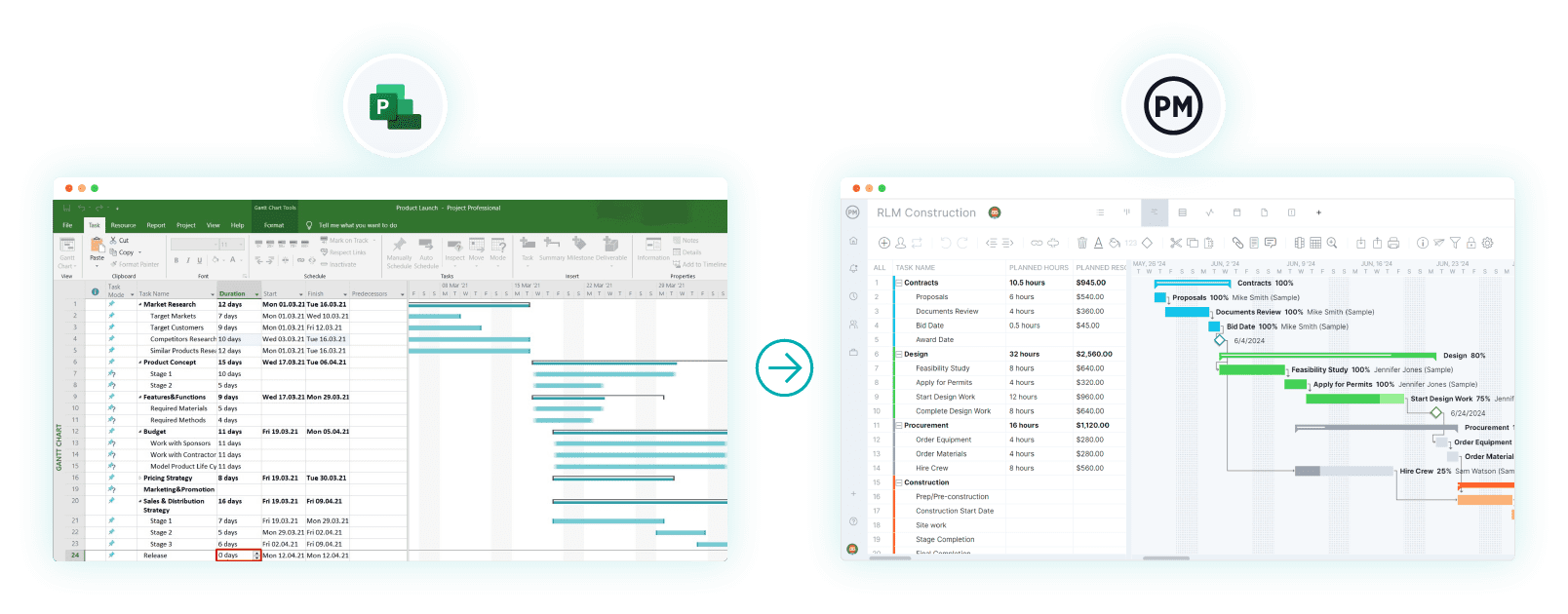
1. Import MPP File
Once in the software, choose the Gantt chart view. On the top right of the screen is a small box with an arrow pointing down into it. Click this to import a file.
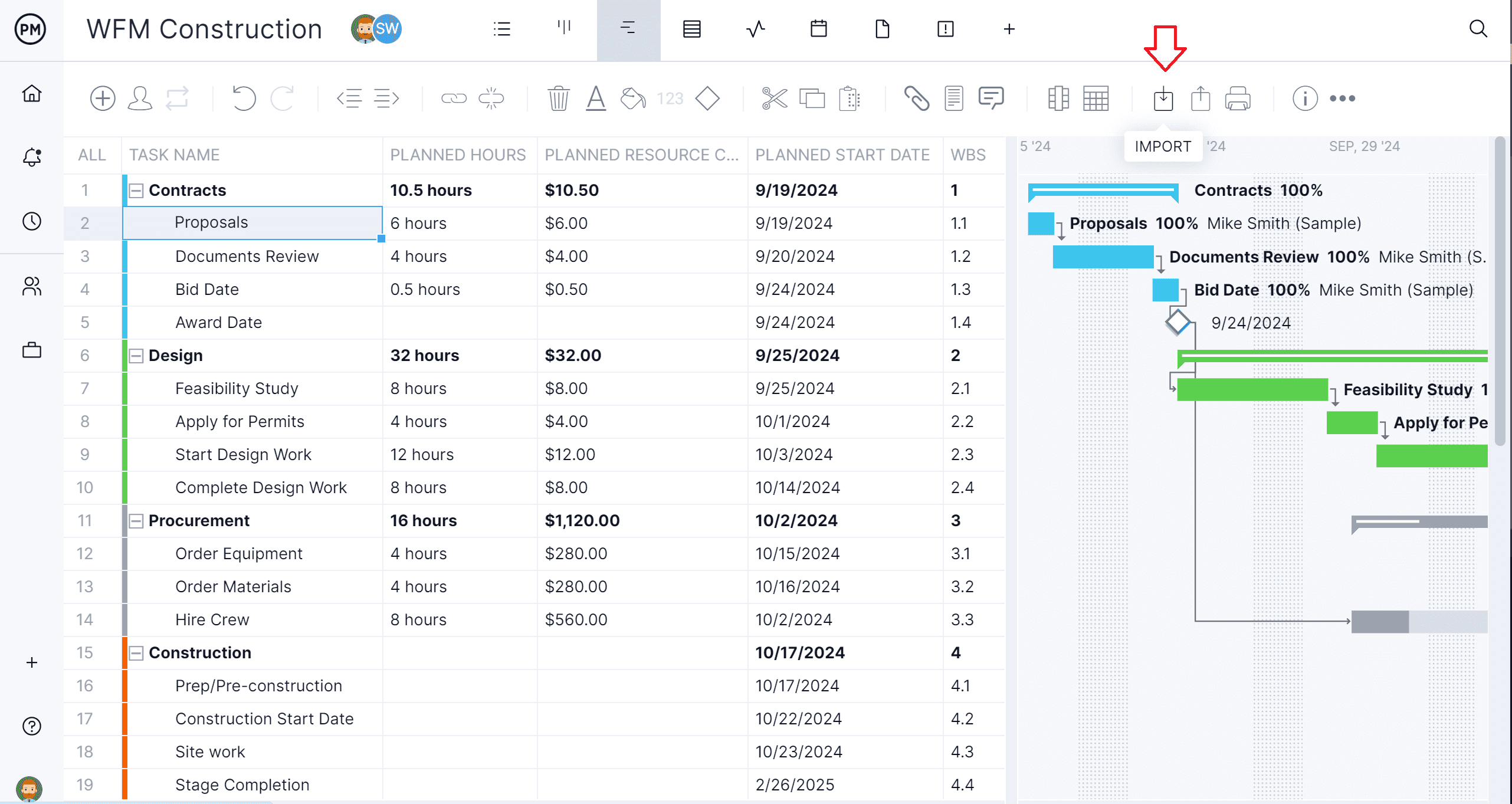
2. Select MPP File
This will launch a window asking to find the file to import. Find the Microsoft files, which have an MPP file extension, and click on it.

3. Make Import Options
At this point, the software will ask if the file should be added to an existing project or if it should be opened as a new file. If an existing project, the user will be asked to replace the existing data or keep it.
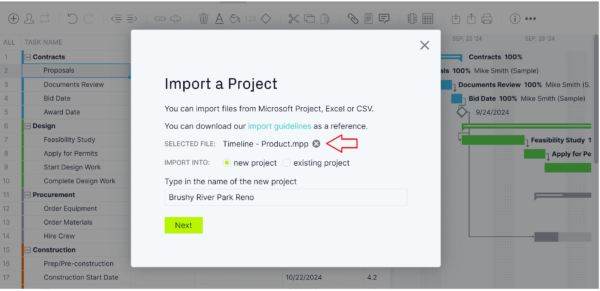
4. Import Everything or Just a Task List
Now, choose how the file will be imported. For example, all the data in the file can be imported or just the task list.
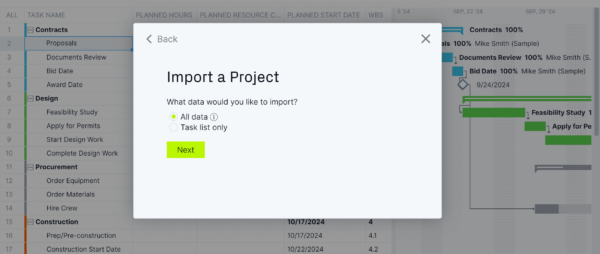
5. Finish Up & See Microsoft Project for web File Online
Once that is done, a window exclaiming, Success will appear. This means the user has successfully imported the file and can now collaborate with their team, even if they’re Apple users, and then export the file back into Microsoft Project for the web with all those changes saved.
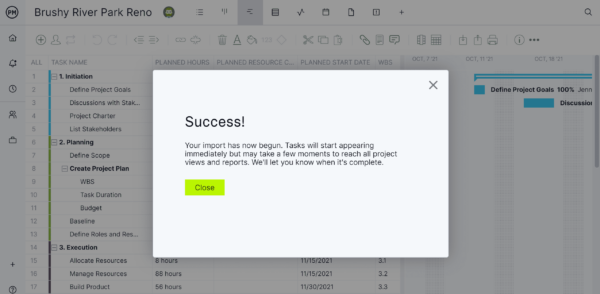
More Microsoft Project for the Web Alternatives
Microsoft is well aware that they have difficult project management software, which is why they have various iterations. Each of these has its pros and cons. We’ve already reviewed one, below are a few others that can be used as Project for the web alternatives.
1. Microsoft Project Server
Microsoft Project Server is an on-premises project management software solution that must be installed and managed on an organization’s servers. This requires a larger upfront cost and maintenance but provides robust project management capabilities suited for large enterprises with complex projects or managing portfolios.
2. Microsoft Planner
Microsoft Planner is a task and project management tool included with Microsoft 365 that helps teams organize work visually and collaborate efficiently. It uses a kanban-style board where users can create plans, assign tasks, set due dates, and track progress through customizable buckets. Each task can include checklists, attachments, comments, and labels, making it easy to manage details in one place. Integrated with Microsoft Teams, Outlook, and SharePoint, Planner simplifies communication and ensures visibility across projects, providing a user-friendly way to coordinate and monitor team activities.
3. Microsoft Project Online
Microsoft Project Online is a cloud-based software, like Project for the web, but with more enterprise-level features for managing complex projects and portfolios. There are enterprise resource management features, detailed reporting and custom workflows. Unlike MS Project for the web, it has governance features, security and compliance options as well.
Microsoft Project Online will not be available to new users after October 1, 2025 and will be officially retired for legacy users on September 30, 2026. If you need to collaborate on MPP files in the cloud, sign up for ProjectManager to flawlessly import and export these files in an online platform. We have nearly all of the features that Microsoft Project does with none of the hassle, confusing plans or expensive price tag. If you want to stay in the Microsoft universe, you can explore their other available tools, including Microsoft Planner, Project Standard and Project Professional.
4. Microsoft Project Standard 2024
Microsoft Project Standard 2024 is a project management software designed for individuals or small teams who need to plan, schedule, and manage projects effectively. It provides robust tools to create detailed project plans with tasks, dependencies, milestones, and timelines displayed in Gantt charts. Users can allocate resources, track progress, and manage budgets to stay on schedule and within scope.
5. Microsoft Project Professional 2024
Microsoft Project Professional 2024 builds on the features of Project Standard by adding advanced collaboration and resource management capabilities. It integrates seamlessly with Microsoft Project Server and Project Online, enabling teams to manage large portfolios and coordinate across departments. Users can share project plans, sync tasks with Microsoft Teams, and leverage powerful reporting tools to track performance in real time. With built-in resource pooling and allocation features, Project Professional is ideal for organizations that need centralized control, enterprise-level visibility, and stronger collaboration across multiple projects.
Microsoft Project for the Web FAQs
Before making a decision, there are a few questions that haven’t been answered. These might help one make a more informed decision about whether to use MS Project for the web or a Project for the web alternative.
Is Microsoft Project for the Web Free?
No. There is a monthly or annual commitment, which varies depending on which subscription tier one pays for.
Is Microsoft Project for the Web the Same as Microsoft Project Online?
No. While both are Microsoft Project products and can be used together, Microsoft Project Online is built on the Microsoft SharePoint platform and is more traditional in its architecture
Is Microsoft Project for the Web Included in Microsoft 365?
No. It’s not included in the standard Microsoft 365 but is part of specific Microsoft 365 plans and licenses such as Plan 1, 3 or 5.
Related Microsoft Content
For those still hungry for more information on Microsoft Project for the web and related project management software, below are links to recent pieces that have been published that explore the various options available.
- Microsoft Project: Plans, Training and How to Download
- Microsoft Project vs. ProjectManager
- Microsoft Project for Mac: How to Run MS Project Files on Mac
- Best Microsoft Project Alternatives: Free & Paid Options
- What Is Microsoft Lists? Uses, Features and Pricing
- Microsoft Lists vs. Planner: In-Depth Software Comparison
- Microsoft Project Gantt Chart: A How-to Guide
- Microsoft Planner vs. Project: In-Depth Software Comparison
- Best Microsoft Planner Alternatives of 2024 (Free & Paid)
- Microsoft Project para la Web: Pros, Contras y Alternativas
- Microsoft Project pour le web : avantages, inconvénients et meilleures alternatives
- Microsoft Project für das Web: Vorteile, Nachteile und beste Alternativen
- Microsoft Project para la Web: Pros, Contras y Alternativas
- Microsoft Project pour le web : avantages, inconvénients et meilleures alternatives
- Microsoft Project für das Web: Vorteile, Nachteile und beste Alternativen
ProjectManager is online project and portfolio management software that connects teams whether they’re in the office, out in the field or anywhere in the world. They can share files, comment at the task level and stay up to date with email and in-app notifications. Join teams at Avis, Nestle and Siemens who are using our software to deliver successful projects. Get started with ProjectManager today for free.

