Microsoft Teams strives to improve the heart of every successful project: good communication and team collaboration. Stakeholders, managers and teams must set expectations, deliver directions and collaborate for greater productivity. Whether people are under one roof or distributed across the globe, a shared platform like Microsoft Teams with an open channel for communicating is the glue that holds projects together.
The market is saturated with team collaboration apps that promise the moon, but often deliver far less. Microsoft Teams is a dominant player in the field and with good reason. Microsoft offers a suite of products that are designed to keep businesses working more efficiently.
What Is Microsoft Teams?
Microsoft Teams is a cloud-based collaborative platform for online meetings and other business communication needs. It offers top-notch cybersecurity standards and multi-factor authentication to keep teams connected and organized.
Microsoft Teams is part of Microsoft 365, which features its Office apps, cloud service and security and it’s available on Linux, Mac, IOS, Android and Windows devices. Though it was only introduced in 2017, it’s become a go-to tool for project teams of all sizes.
Besides managing teams, most organizations manage projects. While Microsoft Teams is a great team communication tool, it’s not project management software. In addition to MS Teams, you should use software like ProjectManager. ProjectManager allows team leaders to plan, schedule, track and deliver projects successfully. Use Gantt charts, kanban boards, task lists and real-time dashboards and communication tools. Get started for free.
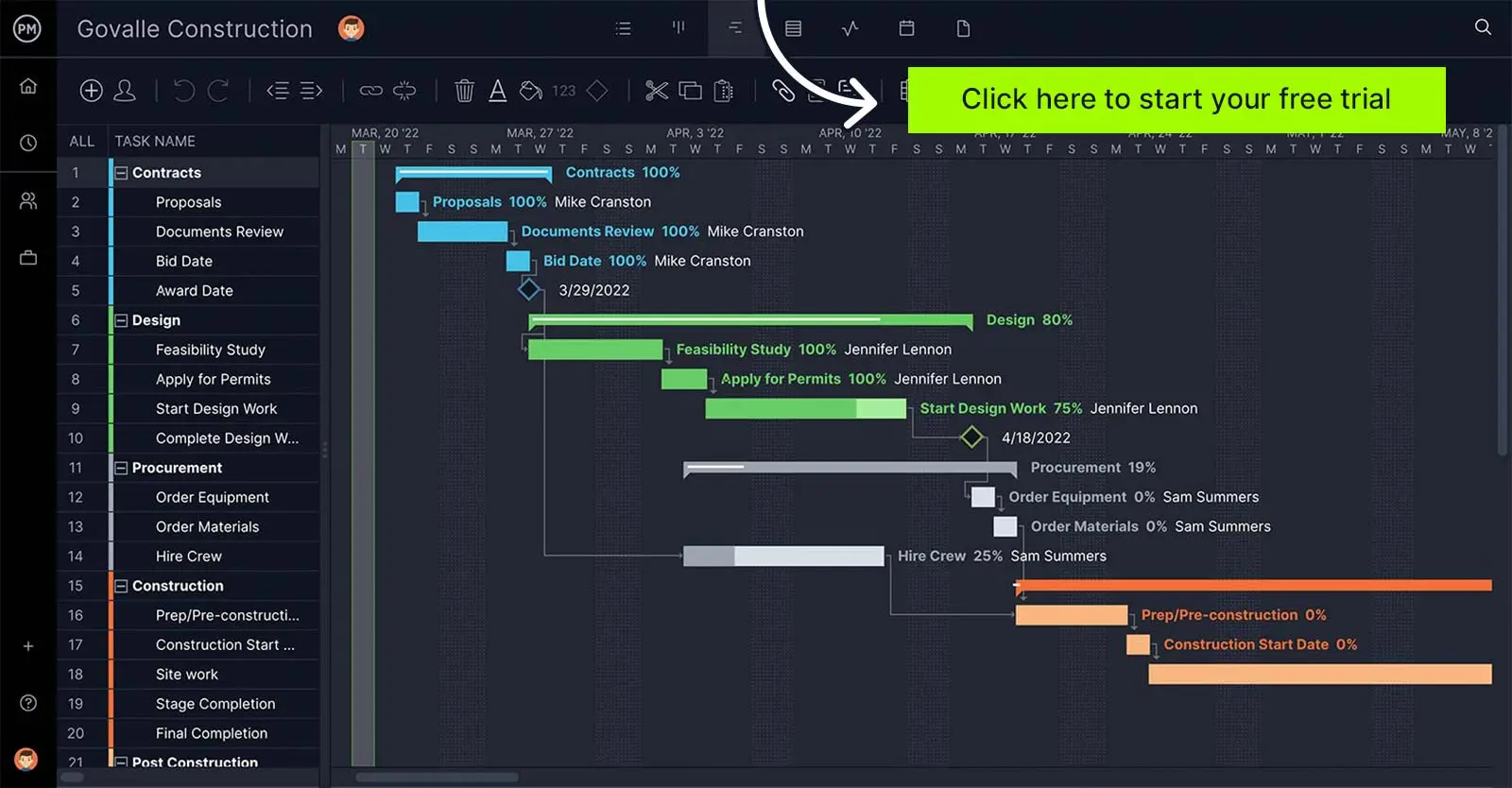
How Does Microsoft Teams Work?
Teams are first divided into channels that let participants chat, share files, schedule meetings and attend video conferences. There can be channels that address the entire organization, but if every conversation was posted in one place, it’d become too distracting.
If you want to bring someone into a channel to respond to a question or just update them, you can tag them and invite them into the channel. Chats can happen one-on-one, too, for conversations need to be private.
Outside of conversation, everyone who uses MS Teams has a site on SharePoint Online, which is Microsoft’s collaborative platform to share files and work together. It provides document storage and fully integrates with Office 365.
Microsoft Teams Tools & Features
Here’s a quick overview of the main tools Microsoft Teams offers. However, the availability of these features depends on the subscription plan.
- Video conferencing: Microsoft Teams is a robust video conferencing tool that allows organizations to hold virtual meetings with features such as file sharing, screen sharing, collaborative annotations, gallery & together modes, background effects, recording, and end-to-end encryption.
- Virtual events & webinars: Teams supports webinars and structured events: webinar support for up to 1,000 fully interactive attendees, with additional view-only capability for more participants.
- Real-time collaboration: Teams allows users to co-author and edit Word, Excel, PowerPoint and other Microsoft 365 files in real time. It also integrates with Microsoft Whiteboard, enabling shared visual brainstorming and idea mapping during meetings or sessions.
- Phone system (Teams Phone): Teams includes a cloud-based phone system offering VoIP and PSTN calling, auto attendants, call queues, voicemail (with transcription), call transfer, call routing and dial-pad integration.
- Instant messaging & chat: Teams provides persistent chat with rich text, emojis, GIFs, file sharing inside chat, scheduling messages, chat translation features, group chats, and threaded replies to keep conversation flows organized.
- Integrations: Teams integrates tightly with Microsoft products like Planner, SharePoint, OneDrive, Forms, Power Automate, and also supports third-party apps such as Adobe Creative Cloud, GitHub, Trello, and more via the Teams apps marketplace.
- Meeting recording & transcription: Many Teams plans let users record calls and meetings with cloud storage of recordings, plus automatic transcription and captions, enabling later review and search within spoken content.
- Breakout rooms & meeting roles: Teams supports breakout rooms in sessions (for smaller group discussions), role controls (presenters, attendees), meeting lobby control, and moderation features to manage large meetings effectively.
- Analytics & usage reporting: Admins can access call quality dashboards, meeting reports, attendance logs, and usage analytics to monitor performance, detect issues, and optimize Teams usage across the organization.
Let’s review the main plans and pricing offered by Microsoft Teams to understand how it can be used by different types of users.
Microsoft Teams Plans & Pricing
Here’s an overview of the Microsoft Teams for Business subscription plans. These plans offer a 1-month free trial.
- Microsoft Teams Essentials: $4.00 per user per month, billed annually. Ideal for smaller teams that need to communicate with video calls and share files.
- Microsoft 365 Business Basic: $6.00 per user per month, billed annually. Great for businesses that need a robust collaboration tool. Lets users collaborate online on Microsoft 365 apps and includes features such as Microsoft Whiteboard, business-class email and live captions, but it’s not suitable for webinar hosting.
- Microsoft 365 Business Standard: $12.50 per user per month, billed annually. The best choice for organizations that need all Microsoft Teams for Business features and webinar hosting tools.
Learn more about Microsoft Teams for Business pricing plans
Microsoft Teams can also be used for personal or family use. However, the home editions of MS Teams greatly differ from the business editions.
- Microsoft Teams (free): A free, limited version of Microsoft Teams with only 5 GB of online storage.
- Microsoft 365 Personal: This subscription plan costs $99.99 per year (or $9.99 monthly). It gives users access to 1 TB of cloud storage, Microsoft 365 apps, Outlook and some Microsoft Teams features.
- Microsoft 365 Family: This subscription plan costs $129.99 per year (or $12.99 monthly). It supports up to 6 users, includes Microsoft Teams home features, and provides up to 6 TB of total cloud storage (1 TB per person).
Learn more about Microsoft Teams for Home pricing plans
Benefits of Microsoft Teams
The popularity of MS Teams is easily explained. As work grows increasingly online and teams work remotely, they require a collaboration platform that can keep people connected in real time, and working productively together becomes a paramount concern for businesses.
There are many chat and video conferencing apps. So why choose Microsoft Teams over Slack, Zoom, Google Drive or GoToMeeting? Certainly, as part of the larger family of Microsoft products, it’s an attractive option. It’s already seamlessly integrated with ubiquitous apps such as Excel and Word.
Plus, Teams has a simple design, is cloud-based and it’s easy to set up. Notifications can be set up so they show up on the screen, which helps keep everyone aligned. Also, Microsoft Teams offers task management functions such as to-do lists through Microsoft Planner.
Another benefit is that everything is in one place. Because the Microsoft Teams app is integrated with Microsoft 365, teams can move from instant messages to email and document collaboration. Plus, the MS Teams app is always improving. Because of the evolution and integration, Microsoft Teams can be a real crowd-pleaser. Even with Mac users, as it can run on Mac operating systems, unlike Microsoft Project, which isn’t compatible with Apple products.
Pros and Cons of Microsoft Teams
It’s important to understand that MS Teams isn’t perfect. It does some things well, and in other areas, it falls short. Let’s take a look at where the program’s assets and deficits are.
Microsoft Teams Pros
Microsoft Teams sells itself as a way to increase productivity and strengthen communications, and it excels at both. The biggest pro of MS Teams is that it provides a seamless transition to the digital workplace.
- It connects teams individually and with online meetings. You can share files and tasks, all from one app.
- It integrates with a lot of third-party apps that further enhance the experience, especially if you work from home.
- Because you’re only using one app, you can better focus your attention on the essential work. There’s less sifting through old emails and looking for files you need to get your work done.
- The app provides transparency and keeps everyone on the same page and updated. This means the team is always aware of what it has to do.
- You don’t have to worry about disseminating materials, because there’s a depository in which to store them.
- It’s easy to notify people and tag them to bring them into a channel to help with the work.
- As work continues to migrate online, teams need a tool that can connect them. Having a portal to chat and share files makes remote work possible.
Microsoft Teams Cons
One of the challenges of using Teams is shifting away from Outlook. Moving it off can be a pain point. But for MS Teams to deliver all its promises, users need to migrate to Microsoft Teams.
- If you’re editing a doc in Word and want to share it, you can share directly in Teams, but the process may feel less intuitive than email for some users.
- Microsoft Teams doesn’t have a native group calendar view inside the app; users often rely on Outlook or SharePoint calendars for this function.
- If you’re looking for files, it can be a problem. While they’re accessible with a search, locating where they reside in SharePoint folders can be complex.
- MS Teams can create a complicated folder structure in SharePoint. If you try to move files into new folders outside of Teams, links and permissions may break.
- The online meetings have improved significantly with features like breakout rooms, live captions and recording, but some advanced webinar functions still require higher-tier plans.
- Guest access is supported, but setup and permissions can be restrictive, which sometimes causes frustration when collaborating with external users.
Microsoft Teams FAQ
Is Microsoft Teams Free?
Yes, Microsoft Teams for Home has a free plan. However, if you’d like to use Microsoft Teams for Business, plans start at $4.00 per user per month for Microsoft Teams Essentials.
Is Microsoft Teams Included in Microsoft 365?
Yes, MS Teams is included with several Microsoft 365 subscriptions such as Microsoft 365 Personal, Family, Business Basic and Business Standard. Microsoft Teams Essentials is a standalone paid plan and not bundled with Microsoft 365.
Does Microsoft Teams Work on Mac?
Yes, Microsoft Teams can be downloaded and installed on PCs and Macs. The online version of Teams can also be used on Mac.
Microsoft Teams Integrates With ProjectManager for Project Management
The advantages of Microsoft Teams outweigh the disadvantages, but while it connects teams and gives them a platform in which to dialogue, it doesn’t have project management features. If you’re managing a project, the Microsoft Teams app can’t do it alone. It needs the robust project management tools of ProjectManager.
ProjectManager is award-winning software that can manage unlimited projects and tasks with unlimited file storage to act as a central hub for all your documentation. Unlike Microsoft Project, our tool works with both Apple and PC products. It’s also a lot easier to share work on our software than with SharePoint, making it an excellent Microsoft Project alternative. We’ve outlined some of our top project management features below.
Plan With Gantt Charts
Our online Gantt chart makes it easy to plan your projects with powerful features that control every aspect of your schedule. Just upload a task list, list them manually or use one of our industry-specific templates to help you get started. Managers can also import, view and edit existing Excel and Project (.mpp) files, providing more features than a basic Microsoft Project viewer.
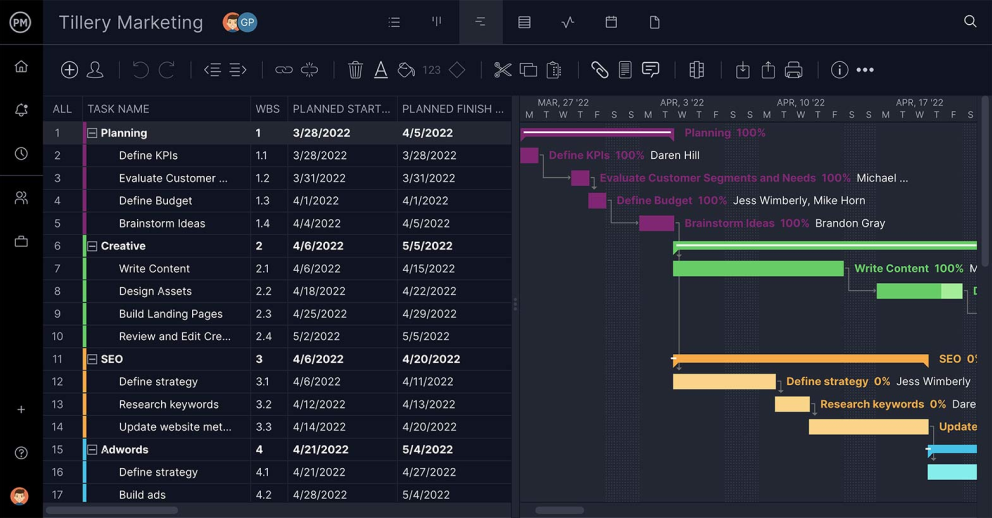
Collaborate With Your Team
Microsoft Teams only takes baby steps toward collaboration. With our software, you can easily invite team members, contractors and others and create tasks for them quickly and easily. Because the tool is cloud-based, it works on any computer web browser. You can create and update projects in real-time.
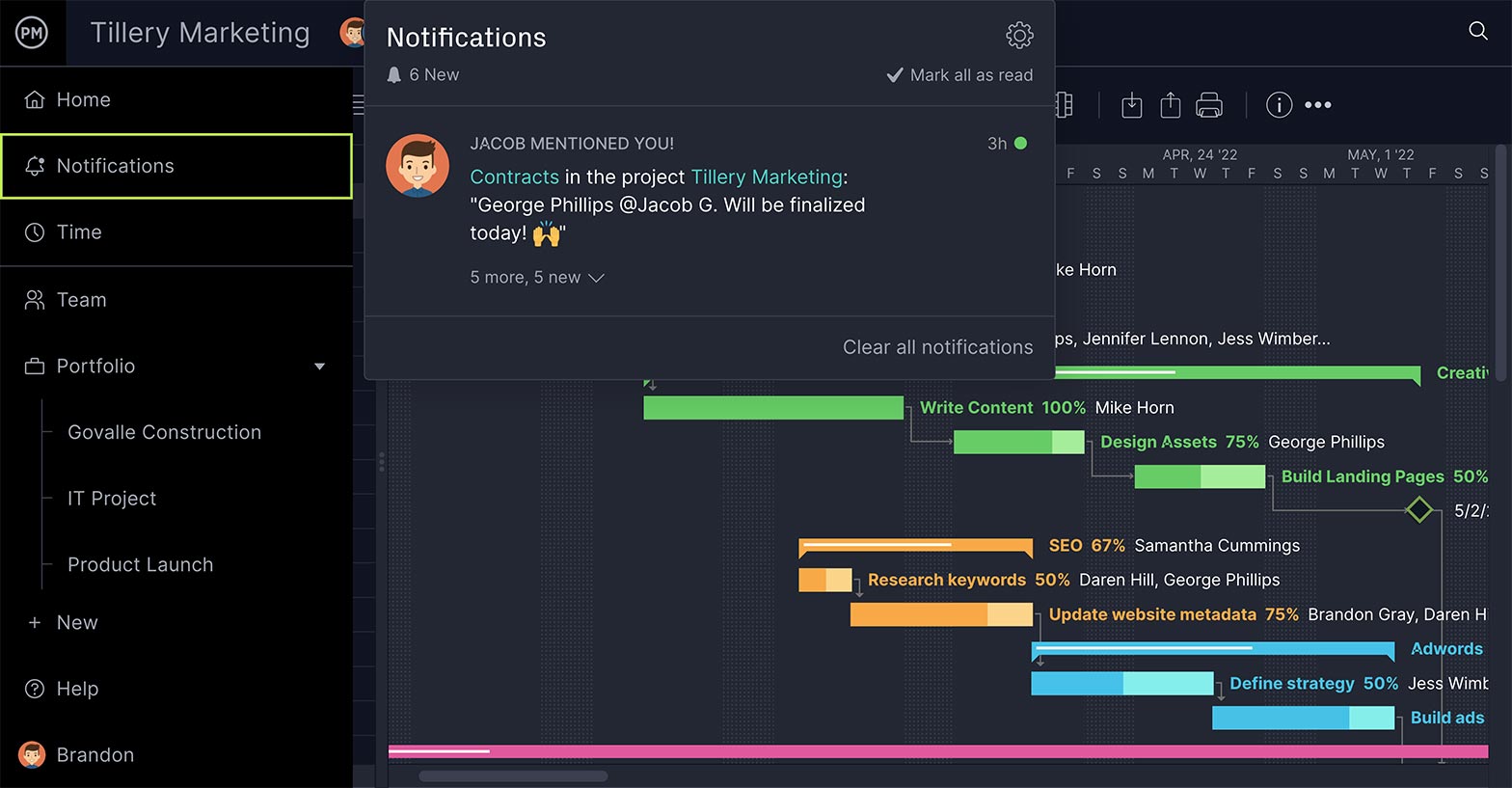
Comments can be added at the task level to foster collaboration. Image files and documents can be added to tasks to help teams work together or provide detailed direction on how to execute the task. As tasks are updated, assigned team members receive email alerts and in-app notifications to keep everyone in the loop.
Work Flexibly With Kanban Boards
Besides creating dynamic project plans and collaborating in real-time, ProjectManager has multiple project views. You can create a task list to schedule your work or use kanban boards to visualize your workflow, manage backlogs and plan sprints. Calendars save important dates and much more.
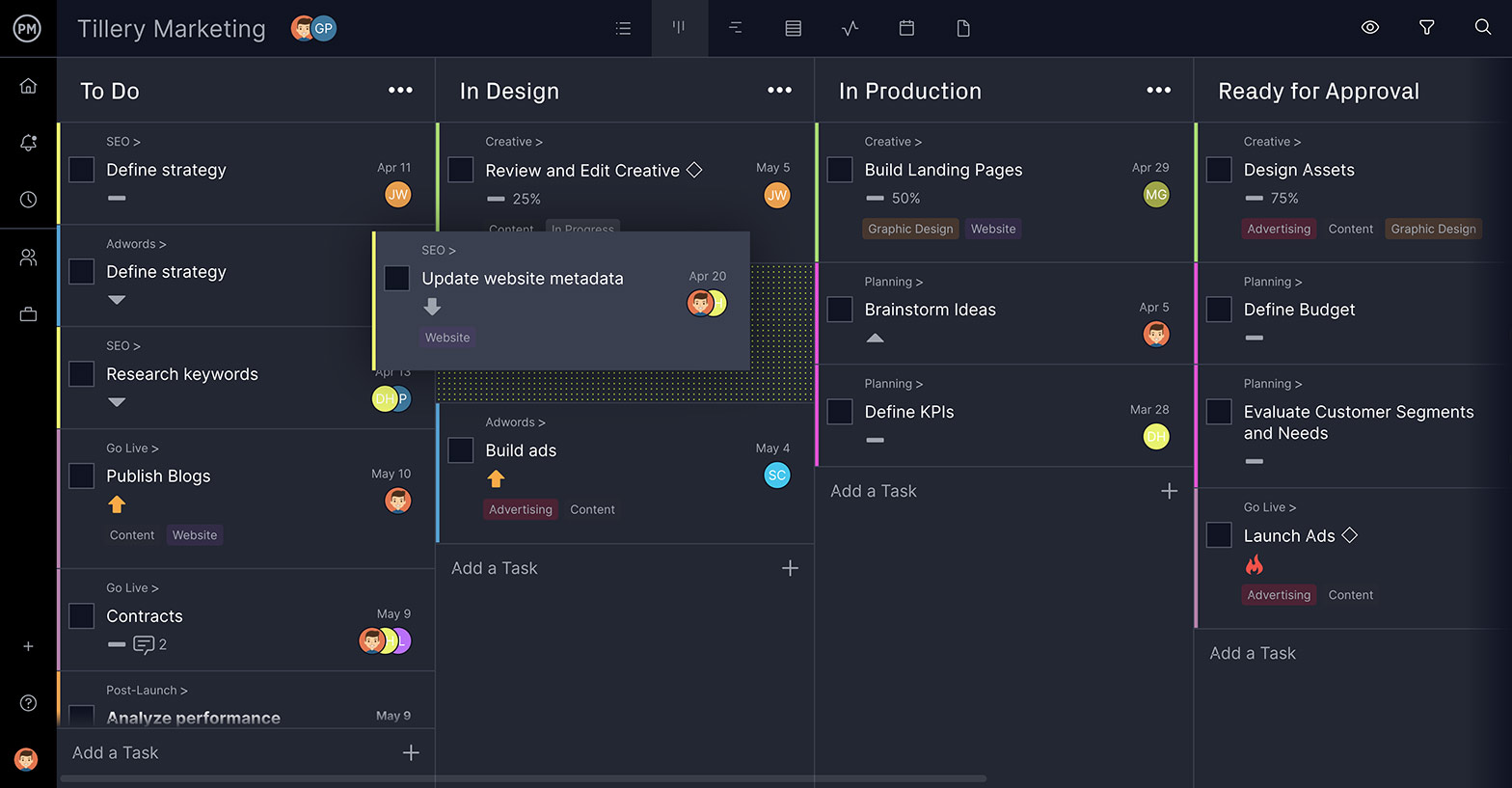
Manage Resources
Keeping your teams productive is why we have resource management tools, such as a workload chart that’s color-coded to show you who’s overallocated. You can reallocate resources right from the workload management page and balance the workload for greater productivity.
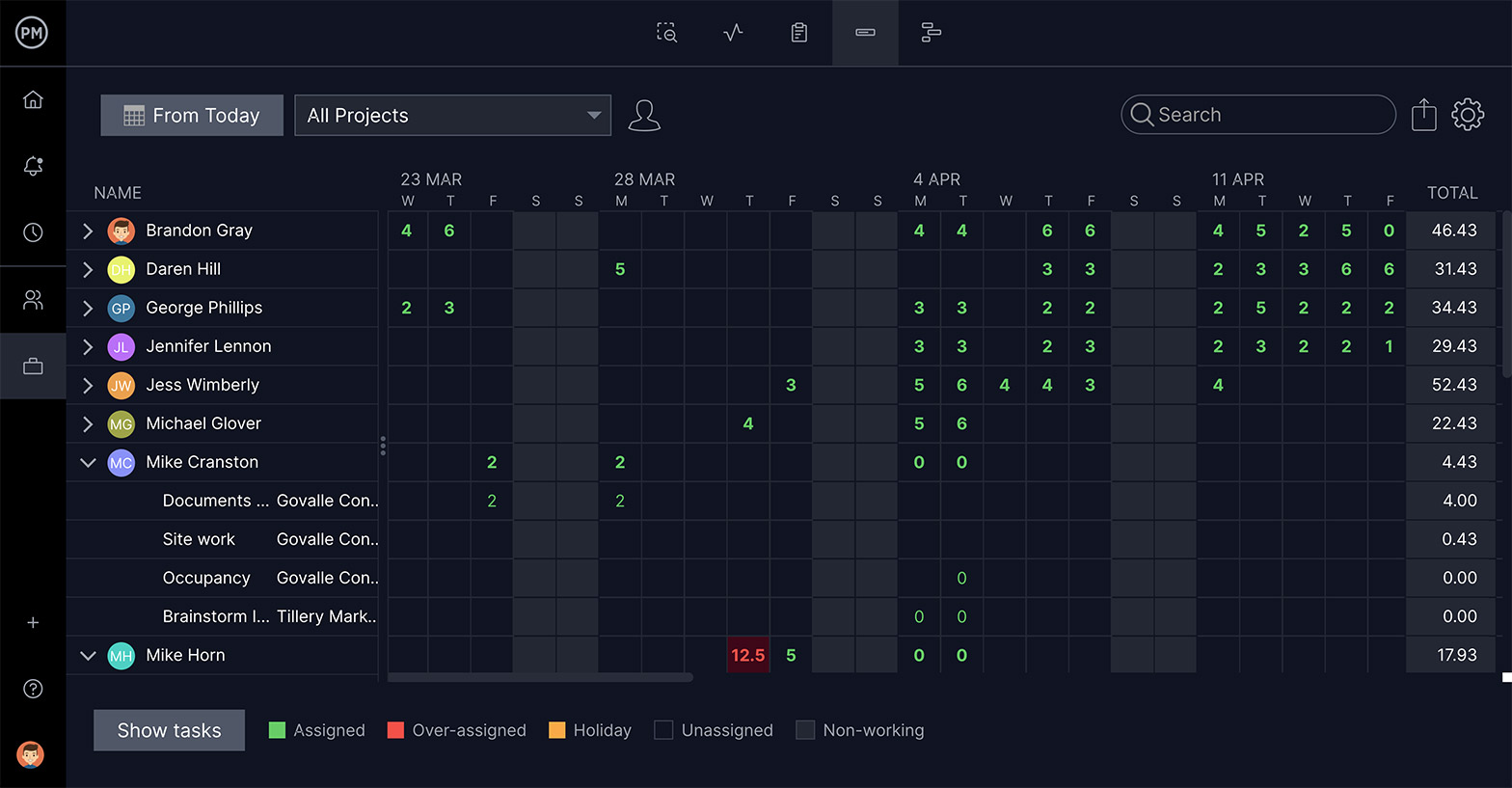
Track and Report
Use our tool to manage your budget and resource costs. Plus, one-click reports give you detailed data that help you make better decisions. Reports can be filtered and shared with stakeholders to keep them updated. Real-time dashboards automatically calculate several project metrics and show them in easy-to-read graphs and charts. That high-level project view helps you monitor progress and performance.

You can manage projects, programs and portfolios with our tool, with portfolio dashboards and roadmaps. We also have timesheets to streamline payroll and track the hours your team logs on their tasks. You can’t do that on the Microsoft Teams app. Unlike Microsoft, we have a three-tiered pricing plan. Choose the subscription that works best for you and your organization.
Related Content
- Best Microsoft Project Alternatives
- Best Microsoft Planner Alternatives
- What Is Microsoft Project? Uses, Features and Pricing
- Microsoft Project Online: Pros, Cons and Free Alternatives
- Microsoft Project Viewer – How to View & Edit MPP Files Online
- MPP File Extension: What Is It & How to Open It
- Microsoft Project for Mac: How to Run MS Project Files on Your Mac
MS Teams doesn’t have online backups or file sharing or even a free trial to see if the software is right for you. ProjectManager has unlimited file storage, easy sharing and manages every phase of your project. Plus, you can try it for free with our 30-day trial. Do it today and see how MS Teams and ProjectManager can work together to make your project successful.

