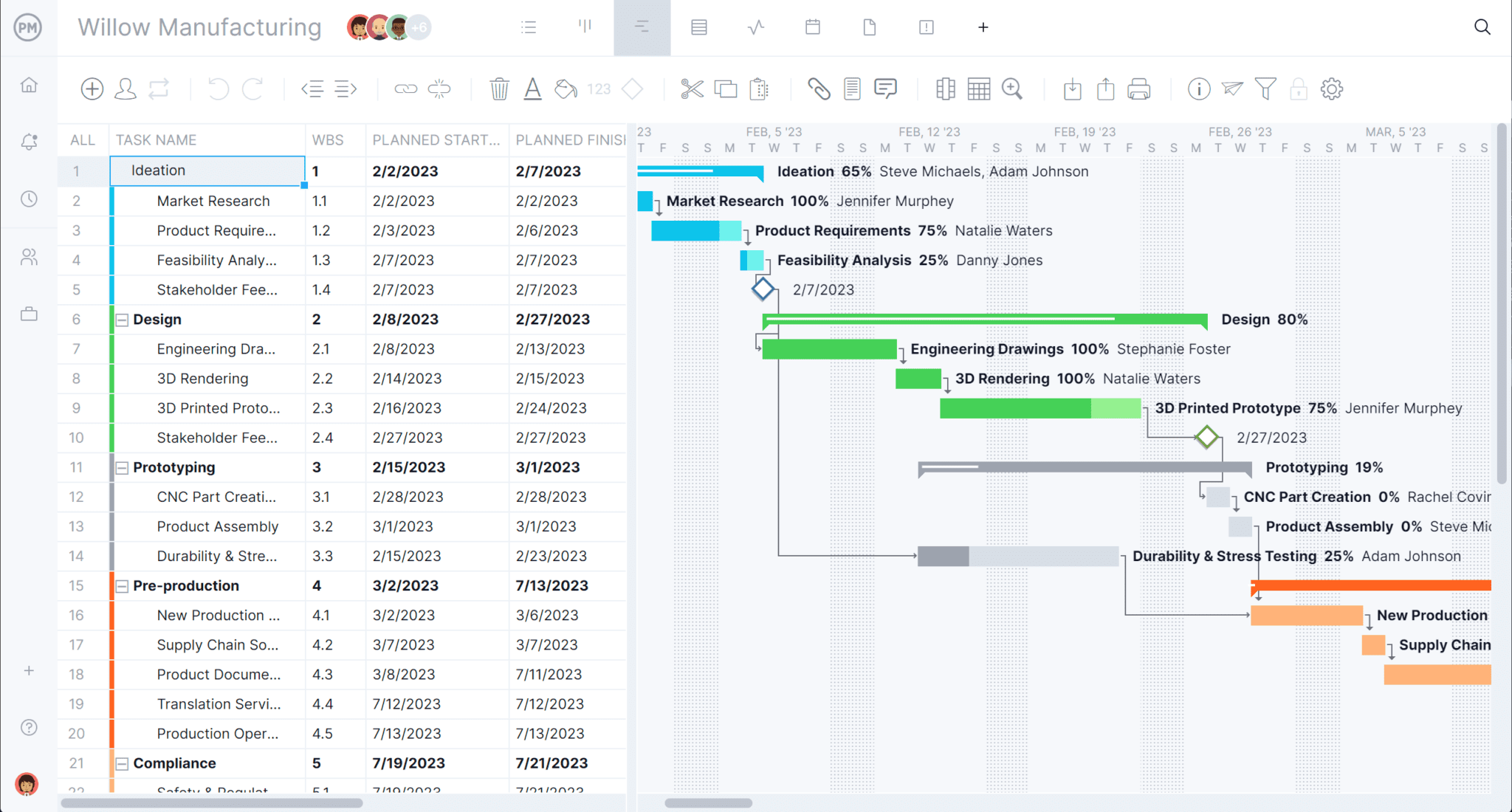The popularity of applications to help teams organize their tasks, resources and more has reached a point where every major software company has a list-making product. So it’s no surprise that there’s a Microsoft Lists, but is MS Lists the best list-making app on the market?
To find out, let’s define what Microsoft Lists is, look at its features and explore how to use MS Lists. We’ll also get into details about pricing and plans, pros and cons and how Microsoft Lists compares to other products by Microsoft.
What Is Microsoft Lists?
MS Lists grew out of SharePoint lists and facilitates tracking and organizing tasks. Project teams use it both personally and professionally. It seeks to present complex information in a clear and easily digestible format by displaying it in lists, grids and calendars.
Microsoft Lists claims to be a simple app to use, creating lists easily and quickly with templates. It promises the flexibility to keep everyone in sync with alerts. Some integrations connect Microsoft Lists to Microsoft Teams and other MS products. It’s included in the Microsoft 365 suite.
Microsoft List isn’t for everyone. It might serve personal use, but for managing a project it falls short. ProjectManager is award-winning project and portfolio management software that has a list view, but also Gantt charts for managers to schedule works, kanban boards for teams to manage workflow and calendar views for stakeholders to get an overview of the project. Even our list view is more robust, allowing for collaboration, assignments, due dates, tags, filters, attachments, subtasks, recurring tasks, automation and track work in real time. Get started with ProjectManager today for free.
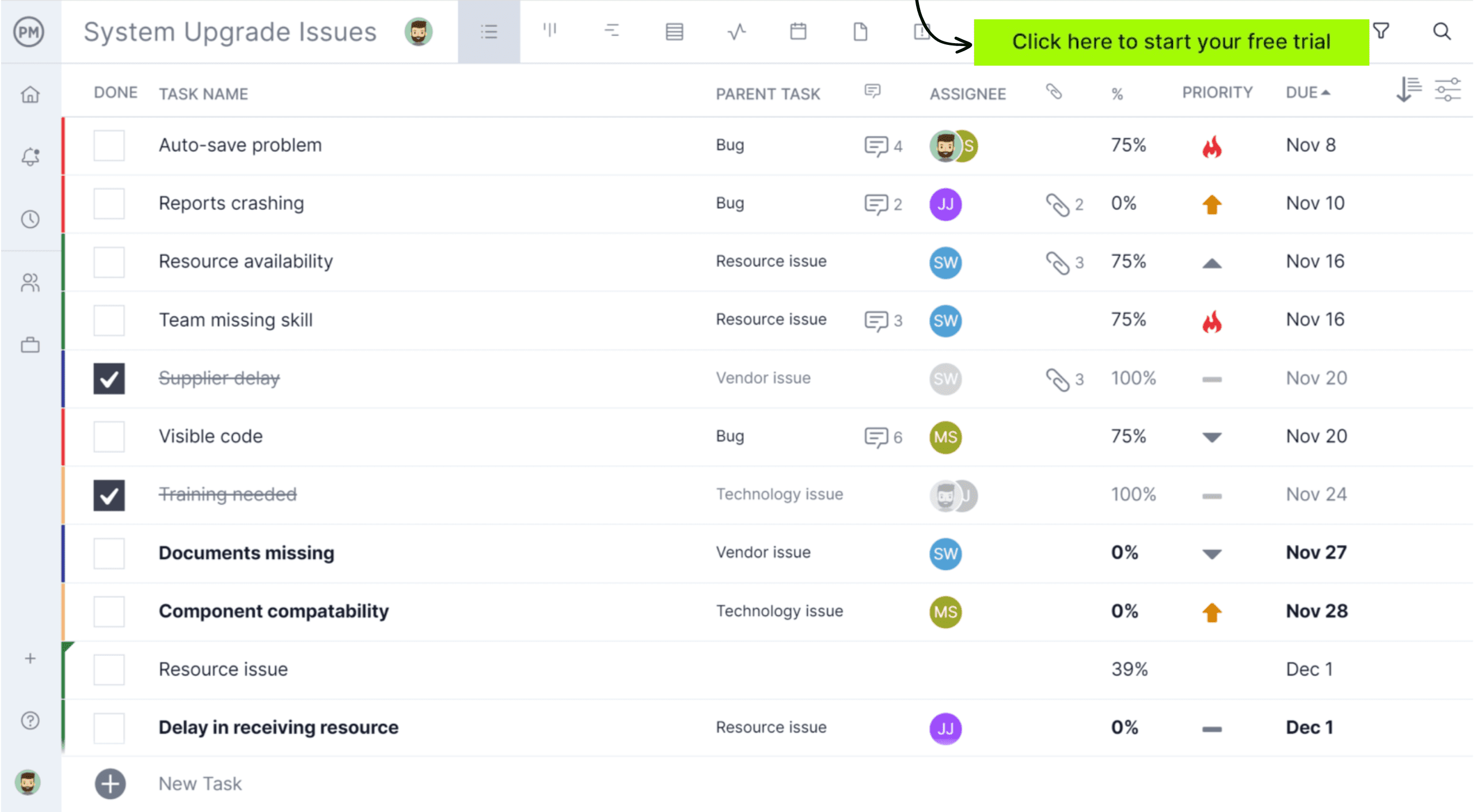
Microsoft 365 Pricing Plans
- Microsoft 365 Family (Home – 1 to 6 users): US $129.99/year
- Microsoft 365 Personal (Home – 1 user): US $99.99/year
- Microsoft 365 Business Basic: US $6.00/user/month (annual subscription)
- Microsoft 365 Business Standard: US $12.50/user/month (annual subscription)
- Microsoft 365 Business Premium: US $22.00/user/month (annual subscription)
- Microsoft 365 Apps for Business: US $8.25/user/month (annual subscription)
- Enterprise plans (example): – Microsoft 365 E3 starts at US $33.75/user/month (annual)
Microsoft Lists Views
Microsoft Lists supports multiple views so your team can visualize list items in ways that make sense for the work. Here’s a refreshed list of views that you may not have covered yet:
- List (Standard/Default) View: Displays items in a traditional tabular list with columns, like a classic spreadsheet-style list.
- Compact List View: A condensed version of list view, showing more rows with less spacing.
- Grid (Quick Edit) View: Allows inline editing of multiple items, moving columns, and bulk updates, making rapid edits easier.
- Gallery (Card) View: Displays each item as a card with configurable layout, useful for visually browsing items that include images or highlighted fields.
- Tiles View: Similar to Gallery but oriented for visually larger or image-rich cards; available under view options.
- Calendar View: Displays items by date (with a chosen start-date and end-date field mapped) in month, week, or day format — ideal for deadline or event tracking.
- Board (Kanban) View: Lets you group items into columns (for example by status or stage) and move items between columns — great for workflow or agile-style tracking.
- Custom Views (Filtered/Grouped/Sorted): You can build views with custom filtering, grouping, and sorting logic based on your columns.
- Formatted Views (Conditional / Row / Card Formatting): Apply view formatting (e.g., highlight rows, alternate colors, or custom card layouts) to tailor how items appear.
Note: The availability of some view types may depend on your Microsoft 365 tenant settings or list template. When creating a new view, you can usually pick a view name, “Show as” type (List, Calendar, Gallery), and then choose fields.
Microsoft Lists Features
Here are key features of Microsoft Lists that show how it competes in the space of information tracking and light project/work management:
- Templates & List Creation: A gallery of ready-made templates (e.g., issue tracker, asset manager) allows teams to get started quickly.
- Flexible Column Types & Metadata: Add different column types (choice, date/time, people, image, etc.) so your list items capture structured information.
- Views & Formatting: Change how your list is viewed and apply conditional formatting or custom layouts to highlight important items.
- Collaboration & Sharing: Integrates with Microsoft Teams, SharePoint, and OneDrive. You can share lists with colleagues, work together in real time, and track who’s working on what.
- Rules & Automation: Set rules and connect with Power Automate or Power Apps to build workflows and automate list-based processes.
- Mobile & Multi-Platform Access: Access Lists via the web, within Teams, or through mobile apps to edit and update items on the go.
- Integration Across Microsoft 365 Ecosystem: Works seamlessly with SharePoint, Teams, and Outlook, leveraging your organization’s Microsoft infrastructure.
- Attachments, Images & Rich Content: Attach files or images to list items, include rich text in item details, and make the list more than just rows of data.
- Branching Forms & Data Collection: Built-in forms with conditional logic or branching improve how data is captured and allow dynamic questions.
- Favorite & Reuse Lists: Favorite frequently used lists for quick access, or duplicate existing ones to speed up setup.
- Performance & Large Data Handling: Supports indexing of columns for large lists, filtering, paging, and usability even when many items are stored.
- Guest & External Sharing: External guests can access shared lists if allowed by your organization’s settings.
- Audit & Versioning: Since Lists is built on SharePoint, it benefits from versioning, history, and audit capabilities.
- List Item Comments / Conversations: Add comments, @mention colleagues, and discuss items directly within the list for context-rich collaboration.
What Is Microsoft Lists Used For?
Microsoft Lists is a lightweight task and information management tool designed for users who want to organize work, track progress, and share updates without the complexity of advanced project management software. It’s ideal for small teams or individuals who need to manage simple projects, track assets, issues, events, or routines in an easy, spreadsheet-like format. Built into Microsoft 365, Lists integrates seamlessly with apps like Teams, SharePoint, and Outlook, allowing users to collaborate, automate workflows, and receive notifications when items change. Unlike Microsoft Project or Planner, which are geared toward scheduling, dependencies, or portfolio tracking, Microsoft Lists focuses on flexibility and simplicity. Users can customize columns, apply rules, and visualize data in list, calendar, gallery, or board views—all within a familiar Microsoft interface. It’s best suited for everyday coordination, where clarity and accessibility matter more than full-scale project control.
Pros and Cons of Microsoft Lists
MS List is a simple database tool. As we detailed, it can help organize tasks, collaboration and other things, but it’s not a one-stop shop. It’s especially less than useful in managing projects. But that doesn’t mean it’s without merits. Let’s look at the advantages and disadvantages of using Microsoft Lists.
Pros of MS Lists
- Simple tool that allows users to quickly create and track lists without needing technical expertise or database knowledge.
- Views information in different contexts, such as grid, gallery or calendar views, making it easier to visualize work in multiple formats.
- Can share a list with team members and control permissions so everyone can collaborate and update data in real time.
- Add images, links and files directly to list items, providing richer context and reference material for tasks or records.
- Track list activities with version history and alerts, so users can monitor changes and stay informed about updates.
- Use built-in templates for common scenarios or create fully customized lists tailored to specific business processes.
- Create a new list by importing an existing Excel document, making it simple to migrate structured data into the app.
Cons of MS Lists
- Limited views available, with no kanban board or timeline options, which restricts flexibility compared to dedicated project tools.
- For all its simplicity, MS Lists still has a learning curve, especially when configuring views, permissions and advanced settings.
- There’s no automation built into Lists, so repetitive workflows require Power Automate or external tools to function effectively.
- Lacks robust integrations outside the Microsoft 365 ecosystem, making it harder to connect with third-party platforms.
- No dashboard or advanced reporting features, which limits the ability to analyze trends or generate detailed summaries.
- No resource management tools such as workload tracking, scheduling or allocation across team members.
- No timesheets, cost tracking or other features necessary for managing teams and monitoring overall project performance.
How Does Microsoft Lists Compare to Other Microsoft Software?
MS Lists is part of a larger suite of Microsoft products. But is it a unique application? How does it compare to some similar software that Microsoft makes? Let’s look at how Microsoft Lists compares to three MS products: Microsoft Planner, SharePoint Lists and Microsoft Teams Lists.
Microsoft Lists vs. MS Planner
Both Microsoft Lists and Microsoft Planner are lightweight project management tools. MS Planner has more project management features to manage tasks, such as kanban boards, while MS Lists is more flexible and customizable. Neither tool is a real project management software with a full-service solution that includes resources, cost tracking, etc. While Planner is better for visual task tracking and assigning work, Lists provides more versatility to manage a wide variety of structured data such as inventories, logs and issue tracking. Organizations often use both together, combining Planner’s task management strengths with the customization of Lists.
Microsoft Lists vs. SharePoint Lists
These two Microsoft software products are basically the same. Microsoft Lists displays lists from the SharePoint site and allows users to connect directly to the lists without having to browse to find them through the SharePoint site. MS Lists is easier to use than SharePoint, which was Microsoft’s answer to collaboration, though many users were unhappy with its functionality. Microsoft Lists is essentially a modern, standalone interface for the same SharePoint lists, making them more accessible through mobile and Teams, while SharePoint remains tied to site-based content management. This makes Lists more approachable for everyday users.
Microsoft Lists vs. Microsoft Teams Lists
Again, with MS Lists, users can create, manage, assign and track lists. Tasks in Microsoft Teams show the user all their tasks within Microsoft Teams. It centralizes all the tasks that are assigned to a user in the Microsoft Planner and one’s personal to-do list in one place. While Teams emphasizes personal and group task management, Lists offers a more customizable database that can be added as a tab in a channel. This lets users design specific tracking systems directly inside Teams, giving flexibility beyond simple tasks and enabling a wider range of use cases across collaborative workspaces.
ProjectManager Is the Best MS Lists Alternative
Why use Microsoft Lists for project management? It’s only going to frustrate managers and their teams. It’s a fine tool for simple list-making, but a project is not a glorified to-do list. Project management organizes tasks, workflows, resources and monitors progress and performance to ensure that projects stay on schedule and don’t go over budget.
ProjectManager is award-winning project management software that has a better list view than MS Lists, plus multiple project views and also manages resources, tracks labors costs and provides a high-level overview of the project with reporting tools for more insightful decision making.
Use Multiple Task, Project and Workflow Management Tools
Projects need more than a list to deliver success. Our software has multiple tools, such as Gantt charts that schedule tasks, link dependencies, filter for the critical path and set a baseline to track planned effort against actual effort in real time. Teams can use the list view or kanban boards to visualize their workflows, which can be customized and even automated, with task approval settings to ensure only quality deliverables move forward. There’s also a calendar view that gives stakeholders an overview of the project in broad strokes.

Manage Resources and Track Costs
Another thing users can’t do with Microsoft Lists is manage resources or track costs. When onboarding teams to ProjectManager, their availability can be set, such as PTO, vacation time and global holidays, which streamlines the assigning process.
Then go to the color-coded workload chart or visit the team page to get an overview of everyone’s allocation. From there, balance the team’s workload to keep them working at capacity. Costs, workload and more can be viewed either on the real-time dashboard or portfolio dashboard and reports. Labor costs can be monitored using secure timesheets that help with payroll, but also provide visibility into how far each team member has gone in completing their tasks.
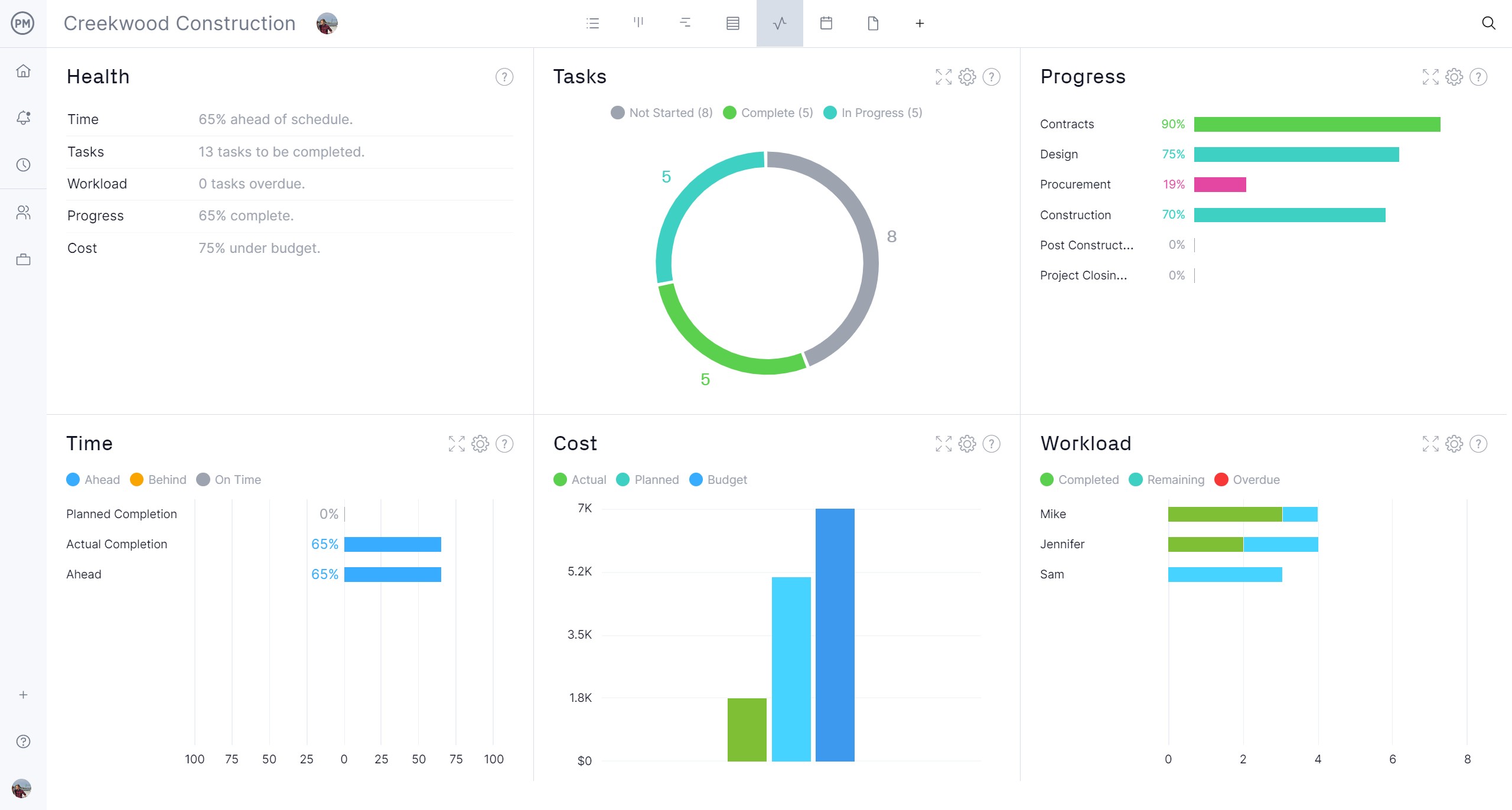
How to Use Microsoft Lists
Now that we understand what Microsoft Lists is and explored some of the features that make it a useful project tracking tool, let’s learn how to use it. Follow the steps below to create a list, customize it, share it, automate it, and monitor it.
1. Create a New List
- From Microsoft 365 web, select the app launcher and click “Lists.” You can also access it from a SharePoint site or within a channel in Microsoft Teams.
- Choose “+ New list.” Then decide whether to start blank, from an existing list, from Excel or CSV, or use a built-in template.
- Enter a name, description, icon, and color for the new list. Choose where to save it (My Lists or a SharePoint site), then click “Create.”
- Add your first items by clicking “+ Add new item,” or use “Edit in grid view” for bulk data entry.
2. Customize Columns & Views
- Click the column header arrow and select “Column settings” to hide, show, move, or delete a column, or to add a new one. Choose from column types such as text, number, choice, person, or date.
- Create or modify views to display your data the way you prefer. Options include Grid, Calendar, Gallery, or Board (Kanban-style) views.
- Apply conditional formatting, row highlights, or custom card layouts to make important information stand out.
3. Share & Collaborate
- Save your list in a SharePoint site for team access, or add it as a tab in a Teams channel for in-app collaboration.
- Use the list’s “…” (more options) menu and select “Share” or adjust permissions under “List settings” to control who can view or edit.
- Add comments to list items, use @mentions to notify teammates, and attach files or images for richer collaboration.
4. Automate & Integrate
- Use built-in Rules to trigger notifications or connect your list with Power Automate and Power Apps for more complex workflows.
- Integrate with Teams to view and update list items directly within your team’s workspace.
- Export data to Excel or use Power BI to create dashboards and visualize list information.
5. Monitor, Maintain & Evolve
- Regularly review and adjust your views, filters, and formatting to keep the list relevant and organized.
- Manage permissions, version history, and access levels from the List Settings menu, especially for sensitive data.
- Archive old lists or create new ones from existing templates to reuse structures for future projects.
Related Microsoft Content
Microsoft has many products for planning, projects and more, but they’re far from a dominant force in project management. They’re popular, it’s true, but they might be resting on their laurels. Let’s look at some recent blog posts that review Microsoft products and whether they live up to the hype.
- Microsoft Planner: Pros, Cons and Alternatives
- Microsoft Project Online: Pros, Cons and Best Alternatives
- What Is Microsoft Teams? Uses, Plans, Features & Pricing
- What Is Microsoft Project? Uses, Features and Pricing
- Microsoft Project Viewer – View & Edit MPP Files Online
ProjectManager is online project and portfolio management software that connects teams whether they’re in the office, out in the field or anywhere else. They can share files, comment at the task level and stay updated with email and in-app notifications. Join teams at Avis, Nestle and Siemens who use our software to deliver successful projects. Get started with ProjectManager today for free.