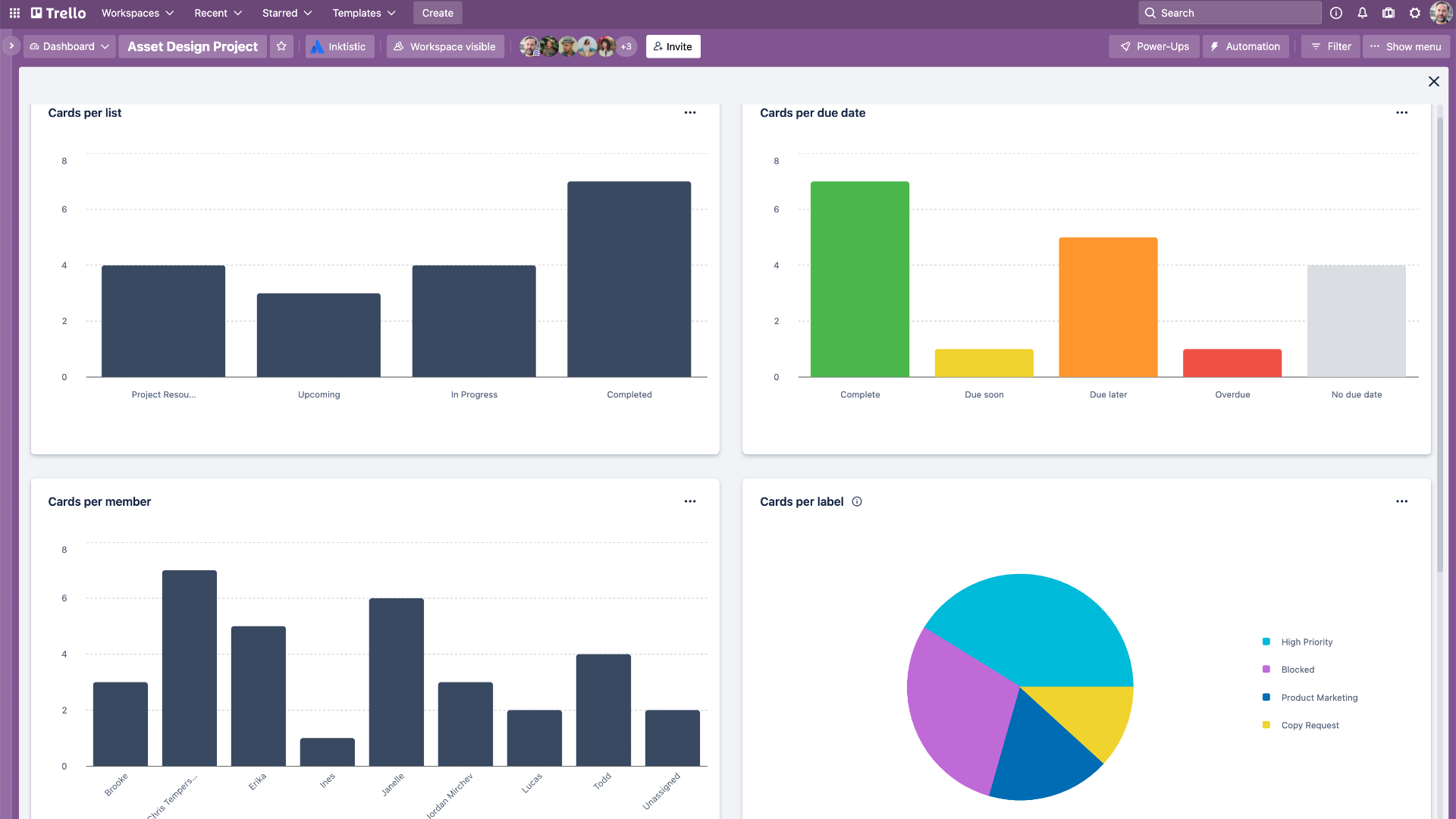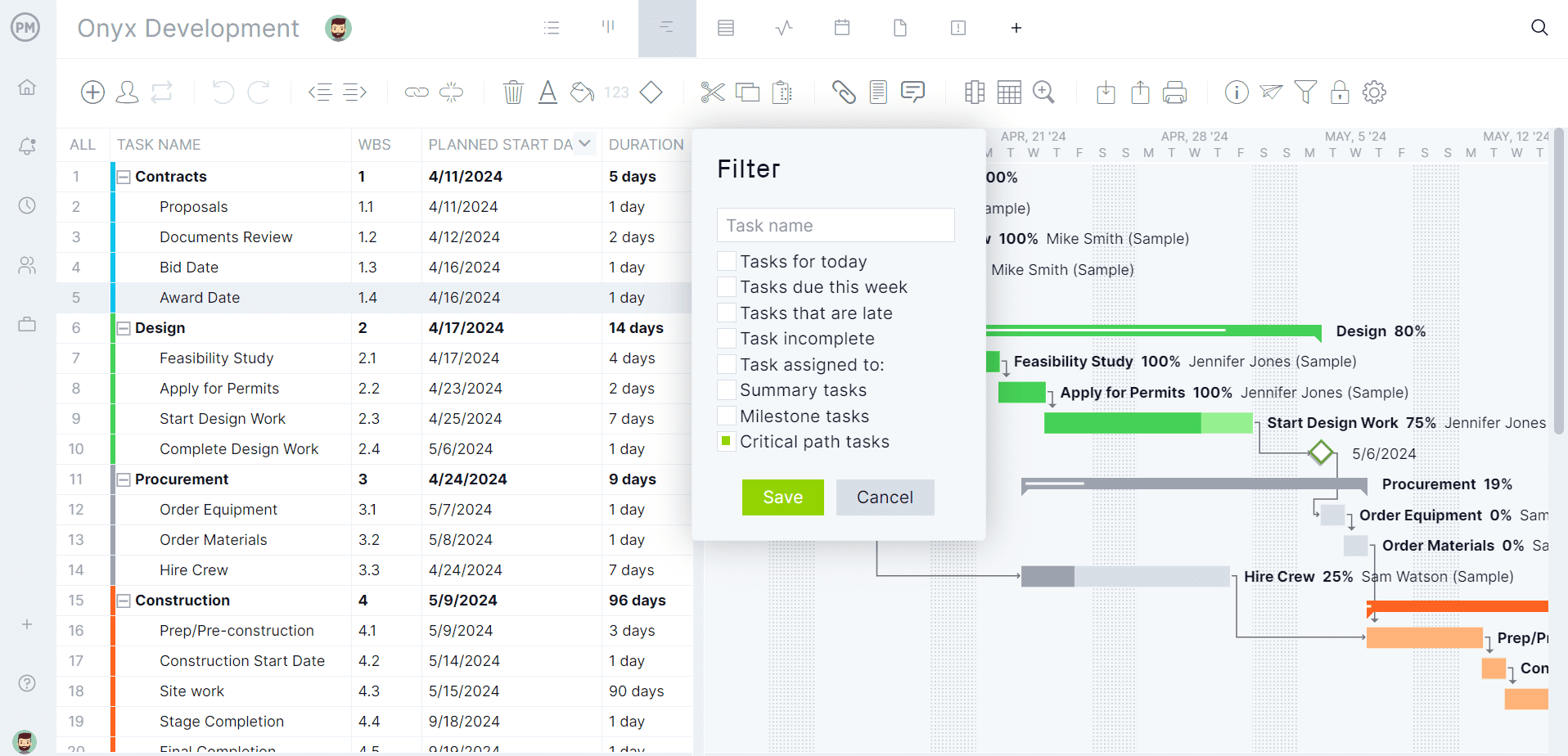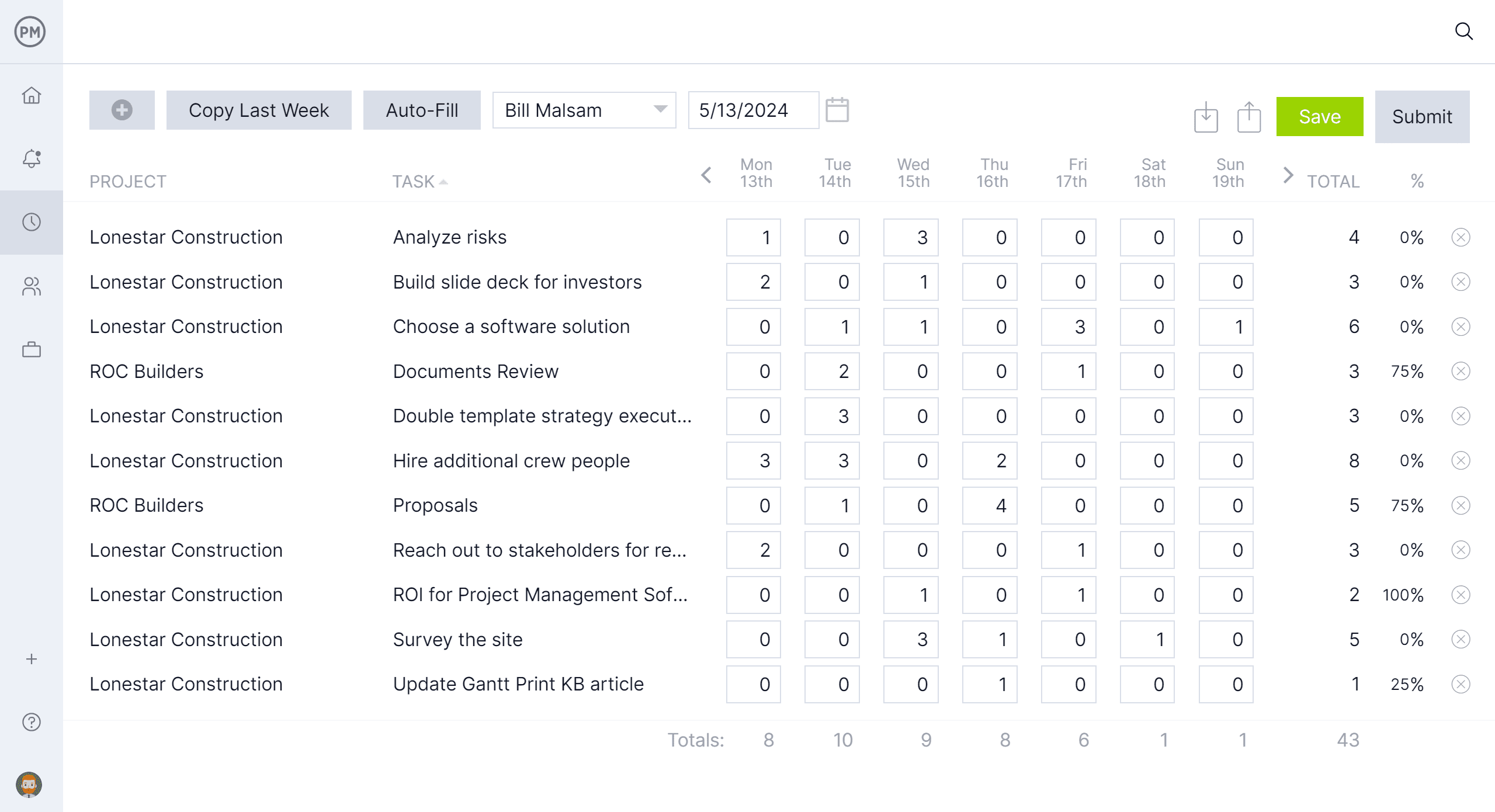Trello is project management software, but does it have the essential features that project managers and their teams need? Let’s focus on one important tool, the dashboard. Is there a Trello dashboard?
We’re going to give the software its due and find out. If there is a Trello dashboard view, great; we’re going to try it out and see if it has the bar graph, pie chart and other reporting features that make it so essential for keeping track of project status.
What Is Trello?
First, let’s understand what we’re working with. Trello is a web-based project management application designed to help individuals and teams organize and prioritize tasks. Its primary view is called boards, lists and cards, similar to kanban boards. It’s known for its intuitive, visual interface, which allows users to create and move cards across lists to track projects. Cards can contain detailed information, attachments, due dates, checklists and comments.
The software is used by a wide range of people, from individuals managing personal tasks to large organizations coordinating complex workflows. Its flexibility makes it popular among project managers, marketers, software developers and creative teams. The tool is used to manage tasks, to-do lists, plan content and track project milestones.
It’s been around since 2011 and gained popularity for its simplicity and ease of use. In 2017, Atlassian acquired the software company. Atlassian is known for productivity tools like Jira and Confluence. Trello has since expanded its features and integrations, maintaining its user-friendly reputation while supporting more sophisticated business needs.
However, is it serving the needs of the project management community? Project managers and project teams require a suite of powerful tools to schedule, manage and track projects, both individually and multiple projects for program and portfolio management. Chief among those features is the dashboard. So, let’s see if there is a Trello dashboard.
Does Trello Have a Dashboard?
Why all this emphasis on whether there’s a Trello dashboard? That’s because a project dashboard is important. It’s a visual tool that tracks and displays key metrics, tasks, timelines and overall project status in one central place. It provides a snapshot of a project’s progress, helping project managers and their teams easily monitor performance, identify potential issues and make data-driven decisions.
Without a Trello dashboard, there would be less project transparency and communication. All projects need a tool that can provide a clear, at-a-glance view of important project details. This helps teams stay aligned on goals, deadlines and resources. It also allows stakeholders to quickly assess the project’s status without having to dig through emails or detailed reports. A Trello dashboard is necessary to call itself project management software. Let’s get right down to the answer.
Short Answer: Yes, Trello Has a Dashboard
The Trello dashboard is indeed part of the software’s features, but it’s a basic dashboard accessed through its workspace view and board-specific views. This limits its usefulness. But, at least it has a dashboard that allows users to filter and view boards by status, such as completed or in progress, and track specific tasks, deadlines and assignees.

Long Answer: Trello Dashboards Lack Key Features for Project Management
However, the Trello dashboard is relatively simple compared to more advanced project management tools. All they do is summarize the board view, which is primarily the only project management tool that Trello offers. That’s bad enough, but that means the Trello dashboard view isn’t a project management dashboard, but more of a task management dashboard that’s limited to measuring the cards. For example, it shows cards per label, cards per member, cards per due date, etc. This isn’t high-level project management data. And there’s more bad news.
For those looking for a real project management dashboard that tracks costs, has resource management features and delivers key performance indicators (KPIs) for both individual and multiple projects, check out ProjectManager. Our award-winning, real-time dashboards don’t require time-consuming setup. They’re ready when you are to provide a high-level overview of project cost, time, workload and more.
The easy-to-read pie charts and bar graphs make complicated data simple to understand. Plus, the dashboard is connected to a full suite of project management tools, including multiple project views, such as Gantt charts, kanban boards, task lists, calendars and more. Get started with ProjectManager today for free.
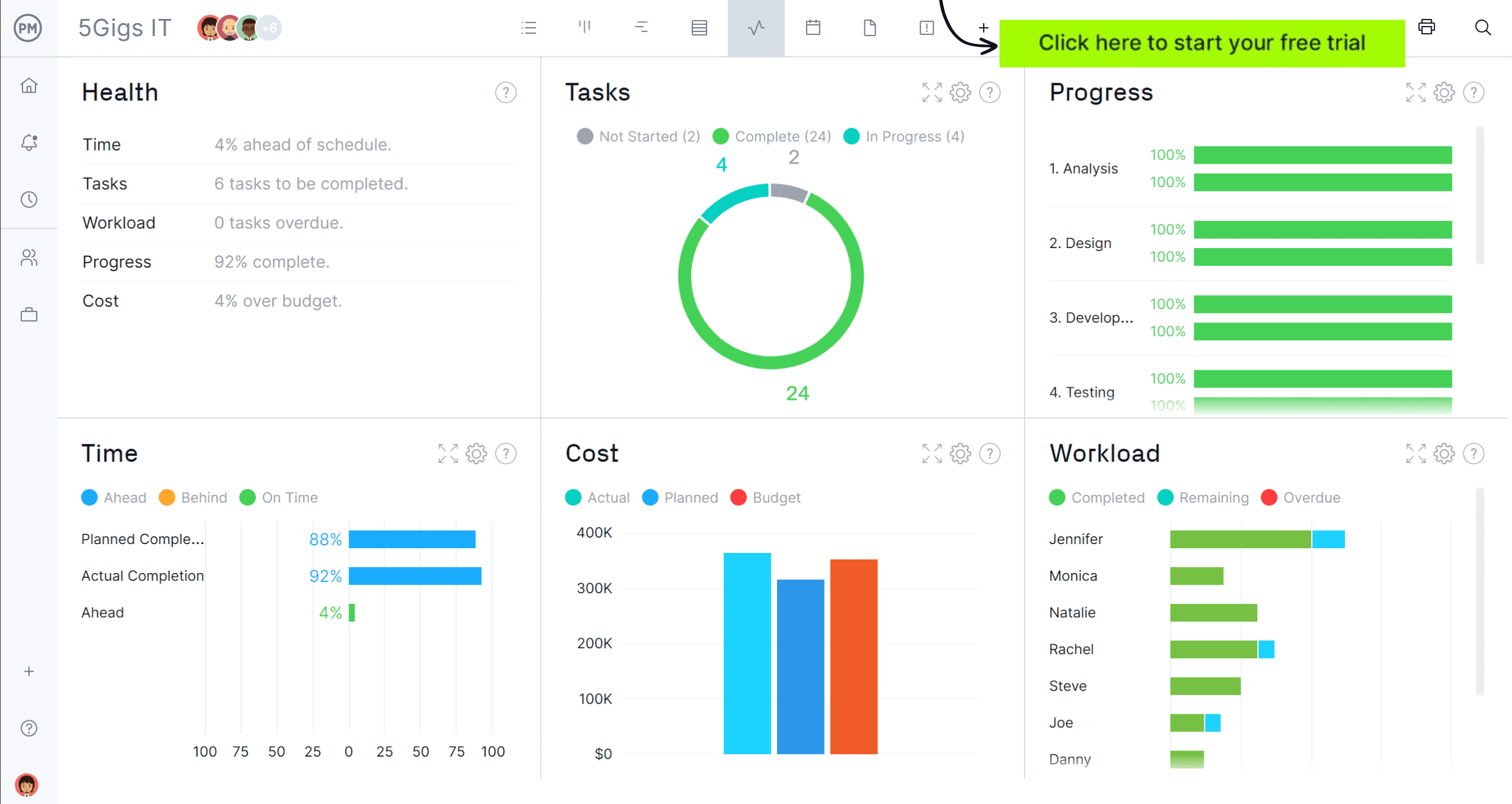
Trello Dashboard Features
The Trello Dashboard View and Workspace Views give teams a visual, high-level overview of tasks, workload and progress. Here are key features that make the dashboard functionality valuable for tracking work across boards and enhancing team visibility:
- Customizable tiles (bar or pie charts) that visualize card counts per list, due date, member or label.
- Filterable dashboards that let you drill down on board data by label, member or due date to spot bottlenecks early.
- Workspace Views (Table and Calendar) that show tasks across multiple boards in one place—ideal for portfolio tracking.
- Real-time workload visibility to see cards per member and balance assignments.
- Multiple view options—Timeline, Calendar, Table and Dashboard—show different perspectives on the same data.
- Integration with tools like Google Drive, Confluence and Jira to keep dashboard data connected to its source.
- Enterprise admin dashboard for managing licenses, permissions and Power-Ups from one location.
- Quick setup: easily add, edit or remove dashboard tiles and choose visualization types.
- Alerts and visual cues for overdue cards, priority labels or key project metrics.
- Custom dashboards built across boards using automation and Power-Ups to consolidate data.
What Project Management Features Is the Trello Dashboard Missing?
The Trello Dashboard is useful for high-level visualization of boards, cards and assignments, but it falls short when you require full project-planning, scheduling or monitoring capabilities. Below are key gaps to highlight for your readers.
- No built-in support for task dependencies (finish-to-start, start-to-start, etc.).
- No native critical path calculation or automatic identification of which tasks drive project completion.
- No automatic schedule recalculation when a task changes that affects others.
- No robust resource management (allocation, workload balancing, resource leveling).
- No built-in cost tracking, budgeting or earned-value analysis.
- No true baseline comparison (planned vs actual schedule) within the dashboard.
- Limited built-in time tracking or timesheet support (you’d need add-ons).
- Reporting and analytics are basic: restricted to mostly card counts or simple charts, not full project portfolio metrics.
- Scalability issues with large, complex projects (many tasks, many teams) where hierarchy and depth matter.
- Reliance on third-party Power-Ups/integrations to fill major gaps, which adds cost and complexity.
- No full portfolio-level view spanning multiple projects with roll-up metrics and inter-project dependencies.
- Automation quotas and limits can restrict workflow-automation scalability.
- Less sophisticated in-app communication/collaboration features (e.g., lack of built-in chat or advanced task commenting context).
- Customization for advanced workflows is limited compared to specialized project-management tools.
How to Make a Trello Dashboard Better With ProjectManager
Looking to take the Trello dashboard to the next level. There’s something that can be done. Import a project from that software into ProjectManager and get additional features, like reporting, resource management and detailed analytics. Just start a 30-day free trial with ProjectManager, no credit card necessary, to see the difference. Follow the steps below to get more robust tracking.

But before we dive into the process of importing your Trello data into ProjectManager, let’s first compare the two dashboards to better understand why ProjectManager’s dashboard is better suited for monitoring projects from start to finish.
| Trello Dashboard | ProjectManager Dashboard |
| Visualizes board activity, card counts and workload with charts ✅ | Interactive project dashboards with real-time task, cost and resource metrics ✅ |
| Customizable tiles (bar or pie charts) for basic analytics ✅ | Fully customizable widgets for schedule, budget, workload and KPI tracking ✅ |
| Filters by label, due date or member ✅ | Advanced filters by project, phase, team, and resource utilization ✅ |
| Real-time workload overview by member ✅ | Dynamic workload dashboards with capacity planning and leveling ✅ |
| Integrations with Google Drive, Confluence and Jira ✅ | Integrations with Microsoft Project, Excel, Jira, Slack and more ✅ |
| Quick setup and easy customization ✅ | Enterprise-grade configuration with templates, widgets and advanced data sources ✅ |
| Limited portfolio visibility across boards ❌ | Portfolio dashboards with roll-up KPIs and cross-project performance tracking ✅ |
| No task dependencies or schedule recalculation ❌ | Linked task dependencies with automated schedule updates ✅ |
| No critical path visualization ❌ | Critical path identification and tracking built into the dashboard ✅ |
| No built-in cost tracking or budgeting ❌ | Cost tracking and budget variance analysis ✅ |
| No baseline comparison or variance reporting ❌ | Baseline vs actual tracking for schedule, cost and performance ✅ |
| Limited time tracking (requires add-ons) ❌ | Built-in timesheets and time tracking reports ✅ |
| Basic reporting focused on card counts ❌ | Advanced dashboards with drill-down analytics, charts and KPIs ✅ |
| Relies on Power-Ups for advanced functions ❌ | Comprehensive out-of-the-box project dashboards without add-ons ✅ |
| No what-if analysis or forecasting ❌ | Forecasting dashboards and scenario modeling for proactive planning ✅ |
| Automation limited by quotas and rules ❌ | Unlimited automation with customizable dashboard triggers and alerts ✅ |
1. Export Your Trello Project
First, export the Trello project into a format that other project management tools can read. Trello allows users to export board data as an Excel file. This step ensures tasks, lists and cards are ready to be imported into ProjectManager.
2. Select the Excel File and Import It Into ProjectManager
Once users have exported their Trello project as an Excel file, go to ProjectManager and choose the option to import. Locate the Excel file you just exported from Trello and upload it into ProjectManager.
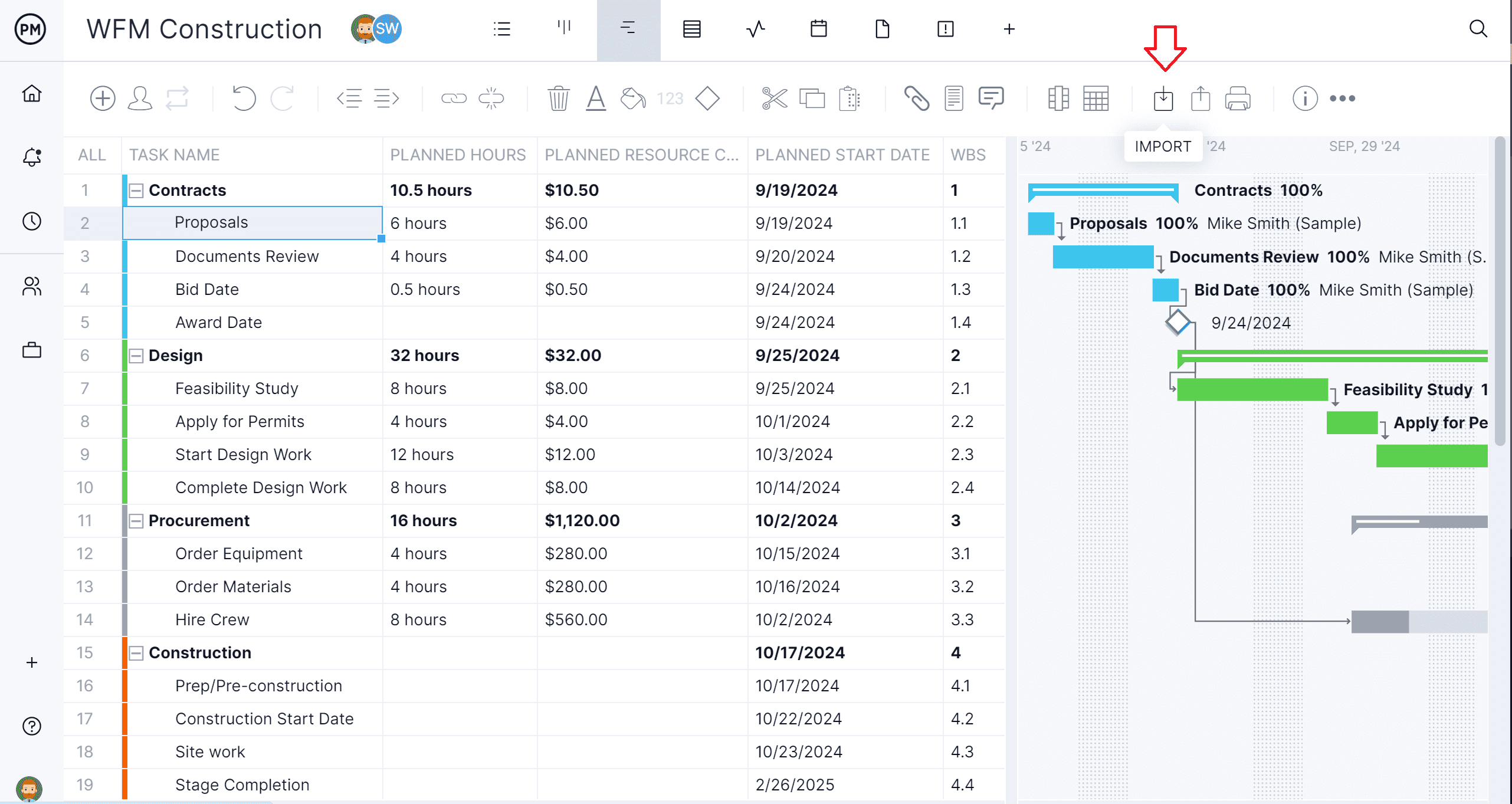
3. Add the Data to a New or Existing Project
After uploading the file to ProjectManager, add the data to a new project or incorporate it into an existing one. ProjectManager allows users to merge Trello data seamlessly, making it easy to continue from where you left off or fit it into a broader project plan. If you’re adding data to an existing project, make sure the project in ProjectManager aligns with Trello’s project structure or manually match the task categories and columns to create consistency.
4. Choose What Data to Import
When importing the Trello data into ProjectManager, select which parts of the board to include, such as tasks, due dates, labels or assignments. This lets users fine-tune the data being imported and ensures that only relevant information is transferred. To compare actual vs. planned data on the ProjectManager dashboard, be sure to set a baseline on the Gantt chart. Then, toggle to the dashboard view to access live project data.
5. Success! View Trello Dashboard Data In ProjectManager
Once the data is successfully imported, view the Trello dashboard data in ProjectManager. Take advantage of ProjectManager’s features like Gantt charts, resource allocation, detailed reporting and real-time collaboration to enhance the project management experience.
Trello Dashboard Pricing
The dashboard feature in Trello is only included starting from the Premium plan — meaning teams relying on dashboards must be on a paid plan. This can be a limitation for very small teams or individuals who are using the Free or Standard tiers.
- Free Plan: $0/user/month — Dashboard view is not included; only basic Kanban boards, cards and lists.
- Standard Plan: $5/user/month (billed annually) — Adds unlimited boards, custom fields, advanced checklists; still no Workspace-level dashboard views.
- Premium Plan: $10/user/month (billed annually) — Includes Dashboard view (alongside Timeline, Table, Calendar, Map views), unlimited automation, admin & security controls.
- Enterprise Plan: From approx. $17.50/user/month (billed annually, based on volume) — Includes everything in Premium plus organization-wide permissions, unlimited workspaces and enhanced governance.
What Can You Use a Trello Dashboard For?
A Trello dashboard is best described as a basic project monitoring tool that helps teams visualize activity and progress at a glance. It turns board data—such as card counts, due dates, and assignments—into simple charts that show workload distribution, completed tasks and upcoming deadlines. This makes it useful for quick status updates, team check-ins and lightweight reporting.
However, Trello’s dashboard isn’t designed for professional project management. It lacks advanced scheduling, budgeting, dependency tracking, and forecasting tools that larger or more complex projects require. While it’s ideal for small teams or task-based workflows, its focus remains on visual clarity rather than strategic planning or control. In short, the Trello dashboard provides a snapshot of where your projects stand but doesn’t offer the in-depth analytics or dynamic project controls needed for managing scope, costs or resources at a professional level.
Trello Dashboard Example
We’ve been talking about a Trello dashboard for a while now. It makes sense to look at an example to better understand how it works. Below is a visual representation of part of the various metrics of the dashboards.
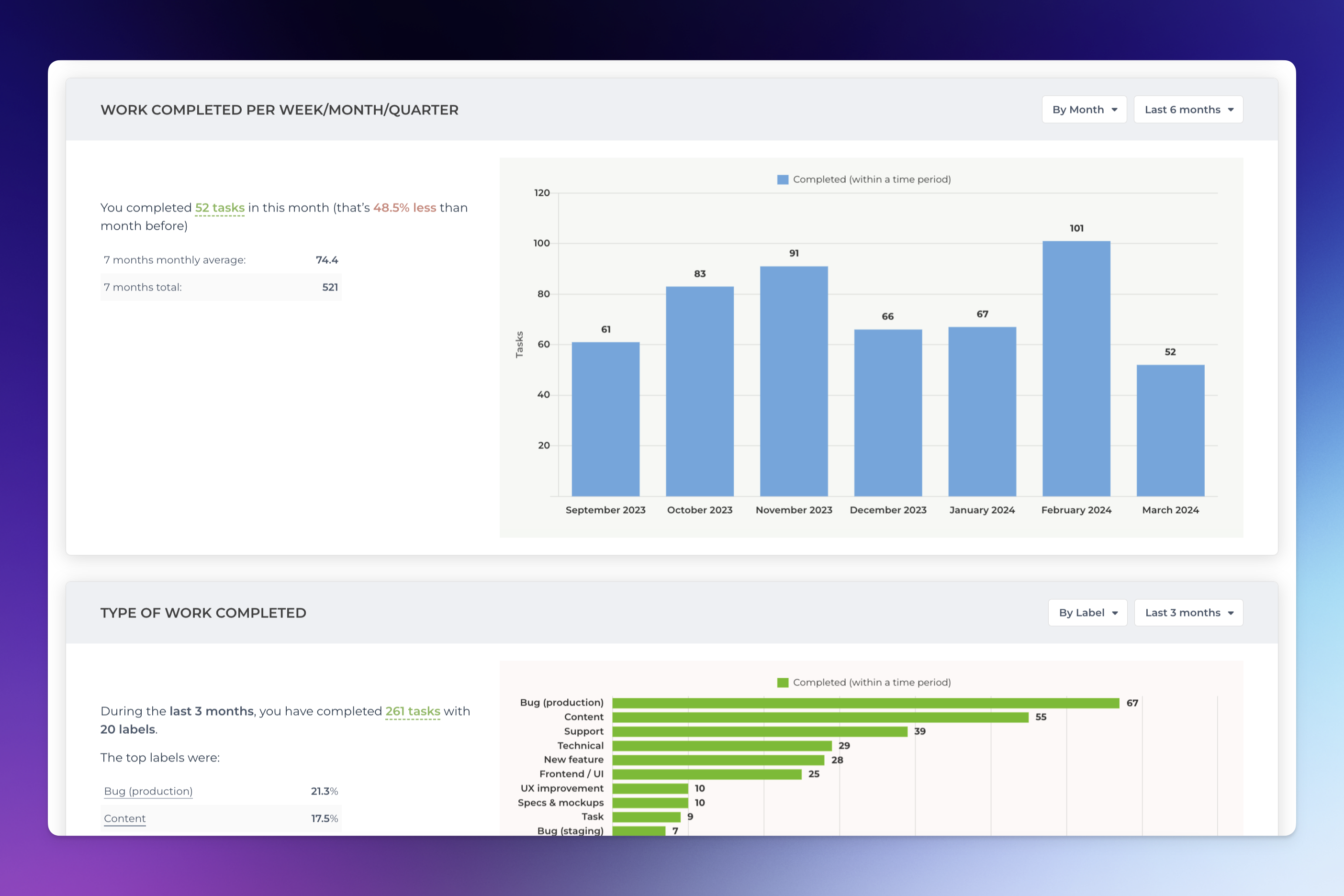
Here, the Trello dashboard is tracking work completed over the week, month and quarter. This valuable data is displayed as a couple of bar graphs, showing how many tasks are done each month, which allows project managers to track progress. It also breaks the work down by type of task.
Cons of Making a Trello Dashboard
Not only does Trello lack the features that project managers and their teams need to track projects, but there are other issues with the software that make it less than ideal as a project management software tool. Some might sign up for the free feature and feel as if they’re getting something for nothing. In fact, they’re getting little for nothing as the free version of the app restricts integrations, has fewer customization options and limited automation.
Even for those who pony up and pay for a subscription, a Trello dashboard can get overwhelming when working with large teams or projects. Finding specific tasks or keeping track of many items can be difficult. But users are starting from a poor position, as Trello’s built-in reporting and analytics are minimal and fall short of tracking features found in more specialized project management tools. Then there’s the fact, as mentioned above, that there are no project portfolio management tools.
Another ding against the Trello dashboard is that it has no native time tracking. Third-party integrations are needed to get this function and keep track of how long tasks or projects are taking. That, of course, adds to the overall cost of using the software. Also missing is a native way to establish task dependencies. There are workarounds using custom labels, integrations or manual systems, but it’s not as seamless as tools designed for managing complex projects.
ProjectManager Has a Better Dashboard Than Trello
While a Trello dashboard offers a simple and user-friendly interface for task management, ProjectManager provides a more robust dashboard, ideal for handling complex projects. With advanced features like detailed reporting, progress tracking and resource management, our dashboard helps teams stay on track and effectively manage multiple projects. Here’s how its dashboard stands out:
- Project Portfolio Management Dashboard: ProjectManager’s dashboard gives a high-level overview of all the projects, helping to track progress, allocate resources and assess project health in one place. This centralized view makes it easy to manage a portfolio of projects simultaneously.
- Planned vs. Actual Project Management Data: The dashboard displays planned vs. actual project data, giving users a clear comparison of where their projects stand relative to their schedules and budgets. This helps to identify potential delays or overruns early.
- Progress Tracking: With ProjectManager, users can track progress in real-time. Whether through Gantt charts, kanban boards or task completion percentages, users always know how far along each project is and which tasks need attention.
- Cost Tracking: ProjectManager enables detailed cost tracking, providing insights into project expenses, budgets and forecasts. Monitor whether the project is staying within budget and make adjustments if needed.
- Workload Management Data: The dashboard provides a view of team members’ workloads, ensuring that tasks are evenly distributed. It helps to avoid overloading team members while also preventing underutilization.
- Slippage Reporting: ProjectManager’s dashboard tracks project slippage (the gap between planned and actual timelines). It helps identify areas where projects are behind schedule, so corrective actions can be taken before delays escalate.
How to Make a Dashboard In Trello
If, after all this, readers still want to create a Trello dashboard to organize their boards, lists and cards, simply follow these steps. Set up a new board for the project or team. Break down tasks into columns or lists, like to do, in progress and completed. Add cards for each task, with detailed descriptions, due dates, labels, attachments and checklists.
Of course, users will have to integrate features like calendars, reporting tools or other apps to extend the functionality. But, again, this will become problematic due to cost, but also complexity when scaling to larger projects. As projects grow, users may need multiple boards for different teams or departments. Managing all these boards and aligning them for a unified dashboard view is confusing and time-consuming.
Why ProjectManager Is a Better Project Tracking Software Than Trello
Instead of dealing with the shortcomings of a Trello dashboard, why not move to a real project management tool that can monitor one project or multiple projects in a centralized place? Why not use software that has cost tracking and resource management? Why not manage projects with tools that compare the planned effort against the actual effort in real time to help keep work on schedule? ProjectManager is award-winning project and portfolio management software that can do all that with risk management features, version control, workflow automation and task approval settings to ensure only quality deliverables get through the process.
Plan, Schedule and Track with Multiple Project Management Views
We’ve already mentioned the multiple project views, but didn’t get into the details that make our Gantt chart unique. Yes, it can schedule tasks, resources and costs, but that’s just the beginning. Project managers can link all four types of task dependencies to avoid delays and cost overruns. To find the critical path, filter the Gantt chart. There’s no need to do complex and lengthy calculations. Then, set a baseline to track the planned effort against the actual effort in real time. Trello dashboards can’t do that. Plus, plans can be shared so teams can use kanban boards, which are better than Trello’s, and task lists to execute tasks, while stakeholders monitor progress on the calendar view.

Track Costs with Online Timesheets, Workload Charts and Reports
There are more ways to track projects with our software than just dashboards, which provide a high-level overview. We have secure timesheets that do more than streamline the payroll process. They give project managers transparency into labor costs, which helps keep projects on budget. Then there are resource management tools like color-coded workload charts. They provide a view of resource allocation. See who is overallocated or underutilized and balance the team workload to keep everyone working at capacity, but avoiding possible burnout.
For more information, use customizable reports on project or portfolio status, variance, workload, timesheets and more. They can all be filtered to go deep into the data or summarize progress and be shared with stakeholders to keep them updated.

Related Trello Content
For those who aren’t convinced that ProjectManager trumps the Trello dashboard, how about more pieces that put both software products to the test? Below are a few links to articles we’ve recently published on Trello’s boards, Gantt charts and alternatives.
- Trello Kanban Board: Key Features, Pros & Cons
- Trello Gantt Charts: How to Make a Gantt Chart in Trello
- Best Trello Alternatives: Free & Paid Options
ProjectManager is online project and portfolio management software that connects teams whether they’re in the office or out in the field. They can share files, comment at the task level and stay updated with email and in-app notifications. Join teams at Avis, Nestle and Siemens who use our software to deliver successful projects. Get started with ProjectManager today for free.