Setting clear objectives and tracking measurable results is critical for aligning teams and driving business outcomes. An objectives and key results template, or an OKR template in Google Sheets, provides a simple way to document objectives, key results and progress updates in one centralized location. Whether you are setting goals for a small team or coordinating across departments, this template helps keep everyone focused on priorities and working toward the same outcomes.
In this blog, we’ll walk you through a ready-to-use OKR template for Google Sheets that’s flexible enough to fit quarterly, monthly or annual goal-setting cycles. We’ll also share tips on how to adapt it for different business needs, from startup growth targets to enterprise strategy execution. If you want a lightweight solution for tracking objectives without the cost or complexity of heavy software, this guide is the perfect starting point.
Why Use an OKR Template for Google Sheets?
Using an OKR template for Google Sheets is a practical and accessible way to set, track and achieve goals. It allows you to list objectives, link measurable key results and monitor progress in one shared document. With built-in features like formulas, conditional formatting and color coding, Google Sheets makes it simple to customize your OKR template for any business cycle. Whether you’re running quarterly reviews or planning yearly strategic initiatives, a spreadsheet offers a lightweight and device-friendly solution.
Another advantage of using an OKR template in Google Sheets is the collaborative space it provides. Multiple team members can view and update progress in real time, making it easy to align on shared goals and stay accountable. You can use it as a simple personal OKR tracker or expand it into a comprehensive team OKR dashboard that covers multiple departments. It’s an affordable, flexible solution for teams that don’t require advanced software but still want visibility on progress.
That said, as OKR programs expand across teams and departments, Google Sheets can start to feel limiting. It doesn’t automate updates, manage dependencies or integrate with other workflows, which can create version control issues. Project management software offers stronger capabilities, including dynamic goal tracking, resource planning and live progress updates. These tools ensure that every objective and key result is tied to actionable work across the organization.
ProjectManager is award-winning project and portfolio management software with a powerful Gantt chart that turns your objectives into visual roadmaps. You can connect key results to tasks, shift timelines as needed and monitor real-time progress on a single, interactive platform. With dashboards, workload charts and customizable reports, our software gives you more visibility and control over your OKR programs than a spreadsheet ever could. Get started with ProjectManager today for free.
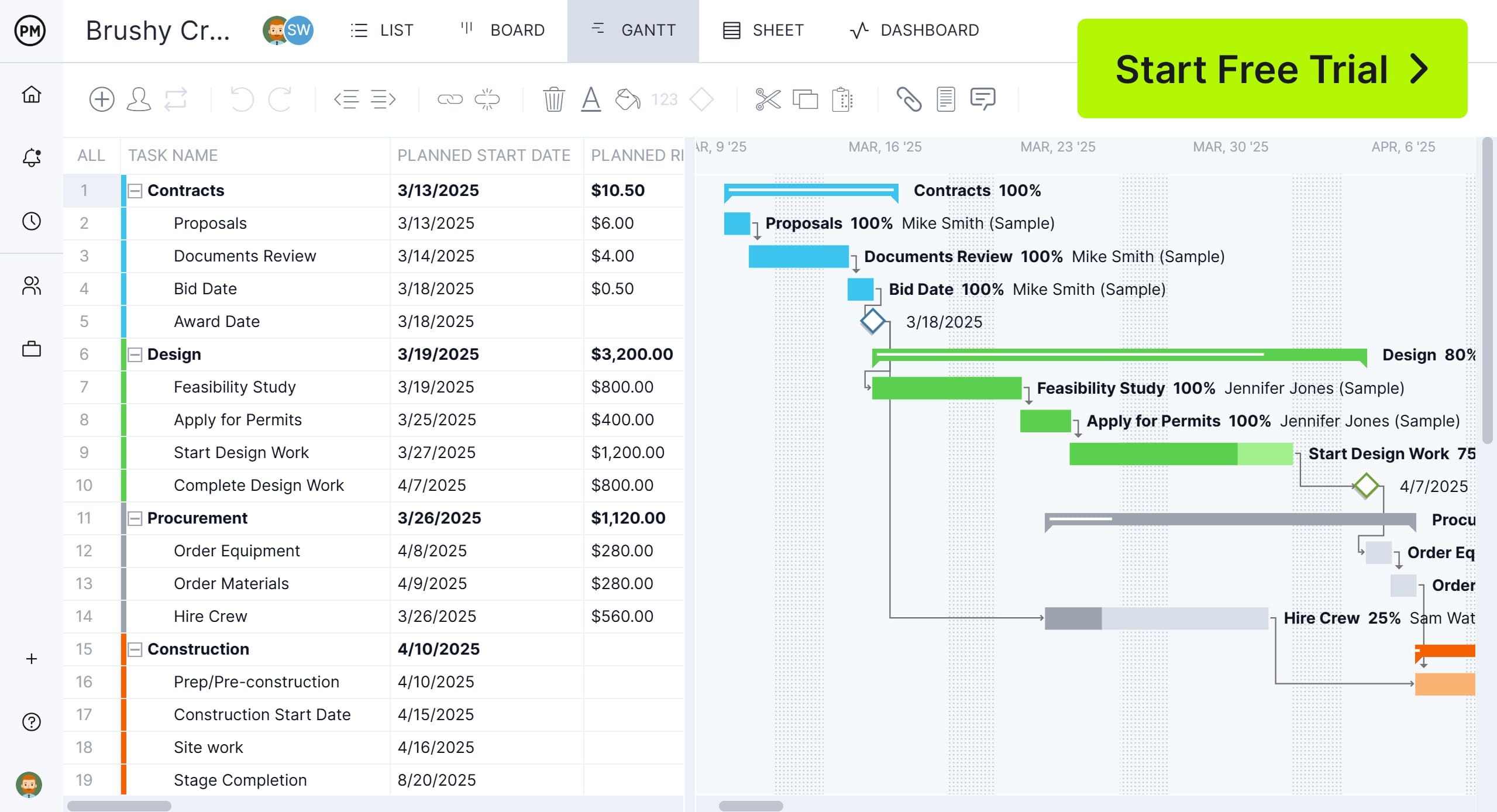
Free OKR Template for Google Sheets
Download this free OKR template for Google Sheets by clicking on the image below. It’s a fast way to set and track objectives and key results. The template comes pre-formatted with columns for objectives, key results, owners, progress updates and due dates—so you can skip building it from scratch and focus on aligning your team’s goals.
It’s designed to be simple yet powerful, allowing you to manage OKRs for a single team or scale across your entire organization. Just make a copy and save it to your Google Drive, and start customizing it to match your quarterly or annual planning cycles.
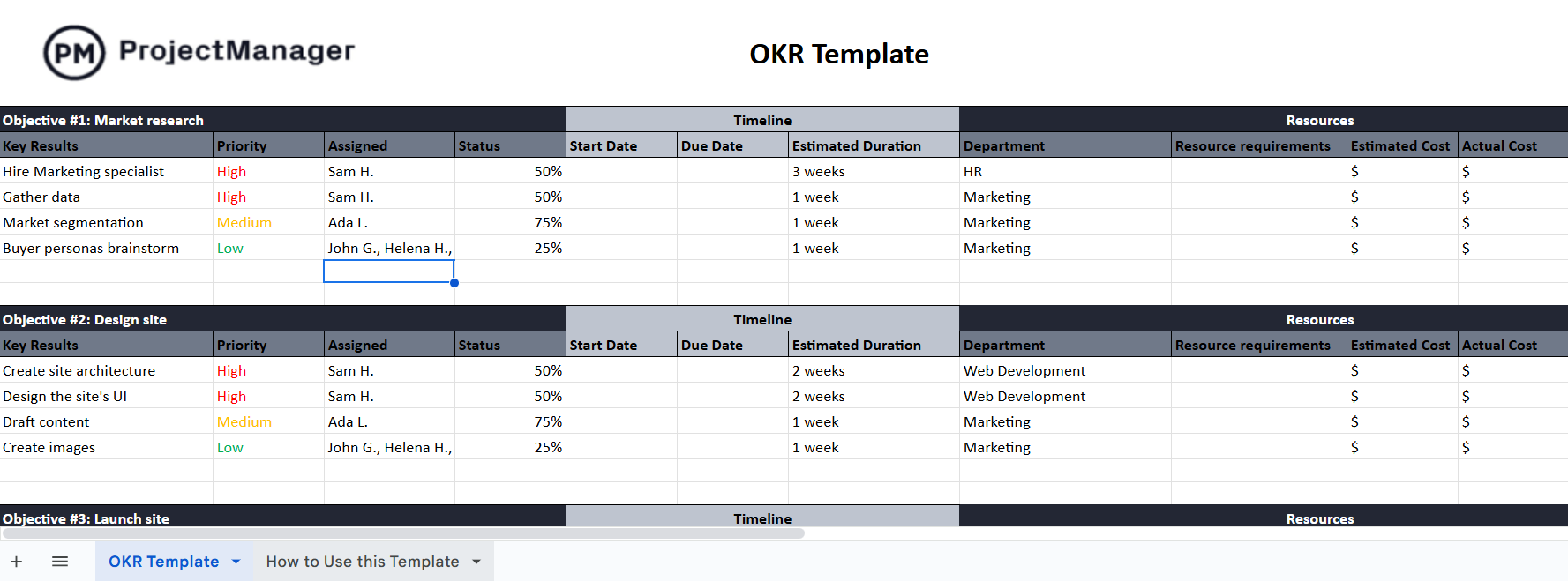
Whether you’re using it for individual performance tracking or aligning multiple departments, this OKR template for Google Sheets adapts to your workflow. Since it’s built in Google Sheets, you can collaborate in real time, update progress from any device and keep everyone accountable with minimal effort. If you’re looking for a free, easy-to-use OKR tracking solution, this download gives you everything you need to stay focused and measure success effectively.
OKR Template for Google Sheets: Pros & Cons
An OKR template for Google Sheets is a popular solution for teams that want a lightweight, customizable way to manage objectives and key results. It provides a simple structure to set goals, track progress and align team efforts without paying for complex OKR software.
While it has many strengths, it also has limitations that may affect performance as your OKR program scales. Below, we break down the main advantages and drawbacks of using an OKR template in Google Sheets so you can determine if it’s the right tool for your team.
Pros of Making an OKR Template in Google Sheets
One of the biggest benefits of creating an OKR template for Google Sheets is how easy it is to start. With basic spreadsheet skills, you can quickly set up objectives, add key results and track progress. Google Sheets allows you to use conditional formatting, progress bars and formulas to calculate achievement percentages, making OKRs visual and interactive.
Accessibility is another major advantage. Because the OKR template in Google Sheets lives in the cloud, multiple users can update progress in real time from anywhere. Version history makes it easy to review changes over time, keeping everyone accountable and aligned.
Customization is also a strong point. You can create separate tabs for different teams, add quarterly planning sections or filter key results by owner. Unlike fixed-format OKR tools, Google Sheets allows you to design your own system, enabling you to include only what fits your workflow.
Related: 32 Must-Have Project Management Templates for Google Sheets
Cons of Making an OKR Template in Google Sheets
Despite the flexibility, using Google Sheets for OKRs has challenges—especially when managing many objectives across departments. One major limitation is the lack of automation. Unlike dedicated OKR software that updates progress automatically based on connected data, Sheets requires manual updates, which can lead to outdated information if contributors forget to log updates.
Scalability is another concern. As more teams add their OKRs or as the sheet grows in size, it can become cluttered and slow to load. Coordinating quarterly planning across multiple spreadsheets can be time-consuming and error-prone.
Finally, Google Sheets lacks built-in reporting or analytics for OKRs. If you want to see performance trends, aggregate results or compare periods, you’ll need to build complex formulas and charts manually. For small teams, Google Sheets may work well, but larger organizations often outgrow it and need project management software for better visibility and control.

ProjectManager Is Better than a Google Sheets Template
While this Google Sheets template has many benefits, it’s still more advantageous for teams to use project management software like ProjectManager instead.
Use Resource Management Tools to Stay Productive
Resource management is one of the biggest areas where ProjectManager outperforms an OKR template in Google Sheets. With built-in tools to see team availability, plan workloads and balance capacity, managers can assign objectives and key results strategically based on who is available and avoid overloading contributors.
The color-coded workload chart gives a clear view of each team member’s commitments, helping prevent burnout and ensuring balanced workloads. The team management page provides a centralized space to monitor assignments and adjust schedules in real time, which is something Google Sheets cannot do effectively as OKRs grow in complexity.
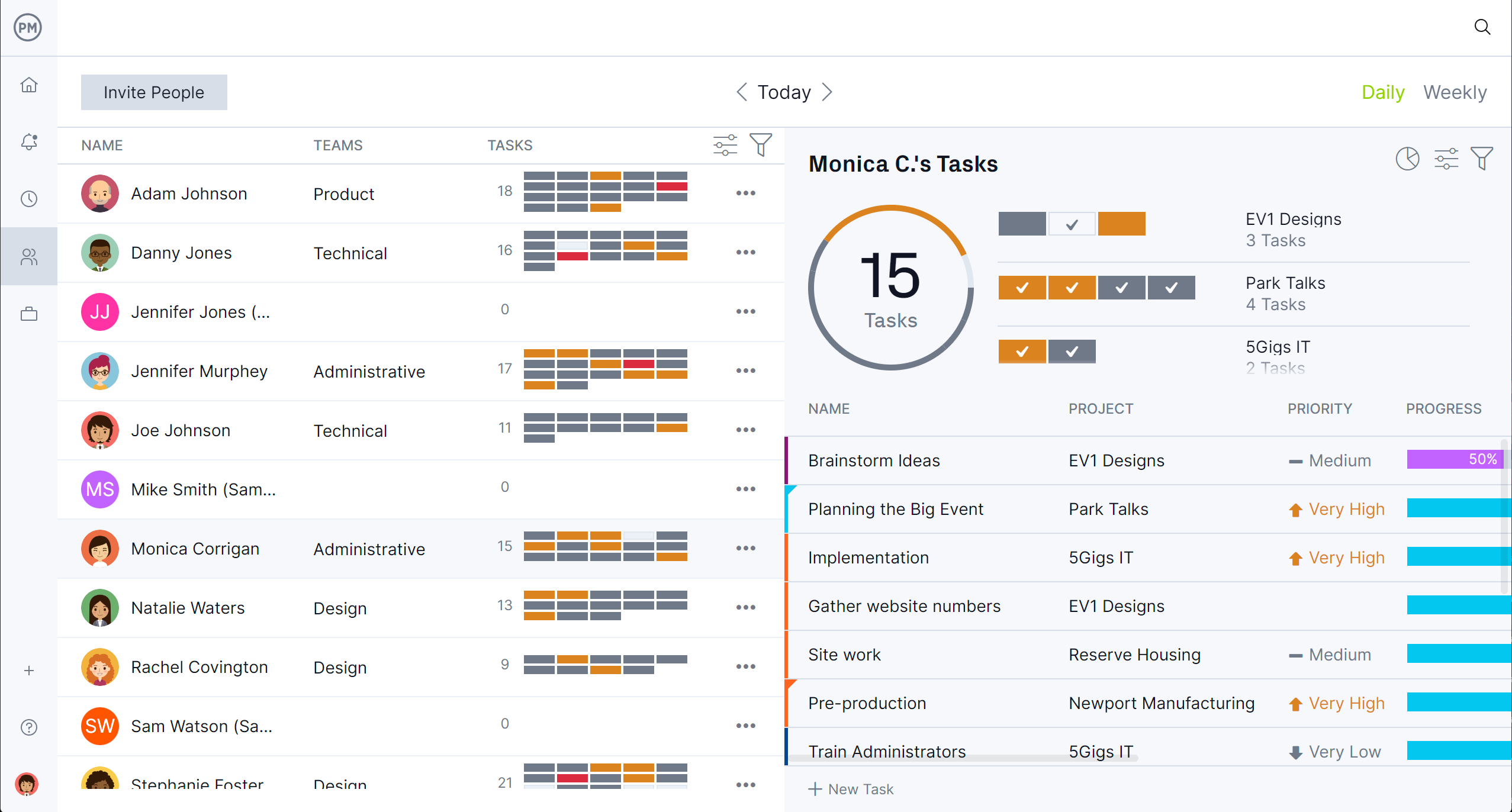
Monitor Progress and More in Real Time
Tracking performance and sharing updates with stakeholders is seamless in ProjectManager. Live dashboards display real-time progress toward objectives, while customizable reports deliver detailed insights into team performance and goal achievement. This allows managers to identify risks early, reallocate resources and ensure OKRs stay on track.
Unlike an OKR template for Google Sheets or other static spreadsheets, ProjectManager keeps everyone aligned with up-to-date information across multiple projects. Secure timesheets and automated reporting give you accurate data for quarterly reviews, making it easier to evaluate results and plan the next cycle.
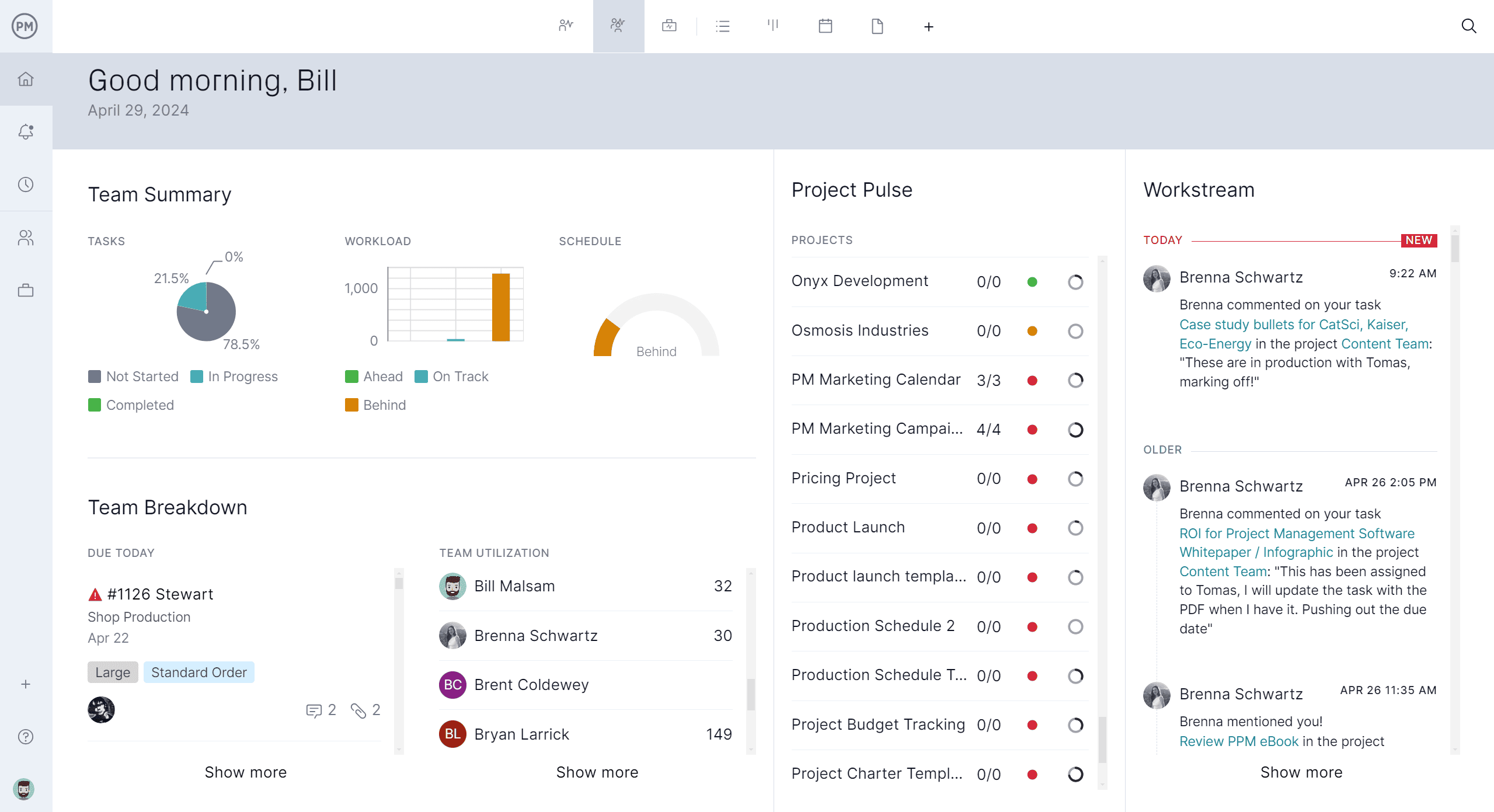
How to Use This Free OKR Template for Google Sheets
This OKR template in Google Sheets provides a clear framework for managing objectives and key results. It includes columns for priority, assigned owner, status, start and due dates, estimated duration, resources required, estimated cost, actual cost and notes. You’ll also see example objectives with matching key results to help you understand how to fill out each section. Because it’s a template, you can copy it into your Google Drive and start customizing immediately for your business needs.
Each section of the template lines up with important planning elements: defining objectives, identifying key results, setting timelines, assigning resources and tracking both costs and status. As you work through each row, you’ll map what needs to be done, when it needs to be done, who will do it and what it will cost. Keeping actual costs and notes in the same place helps with accountability and keeps everyone informed about progress or delays.
1. Define the Objectives of Your Business
Start by writing down one or more high-level objectives that reflect what your business aims to achieve over the next quarter or year. Objectives should be challenging but realistic, aligned with the broader strategy and clearly worded so every team member understands their purpose. In the template for Google Sheets, objectives are grouped at the top of each section so key results can be tied back easily and tracked consistently.
2. Break Down the Objectives Into Key Results
Key results are the measurable outcomes that show whether your objectives are being met. Use the template to list several key results under each objective. Key results should be specific, quantifiable and tied to performance indicators like revenue growth, customer satisfaction or feature delivery. Be sure each key result has an assigned owner who is accountable for making progress.
3. Make a Timeline for the Achievement of Key Results
Use the start and due date fields to map out when each key result should begin and end. Estimated duration helps you see how long the work will take, so you can avoid overloading team members. The timeline columns in the template let you visualize deadlines at a glance so everyone knows what is due when and can adjust priorities accordingly.
4. Assign Resources for the Completion of Key Results
Identify who will do the work and what support they’ll need. The resources field in the template lets you specify departments or people, tools or software and any materials required. Clear resource assignment ensures tasks aren’t stalled by missing skills, tools or capacity. It also helps distribute work evenly rather than overburdening some team members.
5. Estimate the Costs of Completing Key Results
Use the estimated cost column to forecast budget needs for each key result. Include costs for human resources, equipment, software licenses and any external services. Track actual cost as work progresses so you can compare estimates to real expenses. This comparison helps you see where you under- or overspend and improve forecasting over time.
6. Monitor the Status of Key Results
The status column allows you to update the progress of each key result (for example, “not started,” “in progress,” “on track,” “behind”). Use the percentage complete field to track how far along work is. Notes lets you flag issues, adjustments or upcoming risks. Monitoring status regularly keeps everyone aligned, makes it easier to catch problems early and helps maintain accountability.
More Project Management Templates for Google Sheets
An OKR template for Google Sheets is only one of the many free Google Sheets templates available for immediate download from our site. While project management software is better suited to working more efficiently and effectively, for those who aren’t ready to upgrade, below are just a few that readers can use right now.
Gantt Chart Template for Google Sheets
Download this free Gantt chart template for Google Sheets for a visual project planning tool that displays tasks along a timeline, showing start and end dates and durations. It helps teams map out project schedules, identify overlaps and stay on track with deadlines—all within the familiar Google Sheets interface. Ideal for project managers and teams, this template offers a simple way to plan, update and monitor progress without needing specialized software.
Google Sheets Budget Template
Use this free Google Sheets budget template to track income, expenses and overall financial performance. It helps individuals or teams plan budgets, monitor spending and compare actual costs against estimates—all in one easy-to-use, customizable format. Ideal for personal use, small businesses or project planning, it simplifies financial tracking without the need for advanced accounting tools.
Google Sheets Inventory Template
This free Google Sheets inventory template is designed to help track stock levels, item details and reorder status. It allows businesses to log product names, quantities, locations and other key information in an organized format. This template makes it easy to monitor inventory in real time, avoid stockouts and keep operations running smoothly—all within the familiar and shareable environment of Google Sheets.
Related Google Sheets Content
Our OKR template for Google Sheets is only one of many templates and articles we’ve published on using Google Sheets for project management. For those curious about other templates and techniques that can help manage projects, follow the handful of links below.
- 32 Must-Have Project Management Templates for Google Sheets
- Free Gantt Chart Templates for Excel, Google Sheets & More
- 13 Budget Templates for Business & Project Budgeting
- Tracking Budget Variance in Project Management
- What Is a Budget Report? Purpose, Components & Benefits
ProjectManager is online project and portfolio management software that connects teams, whether they’re in the office or out in the field. They can share files, comment at the task level and stay updated with email and in-app notifications. Get started with ProjectManager today for free.

