What project management is good at is making the complex simple, or at least manageable. That’s done by using project management tools such as project network diagrams.
A project network diagram helps project managers simplify a complex project plan, enabling them to see the project network. It’s important to have an overview of any project, see when it starts and finishes, and quickly note all the activities and how they work together. The critical path method uses project network diagrams to achieve this.
However, some might avoid project network diagrams, thinking of them as dense schematics that depict the nodes and connections in a computer network. That would be a mistake. Project managers need tools, and the project network diagram is a great one. Let’s start with a project network diagram definition, then we’ll dive into examples, free tools and project management software.
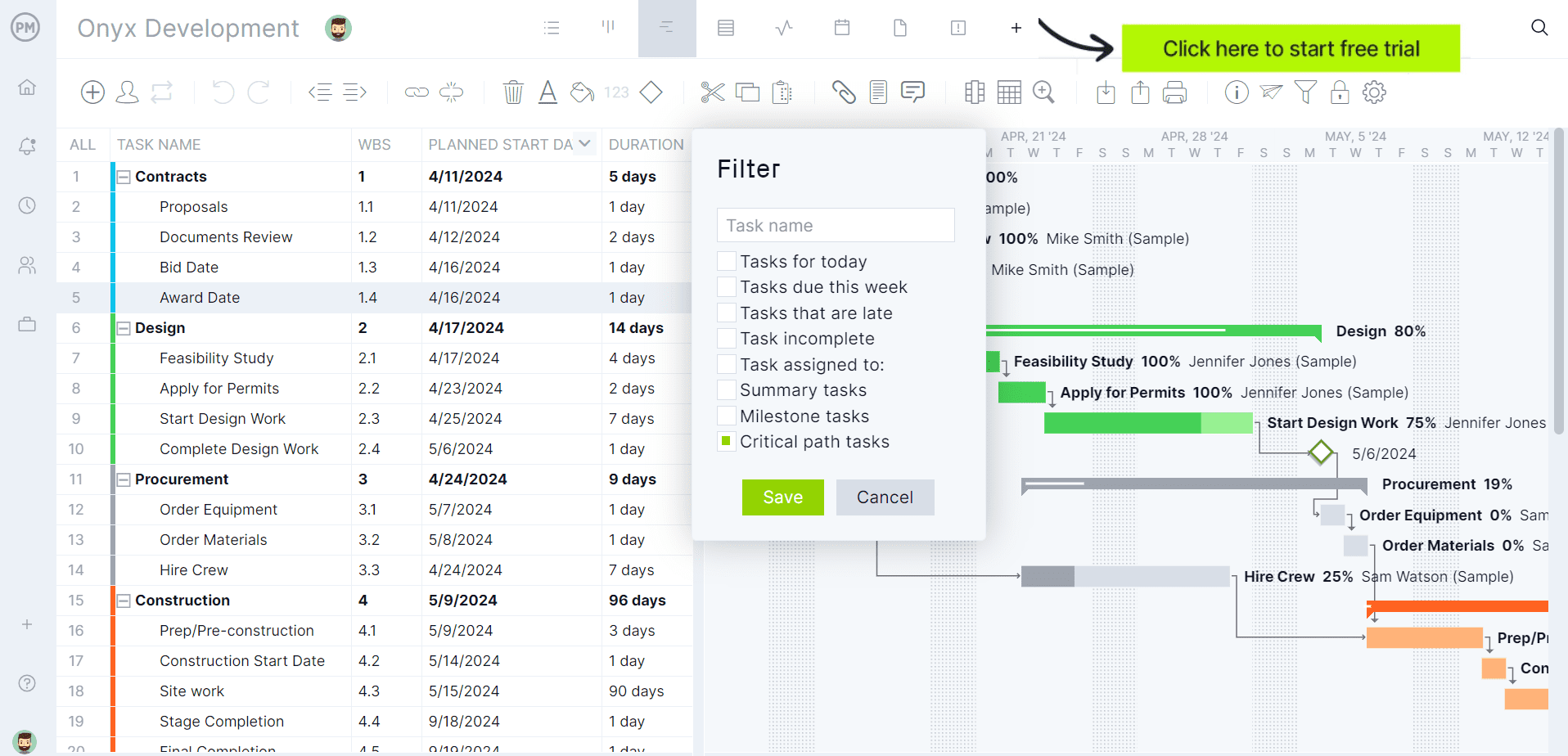
What Is a Network Diagram in Project Management?
A project network diagram is a visual representation of the workflow of a project. A network diagram is a project management chart that is populated with boxes noting tasks and responsibilities, and then arrows that map the schedule and the sequence that the work must be completed. Therefore, the project network diagram is a way to visually follow the progress of each phase of the project life cycle to its completion.
Project managers use a network diagram to track the project schedule network, allowing them to see the progress of each activity. Then they can share the status with the rest of the project management team. This is especially helpful for those who better understand information that is delivered visually. For those team members, project network diagrams will help with the performance of their tasks and increase the project’s productivity.
Another aspect of the network diagram is that it illustrates the project’s scope. That’s because the project network diagram collects all the activities, milestones and deliverables defined on the work breakdown structure of the project. The Critical Path Method (CPM) and the Program Evaluation and Review Technique (PERT) are good examples of how to use network diagrams in project management. Project managers use these methods to estimate the duration of the project and create a project schedule.
Types of Project Network Diagrams: ADM & PDM
Project network diagrams can be divided into two types, the arrow diagram method (ADM) and the precedence diagram method (PDM). The main difference between an ADM and a PDM project network diagram is the way they represent tasks and milestones.
Arrow on Arrow Network Diagram
As expected, the arrow diagramming method uses arrows to represent the project activities, with the tail of the arrow being its start and the point at the finish. The length of the arrow is the duration of the activity. The arrows connect nodes or boxes that are milestone symbols of the start and finish of the activity in sequence.
Precedence Network Diagram
In the precedence diagram method, each node or box is an activity. There are arrows, but in this case, they represent task dependencies. There are four types of task dependencies:
- Finish to start: This means an activity cannot start before its predecessor is finished.
- Start to start: Use this when two activities can begin simultaneously.
- Finish to finish: Use this when activities must finish together.
- Start to finish: Use this when one activity cannot finish until another one starts.
Project Network Diagram Examples
Here are two project network diagram examples to help you understand how they’re used in project management. They illustrate the two main types of project network diagrams. We recommend creating a work breakdown structure in both cases.
Critical Path Diagram
Here’s a simple project network diagram example created to make a project schedule and identify the critical path, or the longest sequence of tasks in a project. These tasks must be completed on time or else the project completion will be delayed.
Any other project tasks outside of the critical path have slack, which is the length of time in which they might be delayed without affecting the overall project schedule.
The critical path network diagram below shows two task sequences starting with tasks A and B respectively, which need to be executed simultaneously to complete a project. It uses the critical path method algorithm to calculate the duration of tasks, estimate the total length of the project schedule and find activities with zero slack to identify the critical path of a project.
It’s a precedence diagram, so project tasks are represented with nodes that show information about them while arrows indicate task dependencies.
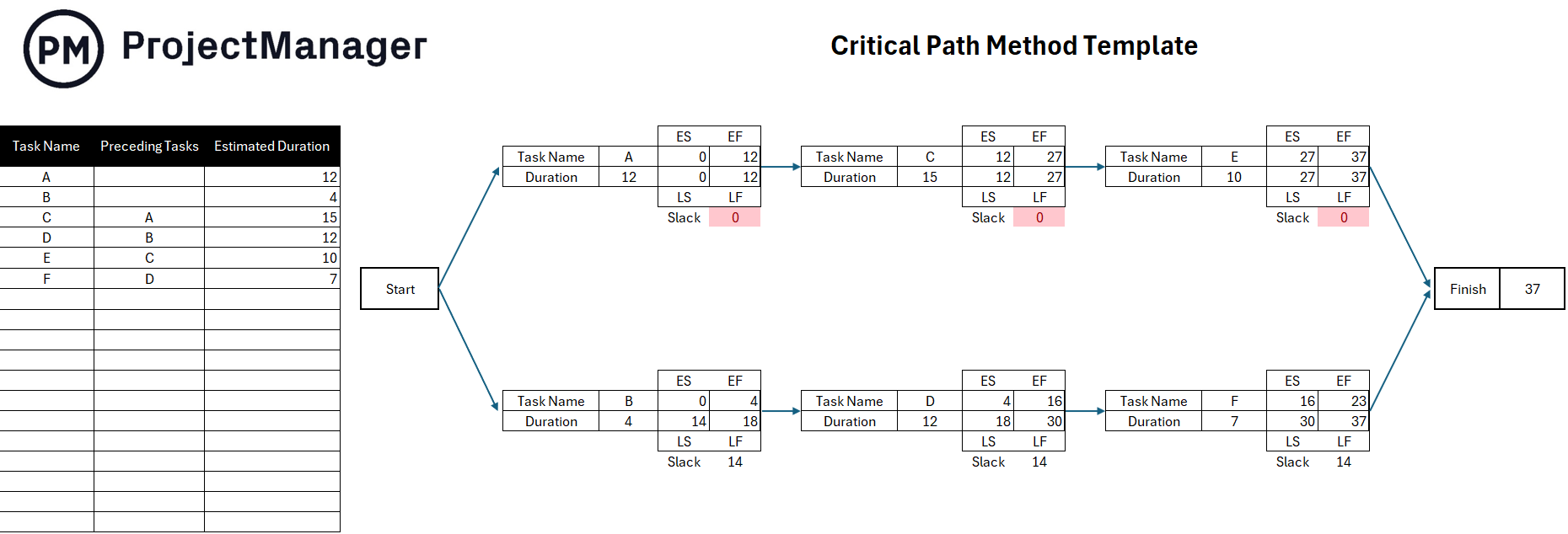
Now let’s zoom into each component of this project schedule network diagram. On the left side, there’s a table showing the project tasks’ names, duration and their dependent tasks.
Then, each task is represented by a node that shows its name, duration and expected start and finish dates in the critical path network diagram based on four variables: earliest start, earliest finish, latest start and latest finish.
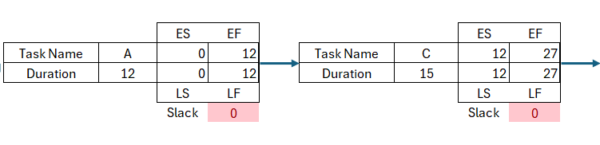
- Earliest Start (ES): The earliest a task can start based on its preceding tasks. Because task A has no predecessors, its ES is zero because it can start right away. In the same way, the earliest start for task C is 12 because that’s the earliest its predecessor, task A can finish.
- Earliest Finish (EF): The earliest finish of a task is the sum of its earliest start and its duration.
- Latest Start (LS): The latest a task will start in the event its preceding task takes the longest time to be completed.
- Latest Finish (LF): Indicates the latest time for a task to be finished based on the sum of its latest start and its duration.
By making these simple calculations, you can use a critical path network diagram to make a project timeline and estimate its duration no matter the industry.
PERT Chart Network Diagram
PERT charts are a type of project network diagram that represents tasks, dependencies and their start and end date. As you can see in the image below, this arrow diagramming method also helps project managers identify the total duration of a project schedule. However, unlike critical path network diagrams, PERT charts use arrows to represent tasks instead of nodes while nodes represent project milestones.
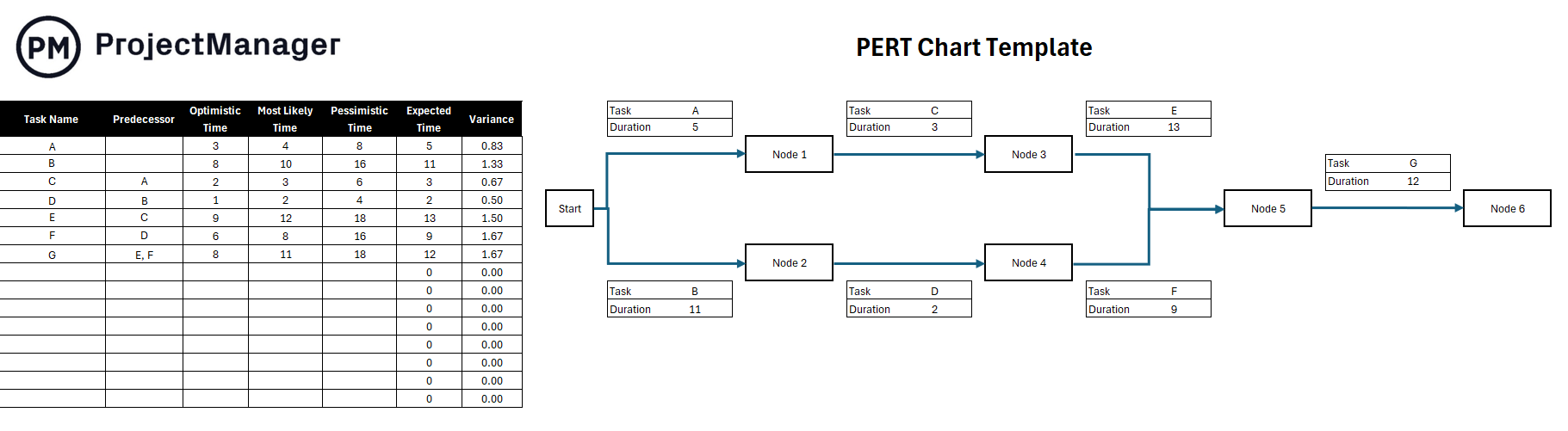
Like a CPM chart, PERT diagrams use a table to list project tasks and their preceding activities. However, a PERT project schedule network diagram uses a pessimistic, optimistic and most likely time estimate for the duration of each project task. Having three different time estimates helps project managers calculate the most realistic duration for each project task.
- Optimistic Time: The minimum amount of time possible to complete a task, assuming there are no issues or delays.
- Pessimistic Time: The worst-case scenario in which a project task takes the longest time to be completed due to the occurrence of issues and delays.
- Most Likely Time: The estimated time it takes to complete a task on “normal conditions”, based on historical project data, subject matter expert forecasts and the project manager’s expertise.
- Expected Time: How long it’ll take to accomplish the task or activity based on the optimistic, pessimistic and most likely time estimates. The expected time is calculated using the PERT chart formula below.
E=(O + (4*M) + P) / 6
Lastly, the PERT chart network diagram allows project managers to gauge how accurate their estimates are by calculating the standard deviation of each project task duration. The lower the standard deviation for a task, the more certain its estimated duration will be.
(P-O) / 6
The best part is that PERT and CPM network diagrams can be used simultaneously to make a more accurate project schedule. Now let’s go over the process of making a project network diagram.
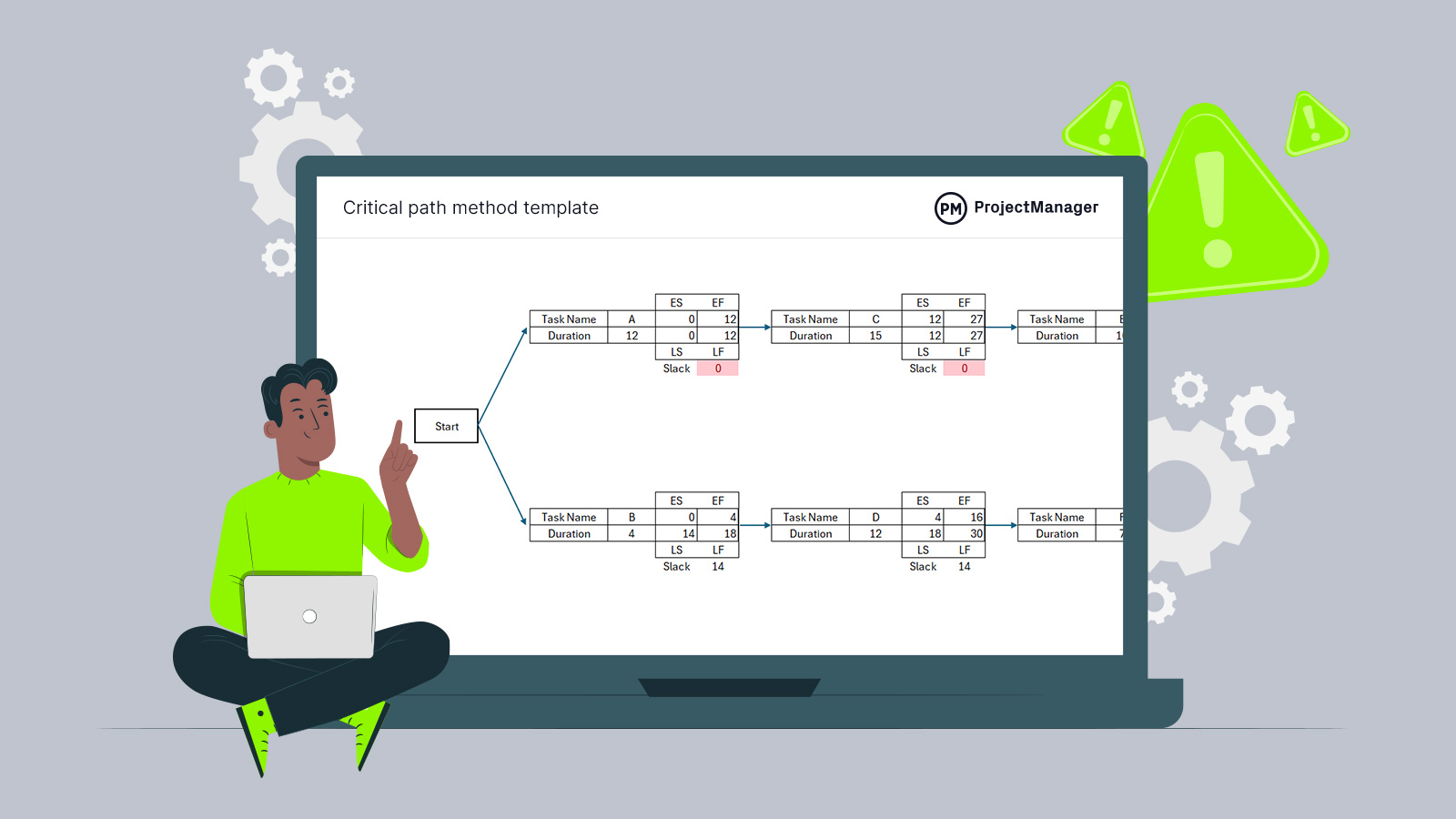
Get your free
Critical Path Template
Use this free Critical Path Template for Excel to manage your projects better.
How to Make a Project Network Diagram in 3 Steps
No matter what type of project management network diagram you use, you’ll need to follow the same fundamental fixe steps. First, you need to understand the chronological order in which activities need to be executed and define the project network diagram’s start and endpoints. When you’re plotting your diagram, use arrows that go from left to right. That’s how people read in the West, and the diagram should intuitively follow that pattern.
You’ll want to make your project network diagrams as clear and easy to discern as possible. That means don’t clutter the page with arrows that cross one another. Any arrows that you use for directional purposes should be straight. But the length of time that an arrow represents shouldn’t be determined by its length.
1. Create a Predecessor Table
A predecessor table is a simple table that lists the activities in one column and notes their preceding tasks in another. Here’s the predecessor table for our PERT chart network diagram example. Remember that this is a predecessor table for an arrow diagramming method, where the arrows represent activities, and nodes represent milestones.
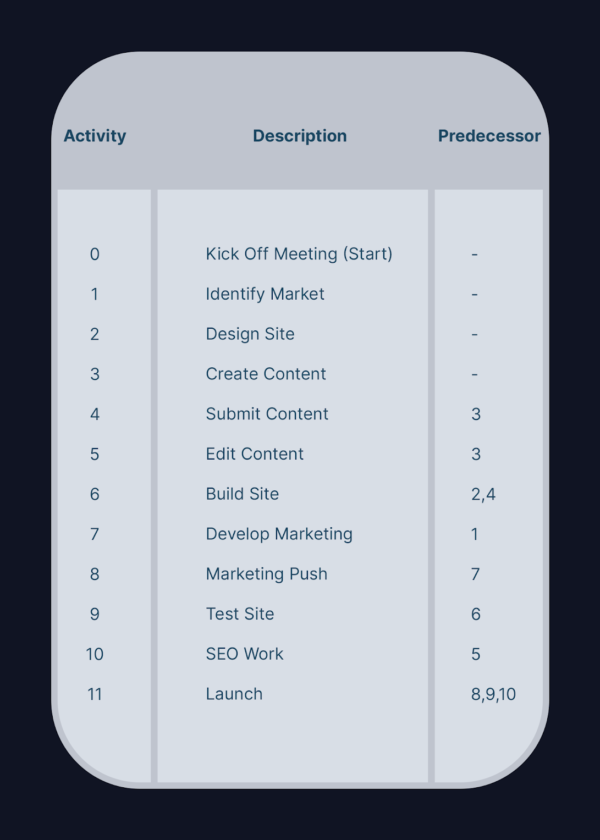
2. Identify the Activities for Your Project Network Diagram
Before you even put pencil to paper, you need to organize your tasks. You don’t want to start making your project network diagrams and realize that you’ve left out some important activities. There are also task dependencies, where tasks can’t start or end until another activity starts or ends. Identify these with a work breakdown structure and break the project into its phases. Then you’re ready to start designing your project network diagram and find out the critical path.
3. Make a Rough Draft of Your Diagram
On a more basic level, start your project network diagram by penciling it out first or making a simple project workflow diagram. You can then erase and move items around until you’ve designed the most effective schedule network diagram.
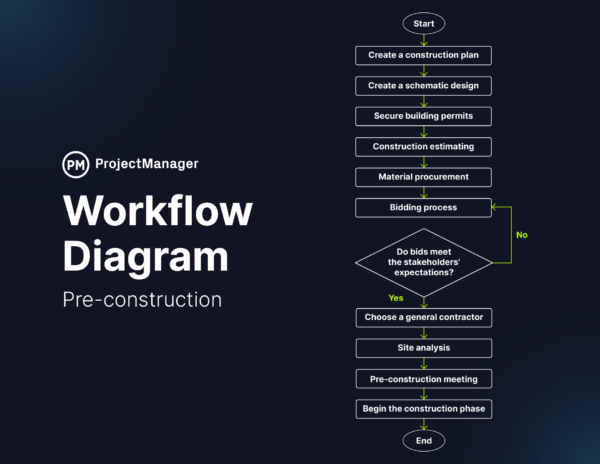
Once you’ve made the final design, think about the type. Different fonts can emphasize parts of the diagram and make your project network diagrams easier to read. A legend or key in the corner will also help the reader understand.
Free Network Diagram Software Tools
There’s only one way to know if a project network diagram is for you or not: try it. Lucky for you there are a lot of free tools to make a network diagram online. We picked three of our favorite project network diagram software for you to kick the tires and take out for a ride.
1. Google Draw
Google has a tool for everything you do, so it almost goes without saying that they have network diagram software. Google Draw is completely free (you don’t even have to put in your credit card). It can help you make flowcharts, UML diagrams, entity relations, mockups and, of course, project network diagrams.
Data is stored on Google Drive, but it can also store data on Dropbox and OneDrive. Google Draw can import from a variety of file formats, and it has 27 languages and is easy to share. It’s fast and has real-time collaborative support when connected to a Google account.
On the downside, there aren’t a lot of templates and shapes to choose from to create a project network diagram. In addition to this, its features are too limited to be considered a network diagram software for project management. It can be a bit of an uphill battle to learn if you don’t have a design background. This platform is best if you want to make network diagrams occasionally and collaborate with other Google apps.
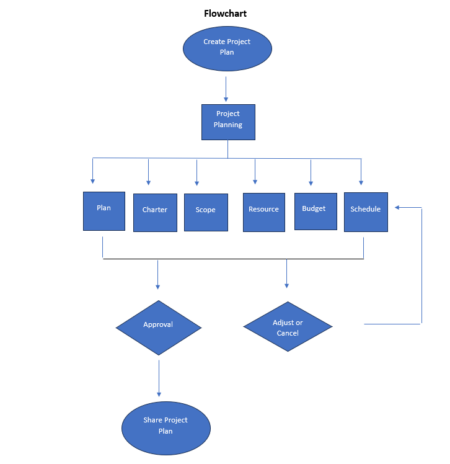
2. Gliffy
While Gliffy is free, the free version is very limited. If you like it, you’ll probably want to pony up for the full version, with a subscription cost. The cost is tiered, $14.85 every three months for a single user, who can make 200 network diagrams, but none of which integrate with Google Drive. A single-user business account is $29.85 for three months, which includes unlimited diagrams, but it still won’t integrate with Google Drive. For that, you’ll need the business team package, which costs $59.88 a year. The fact that the diagrams are easy to make and collaborate with will probably help with the transition from free to paid.
Gliffy is a web-based app and is not suited if you’re looking to make more technical diagrams. However, it’s a free network diagram software which is a good first step into network diagramming.
3. Canva
Canva is a free graphic design software that can be used to create various types of tables and charts, some of which can be used for project management such as Gantt charts, project calendars and network diagrams.
However, Canva doesn’t have any project management features, so these network diagrams are not suitable for making a project schedule or estimating the duration of projects.
Advantages and Limitations of Project Network Diagrams
Now that you know what a project schedule network diagram is, let’s take a more critical look at the pros and cons of network diagramming in project management.
Pros of Project Network Diagrams
Starting with the pros, network diagrams are a boon to project planning. The technique collects all the necessary tasks that are needed to complete the project successfully. This attention to detail before starting a project will help identify the critical path activities and where float, or the time a task can be delayed, might exist.
Making a project network diagram is also a great way to create a project schedule and, having all the activities laid out on one chart makes it easier to order the material resources and equipment needed to accomplish them. This description of resources will help with cash flow and assembling the right project team.
Additionally, having the tasks on a project network diagram, and being able to see where they’re dependent on other activities, can help resolve issues as they arise during the project management life cycle.
Cons of Project Network Diagrams
There are also limitations. Making a project network diagram takes time and costs money to produce. Also, the project schedule network can be overly complex and difficult to discern visually in some cases. That defeats one of the main purposes of a project network diagram.
Of course, there can be errors when making project network diagrams or other unknown factors that can influence the data collected; all of this can make the network diagram misleading and potentially damaging to your project schedule. Using network diagram software doesn’t guarantee that the network diagram will accurately represent your project schedule if the sequences of activities are not mapped out correctly.
Some don’t believe in the necessity of a network diagram and that other tools cover the same ground. For example, there is the Gantt chart, which is also a graphic representation of the project timeline with tasks, duration and dependencies. A Gantt chart is an important project management tool that can also allocate resources, update project status and track tasks and time.
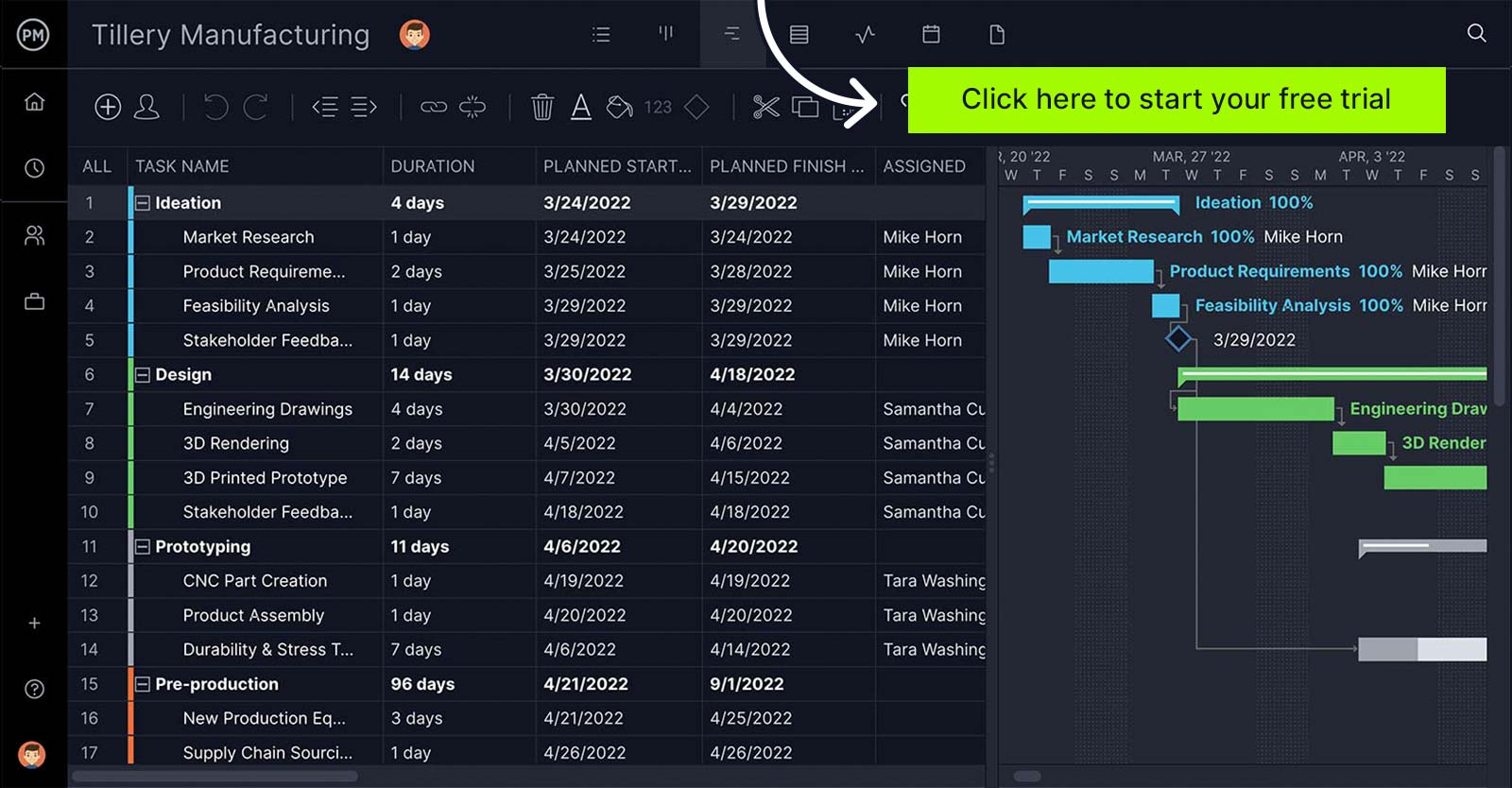
Best Practices for Project Network Diagrams
Taking advantage of the positives and avoiding the negatives of project network diagrams means you need to know what works. For example, a network diagram is a visual language, and like any communicative method, it requires using symbols that are shared and universally understood.
Project Network Diagrams Come to Life with ProjectManager
A project network diagram is a good start, but you’ll need more than a diagram to control the project management phases. Better to execute your project with a tool that offers full service. ProjectManager is online project management software that takes workflow to the next level.
ProjectManager gives you the tools to turn your project network diagram into a full-fledged project schedule with online Gantt charts that allow you to identify the critical path, assign tasks to your team members and add durations and due dates. You can avoid bottlenecks in your workflow by linking tasks that are dependent on one another. Break projects into milestones to further make large phases of the project more digestible.
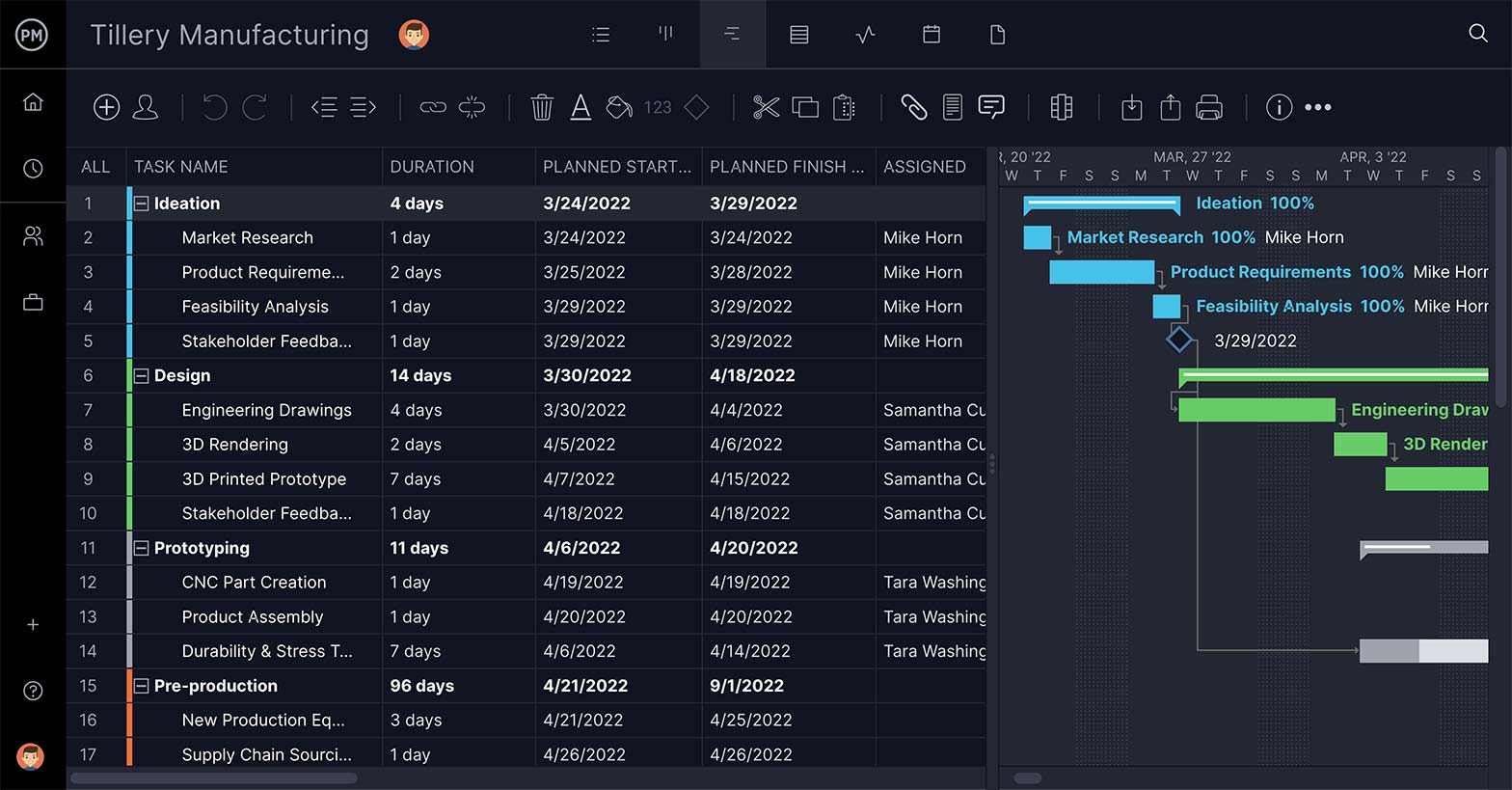
There’s even a resource tool that shows which team members are under or overallocated to keep the workload balanced. This keeps work flowing and prevents costly overallocation of resources or missed deadlines.
Visualize Workflows with Dynamic Boards
Workflow is further managed with the kanban project view. Just switch to the board view and everything on your Gantt is now reflected in a kanban board. The workflow is represented by customizable columns, which indicate where each task is in the project.
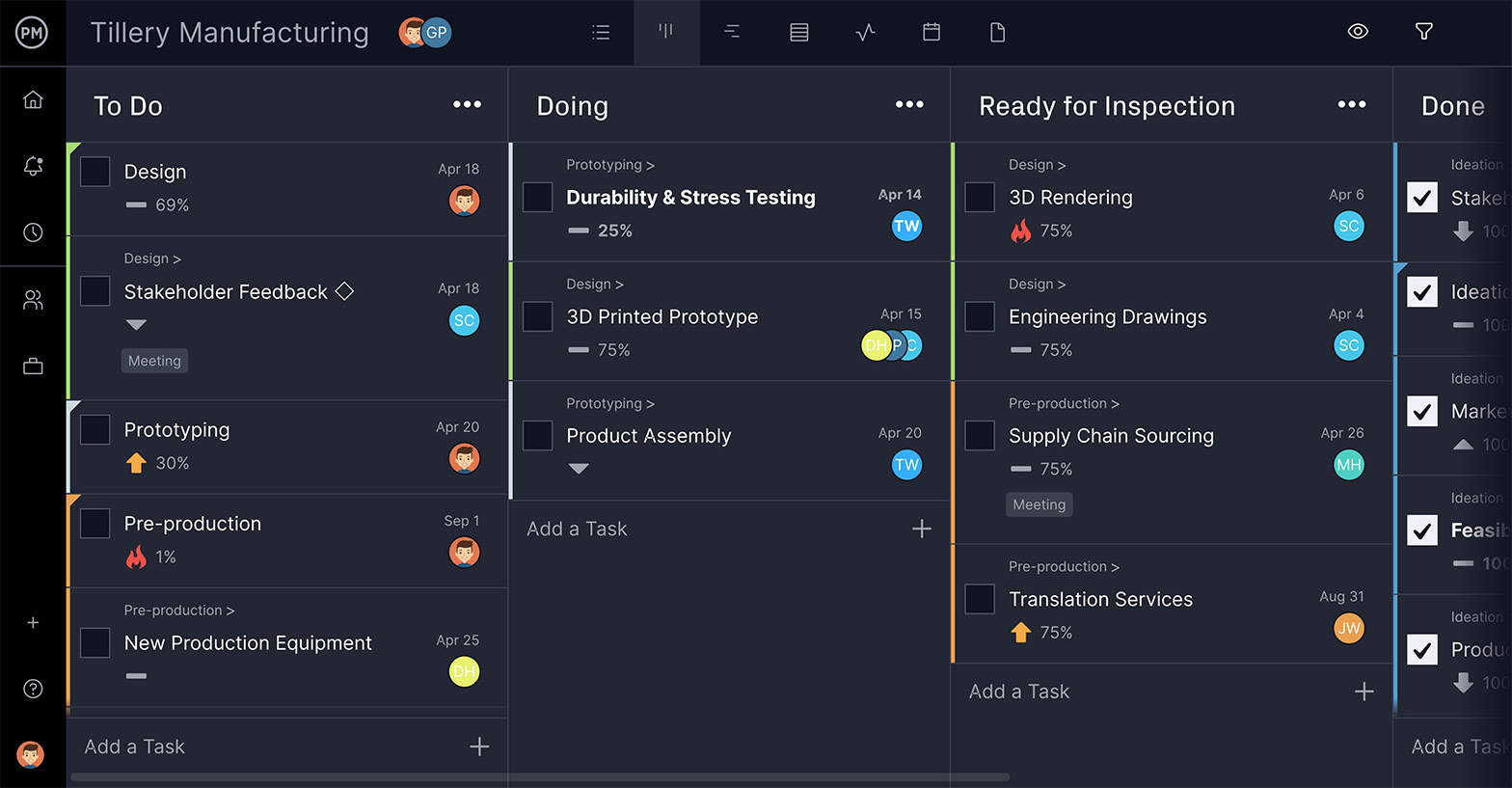
Each task is a card that can be dragged and dropped from column to column, which provides transparency into the process and keeps teams focused on just the tasks that they can complete. When team members update their status, that data is instantly reflected across the entire software. Automated email notifications keep teams alert when changes are made or deadlines are approaching.
ProjectManager gives project managers and teams the tools they need to manage their workflow, know their responsibilities and stay on schedule.
Related Content
- Using a Swimlane Diagram for Projects, Manufacturing, Business & More
- What Is SIPOC? How to Make a SIPOC Diagram
- Gantt Diagram: A How-to Guide with Example
- How to Make a CPM Network Diagram Step-by-Step
- Wie man einen Projekt-Netzplan erstellt
- Comment créer un diagramme réseau de projet : outils et exemples gratuits
After you’ve given the free network diagramming apps a spin and get a feel for how they handle, take a look at ProjectManager, online project management software. Our online Gantt chart does much of what a network diagram can do, but also always for real-time collaboration and status reporting and it’s easy to change as the project changes. Try it free for 30 days with this trial.

