The Microsoft Planner timeline is a valuable addition for teams that want to see how tasks and projects align over time. Instead of relying only on grids or boards, the timeline view provides a visual layout of work that helps managers identify dependencies, spot potential bottlenecks and ensure deadlines are met. This perspective allows teams to better balance workloads and avoid schedule conflicts, especially when multiple projects are running in parallel.
Using the Microsoft Planner timeline view can transform how teams approach planning and execution. It gives stakeholders a clearer picture of project progress and upcoming milestones, making it easier to communicate updates and manage expectations. While Microsoft Planner timeline features improve visibility, they’re not as advanced as some dedicated project management tools, which means teams may find limitations when handling complex or resource-heavy projects.
What Is the Microsoft Planner Timeline View?
The Microsoft Planner timeline view is a scheduling feature that displays tasks across a horizontal timeline, giving teams a visual way to track deadlines and project flow. It shifts the perspective from lists and boards to a time-based layout, allowing users to see when tasks start, how long they last and when they are due. This helps managers and team members align their work with overall project goals and spot potential overlaps or conflicts.
By using the Microsoft Planner timeline view, teams can quickly identify critical tasks and adjust schedules to keep projects moving smoothly. It’s especially useful for projects with multiple dependencies or overlapping assignments, as it creates a clear visual representation of how tasks connect. While it simplifies scheduling for many teams, it does not provide the same advanced scheduling and dependency tracking found in more robust project management software.
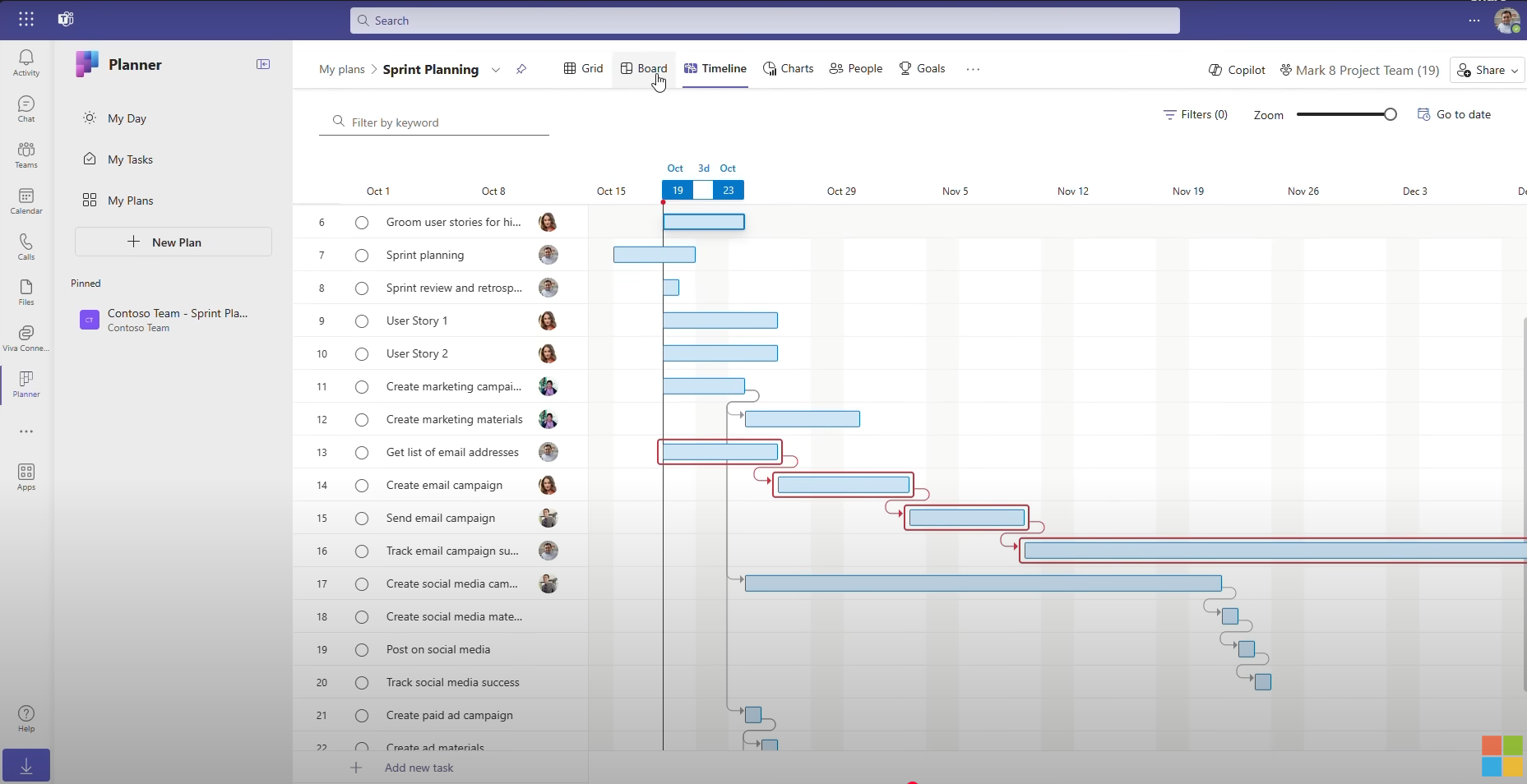
Is Microsoft Planner Timeline a Gantt Chart?
No, the Microsoft Planner timeline is not a Gantt chart. While the Microsoft Planner timeline view displays tasks in a horizontal layout that looks somewhat similar to a Gantt chart, it lacks core Gantt chart features such as task dependencies, baselines and critical path analysis. A true Gantt chart lets you link tasks to show relationships, adjust schedules dynamically and track how delays affect the entire project. Microsoft Planner timeline provides a high-level view of tasks over time but doesn’t deliver the depth of scheduling and tracking that a Gantt chart offers.
Some project management software solutions provide actual Gantt charts that include dependencies, drag-and-drop scheduling and built-in progress tracking. These tools allow project managers to see not just when tasks are scheduled, but how each task connects to the rest of the project. This level of detail is essential for complex initiatives where shifting one deadline impacts multiple teams and deliverables.
ProjectManager’s Gantt chart is one of the most powerful available because it combines scheduling, resource management and AI-powered reporting for immediate analysis and recommendations in a single tool. Teams can link tasks, assign resources and adjust deadlines with simple drag-and-drop functionality. Unlike Microsoft Planner timeline, our Gantt chart supports baselines to measure actual progress against original plans, critical path calculations to identify the most important tasks, link task dependencies and has workload tracking to balance resources effectively. Real-time dashboards, automated alerts and seamless integration with other project views make our Gantt chart a complete solution for managing projects of any size or complexity. Get started with ProjectManager today for free.
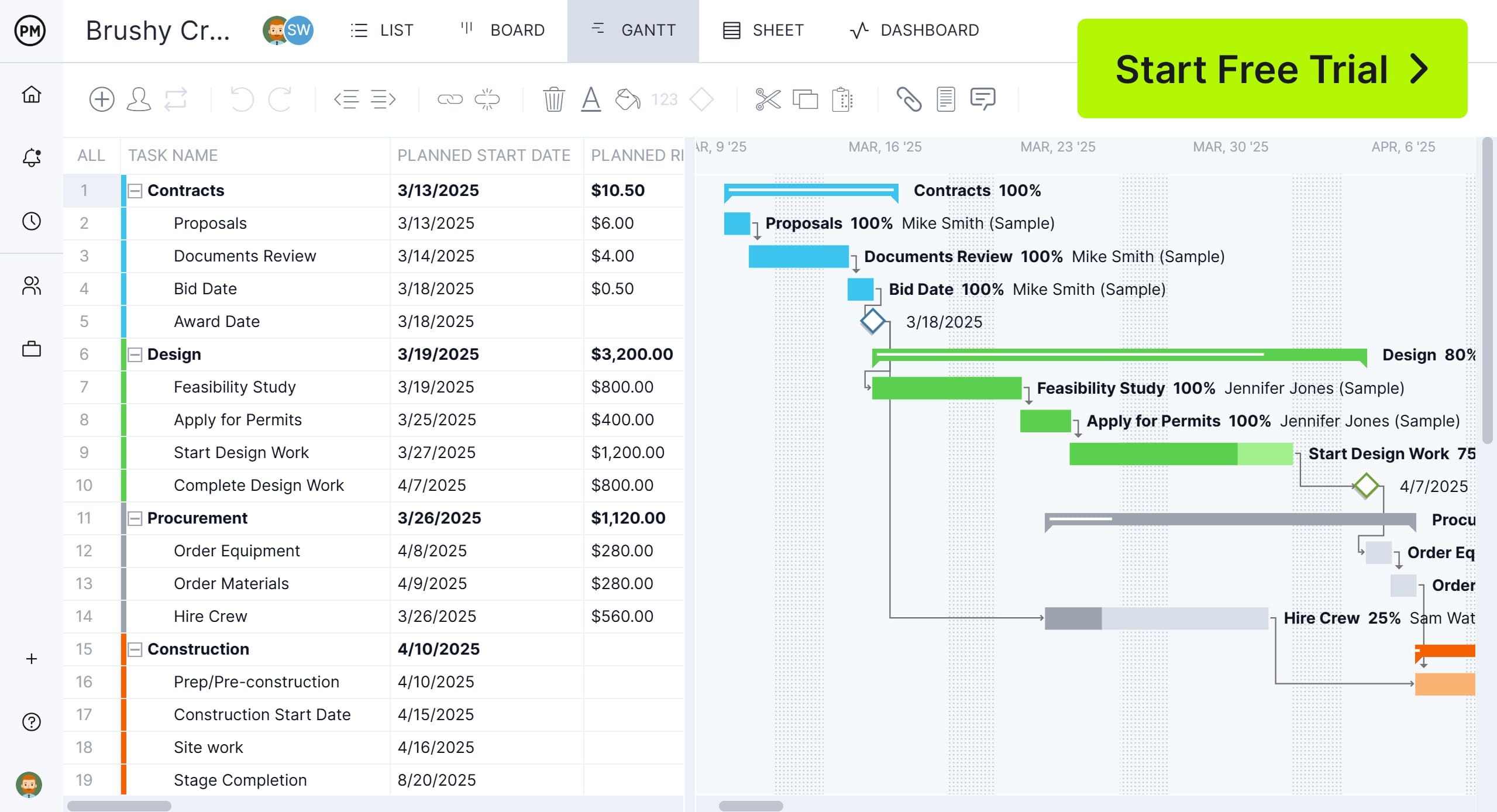
Key Features of the Microsoft Project Timeline View
The Microsoft Project timeline view offers more advanced scheduling capabilities than Microsoft Planner timeline, giving project managers tools to plan, track and manage projects with greater detail. It’s designed to visualize tasks, highlight dependencies and map out critical paths, making it easier to control project schedules and identify risks early. Below are the key features that set the Microsoft Project timeline view apart.
- Gantt-Style Visualization of Tasks: The timeline view in Microsoft Project uses a Gantt-style format that places tasks on a horizontal chart. Each task is represented by a bar that shows its start and end date, making it simple to see how work is distributed across the project. This visual approach helps managers and team members understand project progress at a glance and identify upcoming deadlines quickly.
- Task Dependencies: Microsoft Project allows you to create task dependencies, linking activities to show how one task impacts another. This feature helps teams understand the sequence of work and identify which tasks must be completed before others can start. By building these connections, managers can spot bottlenecks, prevent scheduling conflicts and adjust timelines to keep projects moving smoothly.
- Critical Path Analysis: Critical path analysis in Microsoft Project highlights the most important tasks that directly impact the project’s finish date. If any of these tasks are delayed, the entire project will be delayed. This feature gives managers visibility into which activities need the most attention and allows them to focus resources strategically, reducing the risk of schedule overruns.
- Interactive Drag, Resize, and Linking of Tasks: The Microsoft Project timeline view offers interactive controls, allowing users to drag tasks along the chart, resize them to extend or shorten their duration and link them to create dependencies. This intuitive approach makes scheduling flexible and efficient, as project managers can adjust plans in real time without manually updating multiple fields. It helps teams stay agile while maintaining accurate project schedules.
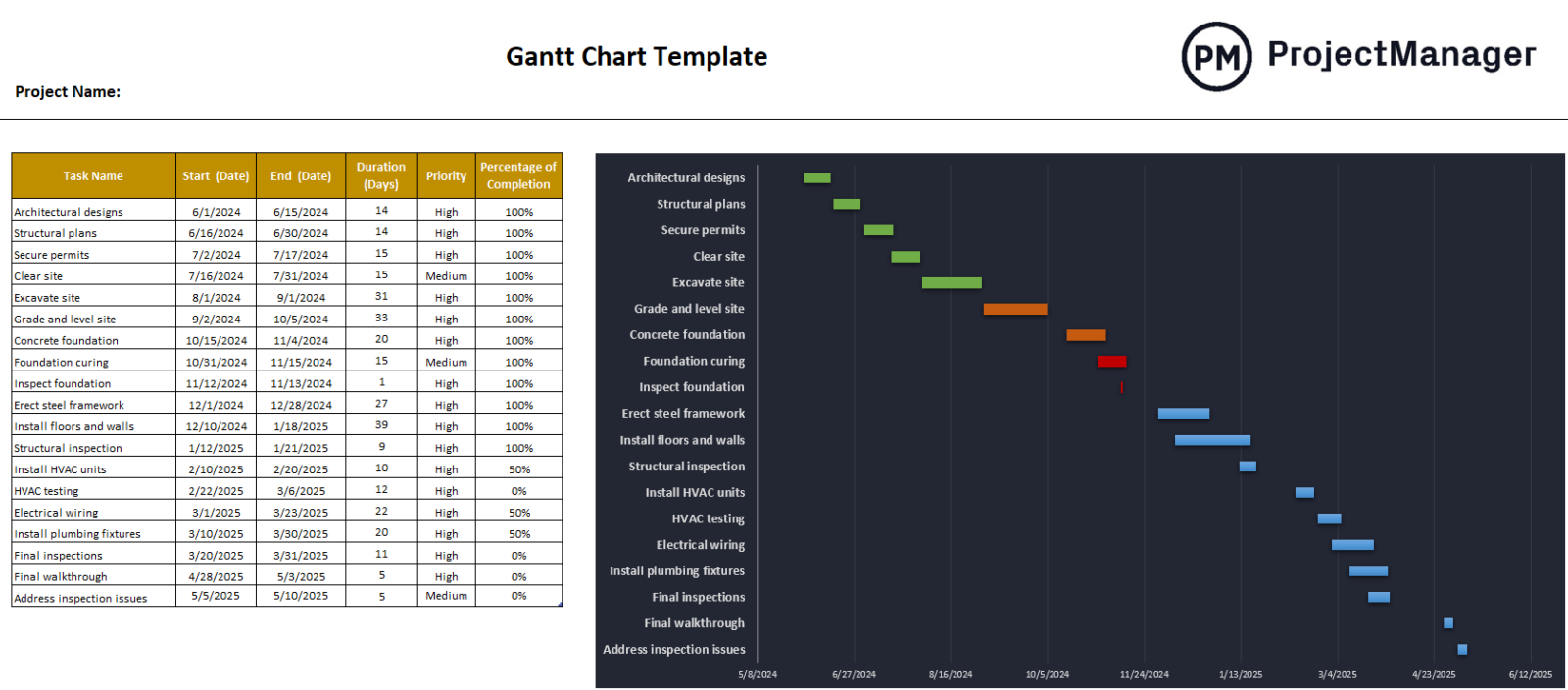
Get your free
Gantt Chart Template
Use this free Gantt Chart Template to manage your projects better.
Get the Template
Pros of Using the Microsoft Planner Timeline View for Project Management
The Microsoft Planner Timeline view offers a clear, visual way to manage projects, helping teams see tasks, deadlines and dependencies at a glance. It simplifies coordination, improves accountability and supports team collaboration across projects.
- Visual task tracking: Easily see tasks on a timeline, which helps identify progress and overlaps.
- Simple interface: Intuitive drag-and-drop features make scheduling tasks straightforward.
- Integration with Microsoft 365: Works seamlessly with Teams, Outlook and SharePoint for streamlined communication.
- Task categorization: Color-coded buckets and labels allow quick organization by priority or project phase.
- Collaboration support: Team members can update task status in real time, keeping everyone aligned.
- Deadline visibility: Start and due dates are clearly displayed, reducing missed deadlines.
- Notifications and reminders: Built-in alerts keep team members on track without manual follow-ups.
- Resource management overview: Quickly see which team members are overloaded or underutilized.
Cons of Using the Microsoft Planner Timeline View for Project Management
While Microsoft Planner Timeline view provides a helpful visual perspective, it has limitations for complex projects or teams needing advanced project management features.
- Limited dependency management: Cannot define complex task dependencies like some dedicated project software.
- No built-in critical path: Lacks automatic critical path calculations, making scheduling optimization harder.
- Scalability issues: Large projects with many tasks can become cluttered and hard to read.
- Basic reporting: Minimal reporting tools compared to full project management solutions.
- No resource leveling: Cannot automatically balance workload among team members.
- Limited customization: Views and formatting options are basic and may not meet all project needs.
- Offline limitations: Requires an internet connection to view or update the timeline.
- Not suitable for complex portfolios: Difficult to track multiple interconnected projects across teams.
Related: How to Use Microsoft Planner: A Quick Guide
ProjectManager’s Gantt Chart Is Better Than the Microsoft Project Timeline
While the Microsoft Planner Timeline view offers a simple, visual way to manage tasks, ProjectManager’s Gantt chart provides a more robust solution for teams managing complex projects. Its dynamic interface, advanced tracking and resource management tools make it easier to plan, execute and monitor projects from start to finish. Plus, planning on our Gantt chart is shared across multiple project views, such as boards, lists, calendars and sheets, which allows team members to execute their tasks how they want. Add reporting super-powered with instant AI summaries and suggestions and the choice is clear.
Use Advanced Resource Management to Stay Productive
ProjectManager’s Gantt chart allows managers to allocate resources efficiently, track team workloads and avoid bottlenecks. Unlike the Microsoft Planner Timeline view, it supports resource leveling, making it simple to balance tasks across multiple team members and ensure no one is overloaded. There are color-coded workload charts to balance resources and a team page to get a real-time view of what everyone is working on, their progress and more.
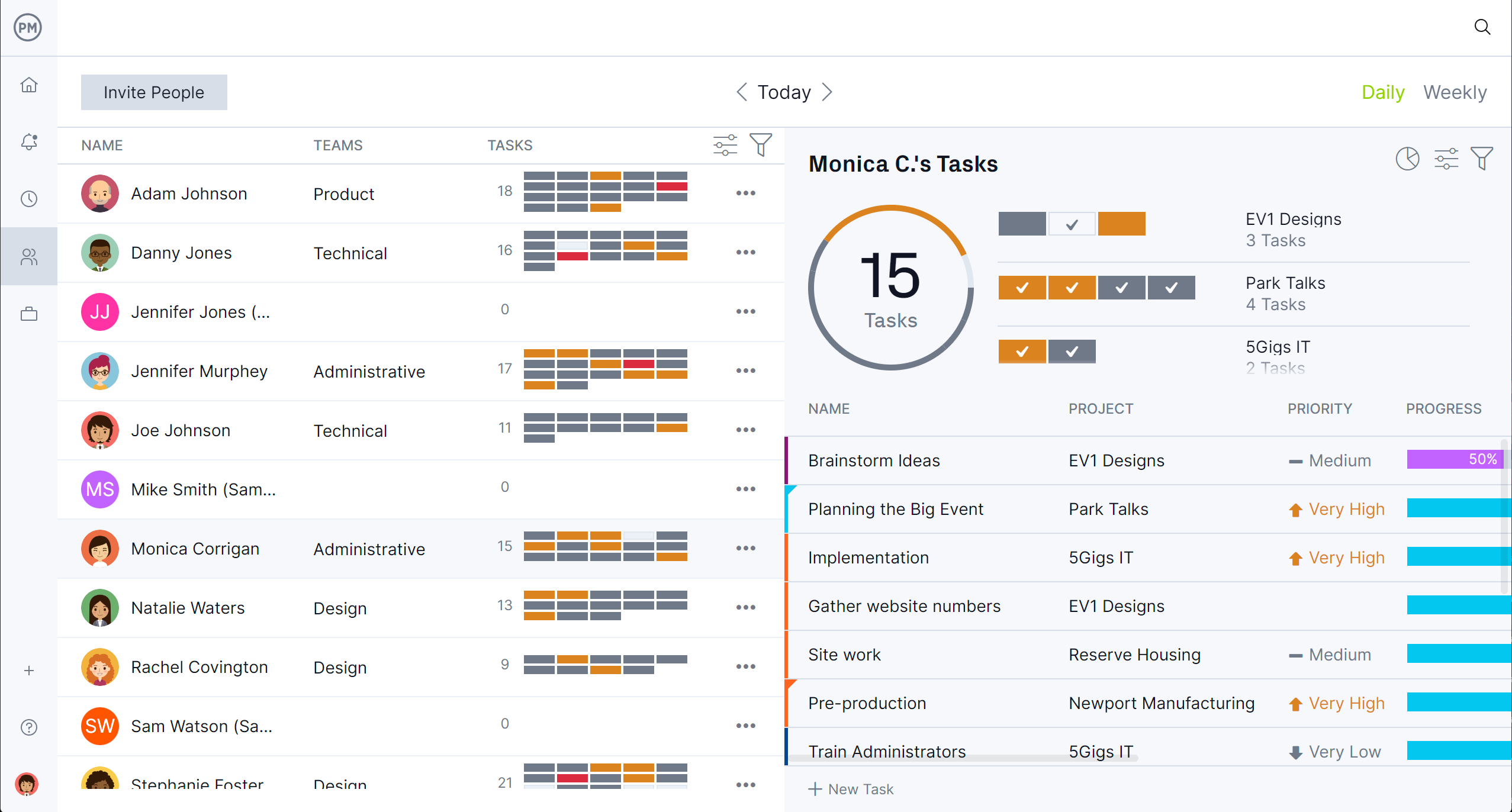
Get Tracking, Reporting and Timesheets to Monitor Progress and More
With ProjectManager, project tracking goes beyond visual timelines. Users can generate real-time dashboards and create customizable reports to monitor task progress, resources and cost. Manage secure timesheets directly within the platform, which also tracks labor costs. This level of insight helps teams stay on schedule, meet deadlines and maintain accurate records of labor costs, something the Microsoft Planner Timeline view cannot do natively.
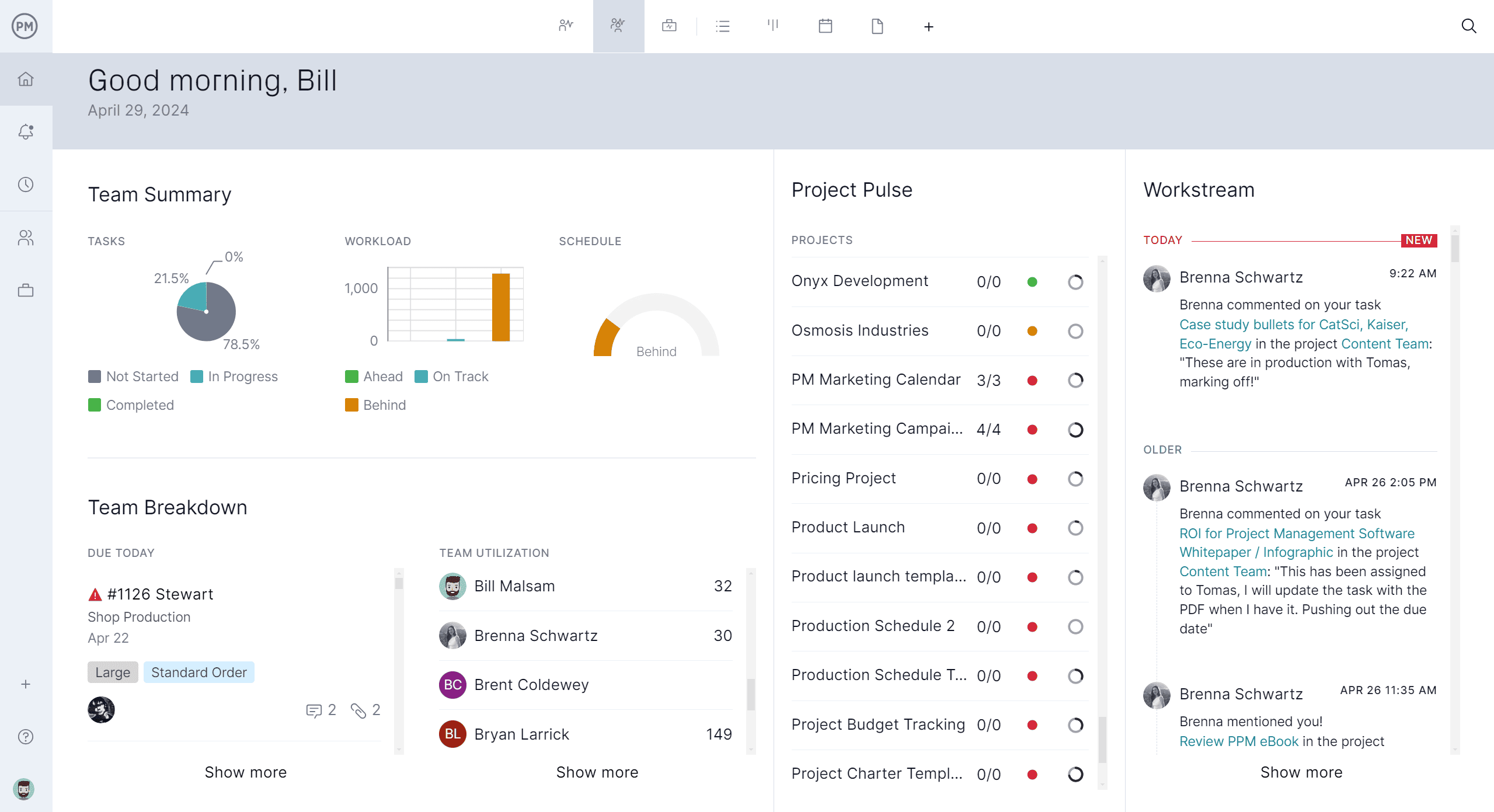
Microsoft Planner Timeline FAQs
Can You Open MPP Files Using the Microsoft Planner Timeline Feature?
No, the Microsoft Planner Timeline view does not support opening Microsoft Project (MPP) files. Planner is designed for simple task management and visualization within Microsoft 365, so complex project files from Microsoft Project need to be imported or recreated manually.
Is Microsoft Planner Free?
Microsoft Planner is included with most Microsoft 365 business and enterprise subscriptions. It is not available as a standalone free app, but users with eligible Microsoft 365 plans can access the Planner Timeline view at no additional cost.
What Is the Difference Between Microsoft Planner Basic and Microsoft Planner Premium?
Microsoft Planner does not have an official “Premium” version. The main differences come from the Microsoft 365 plan you are subscribed to. Higher-tier plans may offer more advanced integrations, increased storage and access to additional Microsoft 365 apps that complement Planner, but the core Planner Timeline features remain the same across all plans.
Related Microsoft Planner Content
Okay, so now you know about the shortcomings of Microsoft Planner timelines, but if you’re still on the fence about the software, check out these links below. They go into detail about what the tool can be used for, its features and pricing, plus a lot more.
- What Is Microsoft Planner? Uses, Features & Pricing
- Microsoft Planner Gantt Chart: How to Make a Gantt Chart in Microsoft Planner
- 10 Best Microsoft Planner Alternatives of 2025 (Free & Paid)
- Microsoft Planner vs. Project: In-Depth Software Comparison
ProjectManager is online project and portfolio management software that connects teams, whether they’re in the office or out in the field. They can share files, comment at the task level and stay updated with email and in-app notifications. Get started with ProjectManager today for free.

