Microsoft Planner is widely used by teams looking for a simple task management and collaboration tool within the Microsoft 365 ecosystem. But while it’s easier to use than Microsoft Project, Planner has its own limitations. So, how to use Microsoft Planner effectively? This quick guide walks you through the main features and views so you can get the most out of the software.
Understanding how to use Microsoft Planner is key to deciding if it’s the right fit for your team. While it’s helpful for basic task lists and lightweight planning, it doesn’t provide the robust project management features that larger teams often need. That’s why it’s important to explore whether Planner can meet your long-term needs or if you’ll need a more advanced solution.
ProjectManager, for example, is a powerful Microsoft Planner alternative that gives you everything Planner does and much more. With online Gantt charts, kanban boards, real-time dashboards, workload management and resource tracking, our software lets you manage every phase of your project in one intuitive platform. Try it today for free and see why it’s a better choice than Microsoft Planner.
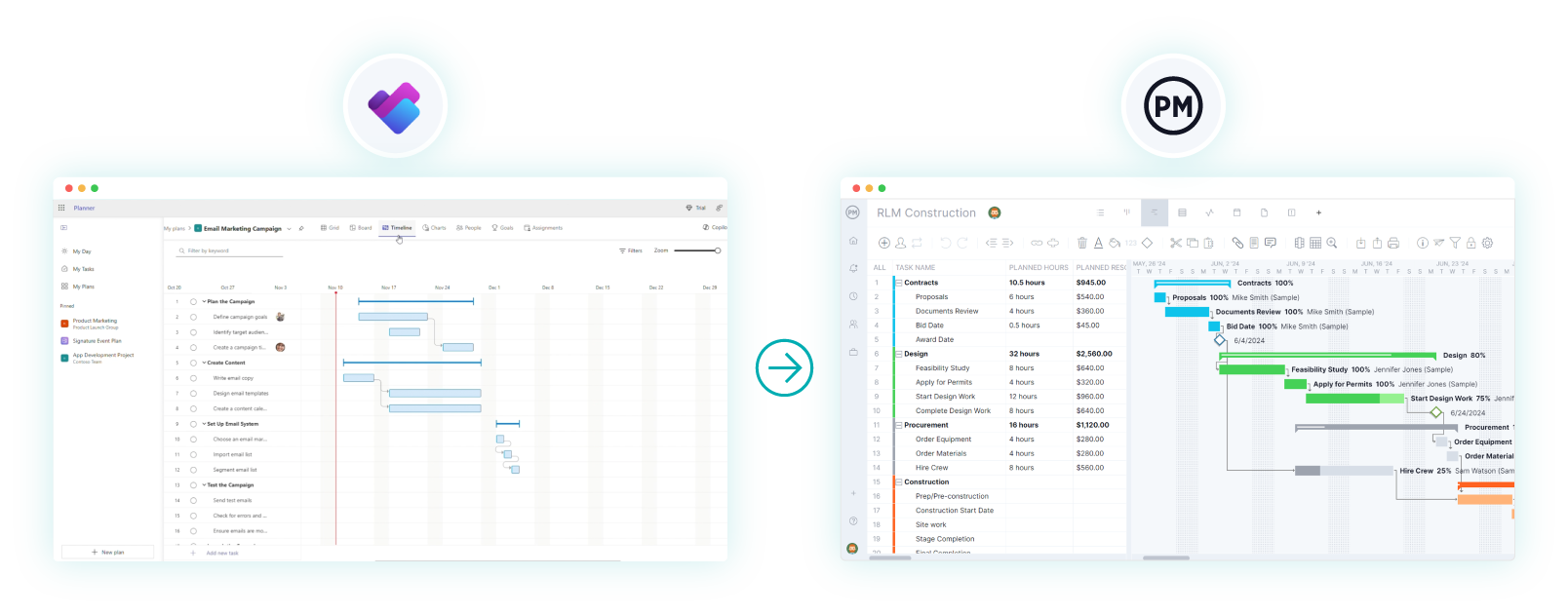
Does Microsoft Planner Support Microsoft Project Files (MPP)?
While Microsoft Planner does not support Microsoft Project (MPP) files, ProjectManager allows users to open, edit and export them directly. This feature makes ProjectManager a better option for teams that need to collaborate on Microsoft Project files without buying expensive licenses. With ProjectManager, you can manage MPP files in the cloud, share them with your team and keep workflows smooth.
This allows users to share online in ways that are less convoluted than the workarounds offered by Microsoft. ProjectManager’s integration with Microsoft Planner also opens up many powerful project and portfolio features not available on Planner.
For example, our Gantt chart is one of the best in the world of project management software. It not only links all four types of task dependencies to avoid cost overruns, filters for the critical path to identify those tasks with zero slack, but also sets a baseline to track variance in real time. There’s also version control, workflow automation, AI summaries, secure timesheets and much more. Get started with ProjectManager today for free.
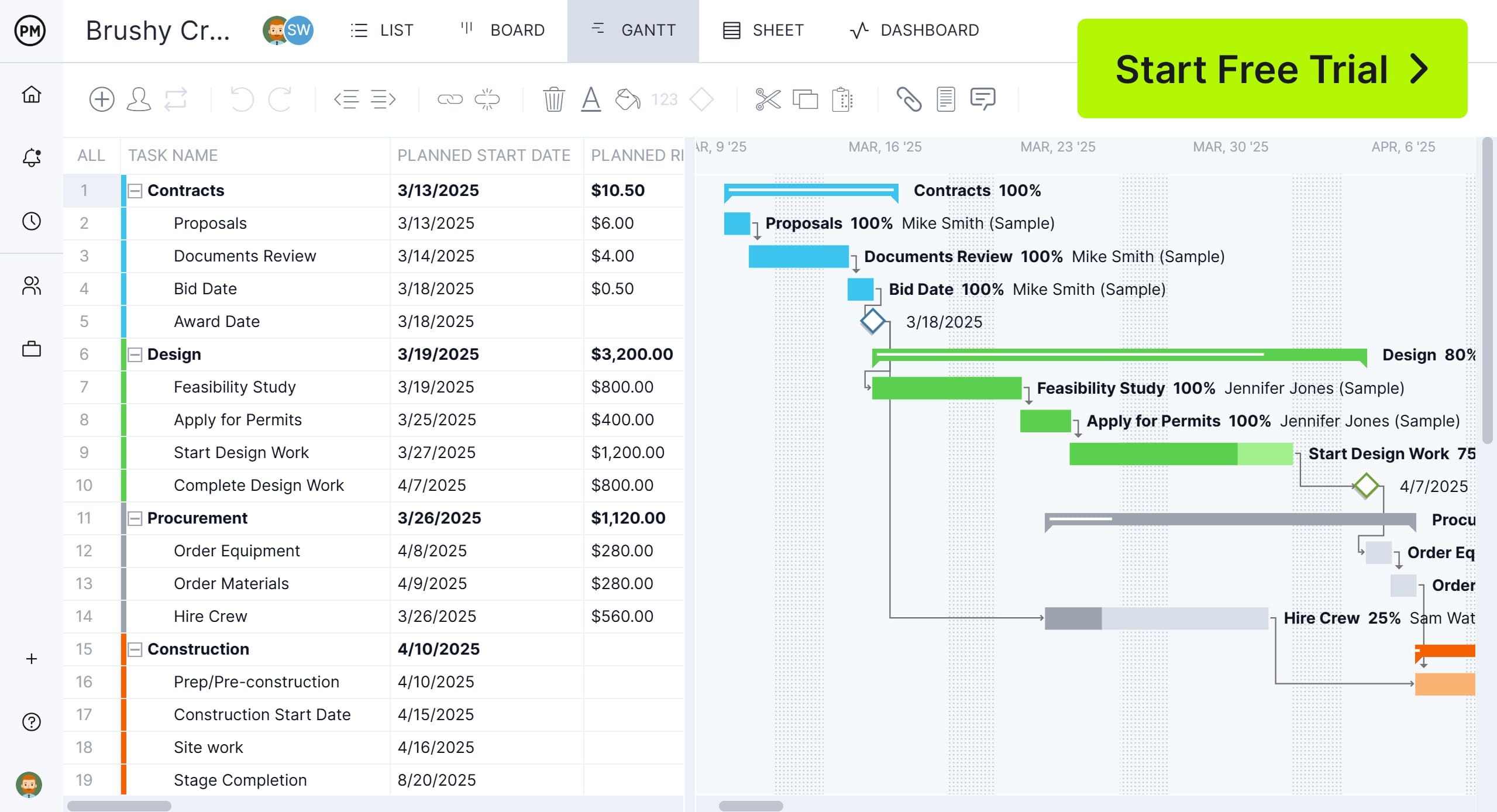
Microsoft Planner Features
Microsoft Planner is a task management tool included with Microsoft 365 that helps teams organize work, assign tasks and track progress. The most recent version of Microsoft Planner expands on its basic functionality with new views and integrations that give users more flexibility in how they manage projects. For those wondering how to use Microsoft Planner, it provides multiple ways to visualize tasks and workflows so teams can stay on schedule and meet goals more efficiently.
Learning how to use Microsoft Planner starts with understanding its different views, each designed to help teams organize and monitor tasks in unique ways. From simple grids to visual boards and charts, Microsoft Planner offers multiple perspectives to plan, track and complete work. The right view depends on how your team prefers to manage tasks, deadlines and resources.
In this section, we’ll walk through the main views available in Microsoft Planner and explain how each one supports task management and collaboration. By knowing how to use Microsoft Planner across grid, board, schedule, charts, timeline, people, goals and assignments views, you can tailor the tool to your workflow and improve team productivity.
Related: 10 Best Microsoft Planner Alternatives of 2025 (Free & Paid)
Grid View
The Grid View in Microsoft Planner is where you can organize tasks in a structured table format. It allows teams to quickly review task names, due dates, priorities and status updates in one place. For anyone learning how to use Microsoft Planner, the Grid View helps build a clear task list that ensures no work is overlooked.
Board View
The Board View in Microsoft Planner uses a kanban-style layout to display tasks in customizable buckets. Teams can drag and drop tasks between columns to track workflow progress. When exploring how to use Microsoft Planner, this view is especially useful for agile teams or those who prefer visual task management to monitor stages of work.
Schedule View
The Schedule View in Microsoft Planner displays tasks on a calendar so teams can see deadlines and assignments in a time-based format. It’s ideal for quickly identifying scheduling conflicts or gaps. Anyone looking at how to use Microsoft Planner effectively will find this view helpful for aligning project work with key dates and milestones.
Charts
The Charts View in Microsoft Planner offers a high-level visual summary of task progress, workload distribution and deadlines. It provides pie charts and bar charts that make tracking performance simple. For those asking how to use Microsoft Planner, this view makes it easy to spot bottlenecks and keep work balanced across team members.
Timeline View
The Timeline View in Microsoft Planner resembles a lightweight Gantt chart, displaying tasks across a horizontal timeline. This helps teams sequence tasks and track dependencies visually. Understanding how to use Microsoft Planner with the Timeline View is essential for basic project scheduling and keeping teams aware of project flow.
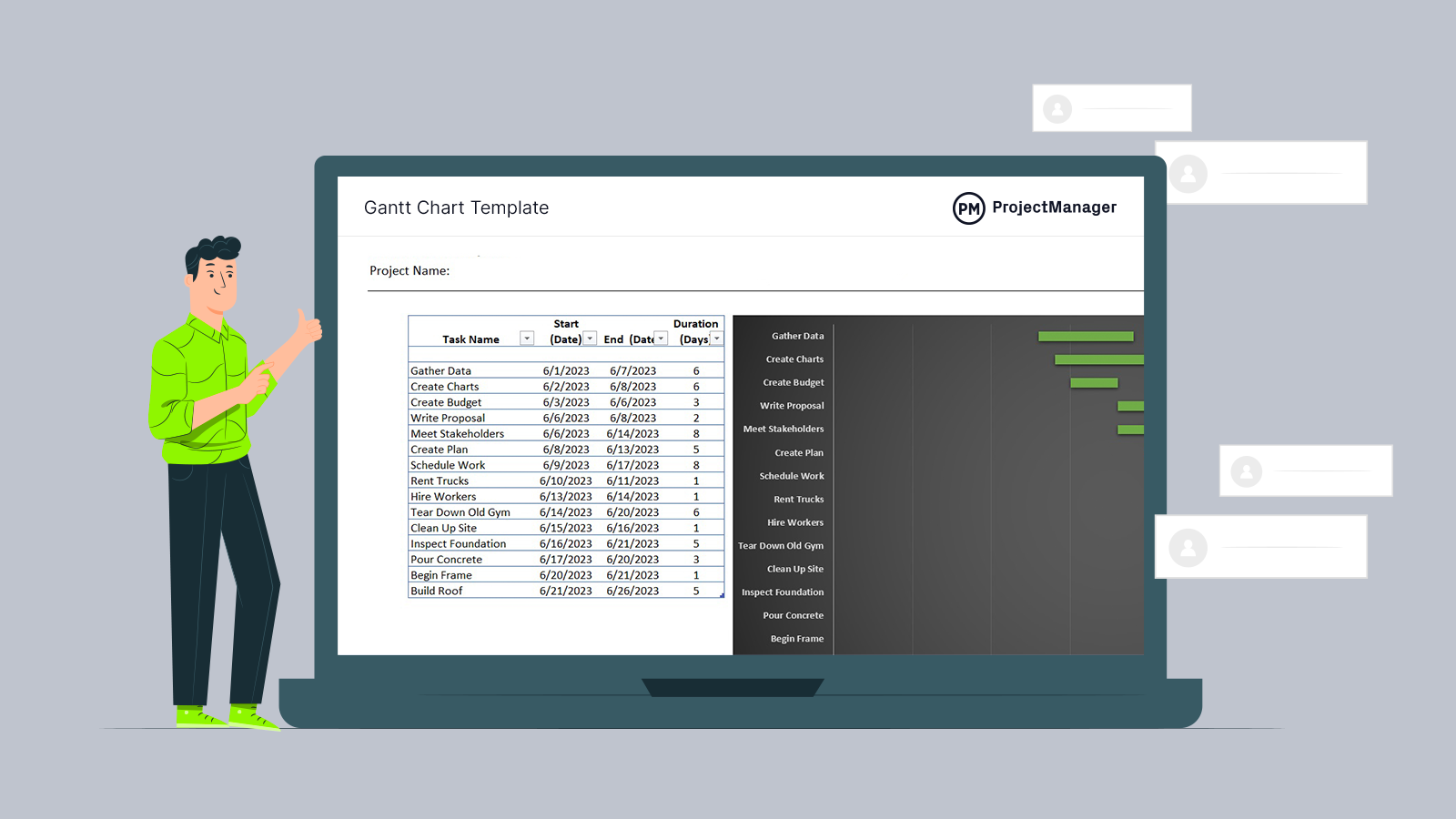
Get your free
Gantt Chart Template
Use this free Gantt Chart Template to manage your projects better.
Get the Template
People View
The People View in Microsoft Planner shows task assignments grouped by team members. It helps managers understand individual workloads and identify over-allocated resources. Teams learning how to use Microsoft Planner can use this view to balance responsibilities more effectively and ensure no single team member is overloaded with tasks.
Goals View
The Goals View in Microsoft Planner allows teams to connect tasks to larger objectives, helping align daily work with broader project outcomes. It provides a clear picture of how progress on individual tasks contributes to organizational goals. For teams figuring out how to use Microsoft Planner, this view highlights the bigger picture behind task completion.
Assignments View
The Assignments View in Microsoft Planner provides each team member with a personalized list of their tasks across all plans. It centralizes individual responsibilities, making it easier to prioritize work. When considering how to use Microsoft Planner, this view is key for employees who want clarity on their specific workload.
Note: Views in Microsoft Planner vary by version. Microsoft Planner Basic has fewer features, while Microsoft Planner Premium offers more advanced views and integrations.
Related: Microsoft Planner vs. Project: In-Depth Software Comparison
How to Use Microsoft Planner
Now that we have a better understanding of the views in Microsoft Planner, let’s explore how to use it.
1. Make a Task List with the Grid View
The Grid View in Microsoft Planner (especially in its newer version) acts like a spreadsheet you can interact with. You enter task names, due dates, start dates, priorities, progress percentages and assignees directly in cells. It’s a structured way to see all your tasks at once and quickly edit them. When learning how to use Microsoft Planner, this view is ideal for creating your initial list of work items, organizing them by project or phase and making bulk updates efficiently.
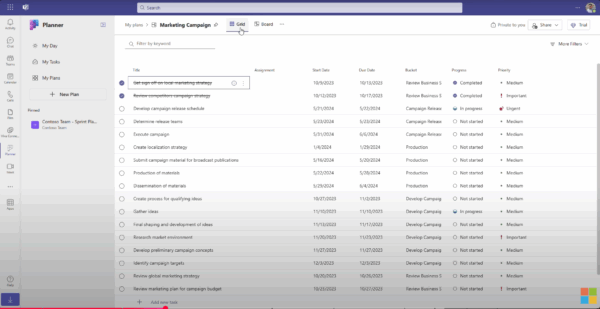
2. Manage and Monitor Workflows with the Board View
The Board View offers a kanban-style interface in Microsoft Planner where tasks are displayed as cards within columns (buckets). You drag and drop tasks between buckets to reflect states like To Do, In Progress or Done. This visual flow helps teams see bottlenecks or stuck tasks at a glance. For those wanting to know how to use Microsoft Planner, the Board View is great for workflows that evolve step by step and where visual feedback is key to managing work.
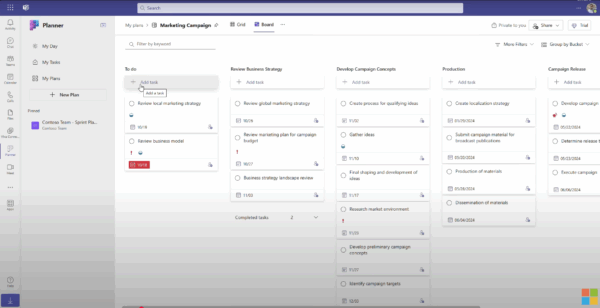
3. Visualize Projects On a Calendar with the Schedule View
The Schedule View in Microsoft Planner shows tasks on a calendar grid by date. Each task appears on the day(s) it’s active or due, giving you a clear view of how work is distributed across time. Teams can spot overlaps, gaps or scheduling conflicts quickly. If you’re figuring out how to use Microsoft Planner for a timeline overview, the Schedule View brings clarity to when tasks start and finish in relation to each other.
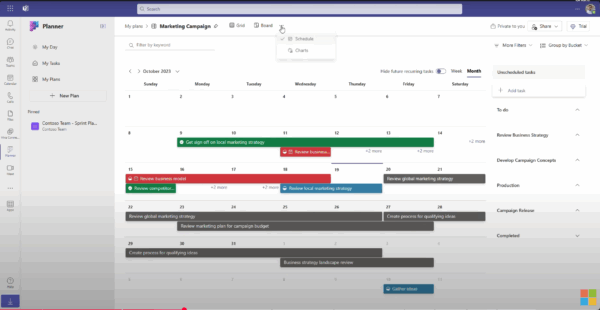
4. Monitor Projects from a High-Level with the Charts View
The Charts View provides a visual dashboard of task status, progress and distribution across assignees. You get pie charts and bar charts that split tasks by status (e.g. Not Started, In Progress, Late) or by person. This view helps you monitor overall health and spot where work is piling up. For users learning how to use Microsoft Planner, Charts are essential for quickly understanding workload imbalances or overdue tasks without digging through individual plans.
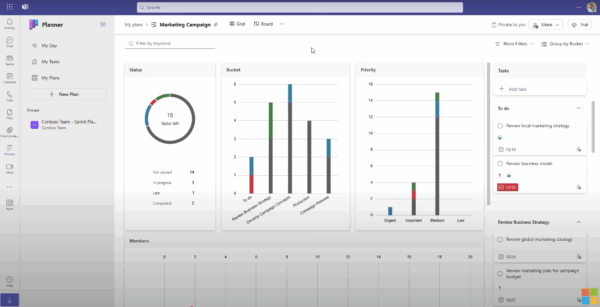
5. Create Basic Project Schedules with the Timeline View
The Timeline View in Microsoft Planner (in newer or premium versions) displays tasks as bars along a horizontal timeline, similar to a Gantt style. You can drag tasks to adjust start or end dates and see how they align with each other. It gives teams a visual view of sequence and overlap. When exploring how to use Microsoft Planner for scheduling, the Timeline View is your go-to for seeing how tasks relate over time.
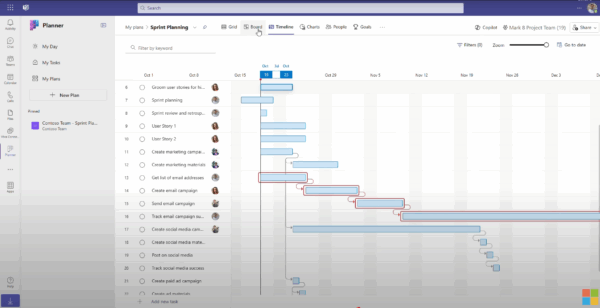
6. Export & Share Files
When learning how to use Microsoft Planner, teams may need to export or share task information. Microsoft Planner allows exporting data to Excel for reporting and sharing outside the platform. However, the export process is limited compared to more advanced tools, making it harder to produce detailed reports or share data across multiple projects. For example, Microsoft Planner doesn’t allow users to open, edit or share Microsoft Project files (MPP files), which will send many users looking for a Microsoft Planner alternative.
ProjectManager Is Better than Microsoft Planner
ProjectManager provides multiple project views—Gantt chart, list, kanban, calendar and sheet—all in one platform, allowing teams to manage projects from different angles without losing data. Unlike Microsoft Planner, which is limited to basic grid, board and schedule views, our software offers all four types of task dependencies, critical path tracking, automated alerts and color-coded progress indicators. Teams can also create custom fields, track budgets, manage workloads and attach files directly to tasks, making it a far more comprehensive project management solution.
Use Real-Time Collaboration
Because ProjectManager is fully cloud-based, it supports real-time dashboards, live updates and built-in file sharing across the team. Users can comment directly on tasks, assign work and get instant notifications about changes or delays. Microsoft Planner requires integration with Microsoft 365 tools like Teams or SharePoint for similar collaboration, which can be more complex to set up and maintain. Our software also includes role-based permissions, activity logs and multi-project views, keeping teams aligned and managers informed at all times.
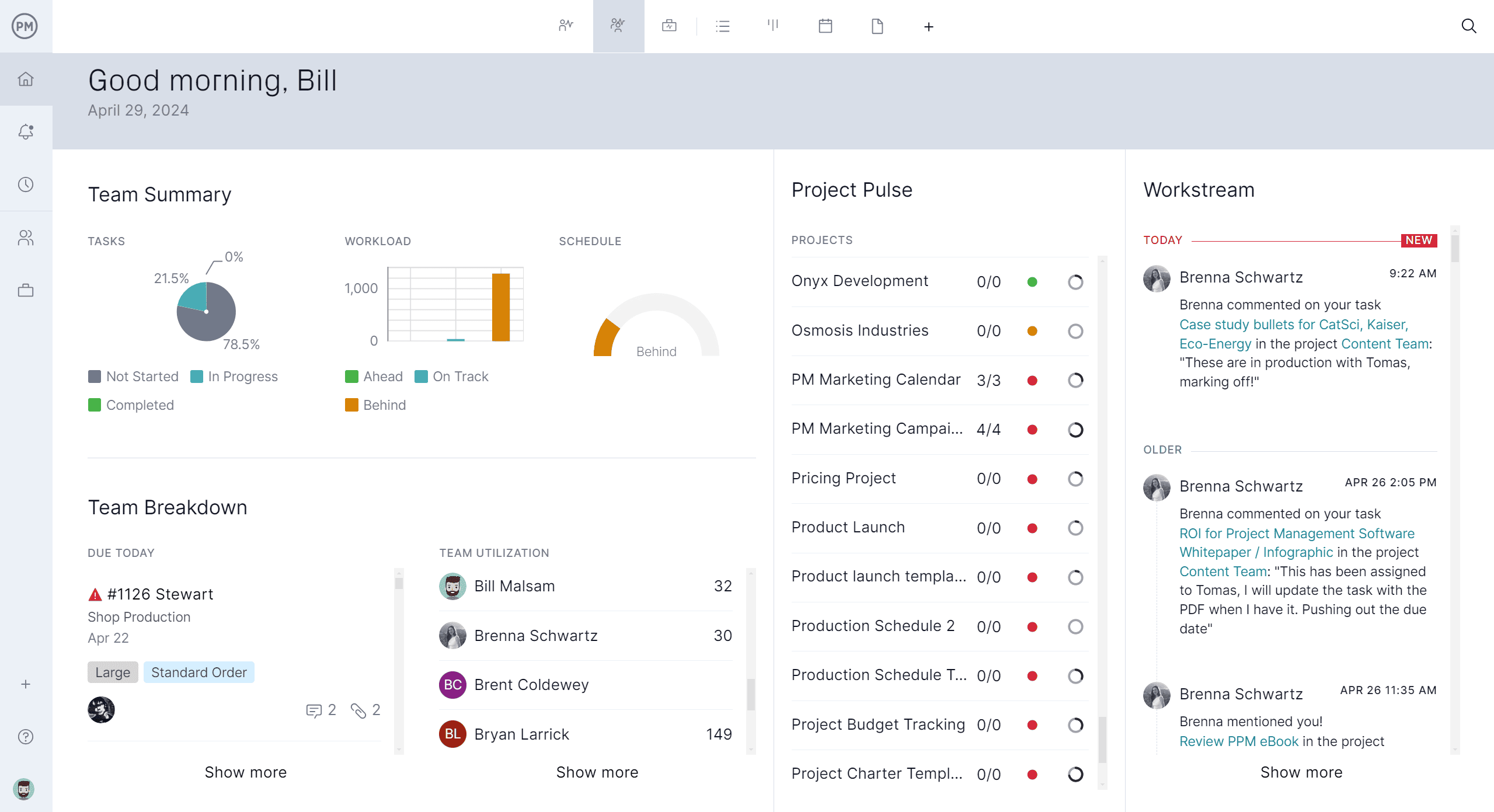
Get Advanced Reporting and Automation
ProjectManager offers robust reporting, AI-powered insights and workflow automation that Microsoft Planner lacks. Teams can generate customizable reports on task completion, project variance, resource allocation and budget tracking. Automated reminders, recurring task creation and risk alerts help projects stay on schedule without manual oversight.
While Microsoft Planner provides basic charts, our software gives high-level resource management (such as team page and workload charts), real-time metrics and forecasting tools, making it easier for managers to make informed decisions and deliver projects successfully.
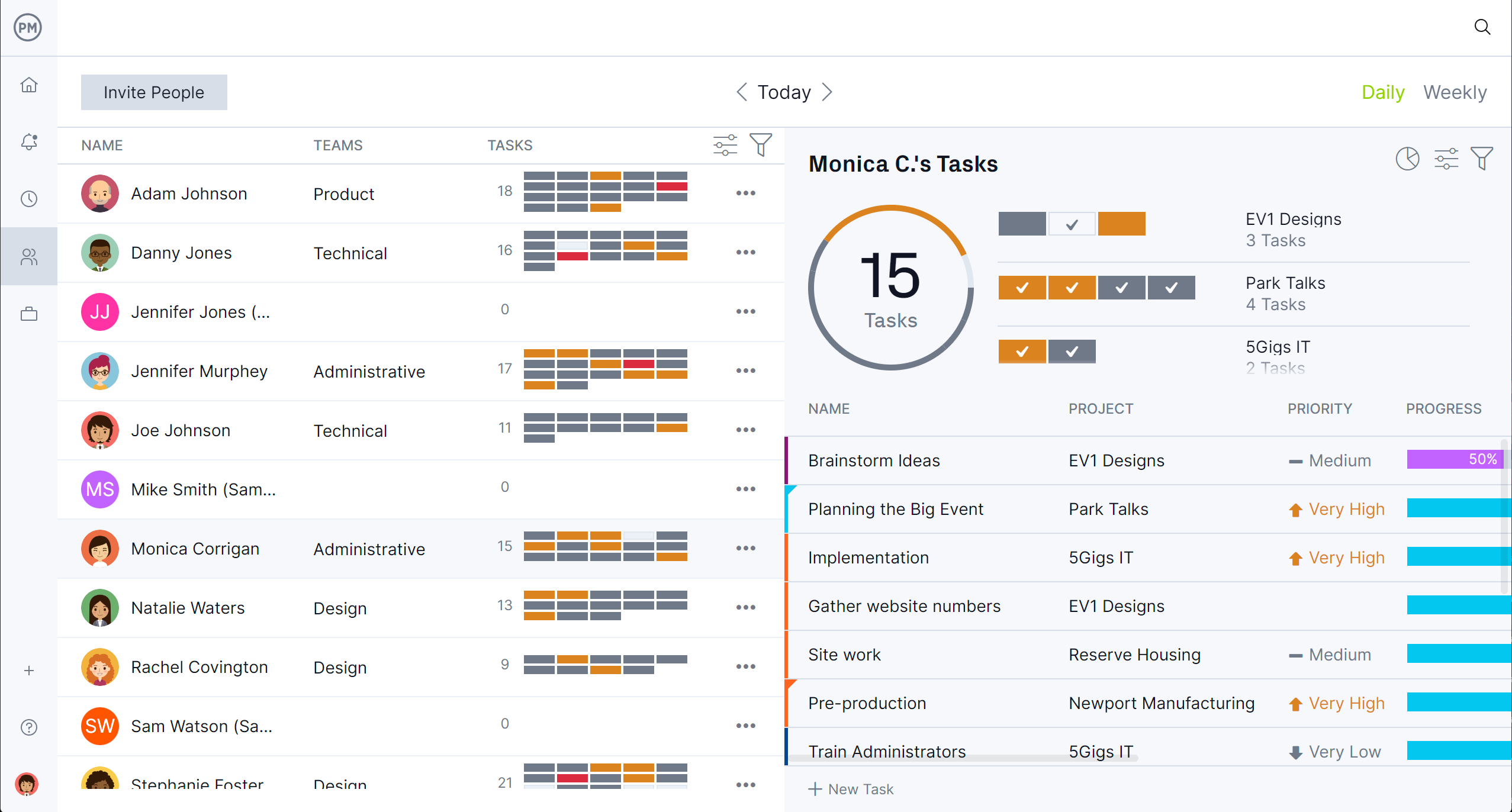
Related Microsoft Planner Content
For those who want to learn more about Microsoft Planner or are on the fence as to whether it’s what they need or whether they should look for an alternative, below are more articles that explore Microsoft Planner alternatives, compare it to MS Project and much more.
- 10 Best Microsoft Planner Alternatives of 2025 (Free & Paid)
- Microsoft Planner vs. Project: In-Depth Software Comparison
- Microsoft Planner Gantt Chart: How to Make a Gantt Chart in Microsoft Planner
- What Is Microsoft Planner? Uses, Features & Pricing
ProjectManager is online project and portfolio management software that connects teams, whether they’re in the office or out in the field. They can share files, comment at the task level or stay updated with email and in-app notifications. Get started with ProjectManager today for free.

