Learning how to make a project schedule in Excel helps project managers plan tasks, set deadlines and track progress with accessible tools they already use. A project schedule in Excel organizes activities in a timeline format, showing task durations, dependencies and milestones. While limited for large projects, creating an Excel project schedule or downloading a project schedule for Excel is a quick way to get started managing smaller projects efficiently without investing in complex software.

Get your free
Project Schedule Template
Use this free Project Schedule Template for Excel to manage your projects better.
Why Should You Make a Project Schedule in Excel?
Using a project schedule in Excel or an Excel project schedule template allows you to manage tasks, dates and progress in a familiar spreadsheet format. It’s ideal for small projects, startups or teams that need a quick, no-cost solution. A project schedule for Excel provides flexibility for editing data manually and adjusting as plans evolve. However, Excel lacks automation and collaboration tools needed for larger or more dynamic projects.
Project management software offers a more robust way to build and manage a schedule. While a project schedule in Excel helps organize basic tasks, tools like ProjectManager automate updates, link dependencies and provide real-time tracking across teams.
ProjectManager transforms an Excel project schedule into a dynamic live plan. Our Gantt charts not only schedule tasks, resources and costs, but link dependencies, filter for the critical path and set a baseline to track progress in real time. Plus, plans are shared across multiple project views, such as task lists, calendars and kanban boards. Users can view project progress from multiple perspectives.
Our resource management tools balance workloads while dashboards and reports track performance and costs automatically, with AI summarizing and offering insightful recommendations. When you outgrow static Excel templates, get started with ProjectManager for free.
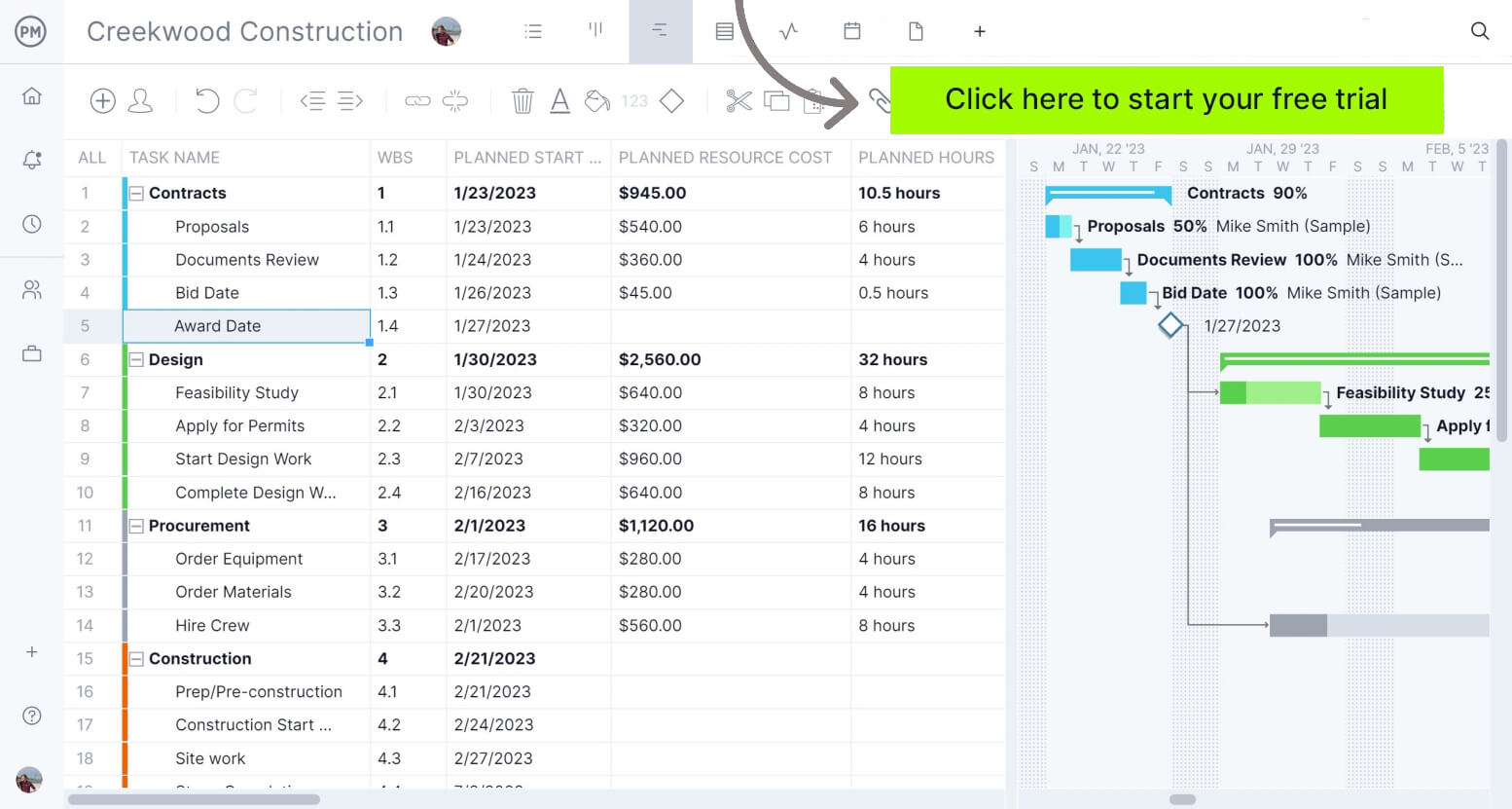
When Should You Make an Excel Project Schedule
An Excel project schedule is best used when managing small to medium projects that need clear organization without complex tools. It’s ideal for teams that prefer spreadsheets and want to plan timelines, track progress and assign responsibilities manually. You should make a project schedule in Excel when tasks are simple, dependencies are few and collaboration needs are limited. This approach helps maintain structure while avoiding the costs of more advanced project management platforms.
What Should Be Included in an Excel Project Schedule?
A well-designed project schedule for Excel should capture every essential element of your plan. When you use a project schedule in Excel, it’s important to define all key project components clearly so stakeholders can follow progress and identify bottlenecks early. A project schedule Excel template helps standardize these components for consistency and better organization.
- List of project tasks
- Start and end dates
- Task duration
- Priority level of each task
- Percentage of completion
- Task owner
- Resources
- Estimated costs
How to Make a Project Schedule in Excel
Creating a project schedule in Excel helps organize every step of your project from planning to completion. Follow these steps to build a clear, functional schedule that tracks progress and deadlines effectively.
1. Make a Project Task List
Start your Excel project schedule by listing all project tasks in a single column. Include every step necessary to complete the project, from initial planning to final delivery. This task list forms the foundation of your project schedule for Excel and ensures that no important activities are overlooked during execution or tracking.

2. Assign an Owner and Priority Level to Project Tasks
Next, assign each task in your Excel project schedule an owner responsible for completion. Then set a priority level for each task to indicate urgency. This helps your team focus on critical activities, ensures accountability, and makes it easier to manage workloads. Clearly defining ownership and priority in your project schedule for Excel improves efficiency and keeps the project on track.

3. Monitor the Percentage of Completion of Tasks
Track the percentage of completion for each task in your Excel project schedule to measure progress against deadlines. This allows managers to quickly identify delays, allocate resources where needed, and keep stakeholders informed. Regularly updating task completion percentages ensures your project schedule for Excel remains accurate, supports timely decision making, and helps maintain overall project efficiency.
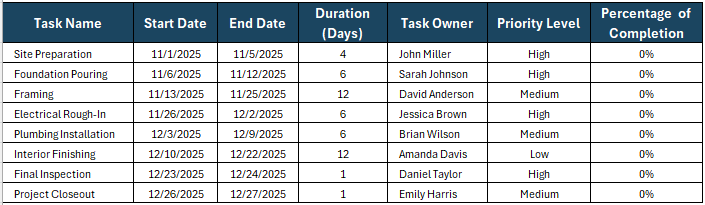
3. Make a Gantt Chart (Optional)
If you’d like a visual representation of your project schedule, you can add a Gantt chart to your project schedule in Excel. However, this can be a time-consuming task, so it’s optional. Without the Gantt chart, your Excel project schedule it’s still functional.

If you’d like to add a Gantt chart to your project schedule, you can simply download our free project schedule Excel template, which has the elements we’ve shown above and also includes a Gantt chart on the right-hand side. Or if you prefer, you can also learn how to make a Gantt chart in Excel by visiting our blog.
Project Schedule Template for Excel
Using a project schedule template for Excel simplifies planning and tracking projects by providing a ready-made structure for your tasks, dates, and resources. An Excel project schedule template ensures consistency across projects, making it easier to monitor deadlines, progress, and resource allocation.

Whether you’re a beginner or an experienced manager, a project schedule Excel template saves time while maintaining accuracy. These templates allow you to focus on execution rather than setup, streamline communication with your team and keep all project details organized in a single, easy-to-update file.
Related: 7 Best Project Scheduling Tools: Pros, Cons & Real User Reviews (2025)
Advantages of an Excel Project Schedule
An Excel project schedule offers several benefits that make it a popular choice for small and medium-sized projects. First, it’s highly accessible. Almost everyone has access to Excel or Google Sheets, which means teams can create and share project schedules without investing in specialized project management software. This accessibility allows project managers to set up and update schedules quickly, helping teams stay aligned on tasks, deadlines and deliverables. Excel also provides a familiar interface, which reduces the learning curve.
Second, Excel is extremely flexible. Project managers can customize columns, rows and formulas to track tasks, start and end dates, resources and costs. Conditional formatting can highlight overdue tasks or approaching deadlines, making it easy to identify risks. Excel’s built-in formulas allow automatic calculations for durations, resource allocation, and budget tracking. Additionally, Excel supports charts and graphs, which enable managers to visualize timelines, workloads and progress. The flexibility of Excel makes it a suitable choice for various project types.
Finally, Excel allows easy collaboration when used with cloud services such as OneDrive or Google Drive. Multiple team members can access the same project schedule simultaneously, make updates, and track changes in real time. For smaller teams or projects with limited budgets, this collaborative feature helps keep everyone informed and accountable. Overall, an Excel project schedule provides affordability, accessibility and flexibility.
Disadvantages of an Excel Project Schedule
Despite its advantages, an Excel project schedule has limitations that can affect efficiency and accuracy in larger or more complex projects. One major drawback is that Excel isn’t inherently designed for project management, so it lacks automated features such as task dependencies, critical path analysis or real-time alerts. Managers must manually update schedules, adjust formulas and track progress, which increases the risk of human error.
Another limitation is scalability. While Excel works well for small projects with a limited number of tasks, it becomes cumbersome when handling larger projects with multiple teams or interdependent activities. Tracking changes across multiple sheets or linking tasks in different spreadsheets can be confusing and time-consuming. Excel also has limited visualization capabilities compared to project management tools. Gantt charts, dashboards or workload charts require manual setup and maintenance, which can distract managers from actual project oversight.
Finally, Excel lacks integration with other project management or business software, limiting automation and reporting. Unlike project management platforms, it cannot automatically pull data from timesheets, budget tracking tools or resource management systems. For teams managing multiple projects simultaneously, these constraints make Excel inefficient for maintaining accurate, up-to-date project schedules.
More Free Project Scheduling Templates for Excel
In addition to a standard project schedule in Excel, several free templates can help streamline project planning and tracking. These templates provide ready-made structures for managing tasks, timelines, and dependencies, reducing setup time and ensuring consistency. Each template addresses specific aspects of project management, from analyzing the critical path to monitoring task progress, making it easier for teams to stay organized and focused.
Critical Path Template
Download this free critical path template to help project managers identify the sequence of essential tasks that determine the project’s overall duration. By mapping task dependencies and durations, this template highlights the longest stretch of dependent activities, allowing managers to focus on tasks that directly affect the deadline. It is especially useful for complex projects where delays in critical tasks can impact the entire schedule. Teams can use this template to plan, prioritize, and adjust timelines efficiently, ensuring on-time project delivery.
PERT Chart Template
Use this free PERT chart template to assist in visualizing project tasks, milestones, and dependencies in a network diagram format. It allows managers to estimate the shortest, longest, and most likely completion times for each task, helping predict overall project duration. This template is ideal for projects with uncertainty in task durations, as it provides insight into potential delays and areas that may require additional resources. Using a PERT chart improves decision-making and enhances scheduling accuracy in Excel-based project plans.
Task Tracker Dashboard
The task tracker dashboard template offers a consolidated view of all project tasks, their status, and assigned team members. It helps managers monitor task completion, track progress against deadlines, and identify bottlenecks in real time. With visual indicators and filters for priority or department, this dashboard improves team accountability and provides an at-a-glance understanding of the project’s overall health. It’s particularly useful for ongoing projects with multiple tasks and cross-functional teams.
ProjectManager Is Better Than Making a Project Schedule In Excel
While Excel project schedules are functional for small projects, ProjectManager provides multiple project views that make managing complex projects much easier. Managers and teams can switch between Gantt charts, kanban boards, sheet views and calendar views to visualize timelines, dependencies and task progress. Unlike Excel, these views are dynamic and update automatically when changes are made.
Teams can filter tasks by priority, status or assignee, which improves clarity and ensures everyone knows what to focus on. Our software’s multiple views allow managers to adapt workflows quickly, identify potential bottlenecks and align resources efficiently across multiple projects.
Optimize Resources With Advanced Management Tools
ProjectManager offers robust resource management features that go far beyond what Excel can handle. The team page lets managers see all team members, their assigned tasks and filter for a daily or weekly view of progress and priority. Tasks can be updated without leaving the page. Workload charts display who is over- or under-allocated, allowing managers to reassign tasks proactively to balance workloads.
Managers can track labor costs, equipment usage and material allocations all in one platform. This real-time insight reduces overwork, prevents resource conflicts and ensures the right resources are available at the right time, leading to more efficient project delivery and cost savings.
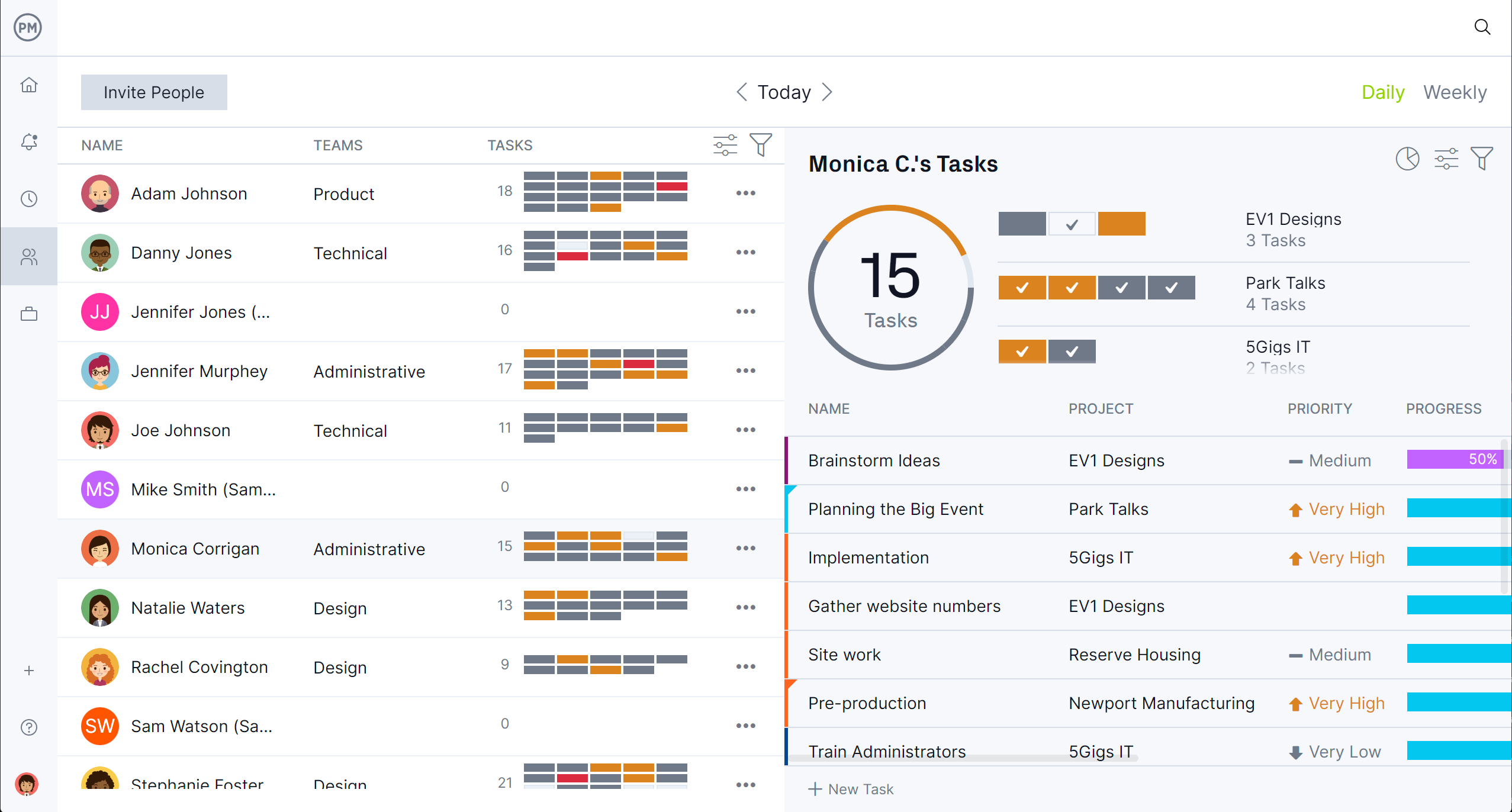
Track Progress and Performance With Automated Tools
Tracking project progress in ProjectManager is seamless thanks to dashboards, customizable reports and integrated timesheets. Dashboards provide a live snapshot of project status, showing task completion, budget usage and upcoming deadlines. Timesheets can be updated directly by team members on-site or remotely using our mobile app, giving managers accurate labor cost tracking.
AI Project Insights analyzes trends, flags risks and forecasts potential delays, which enables data-driven decisions. Our software automates reporting and consolidates metrics across multiple projects, providing insight into performance that Excel simply cannot offer, ensuring projects stay on schedule and on budget.
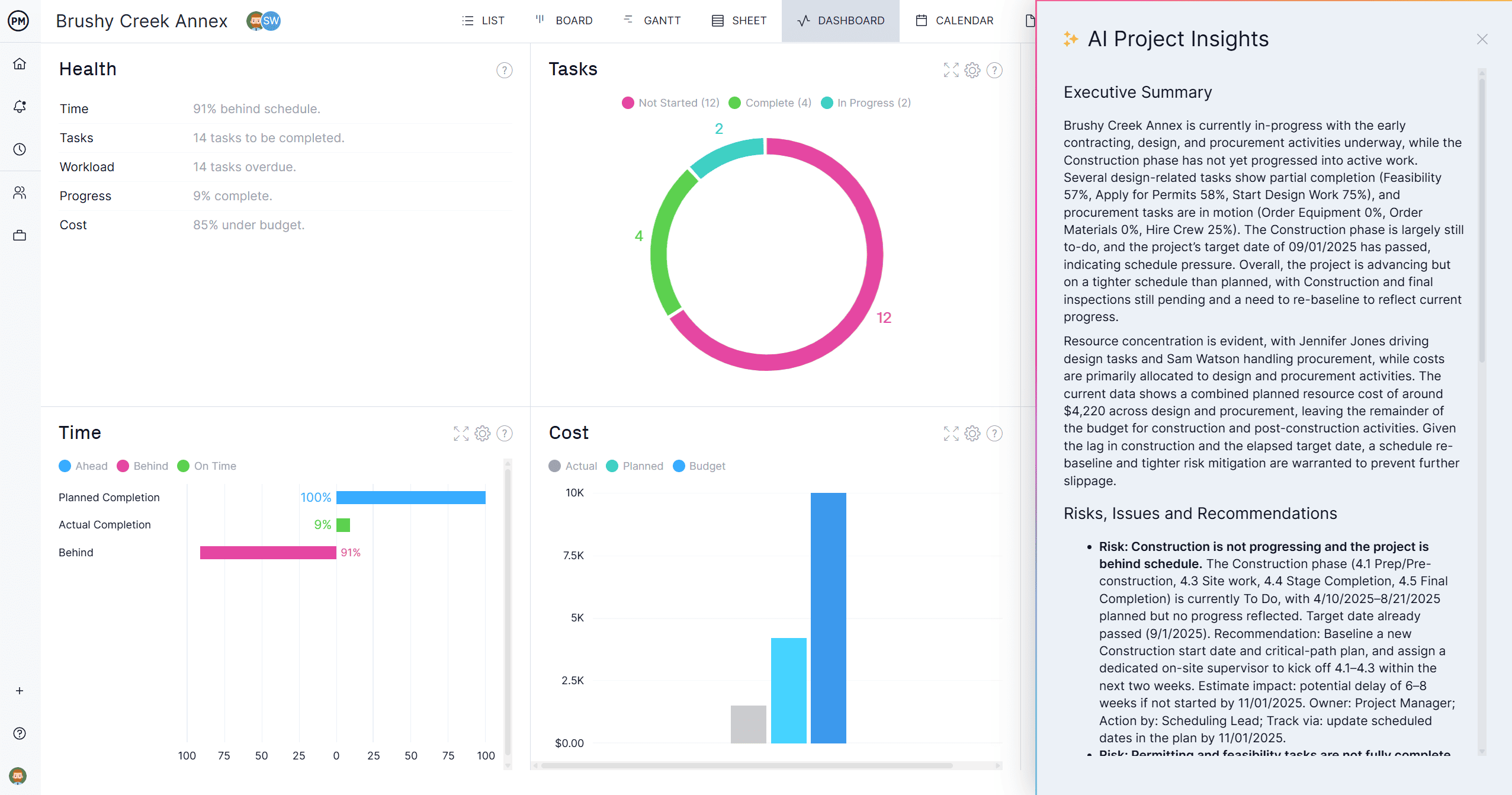
Related Project Scheduling Content
A project schedule in Excel can be helpful, but for readers who want to take full advantage of what project scheduling offers, check out the links below. They lead to articles on how to make a schedule with the critical path method, define a master schedule and much more.
- 15 Best Project Scheduling Templates for Excel
- Top 10 Project Scheduling Techniques (With Pros and Cons)
- How to make a CPM Schedule: CPM Scheduling Basics
- Resource Scheduling in Project Management
- What Is a Master Schedule in Project Management?
- Schedule Variance: What Is It & How Do I Calculate It?
- What Is Schedule Planning In Project Management?
ProjectManager is online project and portfolio management software that connects teams, whether they’re in the office or out in the field. They can share files, comment at the task level and stay updated with email and in-app notifications. Get started with ProjectManager today for free.

