Staying on top of tasks is essential for keeping projects on track and teams aligned. A task tracker for Google Sheets makes it easy to organize work, assign responsibilities and monitor progress all in one place. Whether you’re managing a team or just trying to stay productive, a simple spreadsheet can help you track deadlines, priorities and task status with clarity and ease.
In this blog, we’ll walk you through a ready-to-use Google Sheets task tracker template that’s flexible enough for any project. We’ll also highlight different ways to adapt it as a daily task tracker Google Sheets template or a full task tracker template for Google Sheets that covers weekly or monthly schedules. If you’re looking for a lightweight way to stay organized without expensive tools, this guide is a great place to start.
Why Use a Task Tracker for Google Sheets?
Using a task tracker for Google Sheets is a practical and accessible way to stay organized. It allows you to create a clear list of tasks, assign them to team members and track their progress from a single, shareable location. With built-in features like checkboxes, conditional formatting and simple formulas, Google Sheets makes it easy to customize your task tracker for any type of project. Whether you’re planning a product launch or managing your daily to-do list, a spreadsheet offers a lightweight solution that works across devices.
Another advantage of using a Google Sheets task tracker template is the collaborative environment it provides. Multiple users can access and update the tracker in real time, making it easier to coordinate with team members and ensure everyone is aligned. You can tailor it into a daily task tracker Google Sheets template for managing short-term priorities or expand it into a more comprehensive task tracker template for Google Sheets that supports ongoing project timelines. It’s a flexible and cost-effective tool for teams that don’t need the complexity of advanced software.
That said, as projects grow, Google Sheets can become limiting. It lacks automation, real-time updates from multiple workflows and the ability to manage dependencies, timelines and resources at scale. Project management software offers more robust functionality, from dynamic views and time tracking to workload balancing and in-depth reporting. These tools go beyond simple task lists by integrating every aspect of the project into one platform.
ProjectManager is award-winning project and portfolio management software with a powerful Gantt chart that acts as a visual task tracker, mapping out deadlines, all four types of task dependencies and progress bars in real time. You can easily shift timelines, assign tasks and track completion—all from a single, interactive view.
Paired with tools like real-time dashboards, workload charts and customizable reports, our software gives teams a more complete way to manage tasks efficiently and collaboratively. It’s everything a spreadsheet can’t do, built specifically for modern teams that need visibility, flexibility and control. Get started with ProjectManager today for free.
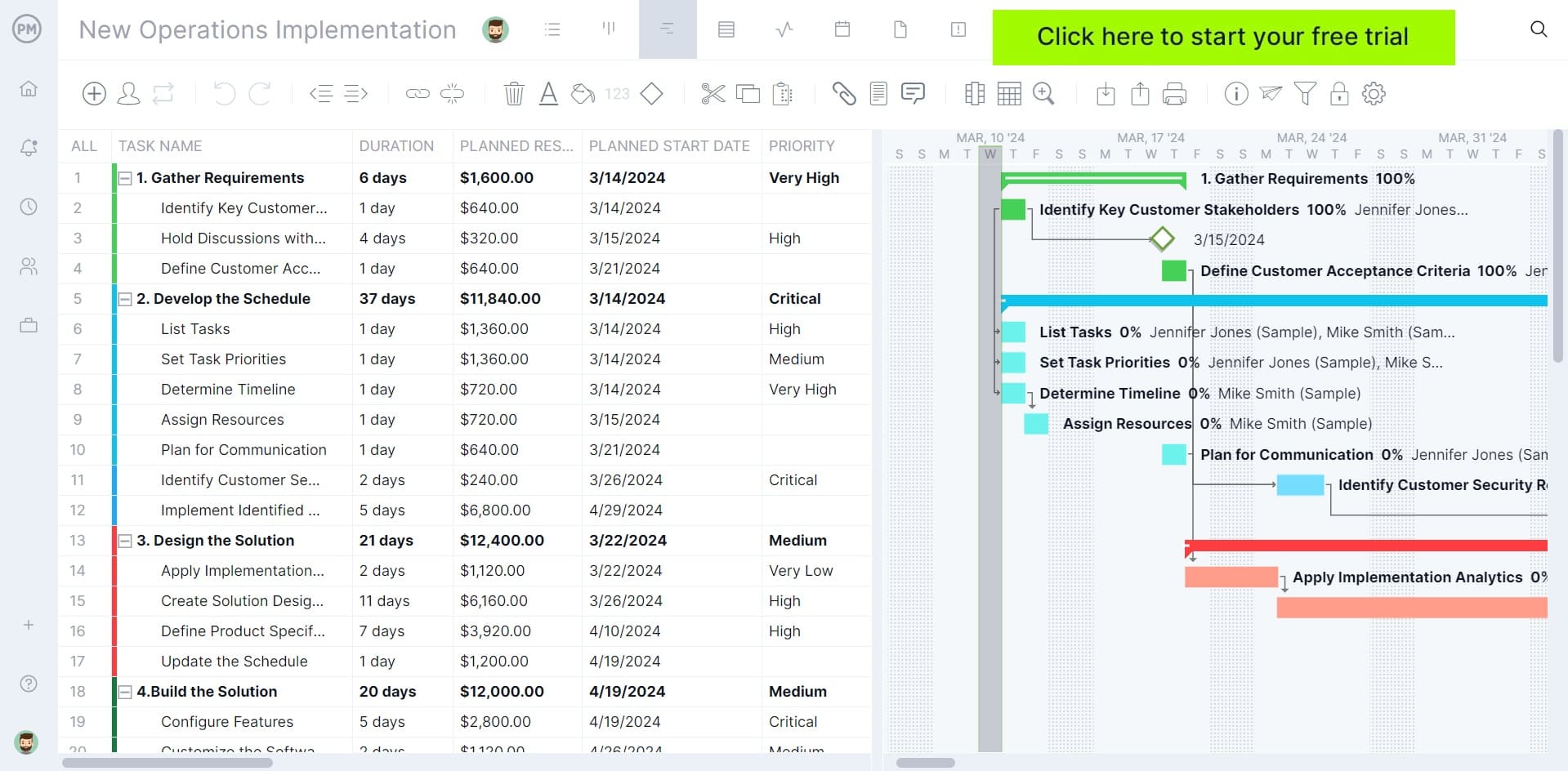
Free Task Tracker Google Sheets Template
Download this free task tracker Google Sheets template as a quick way to get started with organized task management. The template comes pre-formatted with columns for task names, due dates, statuses, priorities and assignees—so you don’t have to build it from scratch.
It’s designed to be simple yet flexible, allowing you to manage anything from daily to-do lists to multi-phase project tasks. Make a copy to your own Google Drive and you can start customizing it immediately.
Whether you’re using it as a daily task tracker Google Sheets template or scaling it to cover weekly or monthly goals, this tool adapts to your workflow. Because it’s built in Google Sheets, you can collaborate in real time with teammates, update statuses from any device and keep everyone aligned with minimal setup. If you’re looking for a no-cost, easy-to-use task tracker template for Google Sheets, this download offers everything you need to take control of your tasks and stay on schedule.
Task Tracker for Google Sheets: Pros & Cons
A task tracker for Google Sheets is a popular option for individuals and teams looking for a lightweight, customizable way to manage daily and long-term work. It offers a simple framework to list tasks, assign responsibilities and monitor progress—without needing paid software or complex tools.
While it has many strengths, it also comes with limitations that can affect productivity as your projects grow. Below, we break down the main advantages and drawbacks of using a Google Sheets task tracker template so you can decide if it’s the right fit for your workflow.
Pros of Making a Task Tracker for Google Sheets
One of the biggest benefits of building a task tracker for Google Sheets is how easy it is to get started. You don’t need advanced technical skills—just basic spreadsheet knowledge. With prebuilt templates or simple custom columns, you can track task names, deadlines, statuses and priorities in a layout that suits your needs. Google Sheets offers checkboxes, drop-down menus and conditional formatting, making it easy to build a visual, interactive tool with minimal effort.
Another major pro is accessibility. A task tracker template for Google Sheets lives in the cloud, so your team can collaborate in real time from any device. Changes are reflected instantly and version history allows you to track updates over time. Whether you’re using it for individual productivity or shared project work, this tool offers reliable visibility and flexibility without added cost.
Customization is also a big plus. You can tailor your daily task tracker Google Sheets template to different projects, timelines or workflows. Add tabs for different teams, filter tasks by status or use formulas to automatically update progress. Unlike fixed-format software, Google Sheets gives you the freedom to design your own tracking system with just the features you need.
Related: Best Task Management Software of 2025
Cons of Making a Task Tracker for Google Sheets
Despite its advantages, a Google Sheets task tracker template has limitations—especially for teams managing larger, more complex projects. One key drawback is the lack of automation. Unlike project management tools that update task statuses automatically based on progress or time logged, Sheets requires manual updates. This not only increases the chance of errors but also means you may be working with outdated information if team members forget to update the file.
Performance and scalability are other concerns. As the volume of tasks grows or more users edit the sheet at once, it can slow down and become harder to manage. Tracking multiple projects in one sheet can get messy and cluttered fast. Without advanced features like notifications, task dependencies or calendar integrations, it’s harder to stay proactive or respond to changes quickly.
Finally, Google Sheets doesn’t offer built-in resource tracking, reporting or time management features. If you need insights into team availability, workload or how long tasks are taking, you’ll have to build complex workarounds—or upgrade to project management software. For simple task tracking, Sheets is fine, but for scalable tasks and project management, it can quickly fall short.
ProjectManager Is Better Than a Task Tracker for Google Sheets
ProjectManager is a more powerful and efficient solution compared to a task tracker for Google Sheets because it combines task management, team collaboration and real-time updates in one intuitive platform. Unlike static spreadsheets, our software updates automatically as work progresses, so you’re never stuck waiting on manual inputs or outdated data.
You can assign tasks, set dependencies, monitor progress and switch between views without leaving the platform. The ability to toggle between Gantt charts, kanban boards, calendars and task lists provides a flexible and dynamic way to manage multiple projects—something that’s difficult and time-consuming to replicate in Google Sheets.
Use Resource Management Tools to Stay Productive
Resource management is another area where we outperform a Google Sheets task tracker template. With built-in tools to view team availability, plan workloads and balance capacity, managers can assign tasks strategically based on who’s free and who’s overloaded.
The color-coded workload chart offers a clear visual of each team member’s commitments, helping avoid burnout and underutilization. The team page provides a centralized space to monitor assignments and track overall capacity, making it far easier to plan and adjust schedules in real time—something spreadsheets simply can’t do well at scale.
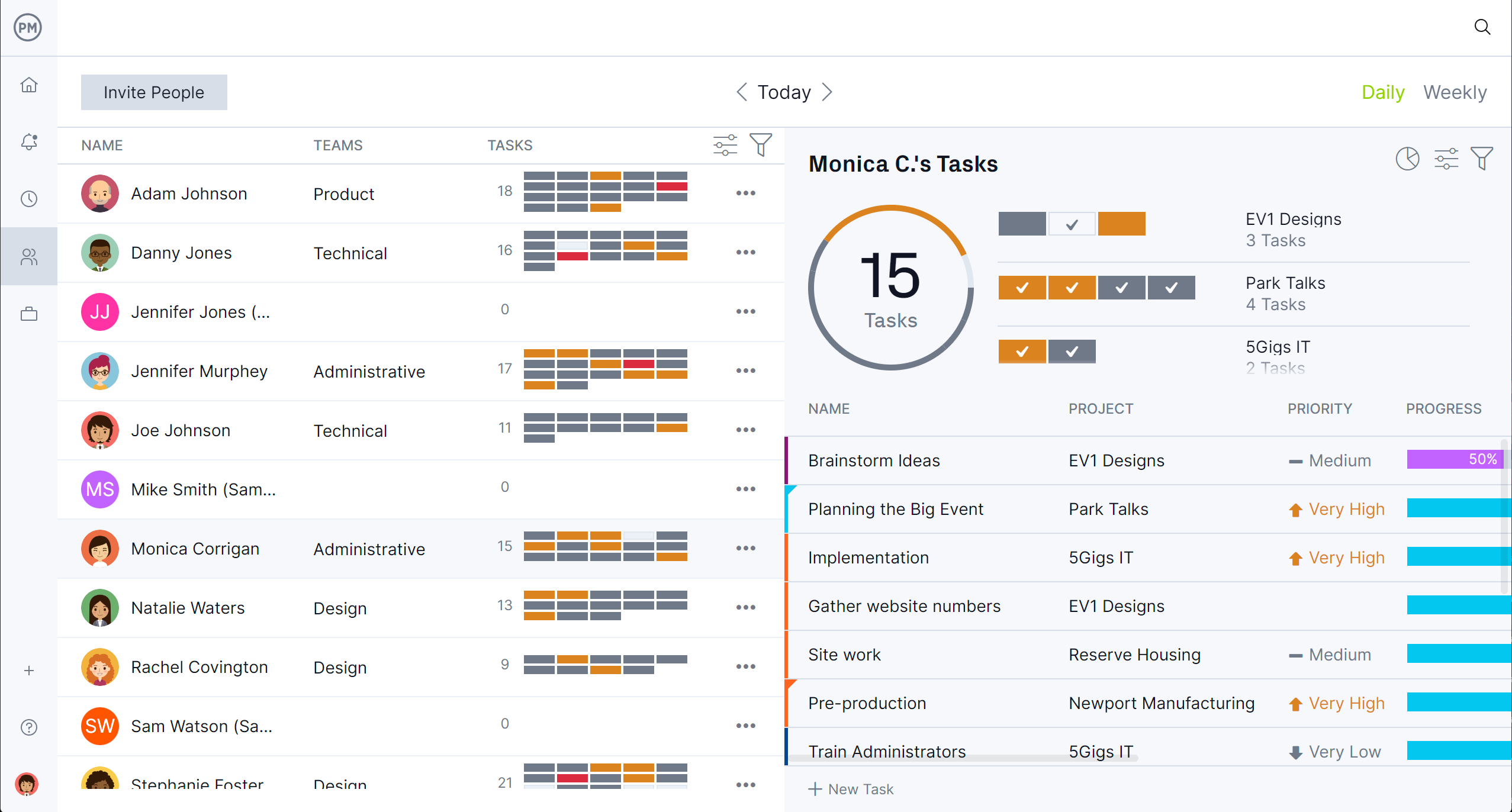
Monitor Progress and More in Real Time
Tracking performance and keeping stakeholders informed is another advantage of our software. Real-time dashboards display live project metrics, while customizable reports offer detailed insights into task progress, time tracking and resource usage. Secure timesheets let you log hours directly within the platform, giving you accurate data for payroll and forecasting.
Unlike a daily task tracker Google Sheets template or other static spreadsheets, ProjectManager ensures you always have the latest information at your fingertips, improving decision-making and accountability across your entire project team.
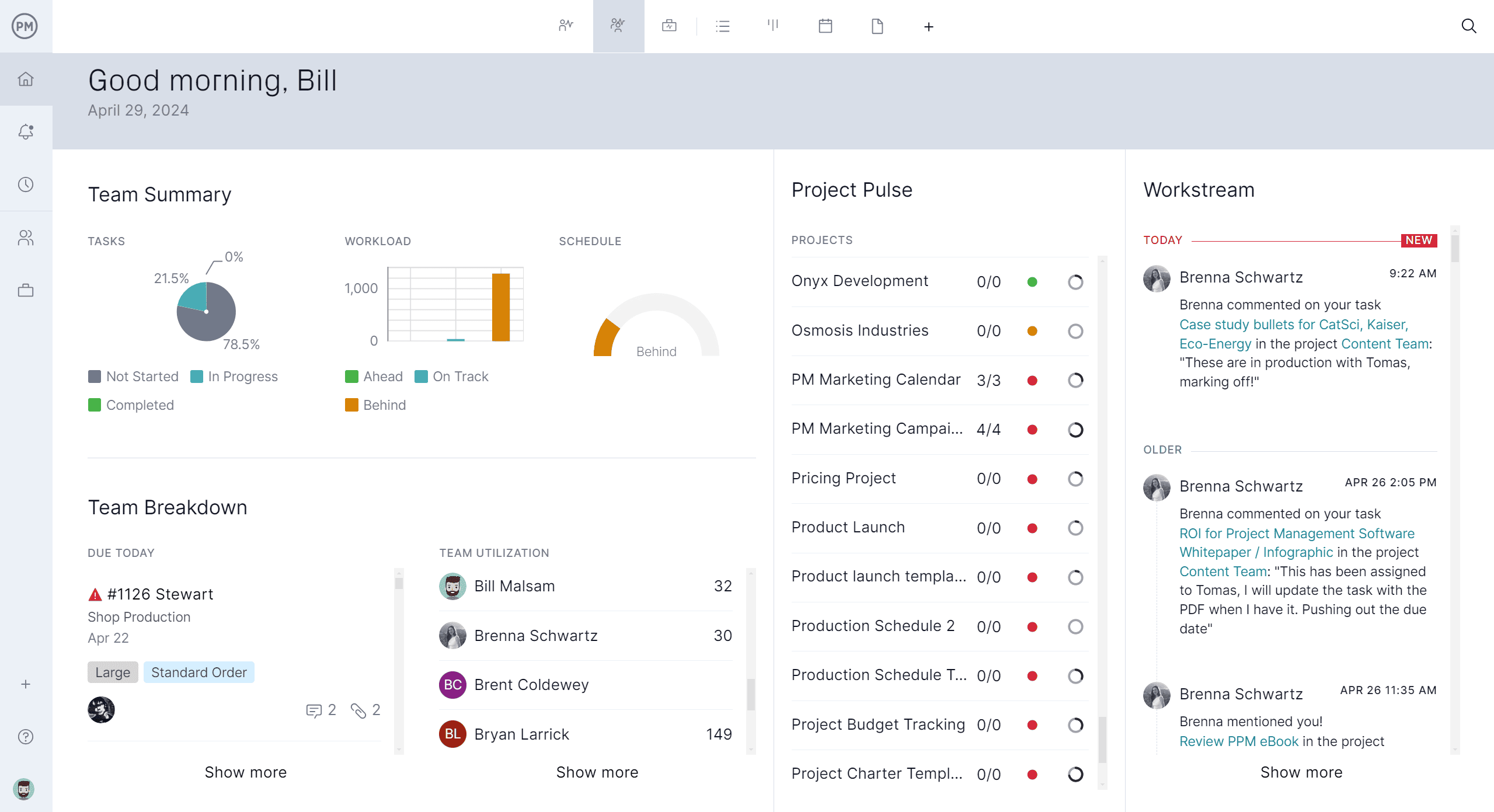
How to Use This Free Task Tracker for Google Sheets
This free task tracker for Google Sheets is designed to help you stay organized, prioritize effectively and keep track of your team’s progress—all in a simple, shareable format. The template includes built-in features like dropdown menus, conditional formatting and auto-generated charts to give you a visual overview of your work. Whether you’re managing your personal to-do list or coordinating with a team, follow these five simple steps to get the most out of your Google Sheets task tracker template.
1. Make a Task List
Start by entering all the tasks you need to track in the “Task” column. This might include daily activities, project milestones or recurring responsibilities. Be as specific as possible so that each task is clear and actionable. This step forms the foundation of your daily task tracker Google Sheets template, giving you a full view of what needs to be done.
2. Assign Tasks to Team Members
Next, assign each task to a team member using the “Assigned To” column. This ensures accountability and helps everyone know who is responsible for what. Since the sheet is collaborative, each team member can update their task status in real time, keeping the entire team aligned.
3. Set a Priority Level and Due Dates
Use the dropdown in the “Priority” column to categorize tasks as High, Medium or Low. Then, add the appropriate due date for each item. This helps you sort and filter tasks based on urgency and deadlines, making it easier to manage workload and stay on schedule.
4. Fill Out the Task Priority Summary to Automatically Generate a Chart
In the “Task Priority Summary” section, tally how many tasks fall under each priority level (High, Medium or Low). Once filled out, a chart will automatically generate to visualize how your workload is distributed. This makes it easier to spot imbalances and adjust your focus accordingly.
5. Fill Out the Task Status Summary to Automatically Generate a Chart
Finally, update the “Task Status Summary” section with the number of tasks that are Not Started, In Progress or Completed. As you update the numbers, a chart will auto-populate to give you a quick visual of team progress. This feature helps track momentum over time and provides a real-time snapshot of project status.
More Project Management Templates for Google Sheets
A task tracker for Google Sheets is only one of the many free Google Sheet templates available for immediate download from our site. While project management software is better suited to working more efficiently and effectively, for those who aren’t ready to upgrade, below are just a few that readers can use right now.
Gantt Chart Template for Google Sheets
Download this free Gantt chart template for Google Sheets for a visual project planning tool that displays tasks along a timeline, showing start and end dates, durations and more. It helps teams map out project schedules, identify overlaps and stay on track with deadlines—all within the familiar Google Sheets interface. Ideal for project managers and teams, this template offers a simple way to plan, update and monitor progress without needing specialized software.
Google Sheets Budget Template
Use this free Google Sheets budget template to track income, expenses and overall financial performance. It helps individuals or teams plan budgets, monitor spending and compare actual costs against estimates—all in one easy-to-use, customizable format. Ideal for personal use, small businesses or project planning, it simplifies financial tracking without the need for advanced accounting tools.
Google Sheets Inventory Template
This free Google Sheets inventory template is designed to help track stock levels, item details and reorder status. It allows businesses to log product names, quantities, locations and other key information in an organized format. This template makes it easy to monitor inventory in real time, avoid stockouts and keep operations running smoothly—all within the familiar and shareable environment of Google Sheets.
Related Google Sheets Content
A budget tracker for Google Sheets is only one way to manage project costs. For those who are curious about other templates that can help manage budgets or want to learn about tracking budget variance and budget reporting, follow the handful of links below.
- 32 Must-Have Project Management Templates for Google Sheets
- Free Gantt Chart Templates for Excel, Google Sheets & More
- 13 Budget Templates for Business & Project Budgeting
- Tracking Budget Variance in Project Management
- What Is a Budget Report? Purpose, Components & Benefits
ProjectManager is online project and portfolio management software that connects teams whether they’re in the office or out in the field. They can share files, comment at the task level and stay updated with email and in-app notifications. Join teams at Avis, Nestle and Siemens who are using our software to deliver successful projects. Get started with ProjectManager today for free.

