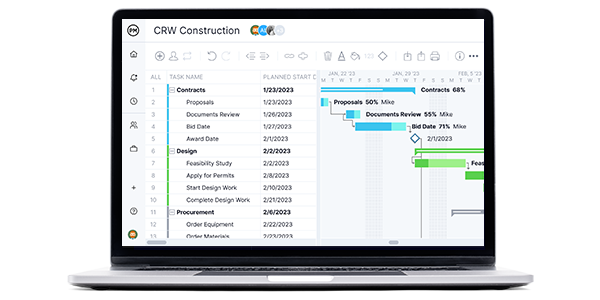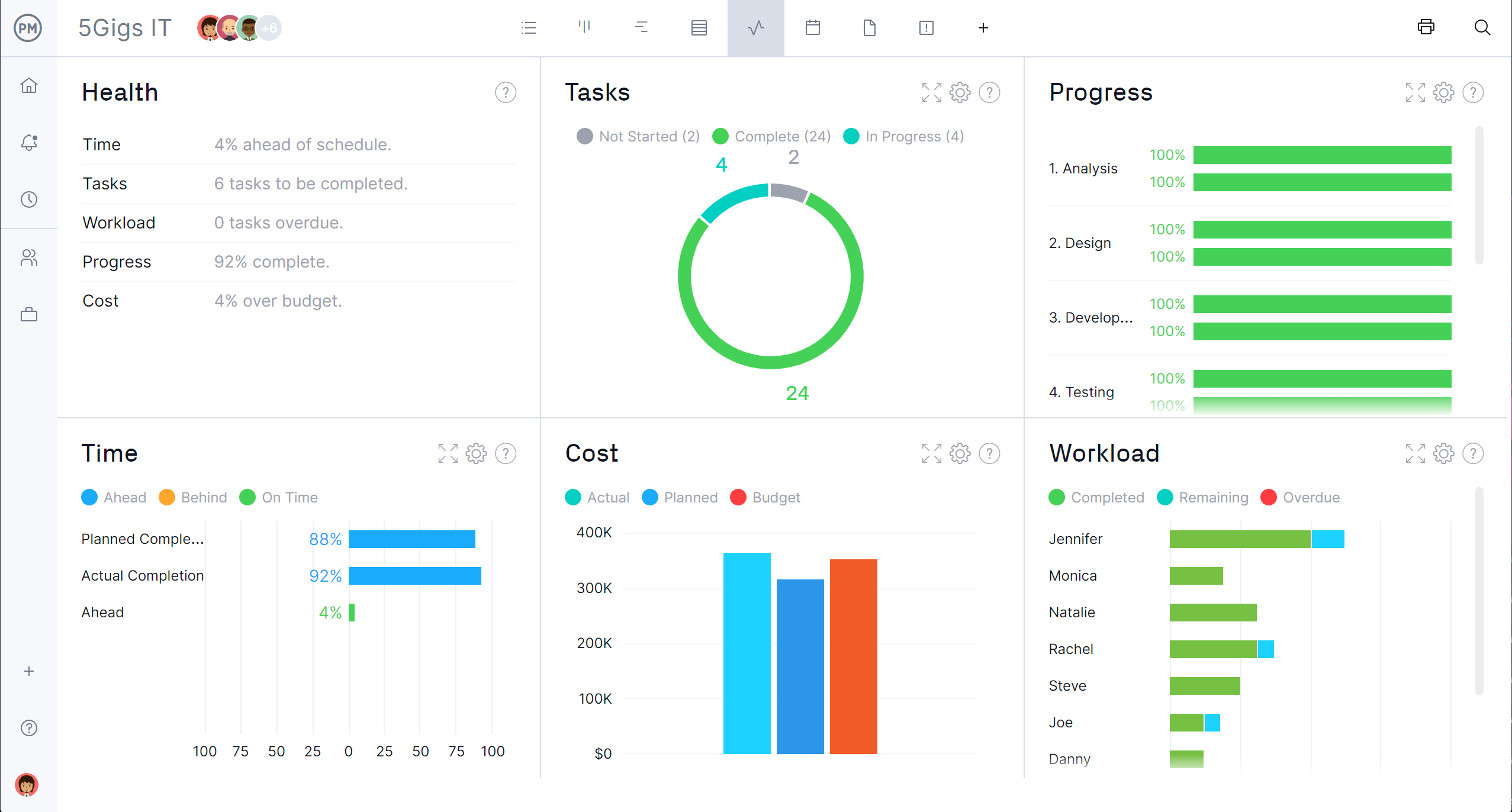If you’re looking to buy project management software, you know that the market is saturated with products that promise to provide efficiency to your processes. But do they deliver on those promises? The short answer is sometimes. But you don’t want to put your time, money and effort on a tool that can’t deliver what you need.
Let’s take a look at Jira, which says it helps teams to track, manage and automate their projects. That’s a tall order. To test the tires, we zeroed in on one of the foundational tools in project management, the Gantt chart. Is there a Jira Gantt chart?
What Is Jira?
To start, we’ll back up a bit and get a big-picture look at the product. Jira is software that was developed by Atlassian, an Australian-based company, to track bugs, issues and for general project management. It has a dashboard and is commonly used for test case management, agile projects, software development, product management and task management.
You can break Jira down into four categories: issue, project, board and workflow. An issue is a single task that can be tracked from start to finish, whether that’s a bug, user story and so forth. Projects are how the software collects common issues.
Boards are tools to visualize the workflow of a project. They allow teams to view, manage and report on their work. Boards are similar to kanban boards or sprint boards. Finally, workflow is the process by which issues move through the project. They’re used in conjunction with boards and at their most simply reflect the cycle of to do, in progress and done.
Does Jira Have a Gantt Chart?
That leads to the most important question, does Jira have a Gantt chart? A Gantt chart has been around for more than a century and has evolved into one of the most used digital tools in a project manager’s toolbox. It organizes tasks, links dependencies, set milestones and much more. It’s an essential project scheduling and planning tool.
Short Answer: No, Jira Doesn’t Have Gantt Charts
No, Jira doesn’t have Gantt charts, but they don’t want you to know that. Jira uses plugins to simulate a Gantt chart, but the truth is it’s a pale imitation of the real thing. If you’re used to working with Gantt charts, you’re sure to be disappointed. If you’ve never used a Gantt chart, don’t be fooled by Jira’s facade.
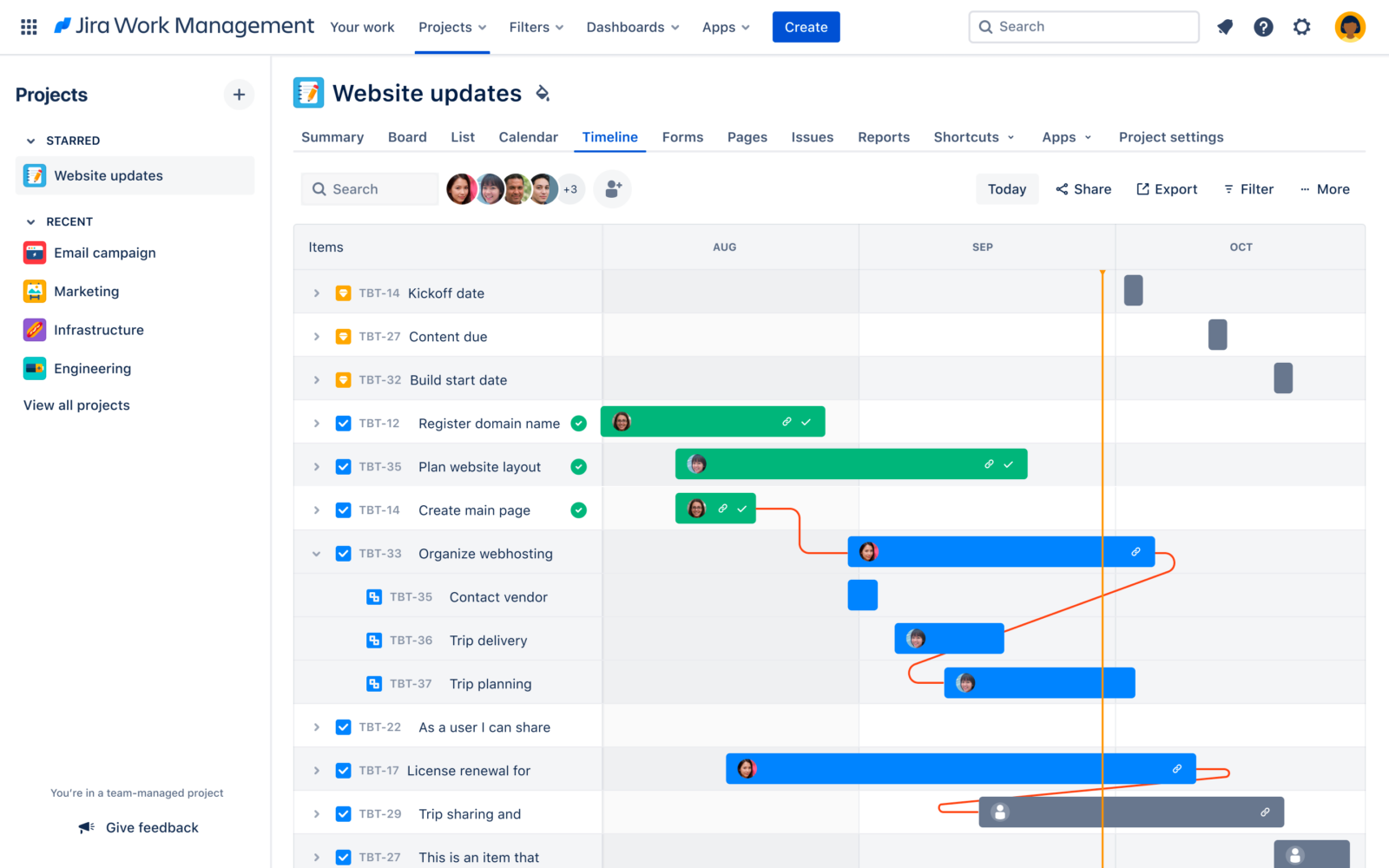
Long Answer: Jira Uses Jira Gantt Chart Plugins Instead
If you’re a Jira user, you’ll know what we mean when we say Jira’s Gantt charts leave much to be desired. Jira tries to fill the hole that no Gantt charts make in their software by offering weak workarounds. These plugins are for sale at the Atlassian Marketplace. While there are free versions available, they won’t do everything you need and will likely leave you frustrated and looking for a more powerful solution.
For these plugins, you’re going to have to pay monthly, a price that increases depending on the number of users. This is in addition to what you’re already paying to access Jira. This is incredibly frustrating, especially for teams who are looking for an all-in-one solution. Instead of getting a fully functional Gantt chart, as you do with ProjectManager, you’ll have to pay to get a piecemeal version that can never do what a robust Gantt chart is capable of.
ProjectManager is award-winning project management software with powerful Gantt charts that help teams and project managers plan, manage and track their projects in real time. Our Gantt chart links all four types of task dependencies to help you avoid bottlenecks. You can filter for the critical path to identify those essential tasks that must be completed to successfully deliver your project. Then set a baseline to capture your plan and compare it to your actual progress in real time so you can stay on schedule. Get started with ProjectManager today for free.
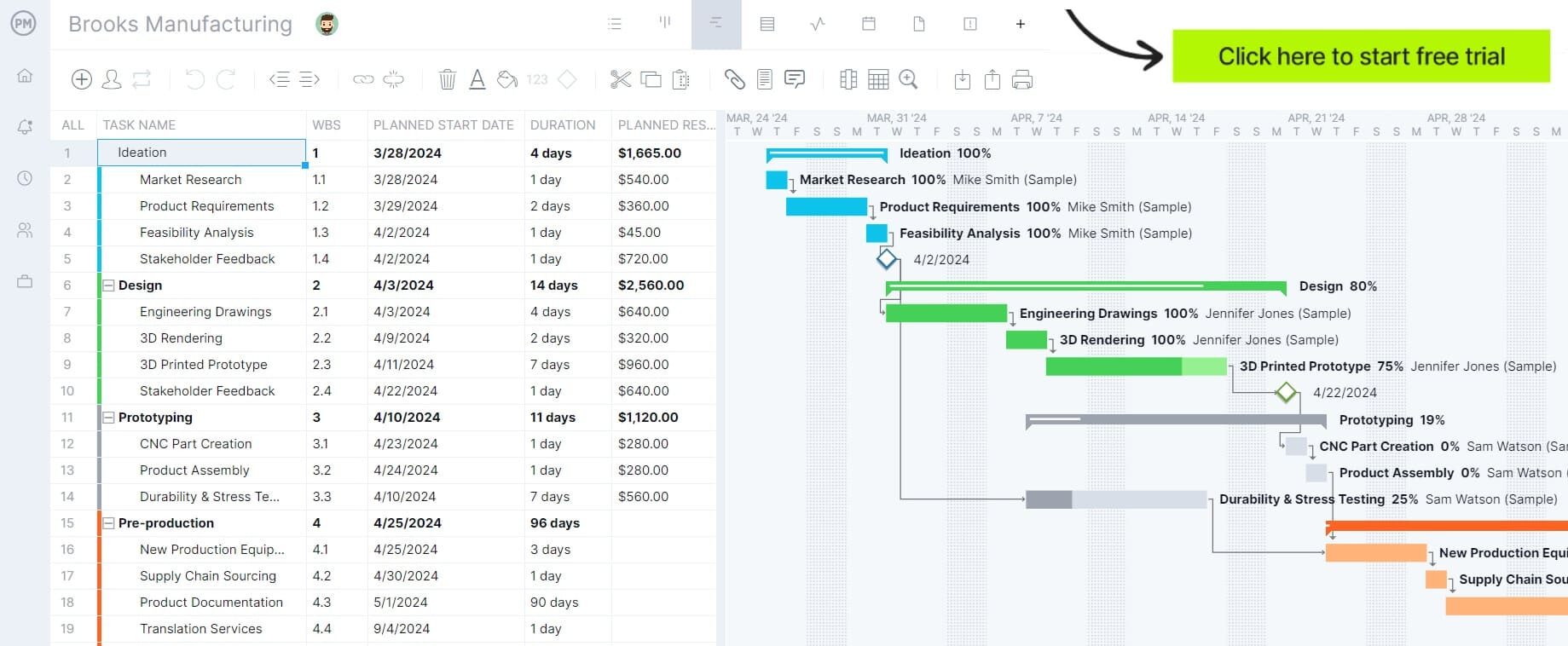
How to Make a Jira Gantt Chart Better With ProjectManager
There are two ways to use Gantt charts in Jira. The first option is the more powerful of the two. If you’re stuck using Jira but you’re looking to experience the full capabilities of what a Gantt chart can do, there’s a free workaround you can use. This two-way sync allows users to import an entire Jira project to ProjectManager and any changes you make in one system will be automatically copied to the other. For example, as developers make progress in Jira, their status changes show in ProjectManager. If you change task priorities in ProjectManager, developers can see that on their Jira boards. And you can stop the sync at any time. 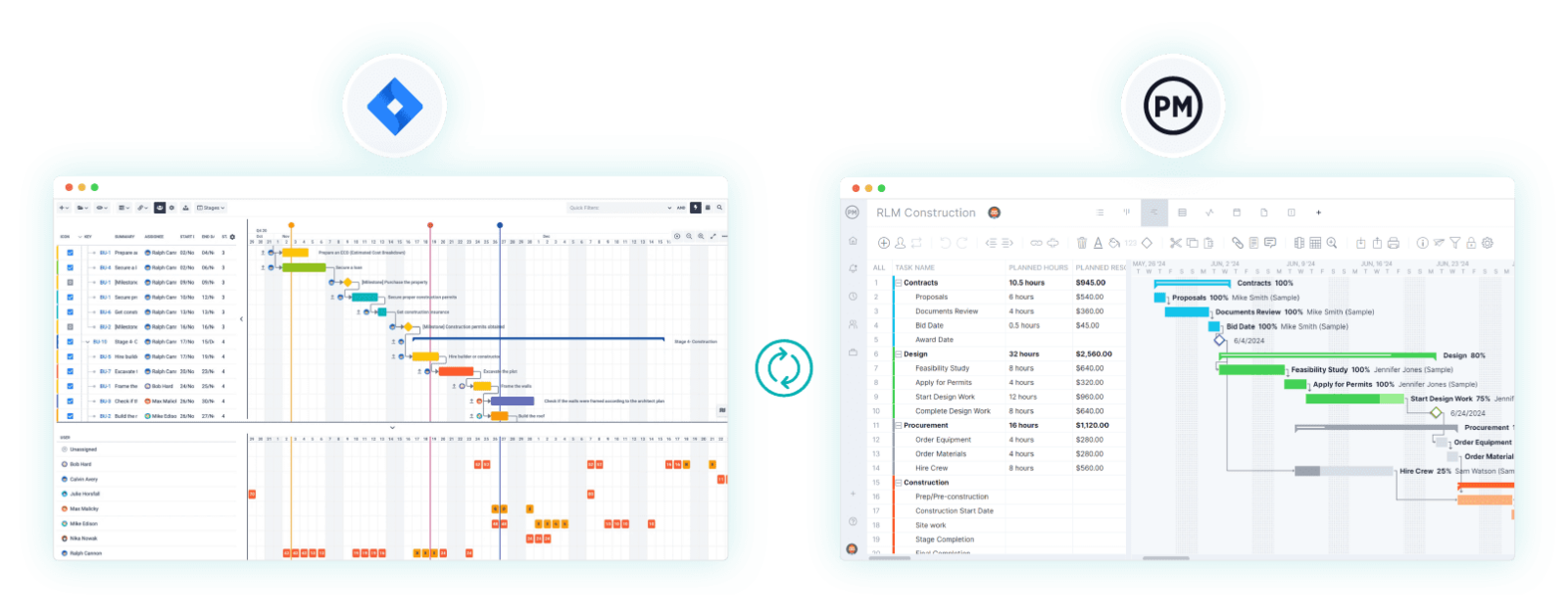
One benefit of this is that dev teams can use Jira and project managers can use ProjectManager. There are no compromises. You can adjust priority levels, due dates and more in Jira projects after reviewing the overall roadmap or tracking data. There’s no need to jump back and forth. Your project data for sprints and your portfolio will work in unison and you can track sprint progress in real time.
Here’s how. First, you’ll need to get started with ProjectManager by taking a free trial. There’s no commitment, no credit card, just 30 days of free use of our tool. Once you’ve started a trial, then you’ll want to follow these simple steps.
1. Export Your Jira Project
You can export your Jira project as an Excel or CSV file. Then you’ll want to switch to ProjectManager and start a project, name it and toggle to the Gantt chart view. There, you’ll see an import icon on the Gantt chart ribbon. Click it.

2. Choose the Jira Project Excel File
This will result in a popup window. It’ll ask if you want to import a project. Click the button and search for the Jira file. Select it.
3. Select Options
At this point, you’ll be asked if you want to import the data from your Jira file as a new project or add it to the existing one you created. Add it to the project you created, but you can create a new project instead if you want to.
4. Import Data From Your Jira Roadmap or Board
Now another window will ask you what data you’d like to import. Here you have the choice of importing all the data from the file or just the task list.
5. Use Your Jira Gantt Chart
Success! You now have your Jira file in a real Gantt chart and you can start doing all the things a Gantt chart can do.
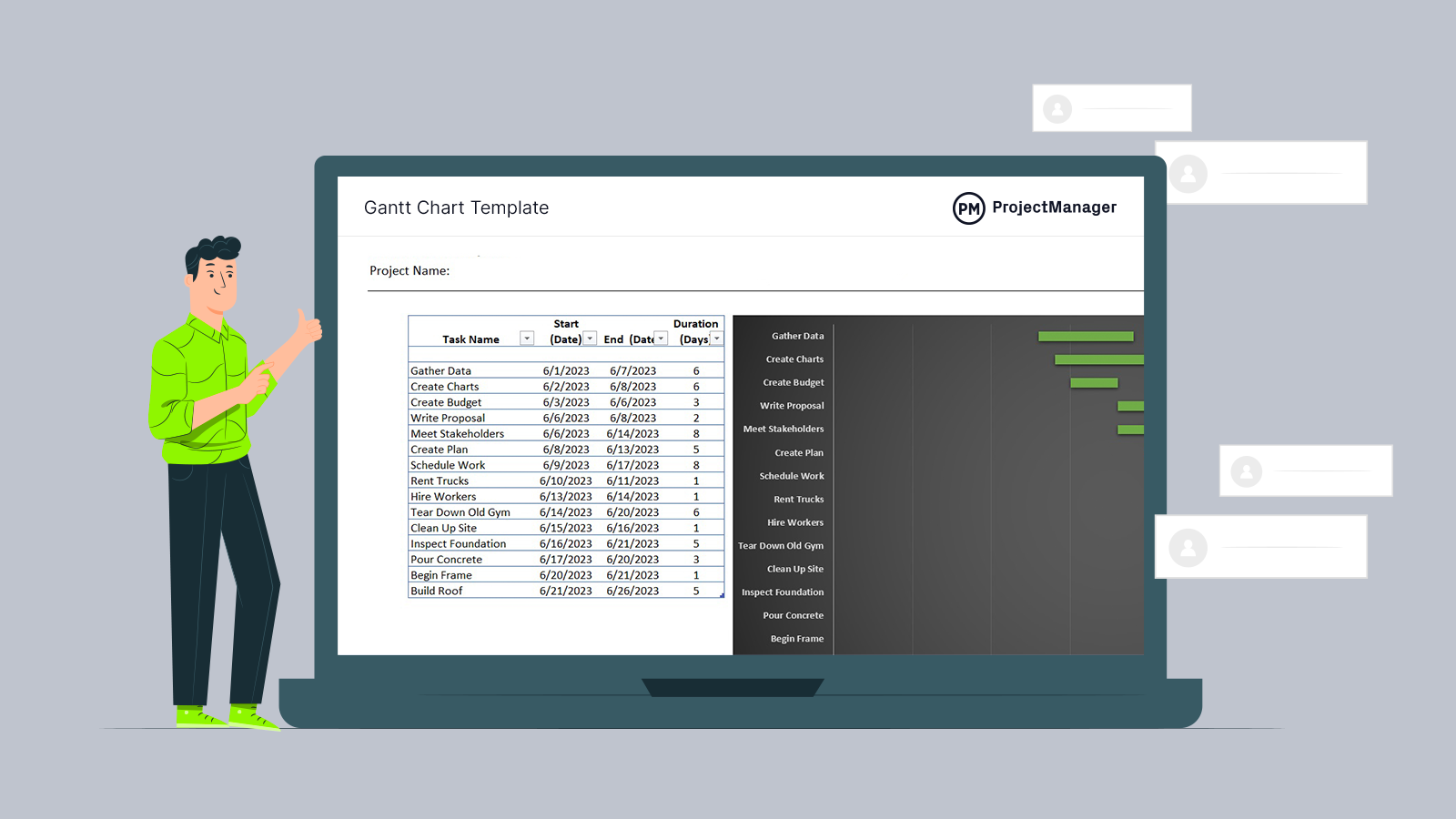
Get your free
Gantt Chart Template
Use this free Gantt Chart Template to manage your projects better.
Get the Template
Jira Gantt Chart Integrations
As we mentioned, there are two ways to create a Gantt chart using Jira. While opening your data with ProjectManager is the more powerful solution, you can also take advantage of integrations.
ProjectManager’s Jira Integration
If you’re wedded to Jira and Gantt charts, it’s much more efficient to use ProjectManager, which has a Jira integration. ProjectManager for Jira allows you to connect Jira with our software so you can work seamlessly with both tools. It connects the agile world of Jira with the planning and reporting tools with which ProjectManager excels.
With ProjectManager’s Jira integration, you can update Jira projects without having to leave ProjectManager. This means you can balance short-term dev work with long-term planning and reporting. Now dev teams can use Jira while project managers use ProjectManager without compromising either tool.
WBS Gantt-Chart for Jira
One way to create a visual timeline or roadmap is with this Jira plugin. It’s not quite a Gantt, but it mimics one by making a visual planning tool, allowing you to see dependence and view a portfolio of projects on one timeline.
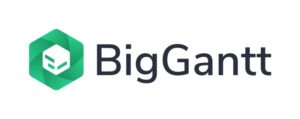
BigGantt
With a name like BigGantt, it should be a powerful tool. Again, it’s more a Gantt chart in name only, though it does allow users to visualize, plan and manage issues on Jira with an approximation of a Gantt chart.
BigPicture
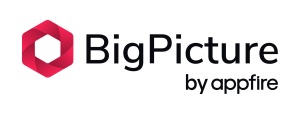
Another use of the adjective big? It comes off like Jira has something to prove or cover up. That’d be the fact that it doesn’t have a Gantt chart, but you can pay for plugins like this Gantt chart wannabe. What’s suspicious is that it bills the tool as an agile timeline. Agile methodologies and Gantt chats usually don’t mix. If it sounds too good to be true, it probably is.
How to Use Your Jira Gantt Chart in ProjectManager
You now not only have the power of a Gantt chart but all the other features of our software at your fingertips. Finally, you hold the reins on a real Gantt chart that can do all the things that a Jira tool only hinted at.
Our Gantt chart is linked to time tracking, task management, resource management and risk management tools, just to name a few. You’ll see the Gantt chart is divided between a spreadsheet on one side and a timeline on the other. If you just want to use the spreadsheet, there’s a sheet project view.
In terms of getting the most out of your Gantt chart, you’ll add start and end dates for all the tasks to see them automatically populate on the timeline to the right. For teams looking to improve efficiency, tracking time in Jira helps measure how long each issue or task takes, providing valuable insights for planning and workload management.
Now, let’s see what else we can do with the Gantt chart, which isn’t going to cost you more money with unnecessary and expensive plugins.
Set Milestones for Your Progress
Milestones are major points in a project, such as the start or end of a project phase or handing off a big deliverable. Milestones are good for breaking up a larger project into smaller, more digestible bits. They can also help to monitor the progress of the project.
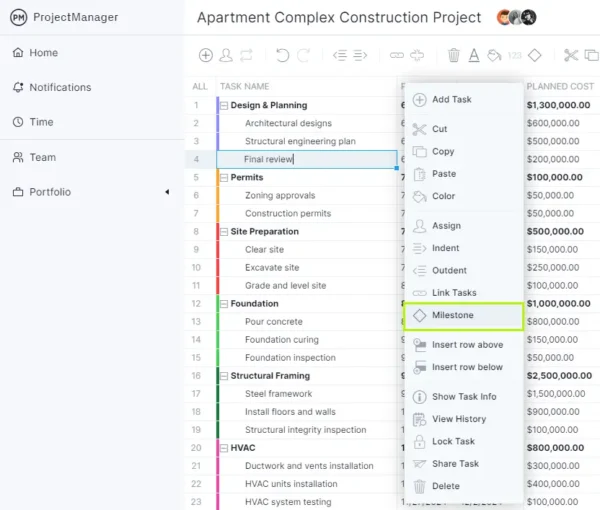
Milestones are represented on the timeline of the Gantt chart by a diamond icon. Now you can break up phases and note important deliverables. You can also color-code the project phases to make it easier to see them on the Gantt chart.
Filter By Priority, Dependency and Tags
The Gantt chart holds a lot of information. You might not always need to have it all visible, which is why we’ve made it easy to filter the data to show only what you want to see at the time. First, you set priorities, add tags and link dependencies. Our software makes it simple to link all four types of task dependencies to avoid bottlenecks. All you have to do is drag one task to another and they’re linked. Now you can filter by priority, dependency and tags.
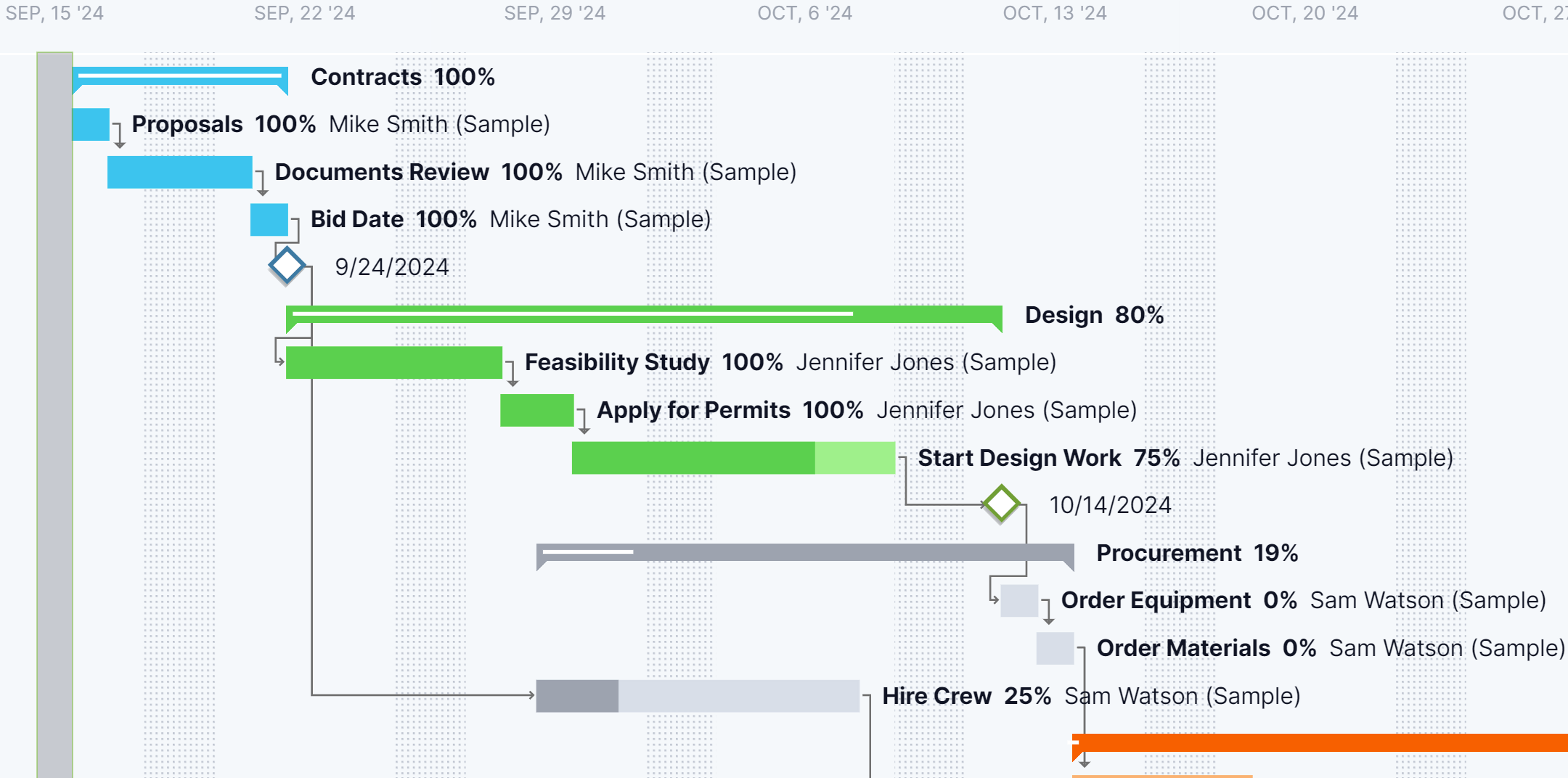
Our Gantt Chart Is All Yours
Many people might shy away from Gantt charts because they have a bad reputation. That might have been warranted when you had to build them by hand or on project tracking spreadsheets, but our Gantt chart is easy to create, edit and share.
You don’t have to spend an arm and a leg to get a Gantt chart that’s just a shadow of our tool, which is user-friendly and makes planning on it easy. You can drag and drop tasks to edit start dates or due dates, which updates all associated tasks automatically.
Tasks on the Gantt chart can be prioritized and tagged and you can track the percentage complete of the task. You can assign the task to one or more team members, who can then comment at the task level, tag others and attach as many documents and images as they want. Try that on Jira.
Get Notified of Progress
Not only can team members share files and comments at the task level, but any time there’s a comment or update to the project, everyone impacted will get a notification of the comment or change. Team members can set up how they prefer to be alerted. There are email notifications, but also alerts inside the software so you don’t have to leave your work to stay updated.
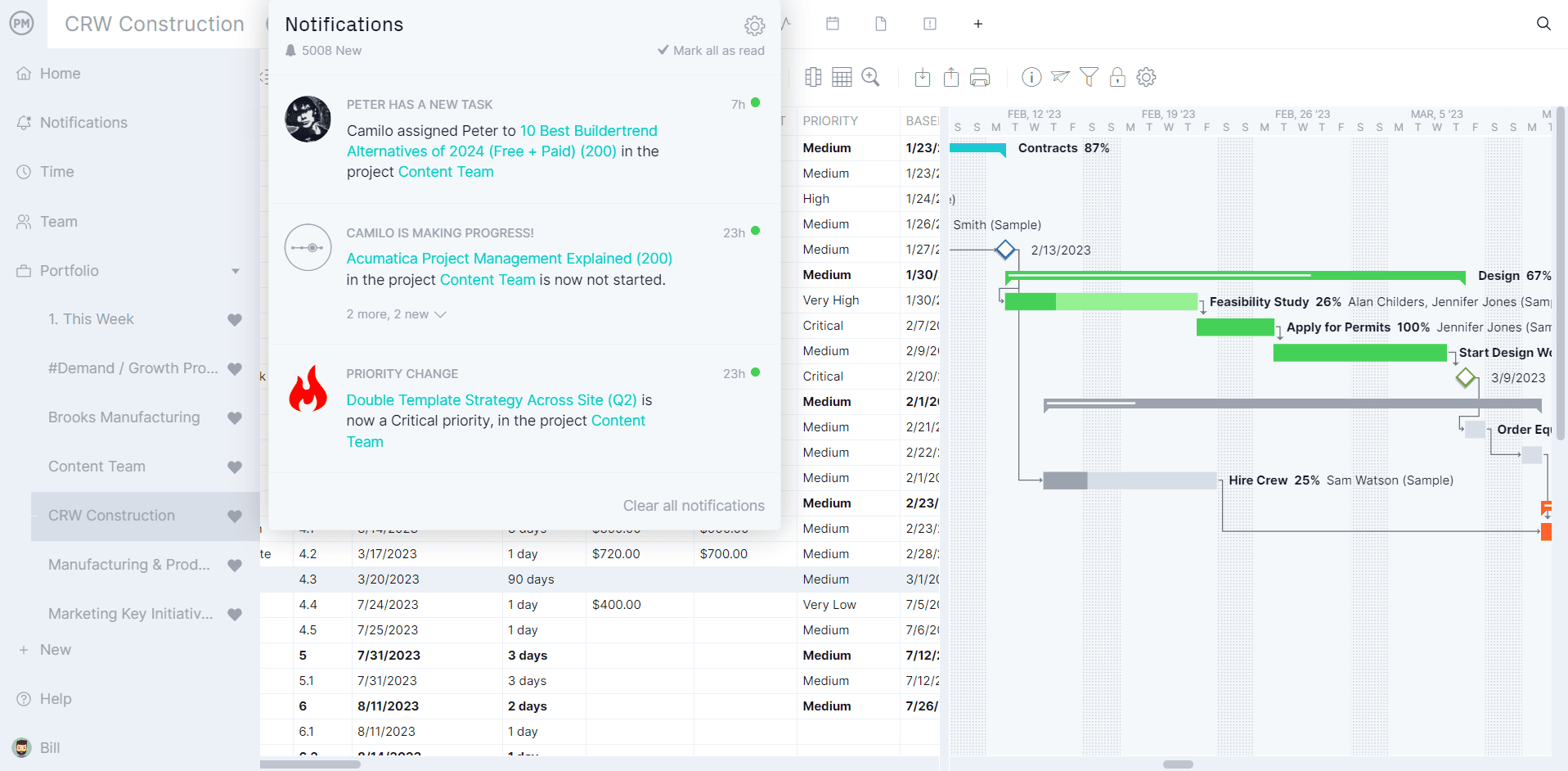
Other Project Management Features From ProjectManager
As important as a Gantt chart is to plan and manage projects, it’s not the only tool in our toolkit. Like Jira, our software has other project views. We understand that the tools a project manager might need to work with aren’t the same as the tools that team members need to execute their tasks. There’s even a calendar view that stakeholders can use to monitor progress and make sure the project is moving forward as expected. Here are some of the other features that make ProjectManager the logical choice over Jira.
Kanban Boards
Kanban boards have been popularized by agile project teams, but they’re a visual workflow tool that has come to be embraced by many others. They are a great tool for teams to manage their backlog and plan sprints together. Project managers get visibility into the work and can resolve conflicts before they cause costly delays. The boards are fully customizable so you can make them reflect your production cycle. Keep teams working at capacity and always have the resources they need, when they need them.
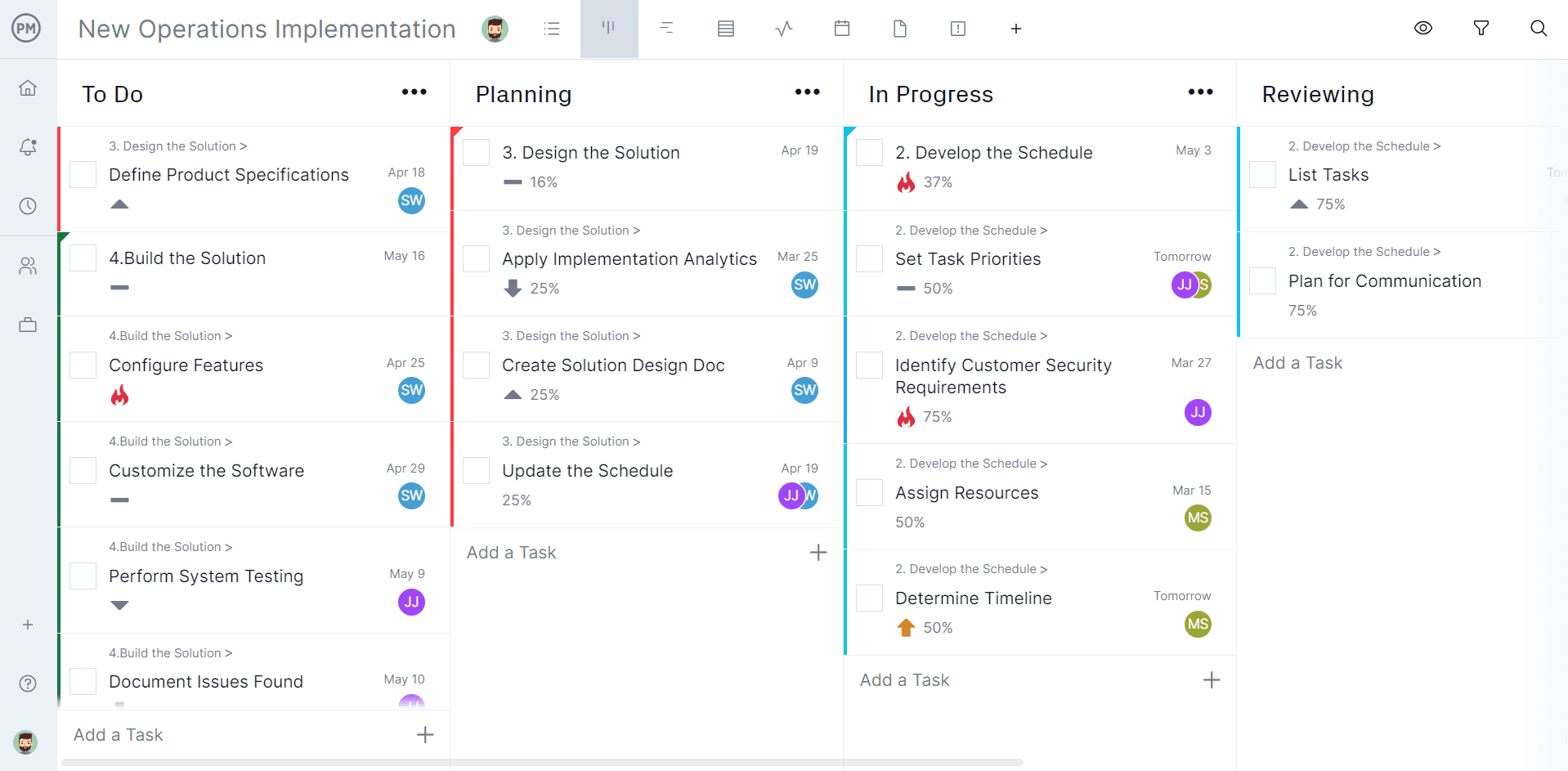
Real-Time Dashboard
When you set a baseline on the Gantt chart, it captures the project plan and allows you to track the progress and performance of your team in real time. The real-time dashboard is a great tool for getting a quick status report whenever you need one. It automatically grabs live data and displays it on easy-to-read graphs and charts that show metrics on time, cost, workload and more. There’s no configuration required, as with Jira. No time is wasted. You can view your planned effort against your actual effort in real time.

Team Management
We have team management features that help you keep your team members working at capacity to keep them productive without risking burnout. Go to the team management page on the tool and you get visibility into everyone’s workload, see who’s working on what and the percentage complete they are on their assigned tasks. You can visit the workload page to balance their workload and our secure timesheets not only streamline payroll but let you see how much work each team member has completed of their assigned tasks.
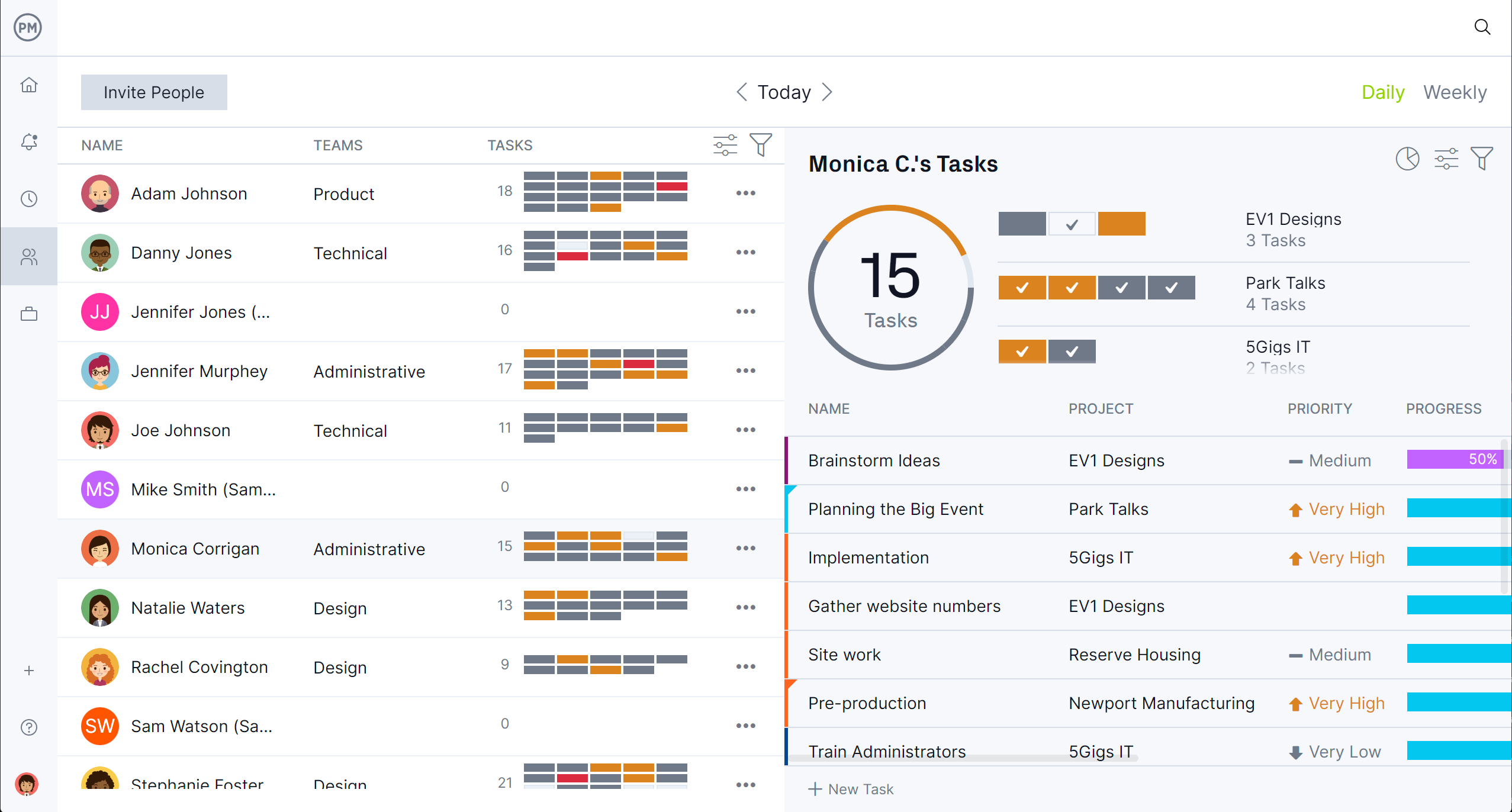
Related Gantt Chart Content
We’ve created dozens of blogs, templates and guides to help you make Gantt charts for planning, scheduling and tracking your projects. Here are some Gantt chart-related pages that you might find useful.
- Best Gantt chart Software: Free & Paid Alternatives
- Gantt Chart Template for Excel
- Gantt Chart vs. Kanban Board: Pros, Cons, Similarities & Differences
- Gantt Chart vs. PERT Chart vs. Network Diagram: What Are the Differences?
- ProjectManager & Jira Integration
- Jira Kanban Board: Pros, Cons & Alternatives
- Trello vs. Jira: In-Depth Software Comparison
It’s no contest. If you want a real Gantt chart that’s tethered to great task management, risk management and resource management features, which allows you to get real-time reporting, you need our software over Jira. ProjectManager is award-winning project management software that empowers teams to plan, manage and track their work, collaborate and complete projects on time and within budget. Join teams from Avis, Nestle and Siemens who are delivering success with our software. Get started with ProjectManager today for free.