Jira is project management software designed for agile software development teams. It has tools that allow you to plan sprints, track the completion of tasks, balance your team members’ workload and create product roadmaps.
Does Jira Have a Kanban Board?
Yes, Jira’s kanban view is one of its most popular features and software developers commonly use it for sprint planning. However, a Jira kanban board can also be used for managing simple workflows, tracking project progress and improving team collaboration by organizations in other industries.
In addition to the kanban board, Jira only offers one more project management tool: the timeline view. Jira’s timeline tool is similar to a Gantt chart but lacks some Gantt chart software features, such as critical path management, resource scheduling or cost tracking. This timeline maker, however, can show your project timeline in a stacked bar chart like a Gantt chart, which allows software developers to make product roadmaps.
If you’re looking for software that offers more than two project management views, use ProjectManager. ProjectManager has kanban boards, Gantt charts (that filter for the critical path, link all four types of task dependencies and can set a baseline to track project variance in real time), project dashboards, workload management charts and many other tools to help you manage projects of any size, complexity or industry. Get started with ProjectManager today for free.
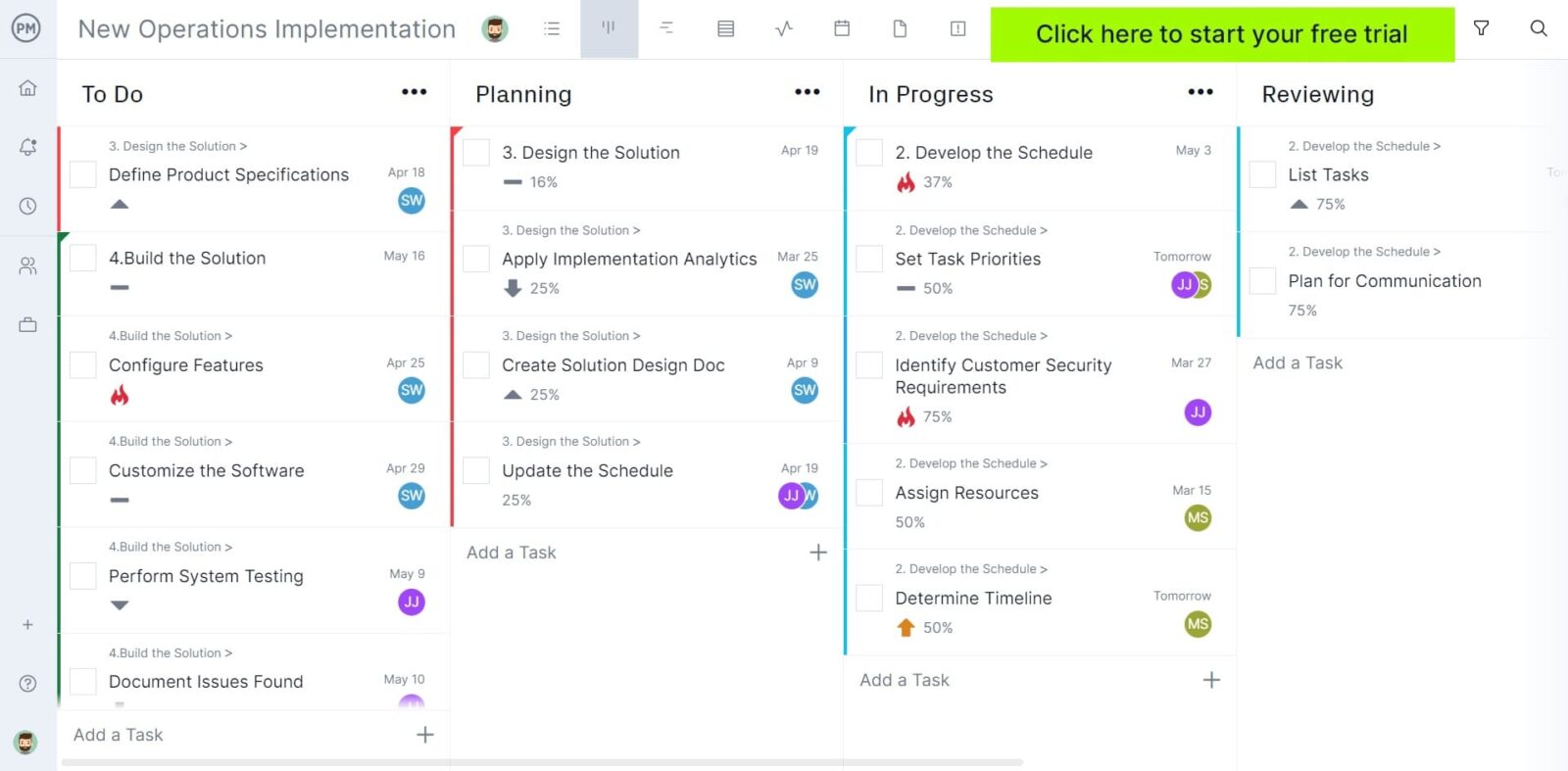
Now that you have a general idea of what Jira is and what a Jira kanban board can be used for, let’s dive into the key features, pros and cons of Jira kanban boards so you know what to look for when comparing Jira against other kanban software alternatives.
Key Features and Pros of a Jira Kanban Board
Jira kanban boards can help you assign work to your team members, monitor their performance and communicate with them as they complete their tasks and sprints. Here are some of the key features of a Jira kanban board.
- Jira offers a product backlog prioritization tool, which helps agile teams better prioritize their tasks on a Jira kanban board
- Basic workflow automation features configure the kanban board so that it takes task management actions automatically, such as moving cards from one column to another whenever certain conditions are met
- Create subtasks that help track your team’s progress more accurately
- Link task dependencies, such as whenever the completion of a task blocks the beginning of other tasks
- Set a priority level for your project tasks and epics
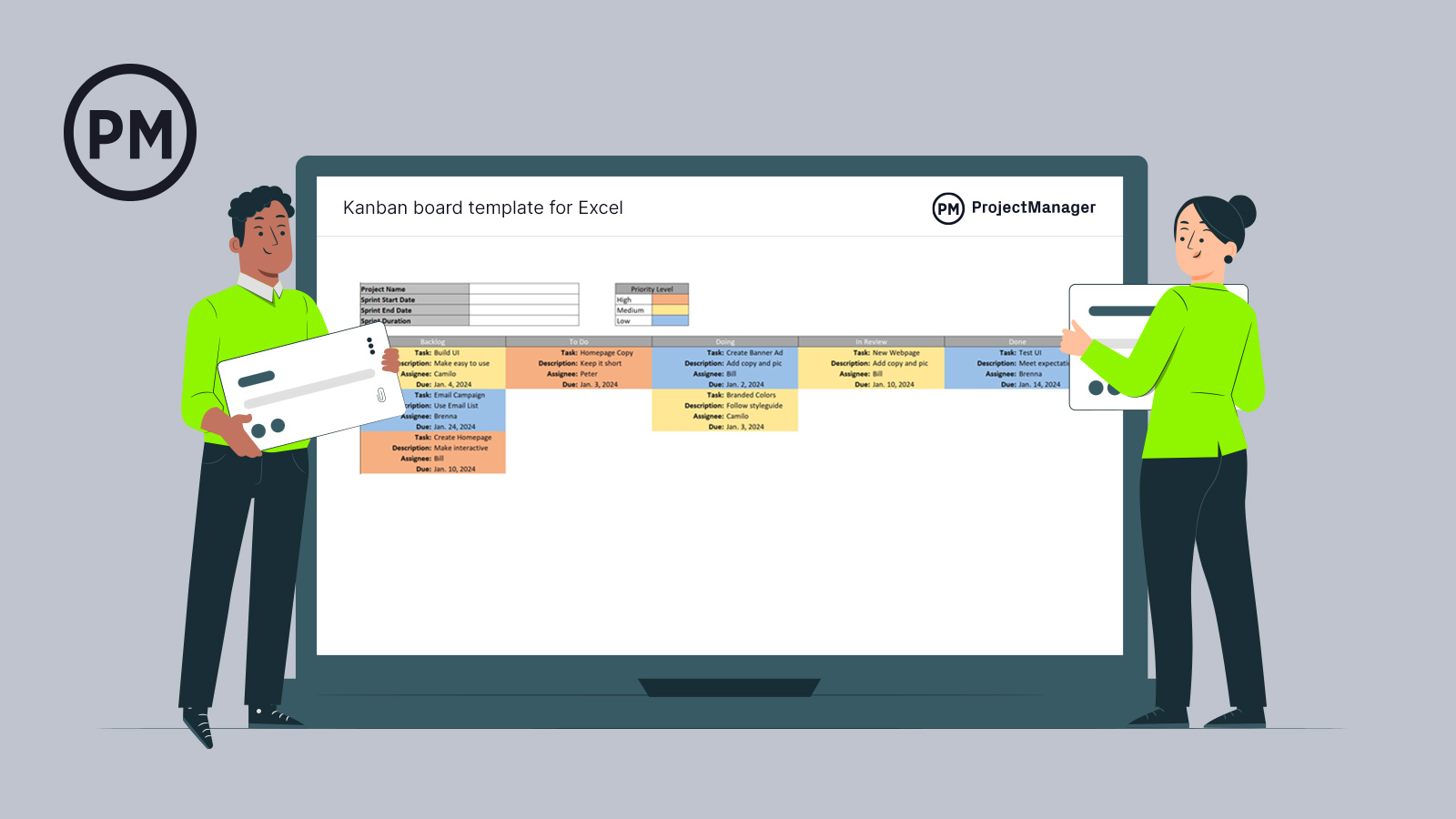
Get your free
Kanban Board Template
Use this free Kanban Board Template to manage your projects better.
Get the Template
Cons of a Jira Kanban Board
The main disadvantage of Jira kanban boards is that they lack many standard features for most kanban software. Jira doesn’t have other project management tools such as Gantt charts, task lists or project calendars. Here are some of the main cons of using Jira kanban boards.
- Can’t export kanban board data as a CSV or Excel file, which is a standard feature for most kanban software
- Doesn’t link all four types of project task dependencies (start-to-start, start-to-finish, finish-to-finish and finish-to-start)
- There are no resource utilization or cost-tracking features
- Jira kanban boards don’t let you track the percentage of completion of your tasks
- No features for managing recurring tasks
- Can’t track the work hours that team members spend on tasks
- Jira kanban boards don’t automatically sync with project dashboards for a high-level view of your projects
We hope these advantages and disadvantages provide a better understanding of what a Jira kanban board can do and its limitations. However, the best way to learn about Jira kanban boards is to look at a Jira kanban board example and inspect its features more closely.
Jira Kanban Board Example
This is what a Jira kanban board looks like. As you can see it comes with three kanban board columns by default, “to do,” “in progress” and “done,” which can help you track the progress of any task. However, create unique columns to accurately depict the various steps of your workflows.
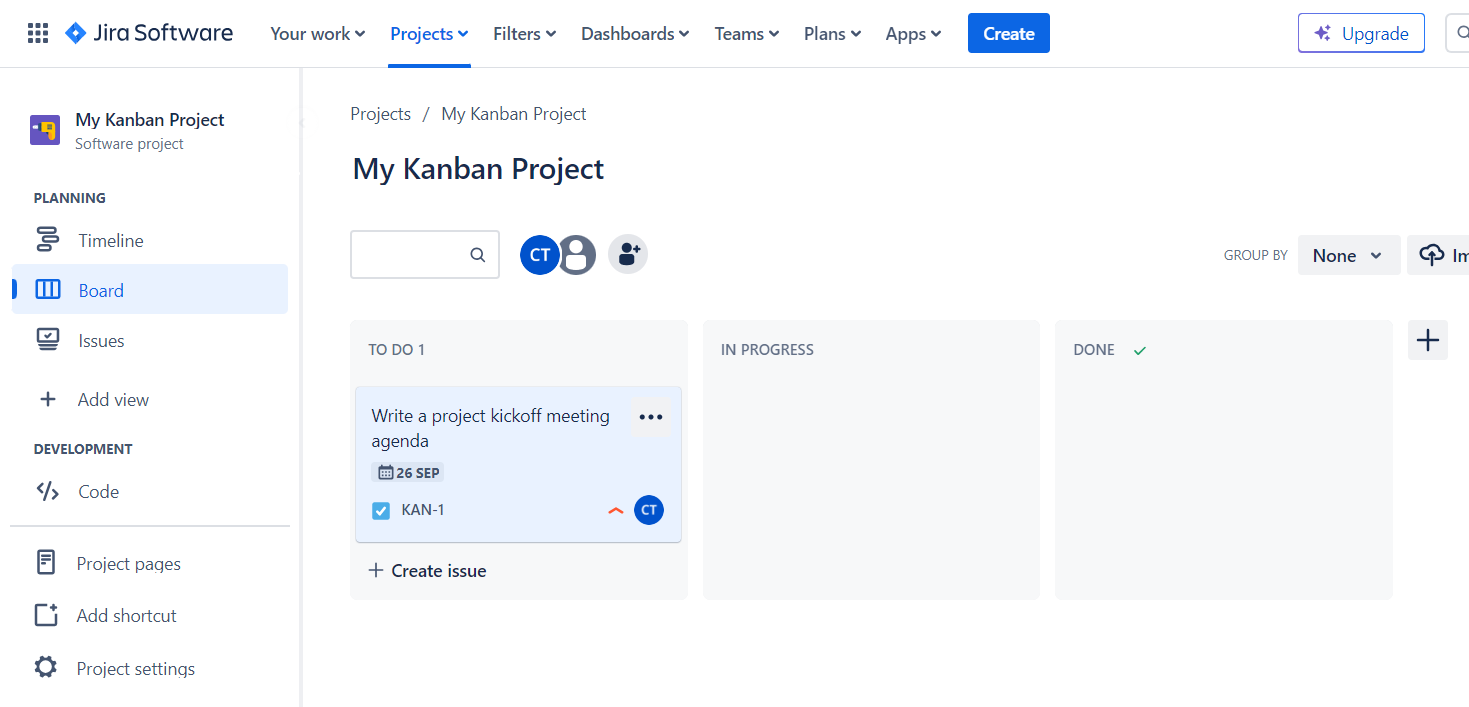
To use a Jira kanban Board from scratch, you’ll need to click “Create issue” and then enter a name for your first task. For example, create a task called “Write a project kickoff meeting agenda.”
Now, you’ll need to add details to this task such as a description, assignee, subtasks, priority level and due dates. Some of these settings aren’t available on your kanban cards by default, so you’ll need to manually configure them. Additionally, you can attach files and share comments with your team.
ProjectManager Has a Better Kanban Board Than Jira
Jira kanban boards might be a good option for software developers, but even then, their task management features are overly basic and lack project planning, scheduling and tracking features that are important for managing any type of project.
ProjectManager on the other hand, is a fully-featured project management software that offers various project management tools, including kanban boards. Here are some features that make ProjectManager’s kanban board a more robust project management solution than a Jira kanban board.
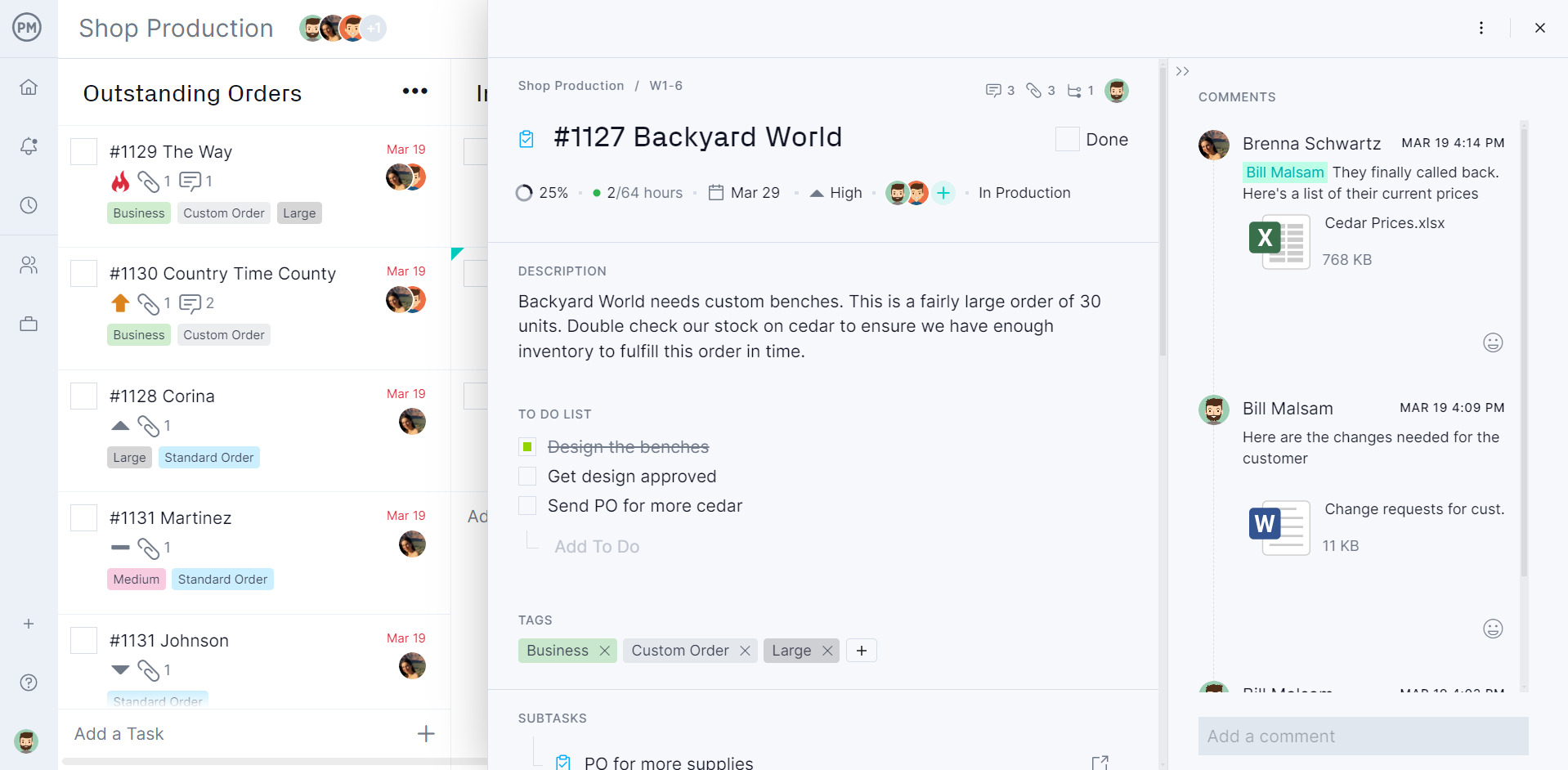
Track Costs and Resource Utilization
Unlike Jira kanban boards, ProjectManager kanban boards allow you to estimate the costs for each of your project tasks during the project planning phase and then track the actual costs of your project as tasks are executed.
ProjectManager’s kanban board tracks the work hours your team members spend on their tasks, calculates labor costs based on their pay rate and automatically syncs with a timesheet feature that helps you with payroll processing. They also sync with real-time project dashboards that allow you to monitor resource utilization, progress and costs.
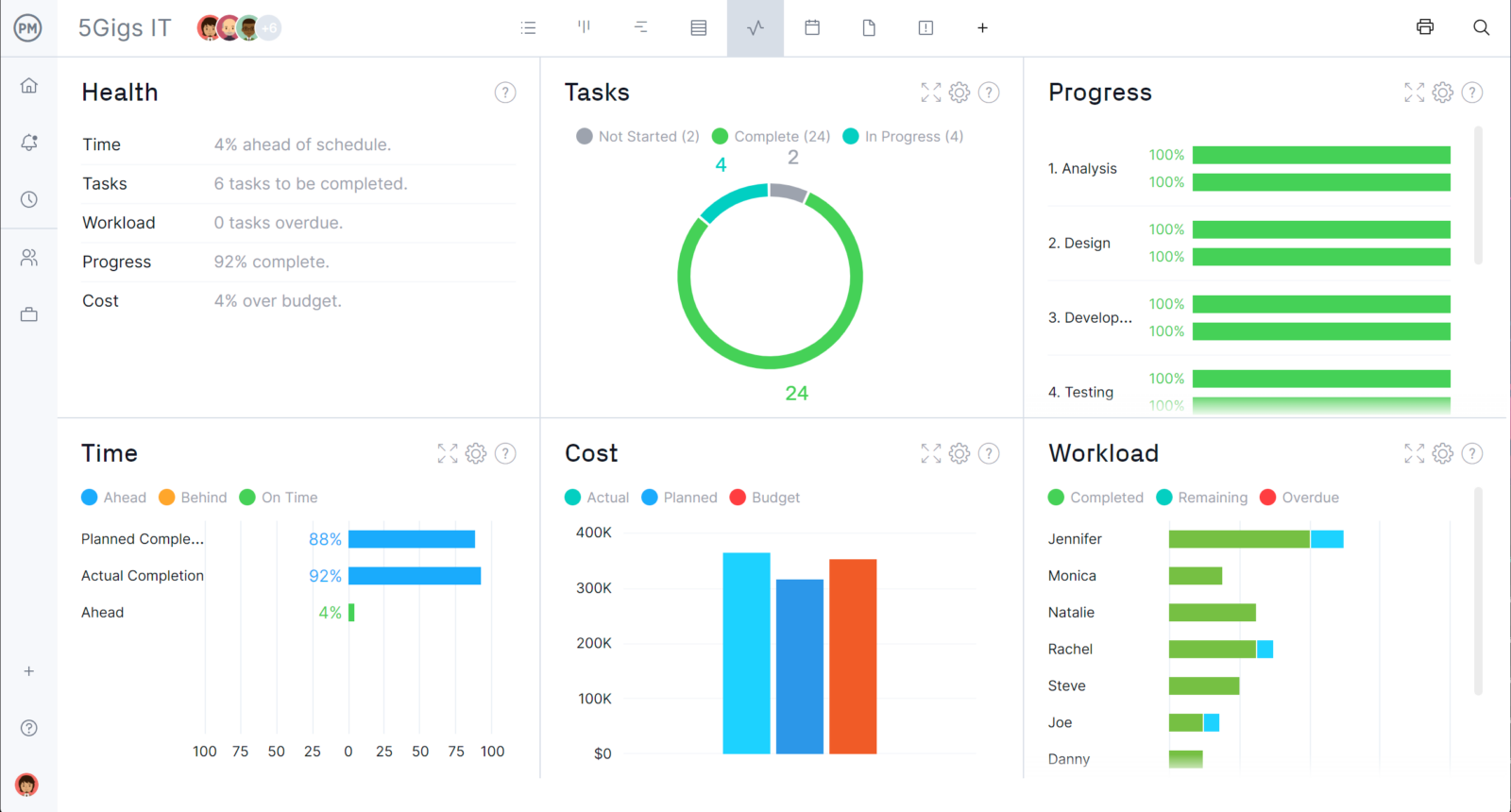
Manage Recurring Tasks and Automate Kanban Workflows
ProjectManager also offers kanban workflow automation features, which allow you to automate task management actions such as moving tasks from one column to another depending on their percentage of completion, automatically grouping tasks in a kanban board column by tags, or assigning it to a certain team member if it has a particular priority level. These and many other workflow automation settings will facilitate managing your team’s work. Plus, task approval settings ensure that nothing of poor quality moves forward.
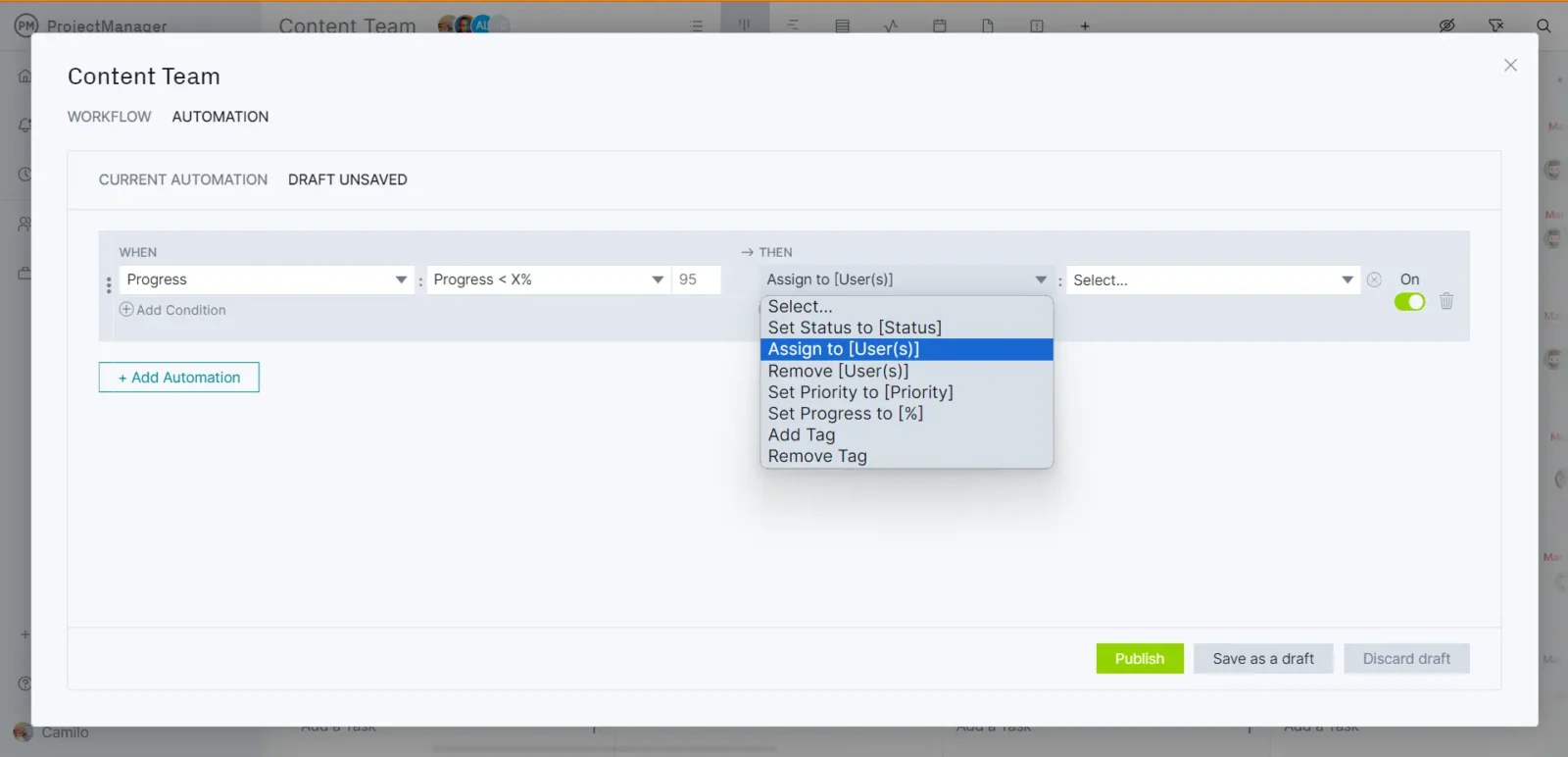
How to Edit a Jira Kanban Board With ProjectManager in 3 Simple Steps
Paradoxically, you can’t export the data from Jira kanban view, but you can export the data from the timeline view and import it into ProjectManager so you can use its advanced kanban software features.
1. Create a New Project and Select the CSV File You Want to Import
Start a free trial of ProjectManager and then click “New” and then select “Project” as shown in the image below.
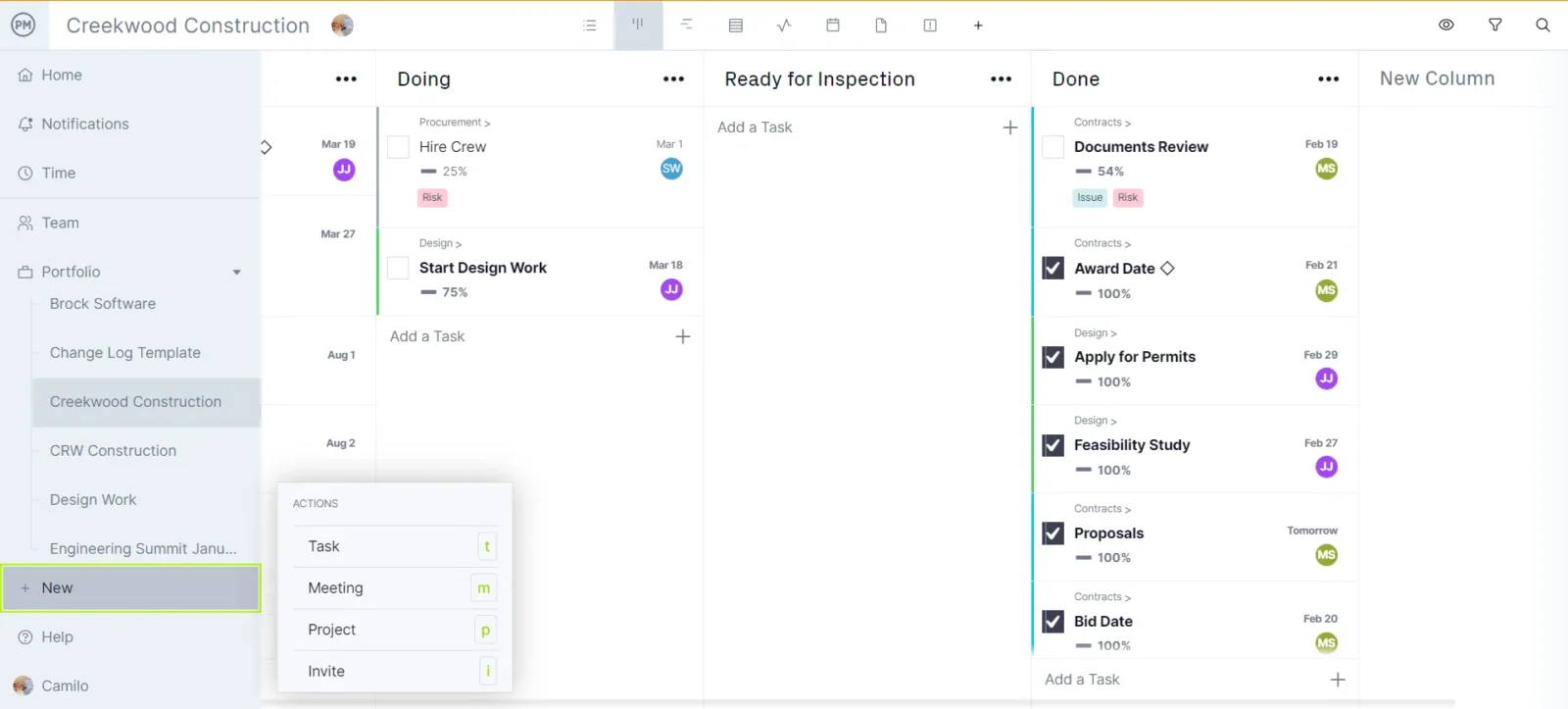
A window will open. Follow the instructions and name your project, select who you’d like to share it with and click “Import File” whenever you’re ready.
2. Select the Data from the CSV File You’d Like to Import Into Your Kanban Board
Now you can choose the data from your Jira kanban board that you’d like to show in ProjectManager’s kanban board or any of its project management views and features.
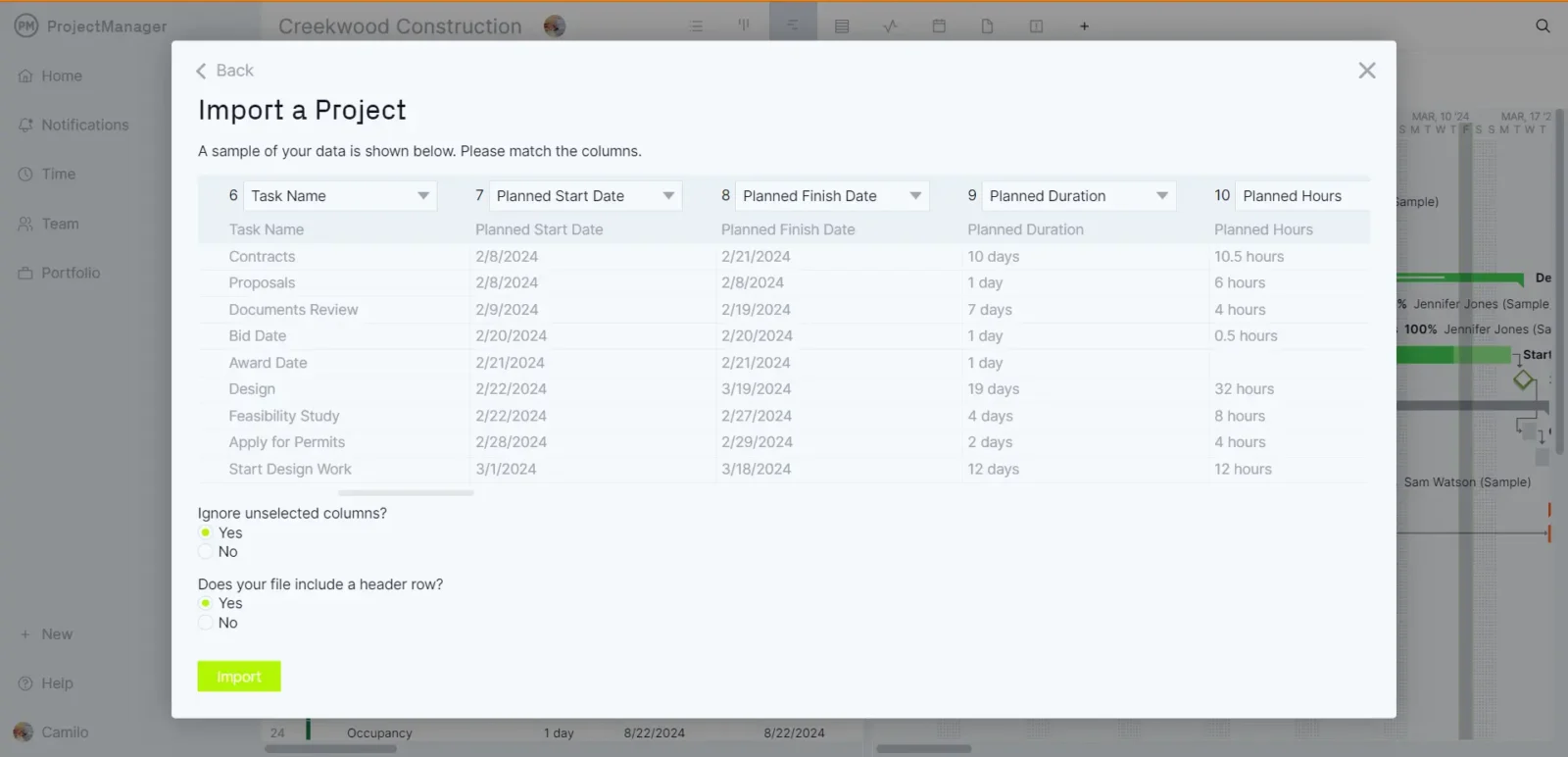
3. Your Jira Kanban Board Is Ready to Edit
Once the success window appears, you’re ready to edit your Jira kanban board with ProjectManager and begin to track more aspects of your project such as resource utilization, costs, priority level, risks and much more. We’ll explore these features in the next section.
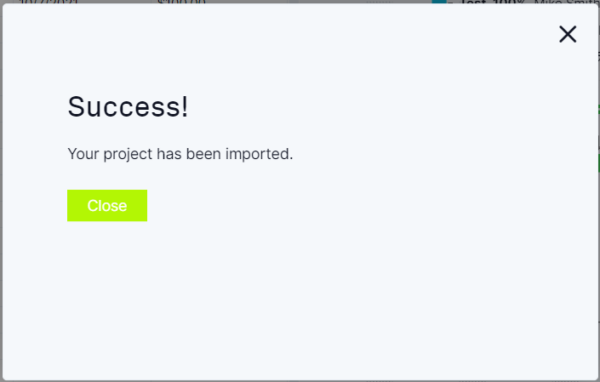
Related Kanban Content
We’ve created dozens of blogs, templates and guides about kanban boards to help you master this versatile task management tool. Here are some of them.
- Kanban Board Template for Excel (Free Download)
- Kanban Principles & Best Practices Explained
- Gantt Chart vs. Kanban Board: Pros, Cons, Similarities & Differences
- How to Make an Ideal Kanban Workflow for Your Team
- Best Kanban Software of 2024: Top 10 Free & Paid
- ProjectManager & Jira Integration
- Jira Gantt Chart: How to Make Gantt Charts Using Jira
- Trello vs. Jira: In-Depth Software Comparison
ProjectManager is online project and portfolio management software that connects teams in the office, out in the field and anywhere in between. They can share files, comment at the task level and stay up to date with email and in-app notifications. Join teams at Avis, Nestle and Siemens who are using our tool to deliver successful projects. Get started with ProjectManager today for free.

