Managing your finances requires more than good intentions—it calls for the right tools. That’s where a budget tracker in Google Sheets can be a game-changer. Whether you’re budgeting for personal expenses, a small business or a larger organization, using Google Sheets allows you to customize, update and access your data from anywhere. A Google Sheets budget tracker helps you track spending, plan ahead and gain clarity on where your money is going, all in one centralized platform.
Many people turn to a budget tracker template in Google Sheets to get started quickly without having to build a spreadsheet from scratch. These templates typically come with pre-set categories, formulas and visualizations that make it easy to plug in numbers and generate insights. With a Google Sheets budget tracker template, you can create a tailored financial management system that grows with your needs while staying simple and accessible across devices.
Why Use a Budget Tracker for Google Sheets?
Using a budget tracker for Google Sheets is a practical and accessible way to manage finances. It’s free, cloud-based and easy to use for both beginners and experienced spreadsheet users. A Google Sheets budget tracker allows for real-time collaboration, automatic calculations and seamless data sharing. With customizable cells and formulas, you can adapt the tracker to your specific budgeting needs—whether that’s monthly expenses, project budgets or departmental spending.
Another benefit of a budget tracker in Google Sheets is its integration with other Google Workspace tools. You can pull in data from Google Forms or export reports to Google Docs for presentations. Plus, you’ll find plenty of ready-made options like a budget tracker template in Google Sheets that lets you skip the setup process and start tracking right away. This flexibility and accessibility make it a go-to option for users who want a simple yet effective financial tracking solution.
However, for businesses managing multiple budgets or complex projects, project management software is a more powerful solution. While a Google Sheets budget tracker template offers manual control, it lacks automation, real-time updates and advanced reporting features. Project management tools streamline the budgeting process by integrating cost tracking with resource allocation, scheduling and performance metrics—all in one connected system.
ProjectManager is award-winning project and portfolio management software with powerful Gantt charts that are an ideal upgrade from a Google Sheets budget tracker. They help you plan, estimate and track project costs in real time. With built-in budget features tied to your timeline, you can assign costs to tasks, set baselines and monitor expenses throughout the project lifecycle.
Unlike a Google Sheets budget tracker template, our dynamic interface allows you to adjust schedules, track spending and view the critical path—all while keeping your budget aligned with project goals. Get started with ProjectManager today for free.
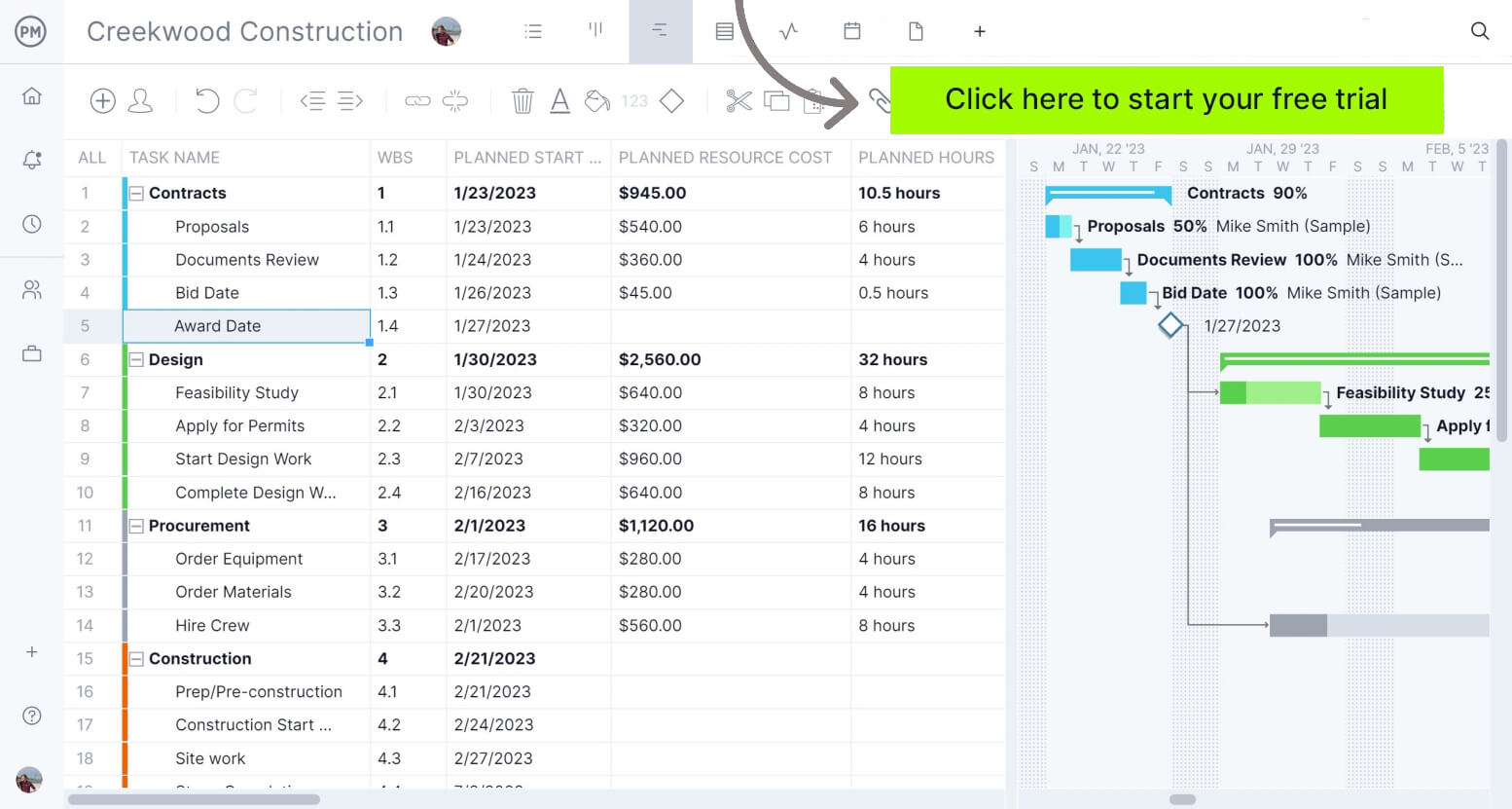
Free Budget Tracker for Google Sheets
Download this free budget tracker for Google Sheets as a quick and cost-effective way to start managing your personal, team or project finances. Users often rely on it to track income, expenses and savings goals. It’s a flexible solution that allows you to enter your data manually and calculate totals automatically using built-in formulas.
While not as useful as project management software, this tool is especially helpful for individuals and small teams who need visibility into their finances but don’t require the advanced automation that comes with dedicated budgeting software. Whether you’re starting from scratch or customizing an existing Google Sheets budget tracker template, it’s a simple way to stay financially organized without paying for extra tools.
Budget Tracker for Google Sheets: Pros & Cons
Many individuals and teams turn to a budget tracker for Google Sheets as a quick, free and flexible way to monitor expenses and manage finances. Whether you’re working with a budget tracker template that Google Sheets users have customized or starting your own from scratch, the spreadsheet format is familiar and easily accessible. It’s no surprise that the popularity of the Google Sheets budget tracker continues to grow, especially among small businesses, freelancers and startup teams.
However, while a Google Sheets budget tracker template may offer convenience and a low barrier to entry, it’s important to weigh both the strengths and limitations. Understanding the pros and cons can help determine whether this solution fits your budgeting needs or if it’s time to consider a more robust platform. Here’s a breakdown to guide your decision-making process.
Pros of Making a Budget Tracker for Google Sheets
One of the most significant advantages of using a budget tracker for Google Sheets is cost-effectiveness. It’s free to use, and with a wide range of templates available, users can quickly get started without creating a sheet from scratch. These templates are often customizable, so whether you’re using a monthly budget tracker template Google Sheets provides or a more advanced version, you can adjust categories and formulas to suit your project or personal needs.
Another major benefit is accessibility. Google Sheets is cloud-based, which means your budget data can be accessed from any device with an internet connection. Collaboration is simple, too—multiple users can view and edit the same Google Sheets budget tracker template in real time. This makes it a practical tool for small teams managing shared finances or projects.
Flexibility is also a plus. You’re not locked into a specific structure, so if you want to track costs by project phase, department or client, you can add rows, columns and formulas to reflect that. For many users, the ability to build a custom system within a familiar spreadsheet environment is a compelling reason to stick with Google Sheets.
Cons of Making a Budget Tracker for Google Sheets
Despite its strengths, using a Google Sheets budget tracker comes with some limitations. Manual entry can quickly become time-consuming and error-prone, especially as the complexity of your budget grows. There are no built-in automation features to flag overspending or track budget changes over time—everything must be updated manually, increasing the risk of human error and outdated data.
Google Sheets also lacks advanced forecasting and integration with other project management tools. If you’re managing budgets across multiple projects or need insights into real-time cost performance, a static spreadsheet may not be sufficient. Unlike dedicated software, a budget tracker template for Google Sheets doesn’t offer dashboards, cost trend reports or resource allocation tools—all crucial for high-level financial oversight.
Finally, scalability is an issue. What starts as a manageable budget tracker can become unwieldy as your team grows or your projects multiply. Keeping multiple sheets updated, ensuring accuracy and maintaining version control can become a full-time job. At that point, many teams realize that they need more than what a Google Sheets budget tracker template can offer and begin searching for automated, professional tools.
Related: 20 Excel Spreadsheet Templates for Tracking Tasks, Costs & Time
ProjectManager Is Better Than a Budget Tracker for Google Sheets
While a budget tracker for Google Sheets can serve as a quick and simple solution, ProjectManager offers a more robust platform designed for managing complex project budgets with multiple moving parts. One of our biggest advantages is multiple project views—Gantt, kanban, calendar, list and sheet—which give users the flexibility to visualize budget-related data the way that suits them best.
Unlike a Google Sheets budget tracker, which locks users into a grid format, our software allows teams to monitor timelines, dependencies and budget impacts from multiple perspectives, making the budgeting process more intuitive and integrated into the overall project plan.
Manage Resources to Keep to the Project Budget
Our software includes dynamic resource management tools like a color-coded workload chart, team page and availability indicators, all of which help project managers allocate people and materials without overextending the budget.
Unlike static Google Sheets, which require manual effort to calculate availability and capacity, our software automatically updates these figures in real time. This results in better planning, fewer resource conflicts and a more efficient use of time and money.
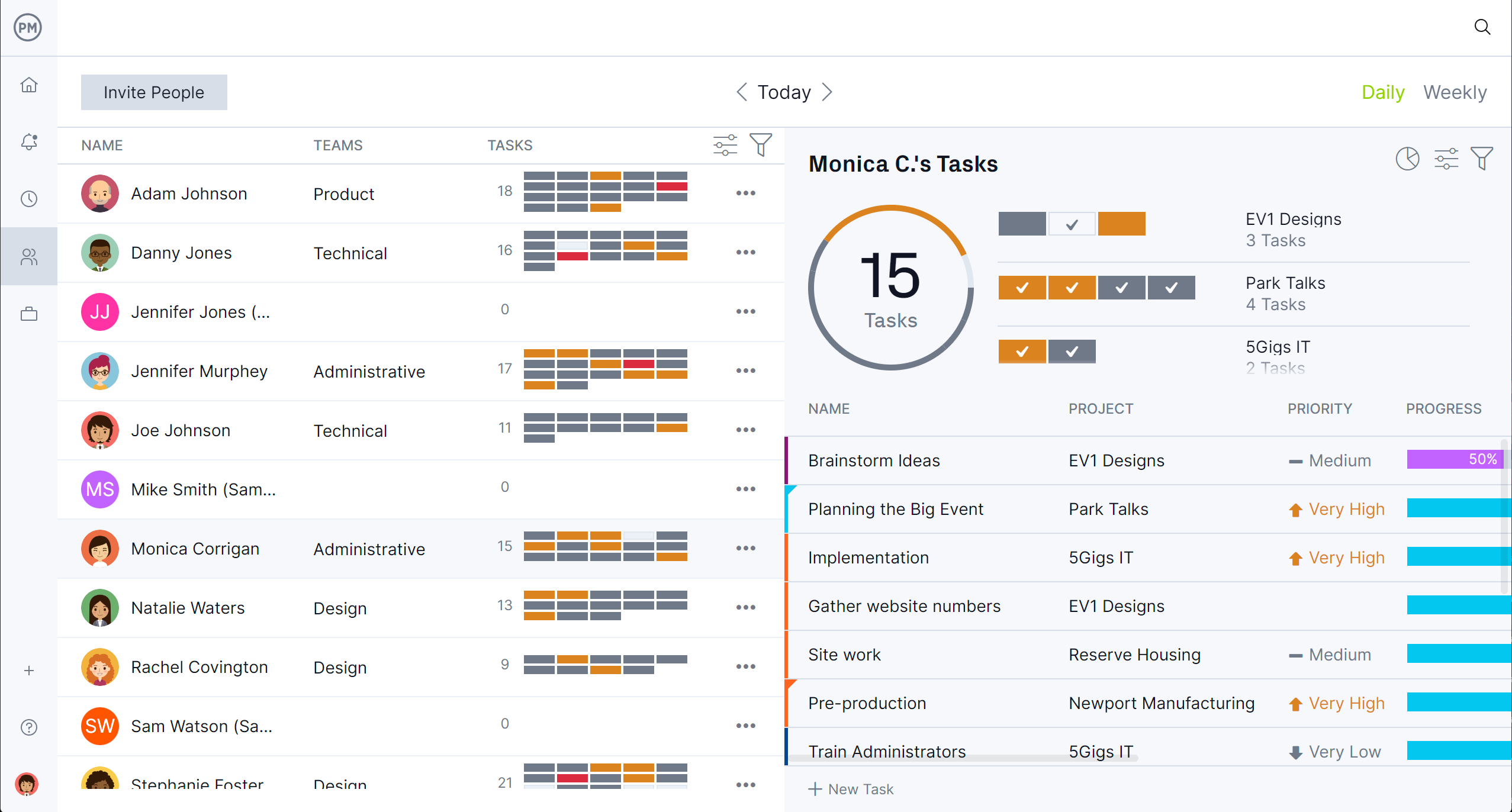
Track Costs in Real Time and Stay on Budget
Get powerful, real-time insights that a Google Sheets budget tracker template simply can’t provide. Real-time dashboards show budget health across all projects at a glance, while customizable reports can be tailored for stakeholders to analyze cost trends and variances.
Secure online timesheets further enhance budget accuracy by connecting labor costs directly to tasks and timelines. With built-in automation and centralized data, our software eliminates the errors, redundancies and delays that are common with a manual budget tracker for Google Sheets workflows—making it the superior choice for serious project management.
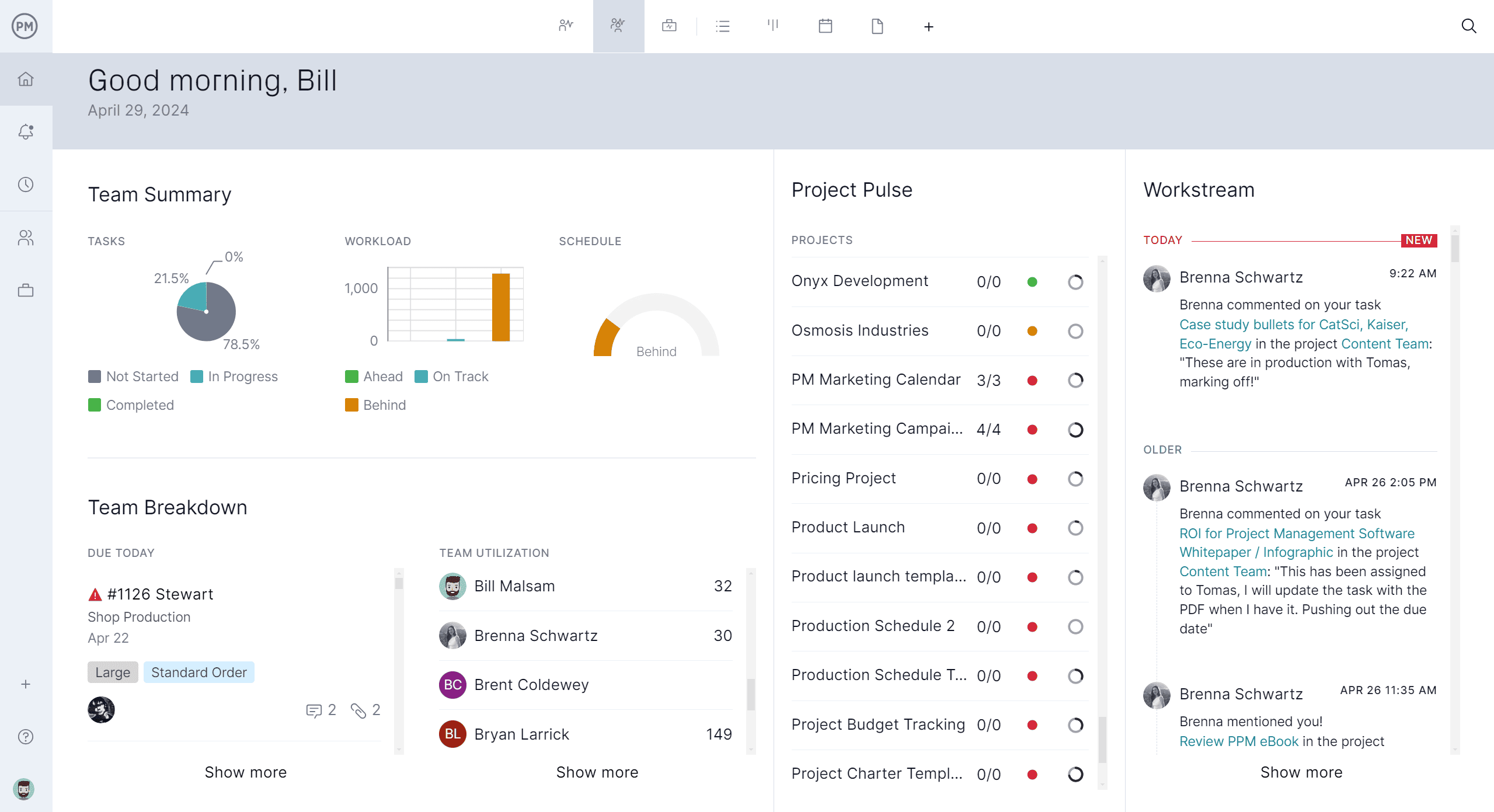
How to Use This Free Budget Tracker for Google Sheets
For those not ready to upgrade, this free budget tracker for Google Sheets offers an accessible way to stay organized. Whether you’re overseeing a small project or managing household expenses, this Google Sheets budget tracker helps you log, monitor and analyze spending without the need for complicated software. Best of all, it’s cloud-based, which means your data is saved automatically and accessible from anywhere.
To get started with the Google Sheets budget tracker, simply download the template, input your income and expenses into the designated categories and begin tracking. The built-in formulas will calculate totals and help highlight trends, making it easy to identify where you’re staying on track or overspending. This Google Sheets budget tracker template gives you the control to plan and adjust your spending in real time—all without leaving your browser.
1. Define the Planned Costs for the Project
The first step in using this free budget tracker for Google Sheets is to make a copy of the template so you can edit it.
Once you’ve done that, replace the sample data shown in the image below with your project’s cost categories and planned costs. These will be compared against the actual costs of the project, helping you determine the balance once the project is executed—whether costs went over budget or stayed within budget. There’s no need to edit the actual cost values yet.
2. Use the Google Sheets Budget Tracker to Calculate Actual Costs
This budget tracker for Google Sheets allows you to track the actual cost of a project, split into various cost categories: actual material costs, actual labor costs, actual equipment costs and actual overhead costs that make up the total project budget.
The best part? It uses formulas to automatically calculate all these values. Here’s how it works.
- Actual material costs: Enter the material’s name, measurement unit, unit cost, and quantity. The budget tracker template will calculate the total actual material cost.
- Actual labor costs: Enter the person’s name, role, hours worked and hourly rate. The budget tracker template will calculate the total actual labor cost.
- Actual equipment costs: Enter the equipment name or description, quantity, purchase or lease cost and maintenance cost. The budget tracker template will calculate the total equipment cost.
- Actual overhead allocation: Enter the type of overhead cost, allocation base, value and rate. The budget tracker template will calculate the total actual overhead cost.
3. The Google Sheets Budget Tracker Will Generate Graphs
Now, copy the actual cost values next to the planned project costs, and the Google Sheets budget tracker will automatically generate charts.
At the top, there’s a doughnut chart showing the comparison between planned total costs and total actual costs. On the right-hand side, there’s a bar chart showing the breakdown of total costs by category.
But that’s not all. The budget tracker also generates separate charts to compare planned vs. actual costs for each cost category. This gives you a more detailed breakdown of actual project costs and how they measure against the original budget.
More Project Management Templates for Google Sheets
Google Sheets is a powerful tool for project management, offering flexible templates that can help teams stay organized, track progress, and manage resources more effectively. Whether you’re overseeing a complex project or handling day-to-day operations, these project management templates streamline planning and execution—all within a familiar spreadsheet environment.
Gantt Chart Template for Google Sheets
A Gantt chart template in Google Sheets helps visualize project timelines by displaying tasks alongside their start and end dates in a bar chart format. It’s ideal for scheduling, tracking progress, and identifying task dependencies at a glance.
Google Sheets Budget Template
This budget template is used to plan, monitor, and control project costs. It allows users to track expenses against the budgeted amount, helping ensure financial control throughout the project lifecycle.
Google Sheets Inventory Template
The inventory template helps manage stock levels, track item quantities, and monitor reorder points. It’s useful for keeping records of supplies, materials, or products in real time.
Related Budget Tracking and Google Sheets Content
A budget tracker for Google Sheets is only one way to manage project costs. For those curious about other templates that can help manage budgets or want to learn about tracking budget variance and budget reporting, follow the handful of links below.
- 32 Must-Have Project Management Templates for Google Sheets
- Free Gantt Chart Templates for Excel, Google Sheets & More
- 13 Budget Templates for Business & Project Budgeting
- Tracking Budget Variance in Project Management
- What Is a Budget Report? Purpose, Components & Benefits
ProjectManager is online project and portfolio management software that connects teams whether they’re in the office or out in the field. They can share files, comment at the task level and stay updated with email and in-app notifications. Join teams at Avis, Nestle and Siemens who are using our software to deliver successful projects. Get started with ProjectManager today for free.

