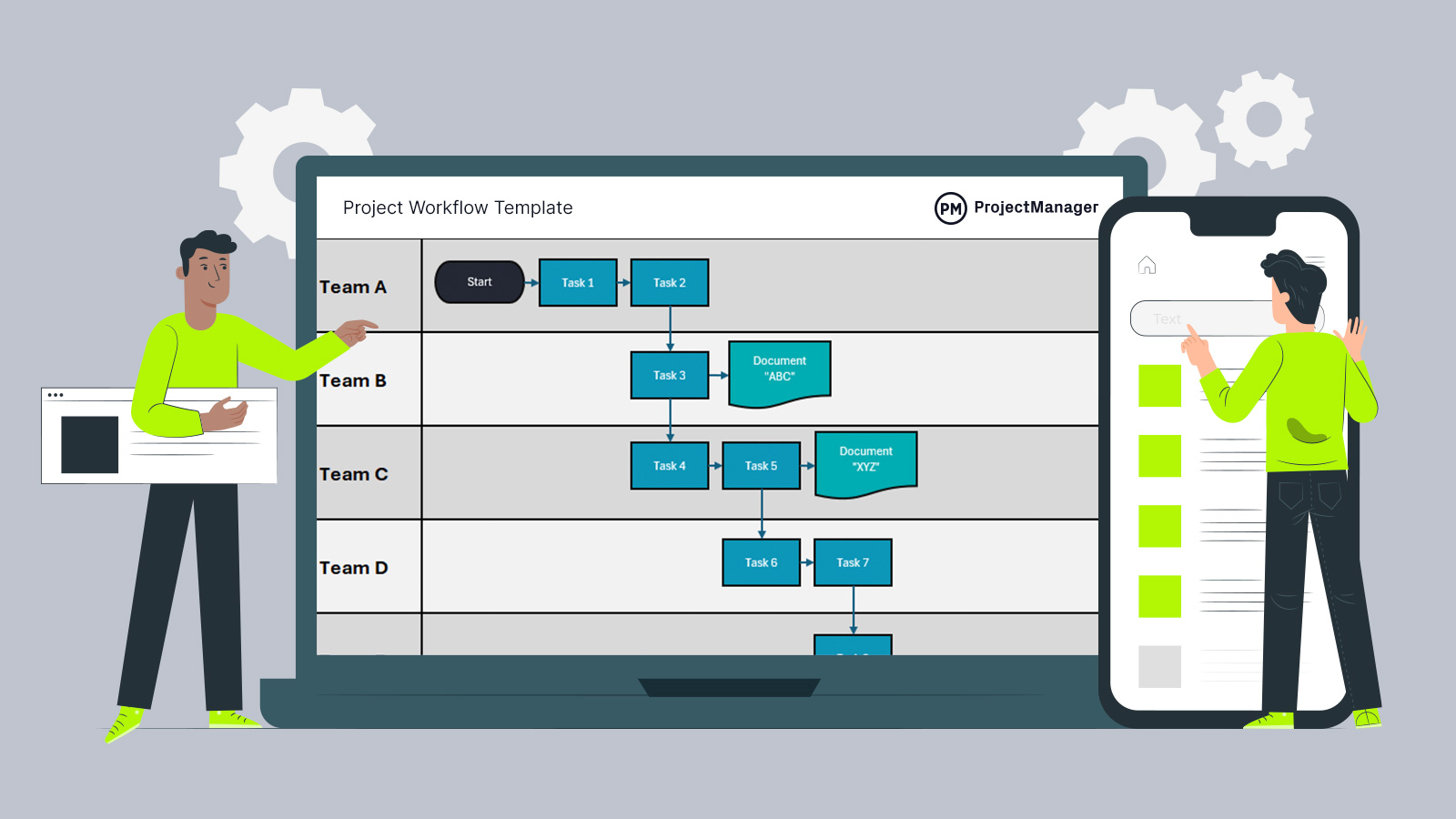A project workflow template for Excel is a free and easy-to-use tool that helps teams plan, track and manage the sequence of tasks in a project from start to finish. It provides a clear visual structure that outlines each step of the workflow, including task names, owners, deadlines and statuses. This ensures that everyone involved knows what to do, when to do it and who is responsible—keeping projects moving forward smoothly.
Using a project workflow template helps improve consistency, reduce confusion and make collaboration more efficient. Whether you’re launching a new product, managing a marketing campaign or coordinating a client deliverable, this template makes it easier to break work down into manageable steps. It’s ideal for teams looking to simplify their process, increase accountability and stay aligned without needing complex tools. Download our free project workflow template for Excel to get started today.
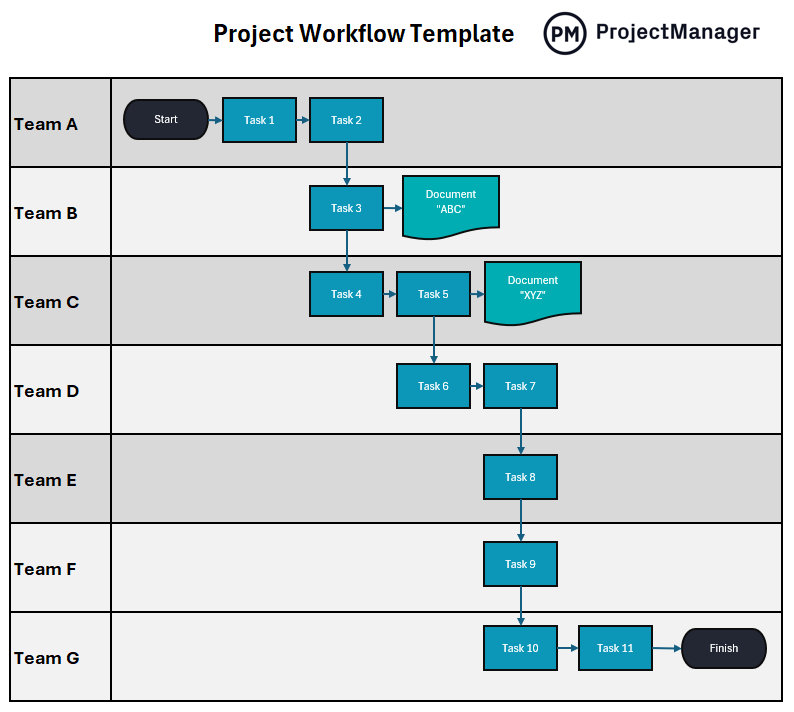
Why Use a Project Workflow Template?
Using a project workflow template helps bring order and clarity to your project processes. It breaks down work into clearly defined steps, assigning each task to a specific person with a set deadline. This makes it easier to track progress, identify bottlenecks and ensure that no task is missed. With a standardized format, everyone on the team understands what’s expected and when—reducing miscommunication and improving overall efficiency.
A project workflow template is also valuable for maintaining consistency across similar projects. By documenting each stage of the process, teams can reuse the same structure for recurring initiatives or projects with similar phases. This not only saves time but also ensures quality and repeatability. Whether you’re managing client work, product launches or internal operations, a template helps teams stay aligned and deliver results more predictably.
Still, templates have limitations. They require manual updates, lack real-time visibility and don’t adjust easily when projects shift. Project management software solves these problems by automatically updating progress, syncing team communications and offering flexible views that adapt to how each team works. It eliminates repetitive admin work and makes tracking workflows more dynamic and responsive.
ProjectManager, an award-winning project and portfolio management software, stands out as the best solution for managing project workflows because it combines powerful planning and automation tools in one intuitive platform. Its robust Gantt charts allow you to map workflows visually, adjust timelines with drag-and-drop ease and link all four types of task dependencies. Built-in automated workflows streamline approvals and notifications, while task approval settings help ensure quality control. From kickoff to delivery, we give you full control over your workflow—no spreadsheet required. Get started with ProjectManager today for free.
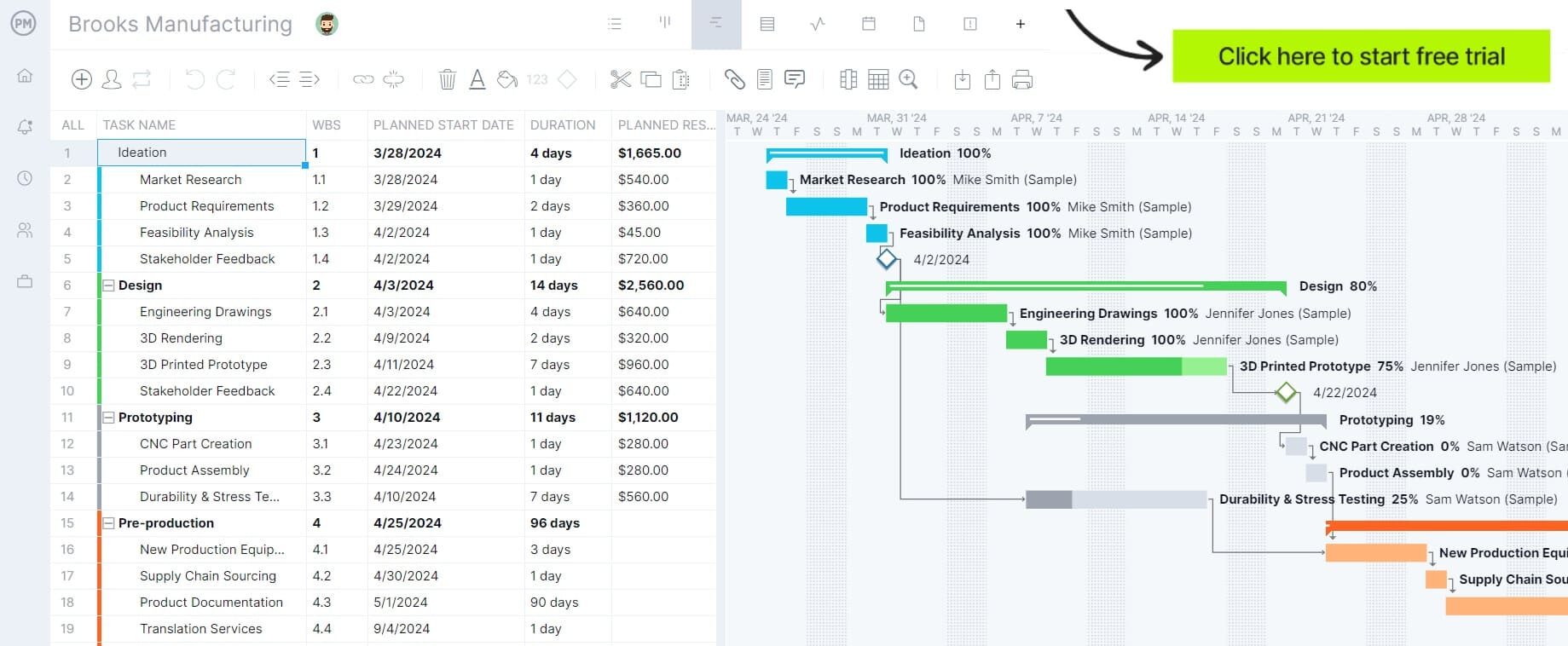
When to Use a Project Workflow Template
A project workflow template is best used at the beginning of a project, when planning the sequence of tasks and organizing responsibilities. It helps define the steps required to complete the project, who will handle each task and when those tasks need to be completed. By laying out the workflow early, teams can spot dependencies, avoid delays and ensure that work moves smoothly from one stage to the next.
It’s also ideal when managing repeatable or process-driven projects—such as onboarding new clients, launching campaigns or executing product development cycles. In these cases, a project workflow template provides a consistent framework that can be reused, helping teams follow proven steps and maintain quality over time. Whether you’re managing a one-time initiative or a recurring process, this template makes it easier to stay organized and deliver on time.
Who Should Use This Project Workflow Template?
A project workflow template is useful for anyone responsible for planning, managing or coordinating project tasks. Project managers can use it to structure the overall workflow, assign responsibilities and monitor progress. It provides a clear visual of how tasks flow from start to finish, making it easier to track progress and ensure accountability.
Team leads, department heads and operations managers can also benefit from using a project workflow template, especially when overseeing recurring or cross-functional processes. Even individual contributors can use it to stay organized and aligned with their role in the larger workflow. Whether you’re working in marketing, IT, construction or client services, this template helps keep tasks on track and teams working efficiently.
How to Use This Project Workflow Template for Excel
This project workflow template for Excel offers a visual, easy-to-follow layout for managing task sequences across teams. It maps out each step of projects from start to finish, showing which team is responsible for each task and how work flows through the process. Whether you’re managing handoffs between departments or tracking cross-functional work, this template helps improve collaboration, timing and accountability.
The swimlane-style diagram makes it simple to see where work starts, how it progresses and who owns each phase. Follow the steps below to customize the workflow for your own project needs.
Step 1: Define the Start and End Points
The template begins with a marked Start node at the top left, assigned to Team A, and ends with a Finish node at the bottom right under Team G. These markers set the boundaries of your project workflow. Update them if your project begins or ends elsewhere, or rename them based on your preferred terminology (e.g., “Kickoff” or “Deployment”).
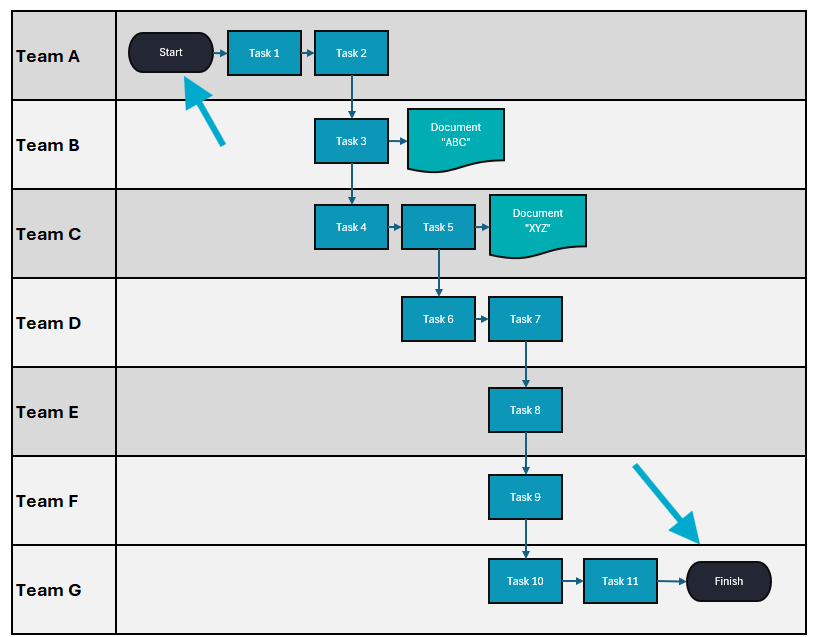
Step 2: Assign Tasks by Team
Each horizontal lane represents a different team involved in the project. Tasks are organized vertically to show how work progresses from one team to the next. Review each box labeled “Task 1” through “Task 11” and replace these placeholders with your actual task names, such as “Design Homepage” or “QA Testing.”
- Team A: Task 1 and Task 2
- Team B: Task 3 and Document “ABC”
- Team C: Task 4, Task 5 and Document “XYZ”
- Team D: Task 6 and Task 7
- Team E: Task 8
- Team F: Task 9
- Team G: Task 10 and Task 11

Step 3: Customize Workflow Documents
The template includes two labeled documentation steps: “Document ‘ABC’” and “Document ‘XYZ’.” These represent key deliverables or checkpoints in the workflow. Replace these with your actual document titles or deliverables, such as “Requirements Summary” or “Client Approval Form.”

Step 4: Follow the Arrows to Map Dependencies
Arrows between the tasks show how work flows from one step to the next. This visual sequencing helps you understand task dependencies and handoffs. Ensure the order of your tasks reflects your actual workflow logic. If your process differs, you can update the arrows or rearrange task boxes in Excel using shapes and connectors.
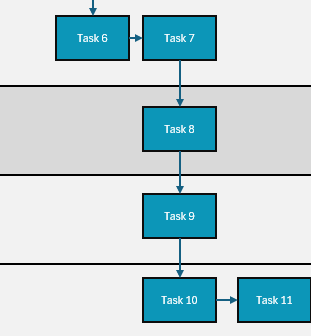
Step 5: Adjust Teams and Roles (If Needed)
If your project uses fewer or more teams than shown, simply add or remove rows in Excel. You can rename the team labels in the left column to reflect real departments, job functions or team names. This ensures clarity when sharing the template with stakeholders or contributors.
Step 6: Share and Use as a Visual Guide
Once customized, this workflow becomes a helpful reference for keeping the entire team aligned. Share it in planning meetings, status reviews or onboarding sessions to clarify who’s doing what and when. You can also update the chart as the project progresses, highlighting completed steps or adjusting for scope changes.
This project workflow template for Excel is a powerful visual planning tool that supports better coordination, reduces delays and keeps teams focused on the right tasks at the right time.
Related Workflow Templates
A project workflow template is one of the many project management templates for Excel and Word that are available for free download from our site. These free templates cover all aspects of managing a project. Below are just a few examples that can help with workflow.
Gantt Chart Template
Download this free Gantt chart template to display tasks across a timeline, making it easy to see when work starts, how long it lasts and how tasks relate to one another. It helps with project workflow by showing task sequences and progress in a single view, so teams can coordinate efforts, avoid delays and stay on schedule. With clear visibility into what needs to happen and when, a Gantt chart keeps project workflows organized and on track.
Work Breakdown Structure Template
Use this free work breakdown structure template for a hierarchical planning tool that breaks a project into smaller, manageable components. It helps with project workflow by organizing tasks into levels—starting with broad phases and narrowing down to specific deliverables. This structure makes it easier to assign responsibilities, estimate timelines and track progress. By using a work breakdown structure template, teams gain a clear roadmap of what needs to be done, how tasks connect and where each piece fits within the overall workflow.
Task Tracker Dashboard
This free task tracker dashboard is a visual tool that displays the status of tasks, helping teams monitor progress, prioritize work and stay aligned. It includes key metrics such as task status, due dates and more. As part of a project workflow, a task tracker dashboard gives managers and team members a centralized view of what’s on track, what’s delayed and what needs attention—making it easier to make informed decisions and keep the project moving forward efficiently.
ProjectManager Is a Better Workflow Tool Than Templates
ProjectManager is a more powerful workflow software than static templates because it connects workflow planning directly to real-time resource management. With features like availability tracking, a color-coded workload chart and a dedicated team page, managers can instantly see who’s overbooked or underutilized. This makes it easier to assign tasks efficiently and adjust workloads as priorities shift—something a basic Excel or Word template can’t handle without constant manual updates.
Use Multiple Project Views to Manage Workflows
Because our software supports multiple project views, it allows teams to manage workflows in the way that works best for them. Whether you prefer a Gantt chart, kanban board, calendar, list or spreadsheet-style view, ProjectManager keeps all task data synchronized across views. This flexibility helps users visualize workflows, dependencies and bottlenecks clearly without duplicating effort or risking version errors that come with using templates.
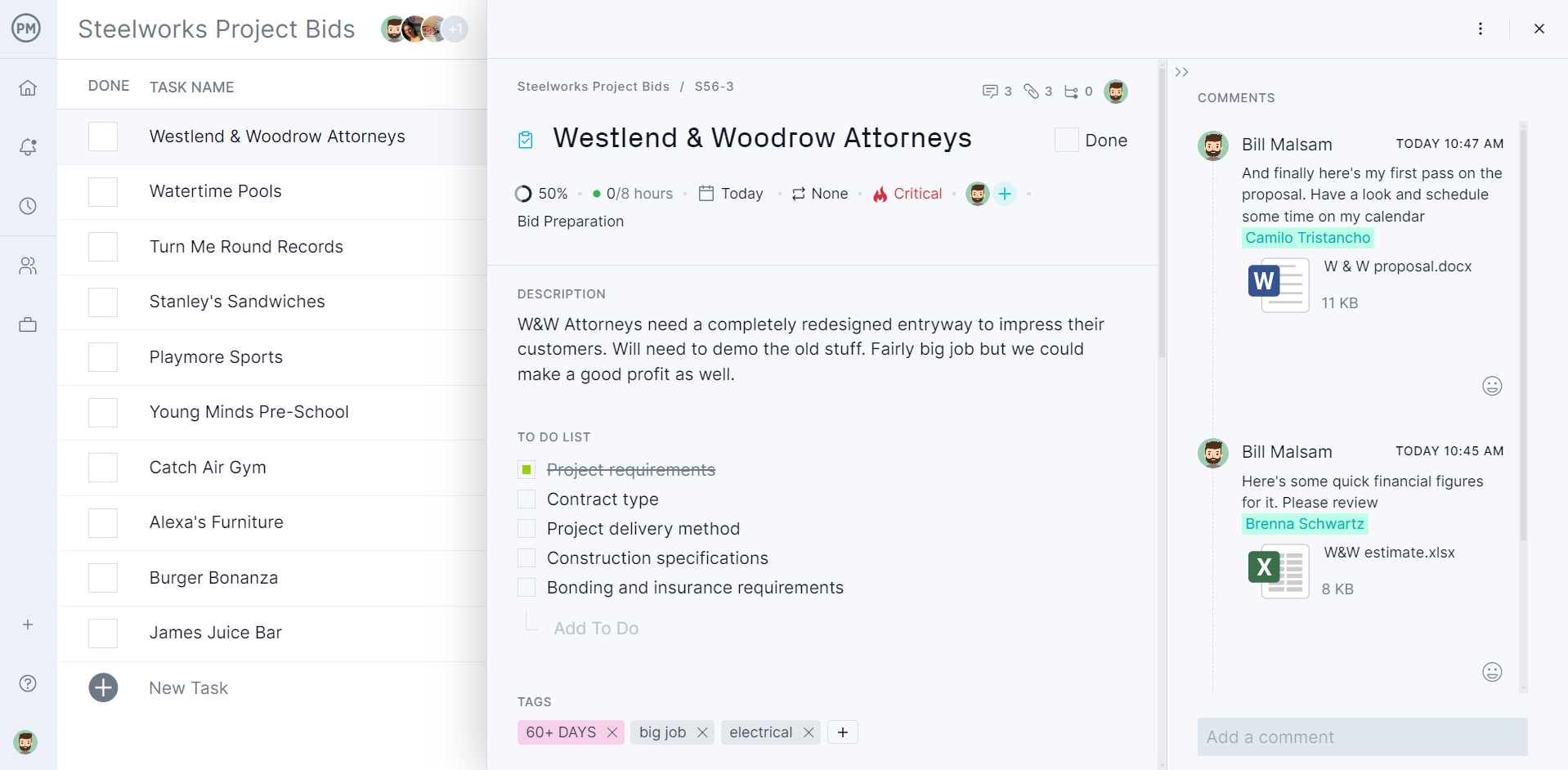
Track Workflows in Real Time
With our tracking tools, it’s easy to monitor workflows in real time. Live project and portfolio dashboards display key performance indicators automatically, and customizable reports give teams and stakeholders detailed insights into progress.
Secure timesheets feed actual hours worked directly into the platform, improving accuracy in tracking task completion and overall workflow execution. Templates simply can’t offer this level of automation or insight.
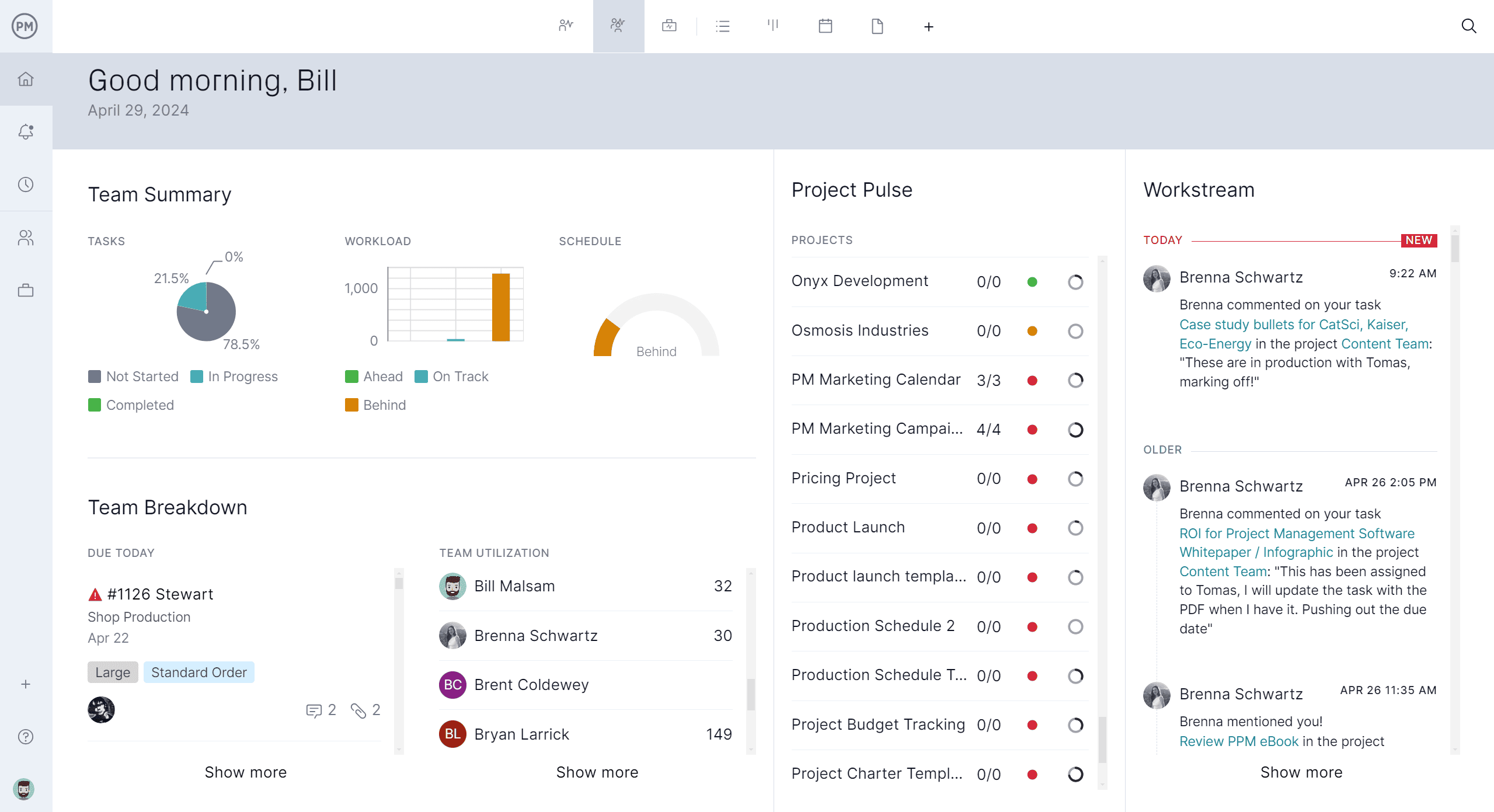
Related Workflow Content
A project update template is an important reporting tool in project management, but there is much more to learn about tracking project metrics. Get more free templates, learn how to make a progress report and much more by following the links below.
- Workflow Management Process: Workflow Examples, Tips and Tools
- How to Create a Workflow Diagram: Examples & Free Templates
- Workflow Automation Software
- How to Define a Workflow Process
- Process Flow Management Basics (with Examples and Templates)
ProjectManager is online project and portfolio management software that connects teams, whether they’re in the office or out in the field. They can share files, comment at the task level and stay updated with email and in-app notifications. Join teams at Avis, Nestle and Siemens who are using our software to deliver successful projects. Get started with ProjectManager today for free.