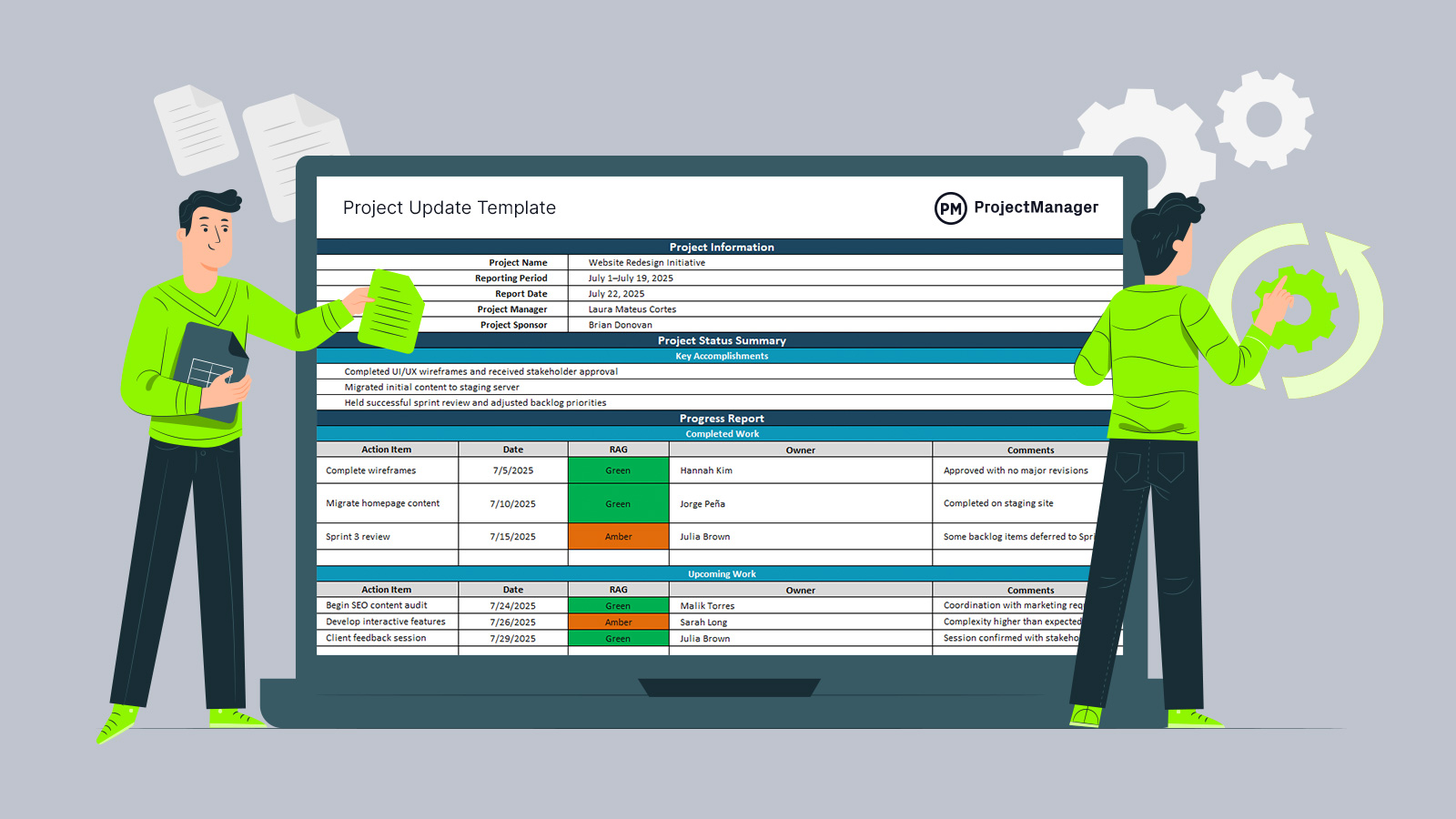Our free project update template is designed to make reporting easier, faster and more consistent. Whether you’re managing internal teams or working with external stakeholders, this template helps you provide clear and concise updates that keep everyone aligned on progress, issues and next steps. It’s ready to use and fully customizable, so you can adapt it to fit the needs of your project, no matter the size or complexity.
A project update template is a structured document that captures key information about a project’s status at regular intervals. It includes sections for accomplishments, upcoming tasks, deadlines, risks and any support needed. By using a standard format, it ensures that updates are organized, actionable and easy to review. Download our template to start streamlining your communication and improving project transparency.
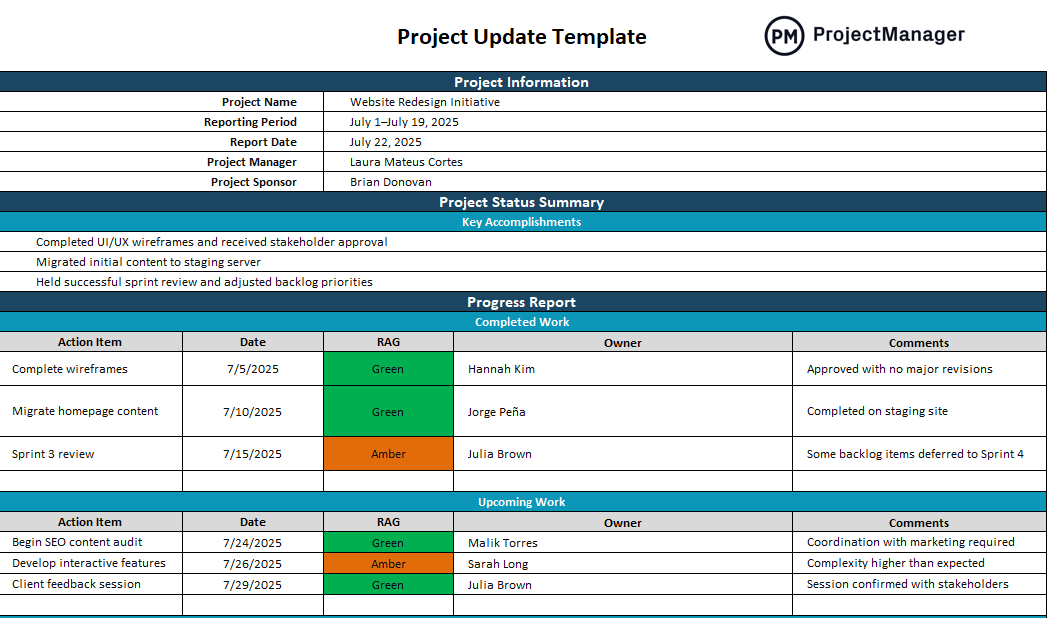
Why Use a Project Update Template?
Using a project update template helps streamline communication by giving teams a consistent format for reporting progress. Instead of starting from scratch each time, project managers can use the template to quickly outline what’s been completed, what’s coming next and any potential issues. This makes it easier for stakeholders to understand the current status of the project without having to dig through scattered notes or lengthy email threads.
A project update template also improves accountability and alignment. By regularly filling out the same sections—such as milestones achieved, upcoming deadlines and risks—teams can identify trends, track progress over time and ensure that nothing falls through the cracks. It’s a simple yet effective way to keep everyone informed and focused on the most important project outcomes.
However, as useful as a project update template is, it still requires manual entry and lacks real-time visibility. Project management software goes further by automatically syncing updates from tasks, timelines and resources into a centralized platform. This reduces the chances of outdated information and eliminates the need to chase down team members for updates before every report.
ProjectManager’s reporting features make it even easier to manage updates with accuracy and speed. Unlike a static project update template, our software generates real-time reports based on live project data. You can track status across multiple projects, filter by team, task or milestone and create detailed summaries in just a few clicks. With customizable reports, automated scheduling and integrated dashboards, we ensure that project updates are always accurate, accessible and ready to share. Get started with ProjectManager today for free.
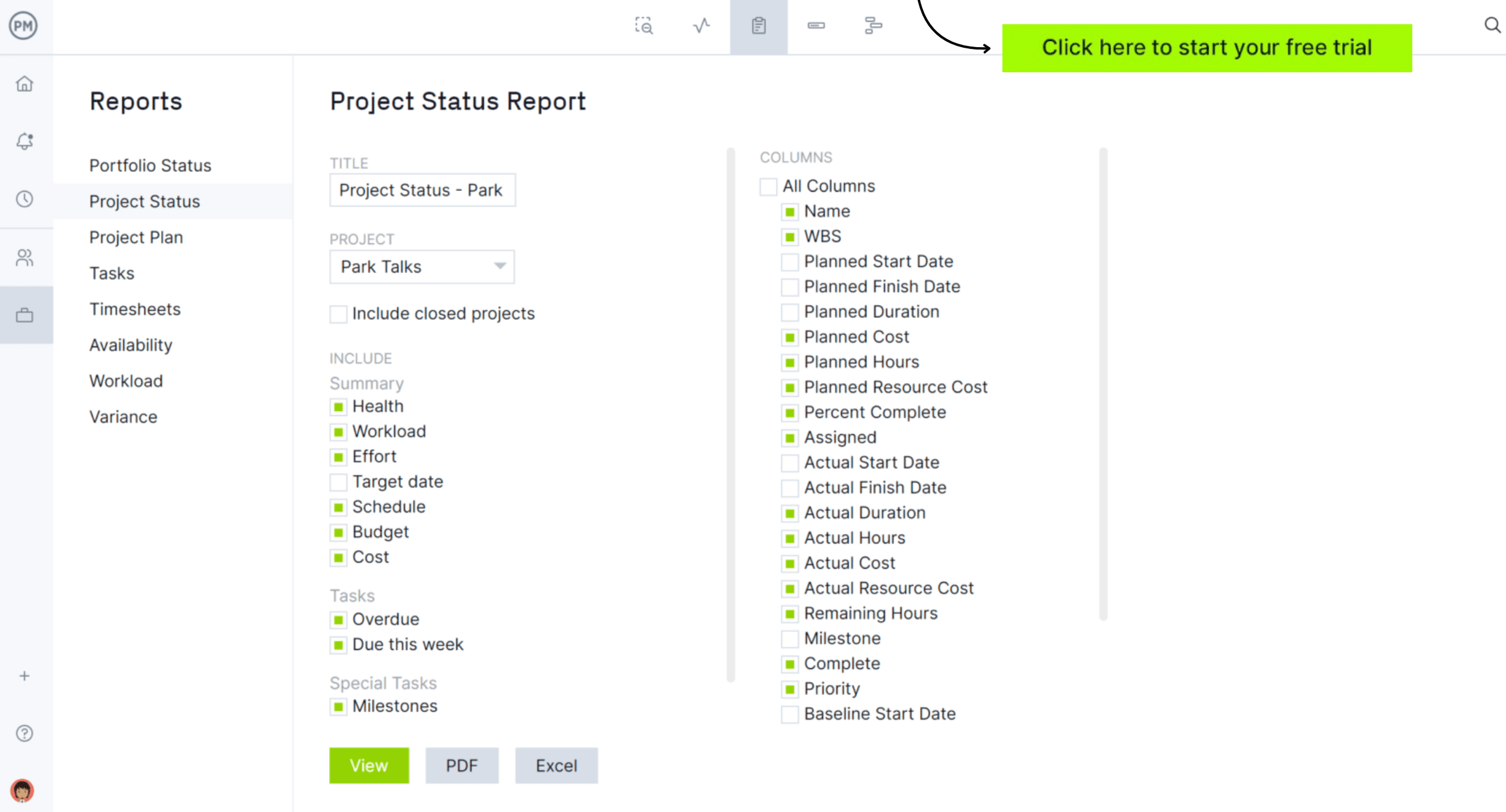
When to Use a Project Update Template
A project update template is most useful during regular project check-ins, whether weekly, biweekly or monthly. It provides a consistent structure for reporting progress, helping teams summarize accomplishments, outline upcoming tasks and flag potential risks. By using the template at set intervals, project managers can keep stakeholders informed without needing to prepare a new format each time, making the reporting process quicker and more efficient.
It’s also ideal for status meetings or executive updates where clear, concise communication is key. A project update template ensures that all relevant information—such as timelines, deliverables, and resource needs—is presented in a standardized way, which helps prevent misunderstandings and ensures everyone is aligned. Whether you’re managing a single team or coordinating across departments, using a project update template helps maintain transparency and keeps the project moving forward smoothly.
Who Should Use This Project Update Template?
A project update template should be used by anyone responsible for tracking and reporting on project progress. Project managers are the primary users, as they need to provide regular updates to teams, stakeholders and executives to keep everyone informed and aligned. The template makes it easy to share key information quickly, such as completed work, upcoming milestones and potential risks.
Team leads, coordinators and department heads can also benefit from using a project update template, especially when managing multiple contributors or cross-functional efforts. Even individual contributors working on complex tasks can use it to report status during check-ins or sprint reviews. Regardless of the role, anyone involved in delivering outcomes can use this template to enhance communication, minimize confusion, and facilitate timely decision-making.
How to Use This Project Update Template for Excel
This project update template for Excel helps teams communicate progress, identify issues and keep stakeholders informed. With clearly organized sections for project details, accomplishments and both completed and upcoming tasks, it provides a straightforward format that supports clear and consistent reporting. Whether used for weekly check-ins or executive summaries, this template simplifies the reporting process and improves transparency across the project team.
The following steps explain how to complete each section of the template using the structure shown in the document. It’s best used on a regular schedule, such as weekly or biweekly, to keep updates timely and actionable.
Step 1: Fill Out Project Information
At the top of the template, enter the key project details:
- Project Name – Title of the initiative (e.g., Website Redesign Initiative)
- Reporting Period – The date range the update covers (e.g., July 1–July 19, 2025)
- Report Date – When the update is being submitted (e.g., July 22, 2025)
- Project Manager – Person overseeing the project
- Project Sponsor – Stakeholder responsible for project support or funding

Step 2: Summarize Key Accomplishments
In the “Project Status Summary” section, briefly describe the major achievements during the reporting period. This might include completed design work, key approvals, stakeholder reviews or any completed sprint activities. Keep this list focused and relevant to the overall project progress.

Step 3: Update the Completed Work Section
Under “Completed Work” in the progress report, document the tasks that were finished during the reporting period. Each row should include:
- Action Item – Description of the completed task
- Date – When it was completed
- RAG – Status indicator (Red, Amber, Green) showing performance
- Owner – Person responsible for completing the task
- Comments – Any relevant notes, such as delays or approvals
Example: “Complete wireframes” – Date: 7/5/2025 – RAG: Green – Owner: Hannah Kim – Comment: Approved with no major revisions

Step 4: Plan and Record Upcoming Work
In the “Upcoming Work” section, list tasks that are planned for the next reporting period. This section uses the same format as completed work but focuses on future actions. Make sure to include:
- Realistic due dates
- Assigned owners
- Anticipated risks or dependencies noted in the comments
Example: “Begin SEO content audit” – Date: 7/24/2025 – RAG: Green – Owner: Malik Torres – Comment: Coordination with marketing required

Step 5: Update Project Deliverables
The “Project Deliverables” section tracks the major outputs that the project is expected to produce. Each deliverable should align with the original project scope and be updated based on its current status.
- Deliverable Name – The name or title of the deliverable (e.g., “Functional Prototype”)
- Status – Choose from statuses like Not Started, In Progress or Completed
- Due Date – The targeted completion date
- Owner – The individual or team responsible
- Notes – Any important context, such as progress notes or changes in scope
This section ensures deliverables are actively monitored and keeps all stakeholders informed on the progress of critical outputs.

Step 6: Log Project Milestones
Use the “Project Milestones” section to record key dates or achievements that mark progress in the project timeline. These could be internal milestones or client-facing checkpoints.
- Milestone Name – A brief description of the milestone (e.g., “Phase 1 Completion”)
- Target Date – The date by which the milestone should be achieved
- Status – Indicate whether the milestone is upcoming, achieved or delayed
- Comments – Any explanations, blockers or status notes
Tracking milestones provides quick visibility into the project schedule and helps measure progress against the overall plan.

Step 7: Evaluate Project Health
The “Project Health” section gives a high-level snapshot of how the project is performing across core dimensions. This is often presented with Red, Amber or Green (RAG) indicators for:
- Scope – Is the project scope stable or changing?
- Schedule – Are tasks being completed on time?
- Budget – Are costs within the approved range?
- Resources – Are team capacity and skills adequate?
- Quality – Are deliverables meeting required standards?
Use color coding and comments to highlight any areas of concern and explain what corrective actions are being taken, if needed.
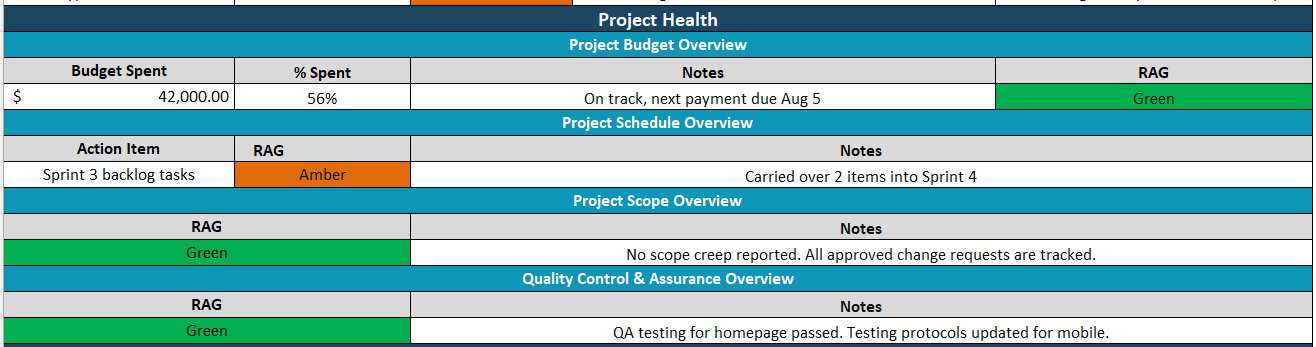
Step 8: Identify Blockers or Risks
This section provides space to highlight any issues, risks or blockers that could impact project progress. Use it to draw attention to anything that requires action or escalation.
- Issue/Risk – A short description of the problem or potential challenge
- Impact – How the issue affects scope, timeline or resources
- Owner – Who is responsible for resolving or monitoring the issue
- Resolution Plan – Actions being taken or recommended to address it
This section ensures risks are tracked openly and mitigation strategies are documented clearly for accountability.

Step 9: Maintain the Change Management Log
The “Change Management Log” is used to document changes to scope, schedule or budget that have occurred or been requested. It promotes transparency and ensures that adjustments are reviewed and approved.
- Change Description – A summary of the proposed or approved change
- Impact – What part of the project is affected (e.g., timeline, cost, deliverables)
- Status – Proposed, Approved or Rejected
- Owner – The person responsible for managing or implementing the change
- Notes – Any relevant background, decision rationale or risks
This log helps control project drift and maintain alignment with original goals while documenting the decision-making process.

Step 10: Add Conclusions & Recommendations
In the final section, summarize your overall assessment of the project’s current state. This might include:
- A recap of major accomplishments or concerns
- Recommended actions for the next reporting period
- Requests for support, resources or decisions from leadership
This section should offer a clear, forward-looking view that supports planning and decision-making, based on the content of the full update.

Step 11: Final Review and Distribution
Once all sections are complete, review the project update template for accuracy, completeness and clarity. Confirm that all action items, owners and dates are correct. Once finalized, share the update with your project team, stakeholders or leadership group either as an attachment or via a shared document link.
Using this template regularly helps improve project communication, keeps everyone aligned and supports proactive issue resolution.
Step 12: Review and Share
After filling out the template, review it for accuracy and completeness. Then share it with stakeholders, either as part of a meeting or via email. If using Excel online or collaborative tools, update it directly in the shared environment so everyone stays informed in real time.
This project update template for Excel offers a structured, repeatable format that simplifies communication and helps projects stay on track. Use it consistently for the best results.
Related Reporting Templates
A project update template is only one of the many project management templates for Excel and Word that are available for free download immediately from our site. These free templates cover all aspects of managing a project. Below are just a few examples that can help with project reporting.
Project Dashboard Template for Excel
Download this free project dashboard template for Excel to track key project metrics and performance indicators in one centralized spreadsheet. It includes charts and graphs that summarize important data such as task status, cost and team workload. This template gives project managers and stakeholders a quick, at-a-glance view of how the project is progressing without needing to dig through detailed reports.
Project Progress Report Template for Word
Use this free project progress report template for Word to communicate the current status of a project clearly and professionally. It includes sections for project details, accomplishments, work in progress, upcoming tasks, risks and any issues or blockers. This type of template is ideal for weekly or monthly updates and is often shared with stakeholders, sponsors or clients.
Project Closure Template for Word
This free project closure template for Word is used to formally wrap up a project and confirm that all objectives, deliverables and stakeholder expectations have been met. It includes sections for project summary, outcomes, lessons learned, performance analysis, outstanding issues and sign-off details. This template helps project managers document the project’s completion, evaluate its success and gather feedback for future improvement.
ProjectManager Is a Better Reporting Tool Than Templates
ProjectManager offers a much more powerful and flexible reporting experience than static templates by integrating real-time data from multiple project views. With Gantt charts, kanban boards, calendars, task lists and sheet views, teams can interact with project data in the way that suits their workflow while feeding consistent, up-to-date information into reports.
The Gantt chart, in particular, gives a visual timeline of tasks and deliverables, helping teams track progress, spot delays and identify bottlenecks—insights that are automatically reflected in reporting without the need for manual updates.
View Resource Metrics in Real Time
Our software also integrates resource management directly into the reporting process. The platform features a color-coded workload chart that shows team availability and utilization in real time, making it easy to spot overallocated resources or underused capacity.
The team page provides a clear view of responsibilities across all projects, allowing managers to report on productivity, workload balance and resource performance without manually compiling data from separate templates.
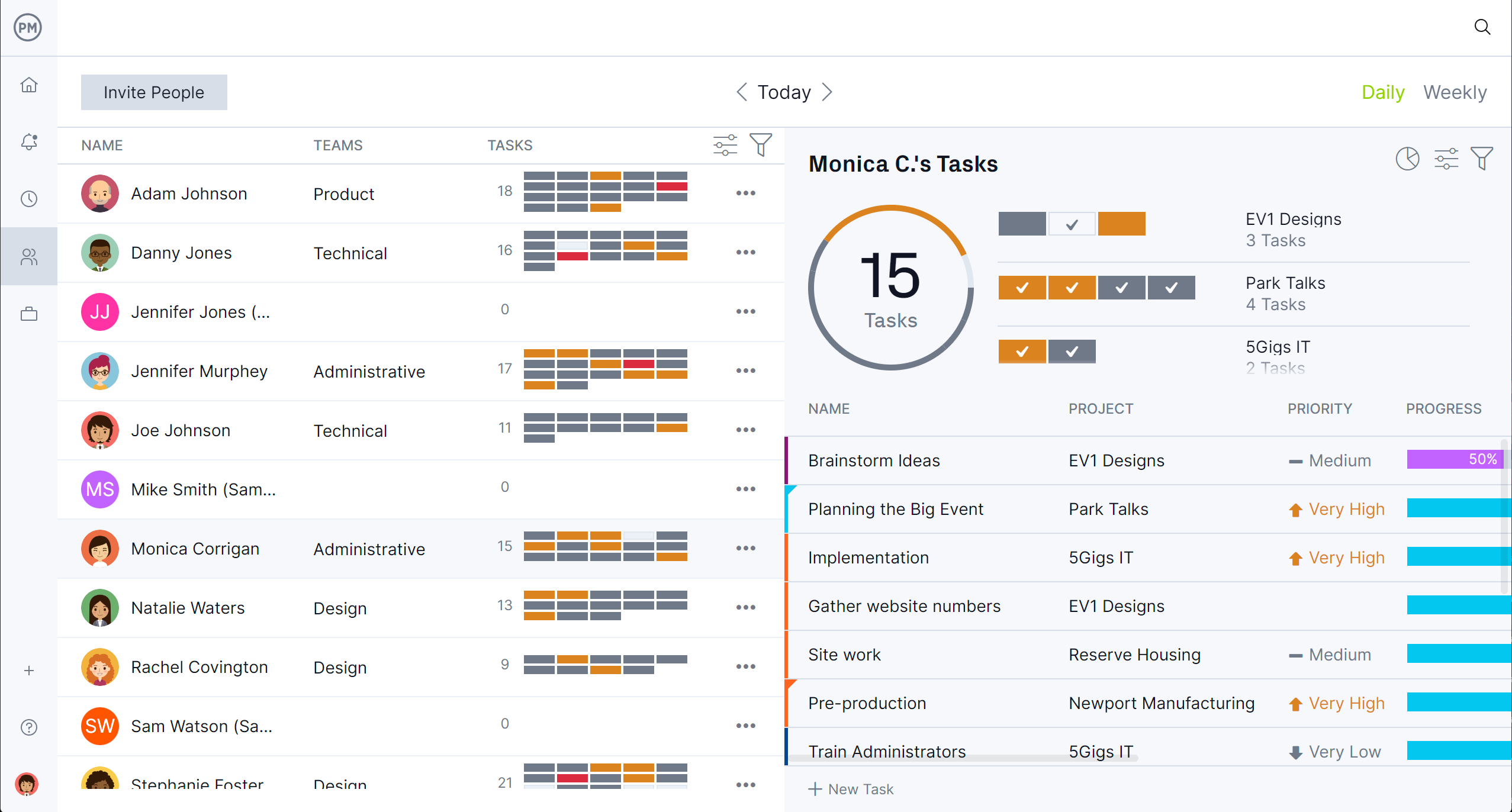
Get Instant Visibility Into Progress and More
There are also live project and portfolio dashboards that visualize performance across tasks, teams and timelines. These dashboards update in real time, giving stakeholders instant visibility into project health without waiting for a manual report. In addition, secure timesheets track actual time spent on work, feeding directly into progress reports and ensuring greater accuracy and accountability. Together, these features deliver a reporting solution that’s faster, more reliable and far more insightful than any spreadsheet-based template.
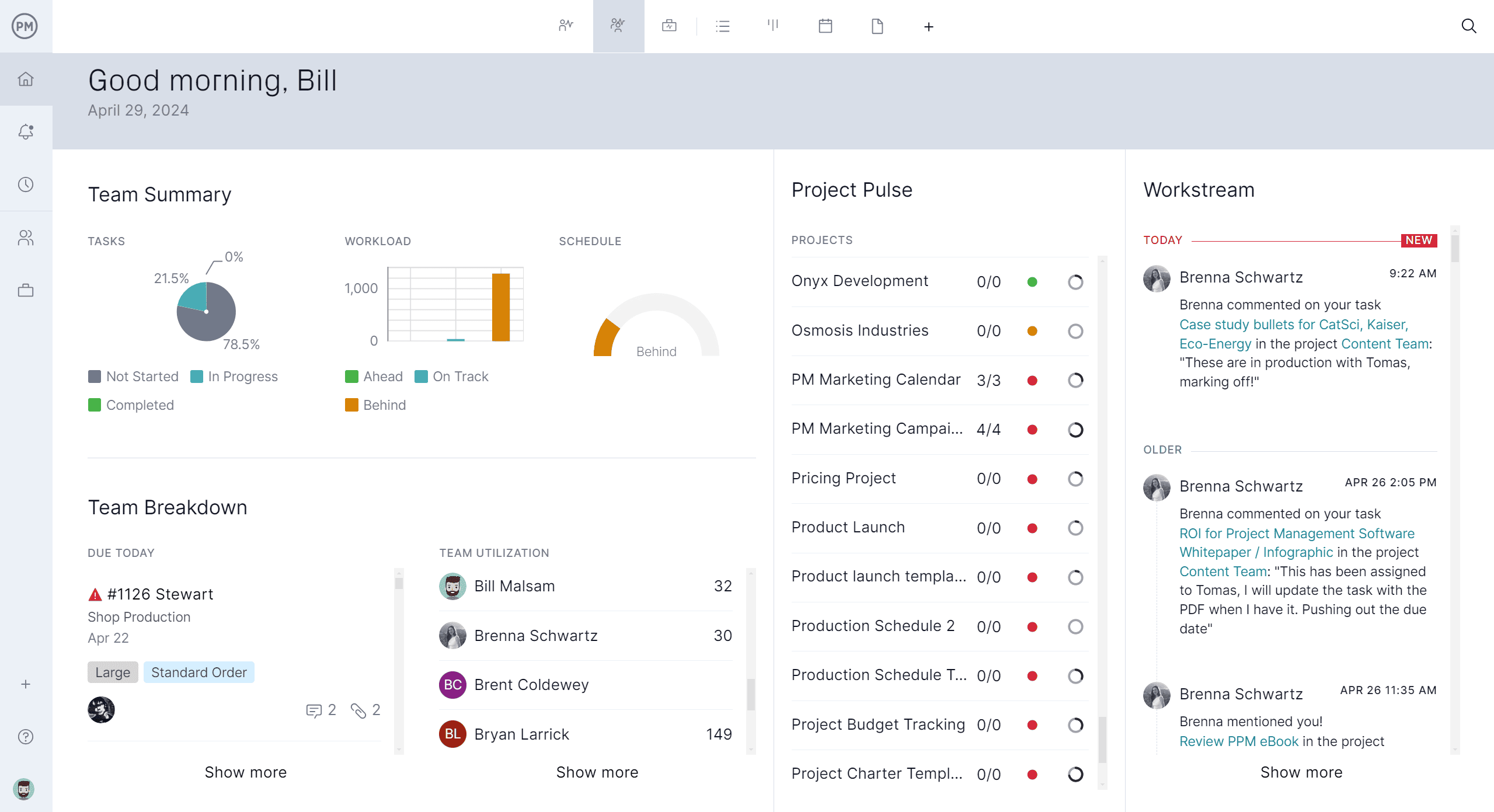
Related Reporting Content
A project update template is an important reporting tool in project management, but there is much more to learn about tracking project metrics. Get more free templates, learn how to make a progress report and much more by following the links below.
- 12 Free Report Templates
- Project Status Reports (Example & Template Included)
- Project Performance Reporting: Key Performance Reports
- How to Create Progress Reports in Projects & Business
- Construction Reporting: Types of Construction Reports
ProjectManager is online project and portfolio management software that connects teams, whether they’re in the office or out in the field. They can share files, comment at the task level and stay up to date with email and in-app notifications. Join teams at Avis, Nestle and Siemens who use our software to deliver successful projects. Get started with ProjectManager today for free.