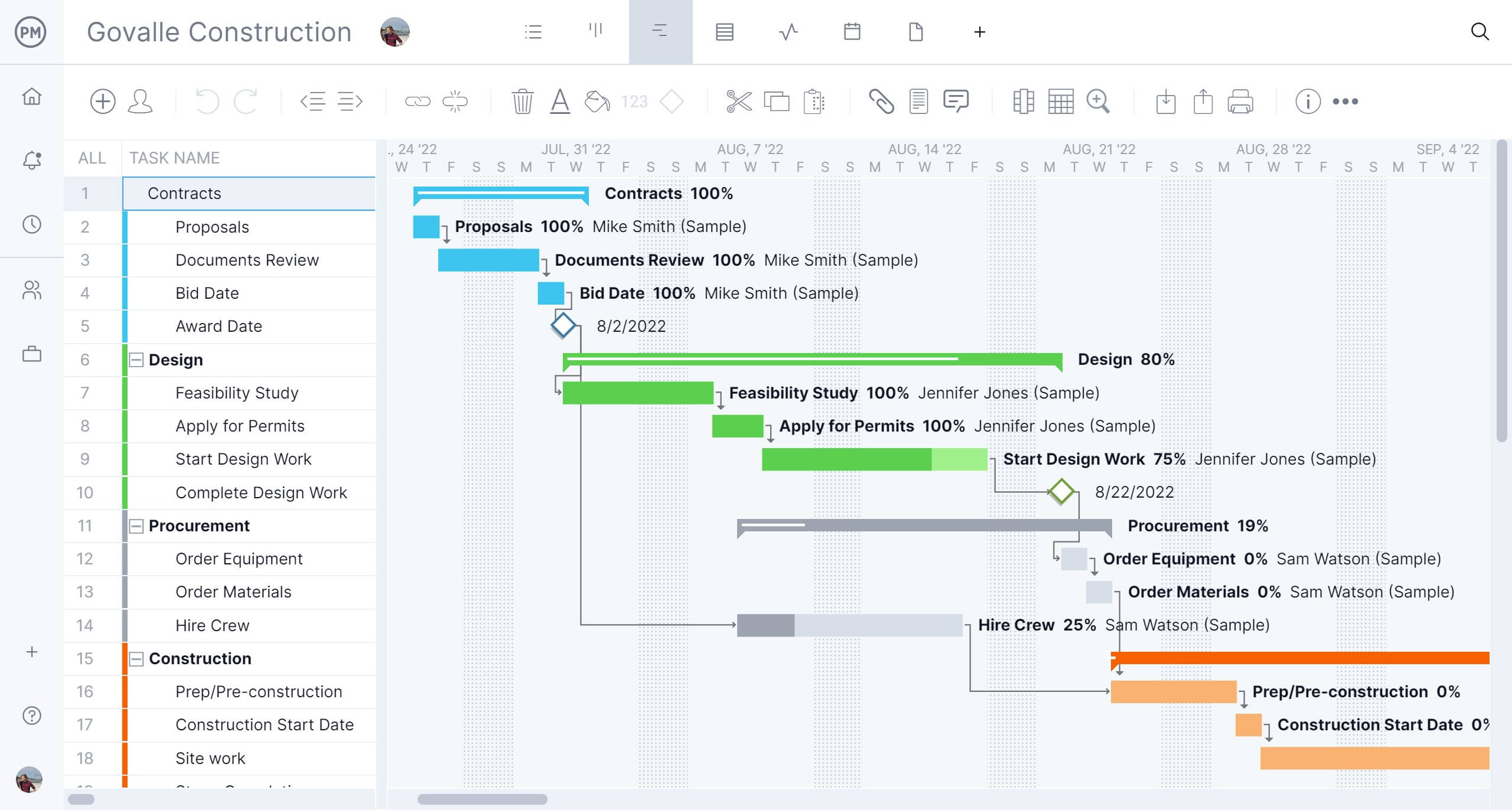- What Is Microsoft Project?
- Microsoft Project Plans & Pricing
- Must-Have Project Management Software Features
- How to Download Microsoft Project
- Microsoft Project Key Features
- Microsoft Project User Reviews
- Microsoft Project Training Courses and Certifications
- Microsoft Project Tutorial Videos
- Microsoft Project FAQs
- Why ProjectManager Is Better Than Microsoft Project
- Related Microsoft Project Content
Everyone who works in project management has an opinion about Microsoft Project. That’s because it’s been around forever. It’s a widely used project management software tool that is loved, tolerated or even hated. Most project managers probably learned about project management software through this tool, but sometimes, it’s best to question the status quo.
There is much to criticize about Microsoft Project, from the complicated plans that make it hard to even sign up for, let alone know which tier is right for your work, to the difficulty of using it once you’re onboarded—and that’s not even getting into the cost. Many larger organizations have it as a legacy system, and as a result, project managers and their teams need to understand how to use it. We’ll do our best to do that as simply and clearly as possible.
What Is Microsoft Project?
Microsoft Project is project management software developed by Microsoft. It was one of the first to offer a digital solution to plan, manage and track projects, released on Windows in 1990. It provides tools for scheduling, resource allocation, budgeting and progress tracking.
Pros of Microsoft Project
There’s a reason why Microsoft Project is popular. It has key project management features.
- Gantt Charts: Microsoft Project’s Gantt chart visually represents project timelines, dependencies and task progress. This fundamental project management tool is used in any industry that plans in a structured, waterfall methodology. It can define tasks, set start and end dates, assign team members and adjust schedules as project requirements change.
- Resource Management Features: Microsoft Project’s resource management tools allow teams to track workloads, manage availability and optimize resource allocation to prevent bottlenecks. This can boost productivity. However it must be noted that these features are only available for Microsoft Project Professional 2024
- Reporting Tools: The software supports budget tracking and reporting, helping organizations monitor costs, compare actual expenses against the budget and make informed financial decisions. There are also reporting features, which offer insights into project health, risks and performance. Unfortunately there are no project dashboards in either Project Standard 2024 or Project Professional 2024.
Cons of Microsoft Project
While it has its pros, that doesn’t mean Microsoft Project is a perfect project management solution. In fact, it’s far from it.
- Poor Collaboration: It’s hard to believe, but both desktop versions of Microsoft Project, Project Standard 2024 and Project Professional 2024 lack online collaboration features, which are available on almost every other project management software.
- Difficult to Use and Expensive: It’s also difficult and expensive to use. Users will be paying a premium to spend long hours trying to figure out how to use the tool before they ever put it into service.
- No Mobile App: Yes, you read that correctly. Surprisingly, there’s no mobile app for Microsoft Project, which is unheard of in this time of ubiquitous smartphone usage. In practical terms, this omission limits the ability for users in the field or on job sites to update their task statuses.
- Gantt Chart Lacks Features: The Gantt chart included in the Project Standard 2024 edition, which is the foundation of most project scheduling, lacks some advanced resource management features which are only available for Project Professional 2024.
- Not for Mac Products: Microsoft has made its Microsoft Project products, Project Standard 2024 and Project Professional 2024 exclusively available to Windows users and can’t be downloaded or installed on Mac. Anyone on a Mac is out of luck unless they use a workaround like a virtual machine or a remote desktop application.
For those looking for a more user-friendly alternative that won’t break the bank when having to buy licenses for multiple users, there are Microsoft Project alternatives. ProjectManager is award-winning project and portfolio management software that’s more collaborative and less expensive than Microsoft Project, with an equally robust feature set that’s easier to use.
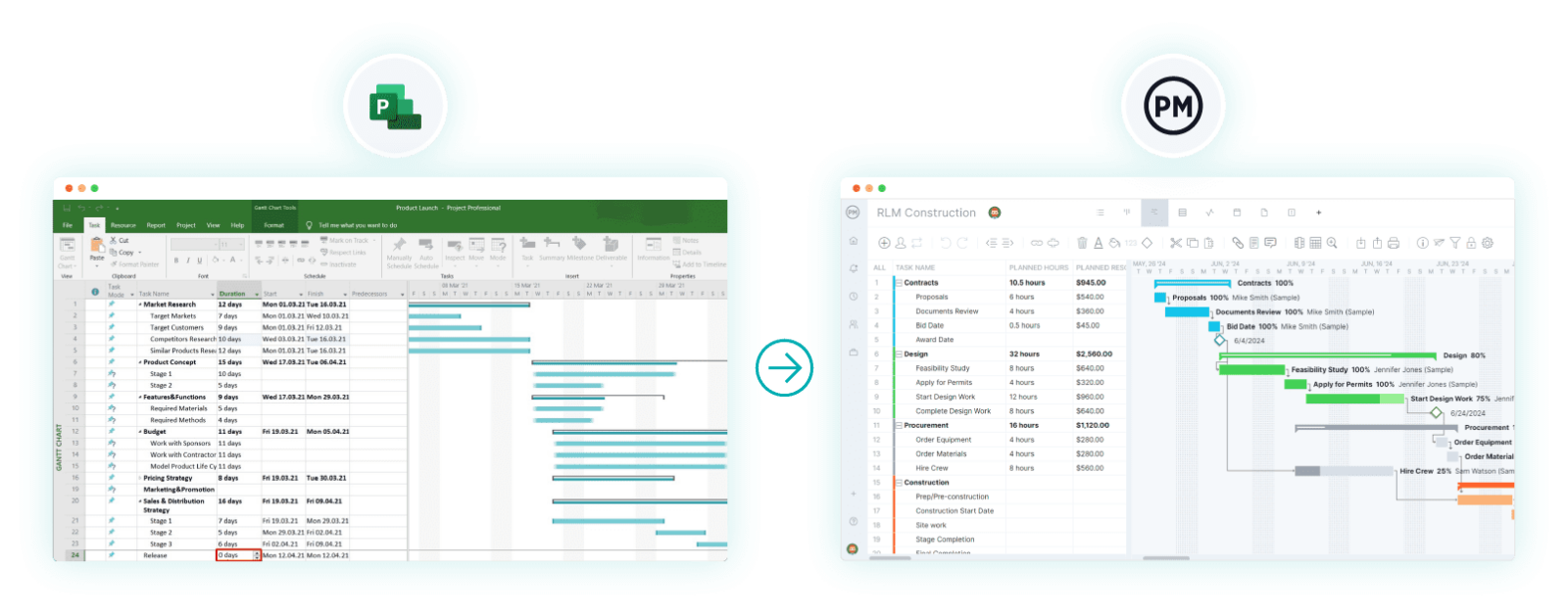
For example, it has powerful Gantt charts that schedule tasks, resources and costs, but also links all four types of task dependencies, filters for the critical path and can set a baseline to track variance in real time, and it’s online, unlike Microsoft Project. MS Project files can be imported into ProjectManager, shared and edited, then exported back to Microsoft Project, which makes it easier to collaborate with teams. All of these features come at a lower cost point. Get started with ProjectManager today for free.
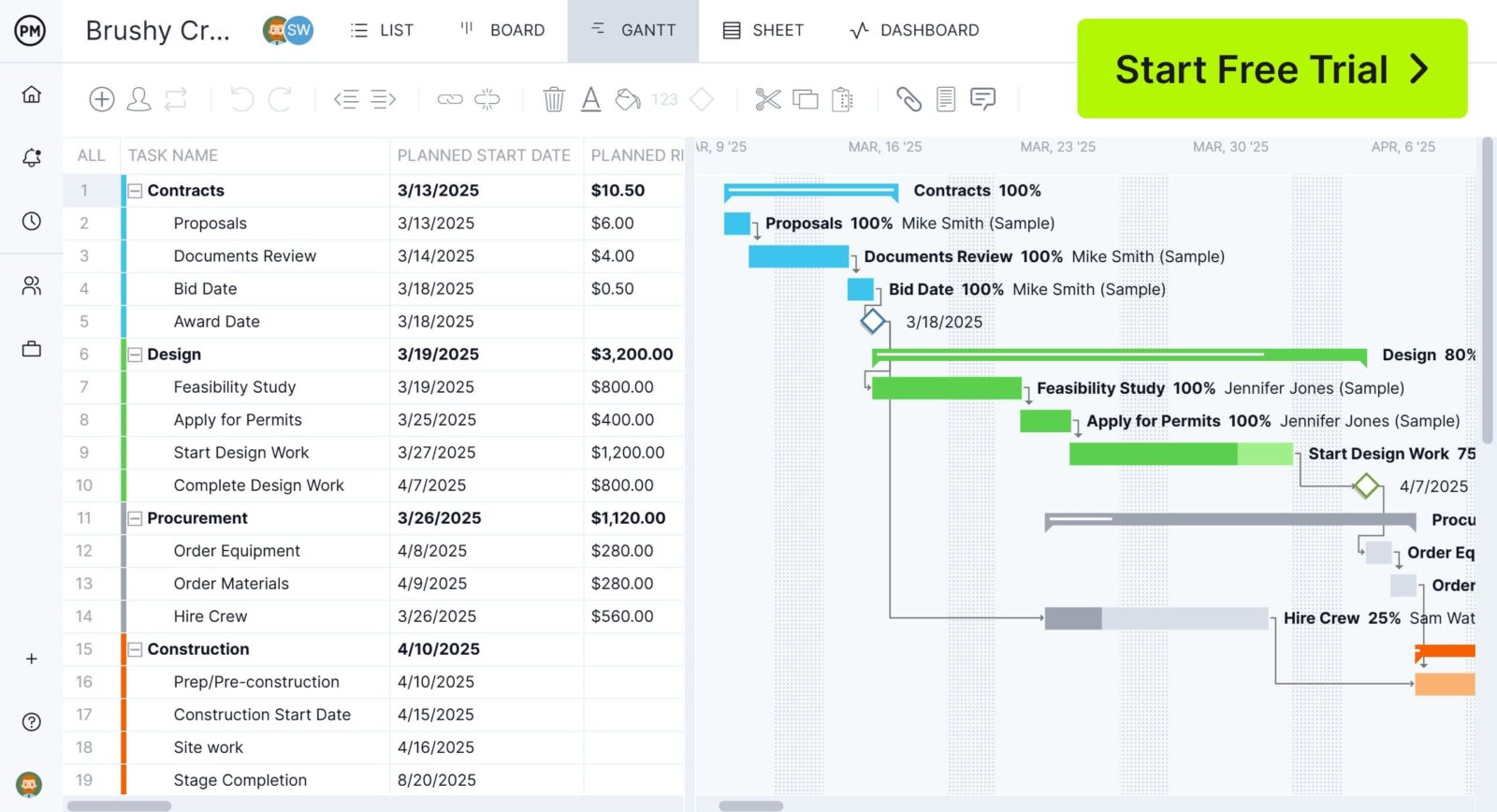
Microsoft Project Plans & Pricing
Let’s dive into one of the more frustrating aspects of Microsoft Project: its ever-changing pricing plans. Microsoft frequently updates the Microsoft Project product line—not only renaming products, but also adjusting their features and pricing tiers.
Over the years, so many different versions of Microsoft Project have been released, each with its own plans and feature sets, that it has created ongoing confusion for both existing and new users.
To make sense of it all, we’ll first break down the current Microsoft Project plans and pricing, and then look back at how past versions were structured.
Currently Active Microsoft Project Plans
Microsoft Project is now only available in two desktop-based versions, Microsoft Project Standard 2024 and Microsoft Project Professional 2024.
Microsoft Project Standard 2024
Microsoft Project Standard is a standalone desktop application designed for individual project managers or small teams who need basic project management tools. It includes features such as task scheduling, Gantt charts and timeline visualization.
- What Makes it Different From Other Plans?: It lacks collaboration features included in other plans and cloud integration.
- Who Is It For?: It’s preferable for single users managing local projects without needing team-based coordination.
- How to Purchase: Not available as a subscription-based license; instead, it can be bought as a one-time purchase for $679.99
Microsoft Project Professional 2024
Microsoft Project Professional builds upon the features of Project Standard.
- What Makes it Different From Other Plans?: It offers more project management features than Microsoft Project Standard 2024
- Who Is It For?: This version is best suited for medium to large companies that manage larger, more complex projects simultaneously and require more sophisticated project management tools.
- How to Purchase: Not available as a subscription-based license; instead, it can be bought as a one-time purchase for $1,129.99
Microsoft Project Server
Microsoft Project Server Subscription Edition is an on-premises project and portfolio management solution used by enterprises that require centralized control across multiple projects. It provides capabilities such as portfolio tracking, advanced resource management and detailed reporting.
- What makes it different from other plans?: Unlike cloud-hosted options, Project Server is installed on your organization’s own infrastructure, offering customization, governance and security control.
- Who is it for?: It is suited for organizations that prefer to manage their project management system internally, with full oversight over infrastructure and compliance.
- How to purchase / license it: It is offered as a subscription-edition service that integrates with SharePoint Server Subscription Edition.
Dynamics 365 Project Operations
Dynamics 365 Project Operations is a unified business and project solution that combines project planning, resource optimization, financial oversight and customer billing.
- What makes it different from other plans?: Rather than just focusing on tasks and resources, Project Operations integrates operational, financial and contract management features.
- Who is it for?: It is designed for service-oriented enterprises, professional services firms or organizations that need tight integration between project delivery and business operations.
- How to purchase / license it: It is licensed via the Dynamics 365 platform; prospective users should consult the Dynamics 365 licensing guides for pricing and eligibility.
Legacy Versions of Microsoft Project (Discontinued)
Before August 2025, there were various web-based versions of Microsoft Project, which are no longer available to new users, they’re only accessible to legacy users and will eventually be discontinued. Here’s a quick overview of each of them.
Microsoft Project Online
Microsoft Project Online will not be available to new users after October 1, 2025 and will be officially retired for legacy users on September 30, 2026. If you need to collaborate on MPP files in the cloud, sign up for ProjectManager to flawlessly import and export these files in an online platform. We have nearly all of the features that Microsoft Project does with none of the hassle, confusing plans or expensive price tag. If you want to stay in the Microsoft universe, you can explore their other available tools, including Microsoft Planner, Project Standard and Project Professional.
Microsoft Project Online was an online project management solution that allowed users to manage multiple projects, allocate resources, track budgets and generate real-time reports from anywhere. However, organizations with multiple users had to deal with high subscription costs.
- What Made it Different From Other Plans?: It was hosted on Microsoft 365 and was accessible from any device with an internet connection.
- Who Was It For?: Distributed teams who needed a collaborative and remote-friendly project management platform.
Microsoft Project for the Web
Microsoft retired Microsoft Project for the Web on August 1, 2025. If you need to collaborate on MPP files in the cloud, sign up for ProjectManager to flawlessly import and export these files in an online platform. We have nearly all of the features that Microsoft Project does with none of the hassle, confusing plans or expensive price tag. If you want to stay in the Microsoft universe, you can explore their other available tools, including Planner for the Web.
Microsoft Project for the Web was a lightweight, web-based version of Microsoft Project. It offered scheduling, task management and collaboration features within the Microsoft 365 ecosystem. It had a drag-and-drop interface and integration with Power Platform, but lacked advanced project management capabilities such as detailed reporting, complex dependencies and robust resource management.
- What Made it Different From Other Plans?: Its interface was more accessible for users with minimal project management experience working on basic or moderately complex projects.
- Who Was It For?: It was ideal for small to mid-sized teams managing simple or moderately complex projects.
Must-Have Project Management Software Features
These are some of the features that make ProjectManager one of the best Microsoft Project alternatives.
Gantt charts schedule tasks, resources and costs, but that’s just the start. Ours can link all four types of task dependencies, which helps avoid cost overruns, filter for the critical path and set a baseline to compare the planned effort against the actual effort in real time. Unlike Microsoft Project, our Gantt chart is collaborative, more user friendly and cost effective.
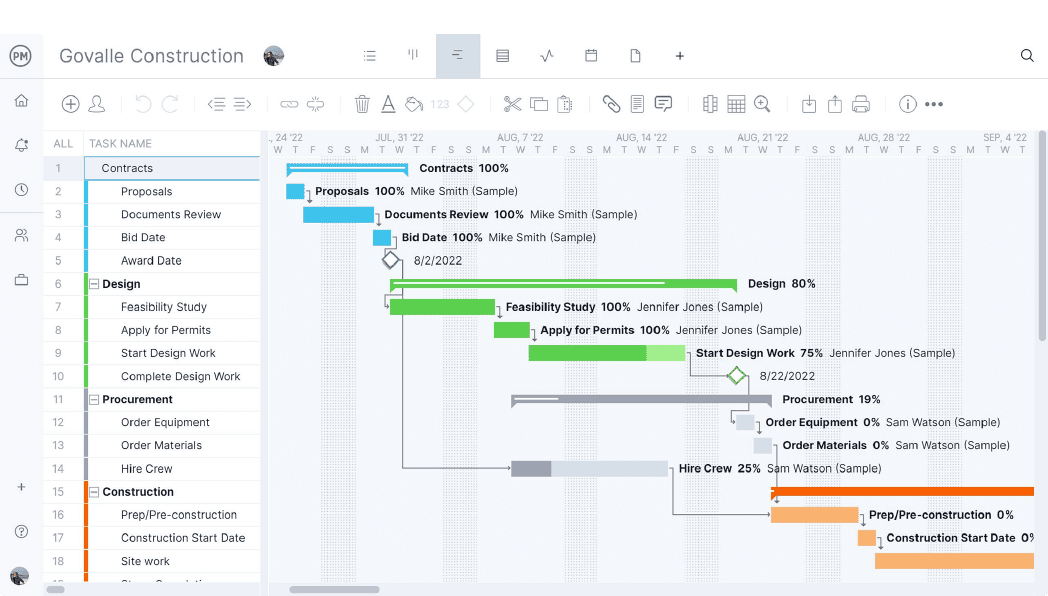
Unlike Microsoft Project, users of our software don’t have to manually set up our dashboards. They’re automatically collecting live data and displaying key metrics, such as time, cost, workload and more, on easy-to-read graphs and charts. Real-time dashboards offer a high-level overview of one or multiple projects because we have integrated portfolio management without the additional configuration or integration required by MS Project.
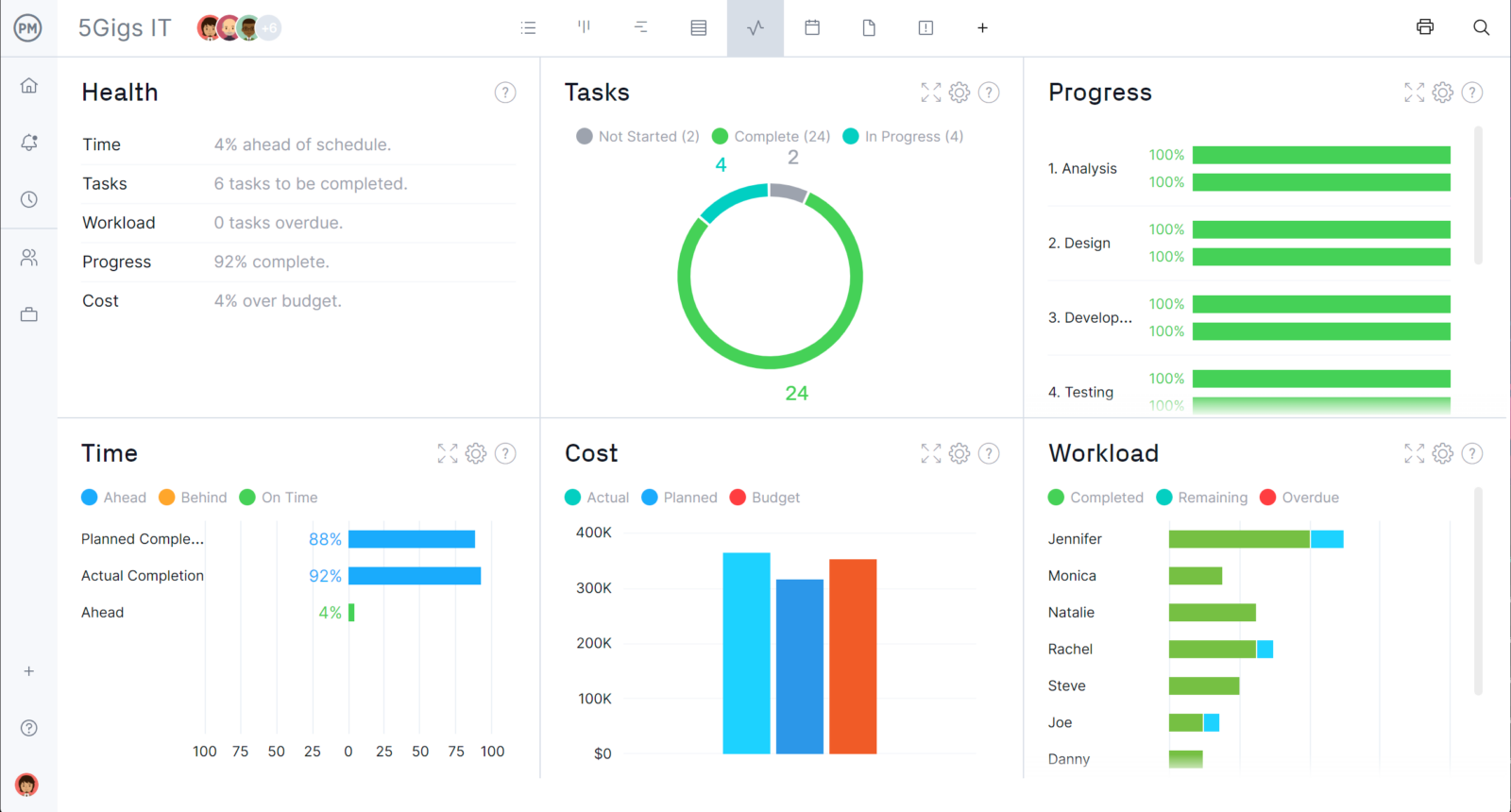
Resource planning starts with estimating planned costs and effort on Gantt charts. Availability, including PTO, vacation and global holidays, is set when onboarding team members to facilitate assigning the right resources at the right time and task. Resource allocation can be viewed for one or multiple projects on the color-coded workload chart, which makes it easy to see who’s overallocated or underutilized. Team workload can be balanced without leaving the chart, keeping everyone working at capacity without threatening burnout. All this is done in real time, unlike Microsoft Project.
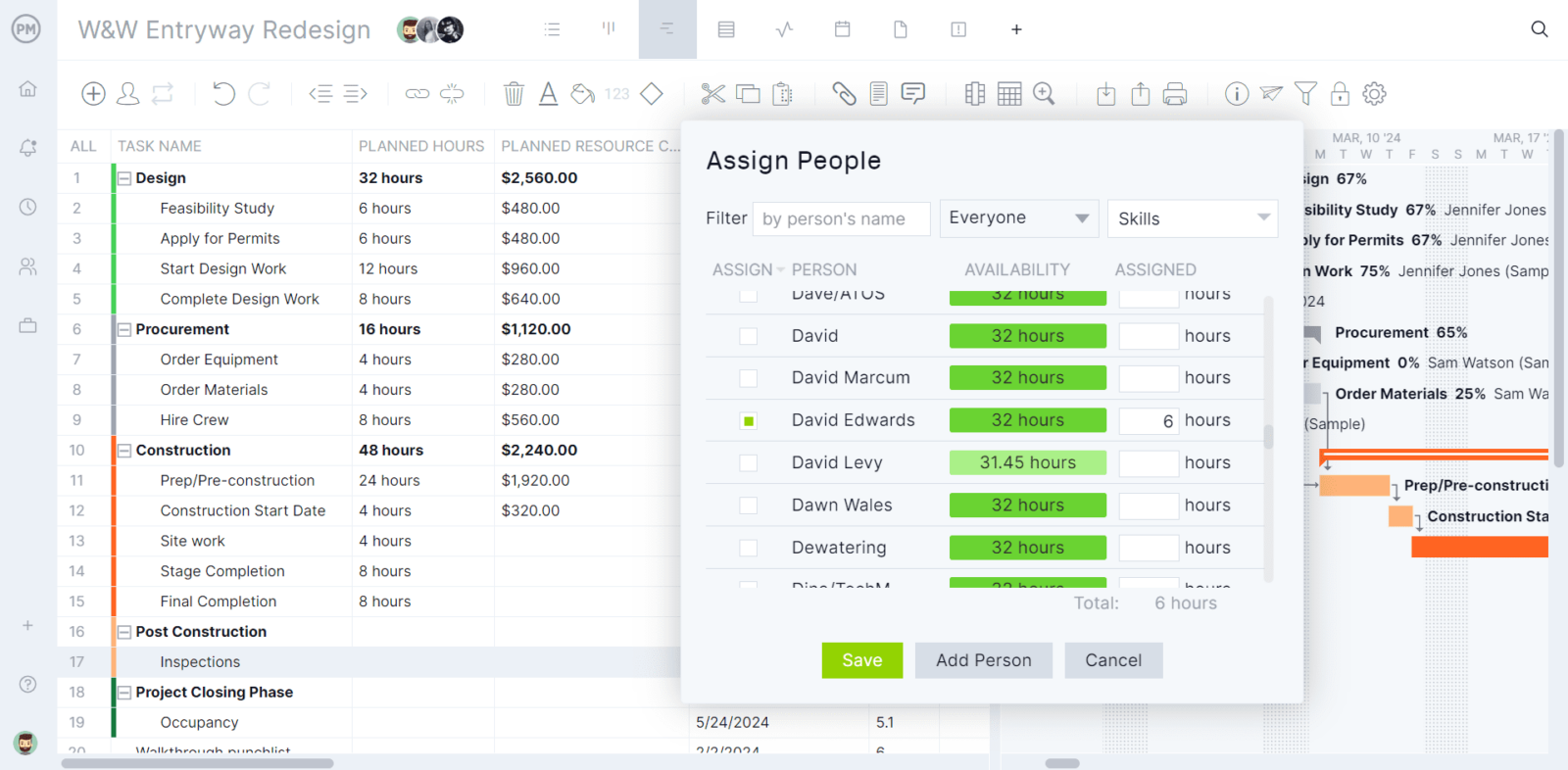
Project managers can set their team’s hourly rates and then track labor costs with our secure timesheets. This helps keep projects on budget. Because timesheets are online, unlike Microsoft Project, it’s easy to track how long teams are spending on their tasks. Team members can also log their status anywhere and at any time. Project managers are able to streamline the payroll process and save money with accurate time management software.
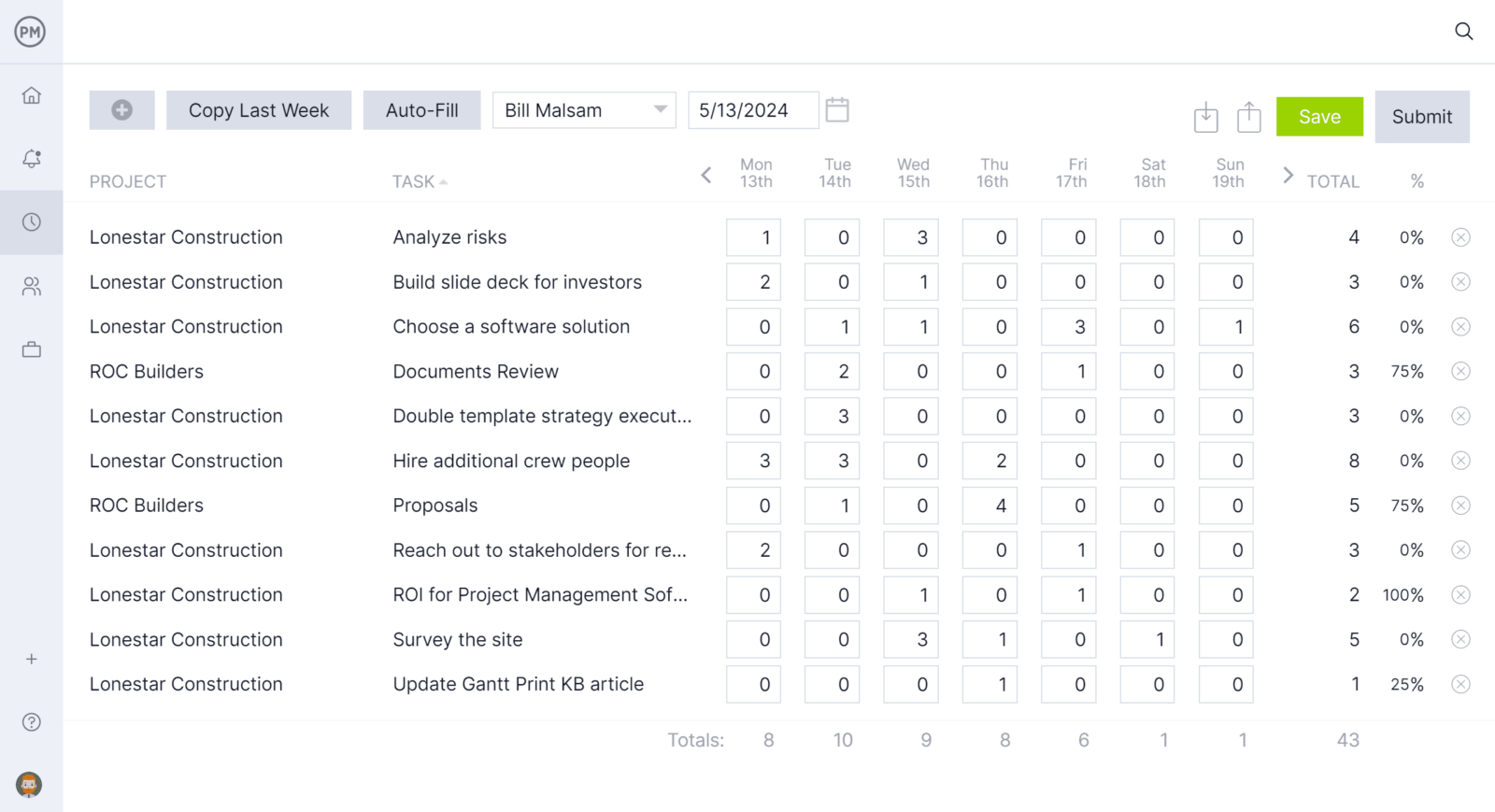
Our reports can be generated quickly and easily to turn complex data into insights that help with decision making. There are project and portfolio status reports, as well as reports on variance, timesheets, workload and more. All can be filtered to focus on key data points or a more general summary of progress, which can then be shared in a variety of formats to keep stakeholders updated. Unlike Microsoft Project, our reports are online and always up to date and accurate.
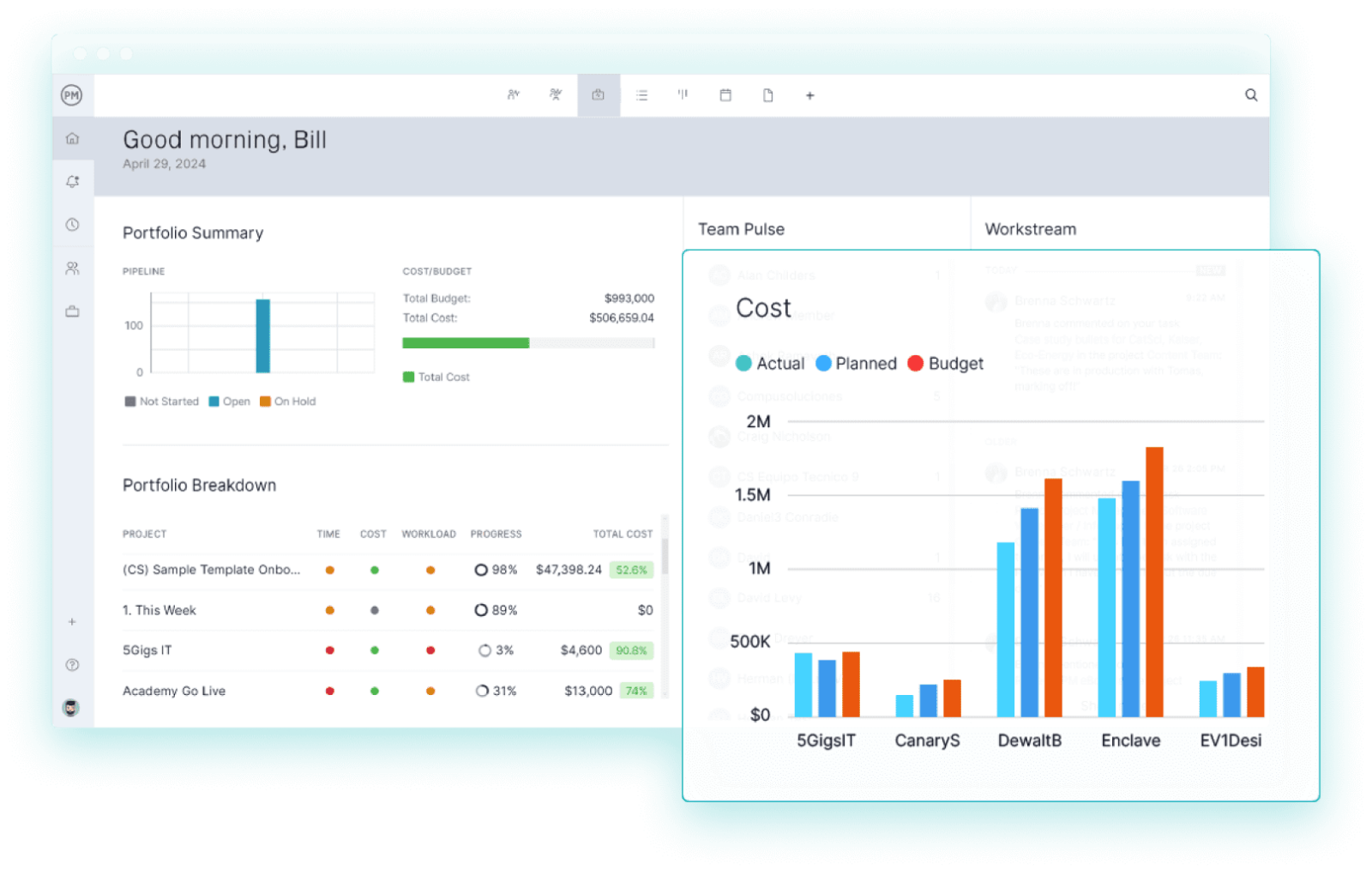
Our mobile app makes it easy for teams to access their work and update their status, whether in the office or out in the field. Users can manage tasks, log time, collaborate with team members and track progress all in real time for seamless project management on the go. The mobile app is available for Android and iOS. Microsoft Project lacks a mobile app.
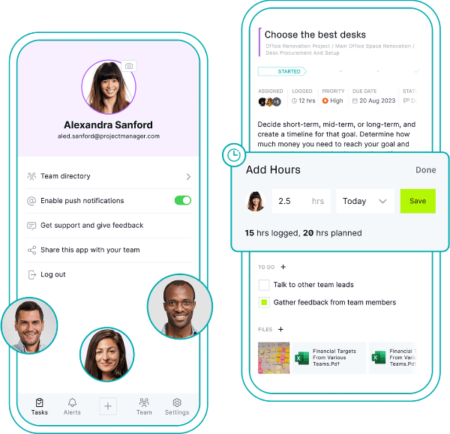
How to Download Microsoft Project
Once users choose a plan, the work isn’t over. Now, there’s the question of how to download Microsoft Project.
Microsoft Store (One-Time Purchase)
Those looking for a permanent license can purchase Microsoft products as a one-time download from the Microsoft Store. This option is ideal for users who don’t need frequent updates or additional cloud-based features. After completing the purchase, users can download and install the software directly from their Microsoft account, ensuring lifetime access without ongoing subscription fees.
Volume Licensing (For Businesses and Enterprises)
Large organizations and enterprises can download Microsoft Project through Volume Licensing, which allows multiple installations under a single license agreement. This option is best for companies needing large-scale deployments of Microsoft software. Businesses can access their licensed products through the Microsoft Volume Licensing Service Center (VLSC), where they can download and manage their software efficiently.
Microsoft Project Key Features
Despite its complexity, Microsoft Project remains widely used because it provides robust scheduling and resource management tools for project managers. Below are some of the core features available in the current desktop editions, Microsoft Project Standard 2024 and Microsoft Project Professional 2024.
- Microsoft Project Gantt Chart: Creates a visual timeline of tasks, dependencies and project progress, allowing managers to set start and end dates, define task relationships and monitor project schedules.
- Microsoft Project Critical Path: Identifies the longest sequence of dependent tasks that determine the project’s completion date, helping managers focus on activities that directly affect deadlines.
- Microsoft Project Network Diagram: Visualizes task dependencies in a flowchart format for better scheduling and planning.
- Microsoft Project Baseline Tracking: Allows users to set a baseline plan and compare actual progress against the original schedule to monitor variances.
- Microsoft Project Reporting Tools: Generates built-in reports and charts, including burndown, cost, and progress reports, to keep stakeholders informed.
- Microsoft Project Resource Sheet (Professional only): Centralizes resource tracking, workload distribution and cost management with advanced tools for resource allocation and leveling.
Microsoft Project User Reviews
We’ve provided some valuable information, both positive and negative. But what about those who are actually using the software? Microsoft Project user reviews offer insights into how real people use the product. Let’s look at some user experiences sourced from reputable review platforms.
Note: Some reviews reference features such as dashboards or online connectivity, which were part of legacy versions of Microsoft Project and are not available in the current desktop editions.
- “One of the standout features of Microsoft PPM is its intuitive and user-friendly interface. Navigating through the software and accessing various functionalities is a breeze, even for users with limited technical expertise. The ability to customize dashboards and reports according to my specific needs has greatly enhanced my productivity and decision-making capabilities.” – Mohammed Badruz Z., G2
- “It is easy to set up a Project Plan using templates provided in MS Project. Most project managers across industries understand reports/project plans generated from Microsoft Project, whether or not they have used the software before.” – Alex N., G2
- “Its comprehensive features, such as project planning, resource management and reporting capabilities, are among its many advantages. I compliment its connectivity with other Microsoft programmes and user-friendly interface for easing project management operations.” – Aamir A., G2
- “Microsoft Project (in the version that you install on your computer) is a tool that has been around for a long time, and therefore has a number of sophisticated features and menus that many more modern tools don’t offer.” – Dr. Rüdiger B., Capterra
- “Its ability to organize complex projects with clarity, from timelines to resource allocation. Its Gantt chart visualization makes tracking progress intuitive and efficient. Plus, its integration with other Microsoft tools ensures seamless collaboration.” – Pathan I., Capterra
Microsoft Project Training Courses and Certifications
Whether a seasoned professional or newbie, Microsoft Project can be hard to get a handle on. That’s why we’re linking to training courses and certifications to help users enhance their project management skills, improve efficiency and maximize the software’s capabilities. These programs range from beginner to advanced levels, covering topics like scheduling, resource management and reporting.
- Microsoft Project Management Professional Certificate – Coursera
- Microsoft Project Course for Beginners: Create Simple Project Plans – Coursera
- Microsoft Project Tutorial for Beginners to Experts – Udemy
- Microsoft Project Course- Linkedin
- Microsoft Project Training Courses – ONLC Training
- Microsoft Project 2019 and Project Online Desktop Essential Training – Linkedin
- Microsoft Project 2016 Essential Training – Linkedin
- Microsoft Project 2013 Essential Training – Linkedin
- Microsoft Project 2010 Essential Training – Linkedin
Microsoft Project Tutorial Videos
To better understand how Microsoft Project works, we’ve also collected a few of their tutorial videos, which provide step-by-step guidance on using the software. These videos cater to users of all skill levels, from beginners learning the basics to advanced users mastering complex features. Available on YouTube, these tutorials offer visual demonstrations and practical examples, making it easier to understand and apply Microsoft Project’s capabilities in real-world scenarios.
Microsoft Project Tutorial By Pragmatic Works
This course is for beginners and pros alike, focusing on how to use Microsoft Project to manage projects. It focuses on key features and functionalities to help streamline project planning, tracking and improve organization and productivity. It starts by exploring the software’s interface, moves onto creating and managing project tasks and timelines and ends with resource allocation and tracking strategies.
Microsoft Project Tutorial By Skills Factory
For a more concise introduction to Microsoft Project, this video tutorial guides viewers through the software’s essential features and functionalities. It covers key aspects such as creating and managing tasks and setting up timelines and using Gantt charts, making it an ideal starting point for beginners aiming to plan and track projects using Microsoft Project.
Microsoft Project Tutorial By Learnit Training
Looking to explore a more comprehensive training video? This one is over five hours and designed to provide an in-depth understanding of Microsoft Project. This extensive tutorial covers a range of topics, including project planning, scheduling, resource management and reporting, making it suitable for beginners and experienced users aiming to enhance their project management skills. This course allows viewers to gain practical knowledge so they can effectively utilize Microsoft Project in various professional settings.
Microsoft Project FAQs
Microsoft Project might be a widely used project management tool, but users often have questions about its pricing, availability and alternatives. Below are answers to some of the most frequently asked questions about Microsoft Project.
Is Microsoft Project Free?
No, Microsoft Project is not free. It is a paid software available as Microsoft Project Professional 2024 and Microsoft Project Standard 2024 as a one-time purchase through the Microsoft Store.
Is Microsoft Project Included in the Microsoft 365 Ecosystem?
No. Microsoft Project is not part of Microsoft 365 subscriptions. It is sold separately as a desktop product.
Is There a Version of Microsoft Project for Mac?
No. Microsoft Project is a desktop-based software that’s only available on Windows operating systems. Mac users must use a virtual machine, remote desktop, or third-party alternatives. There are no web-based versions of Microsoft Project that can be used by Mac users.
What Are the Best Microsoft Project Alternatives?
ProjectManager is one of the best alternatives to Microsoft Project due to its online accessibility, user-friendly interface and strong collaboration features. Unlike Microsoft Project, which has a steeper learning curve and is primarily designed for Windows, ProjectManager works seamlessly across devices and operating systems.
It offers real-time dashboards, Gantt charts, kanban boards and resource management tools, making it ideal for teams of all sizes. Additionally, its affordable pricing and easy integration with other business tools make it a more flexible and cost-effective choice for modern project management.
What Is a Microsoft Project Viewer?
A Microsoft Project Viewer is a tool that allows users to open and view Microsoft Project files (.mpp) without requiring a paid license. Some popular options include Project Viewer 365, MOOS Project Viewer and Seavus Project Viewer. These tools enable team members to review project schedules without editing capabilities.
What Other Microsoft Project Management Tools Are There?
In addition to Microsoft Project, Microsoft offers other project management tools.
- Microsoft Planner: A simple kanban-based task management tool for teams.
- Microsoft To Do: A personal task management app for individual productivity.
- Microsoft Lists: A tool for tracking tasks, inventory and workflows.
- Azure DevOps: A solution for software development project management.
What Is the Latest Edition of Microsoft Project?
The latest editions of Microsoft Project are Microsoft Project Standard 2024 and Microsoft Project Professional 2024. These are desktop-based versions of Microsoft Project, and there are currently no web-based versions of Microsoft Project, as Microsoft Project Online and Microsoft Project for the Web will be discontinued.
Why ProjectManager Is Better Than Microsoft Project
Microsoft Project is a giant in the project management software space, but it’s a Samson waiting for a Goliath to take it down. That’s because the software is overly complex and expensive. Its plans are confusing, and it lacks collaboration features, to name just a few of its weaknesses. It has completely shut out Apple users and only offers byzantine workarounds for them to access MS Project files. Why not use a project management tool that’s less of a financial burden, more user-friendly and open to all users?
That flexible alternative is ProjectManager, award-winning project and portfolio management software with multiple project views that allow project managers and their teams to work on Gantt charts, kanban boards, sheet, list and calendar views online, no matter their operating system. Plus, there’s a mobile app to access the software anywhere and at any time.
Manage Resources to Keep Teams Productive
While our Gantt charts schedule resources, when using our easier onboarding, project managers can set team availability, including PTO, vacation and global holidays, which streamlines making task assignments. To check on resource allocation across all projects, visit the color-coded workload page to see who is overallocated or underutilized.
Project managers can then balance their team’s workload without leaving the chart. There’s also a team page that shows their daily or weekly activities. It can be filtered by progress and priority. Tasks can also be updated from this view.

Monitor Costs, Progress and More on Real-Time Dashboards and Reports
Unlike other project management software, there’s no time-consuming or complicated setup to view our project or portfolio dashboards. Toggle to the dashboard for a high-level, real-time overview of time, tasks, costs, workload and more displayed on easy-to-read graphs and charts. When more detail is needed, use our reporting tools.
Generate reports on project, program or portfolio status, variance, timesheets, workload and more and filter them to focus on specific data points or a general summary of progress. Then, share the reports with stakeholders to keep them updated. Even our secure timesheets help keep track of the budget by monitoring labor costs.
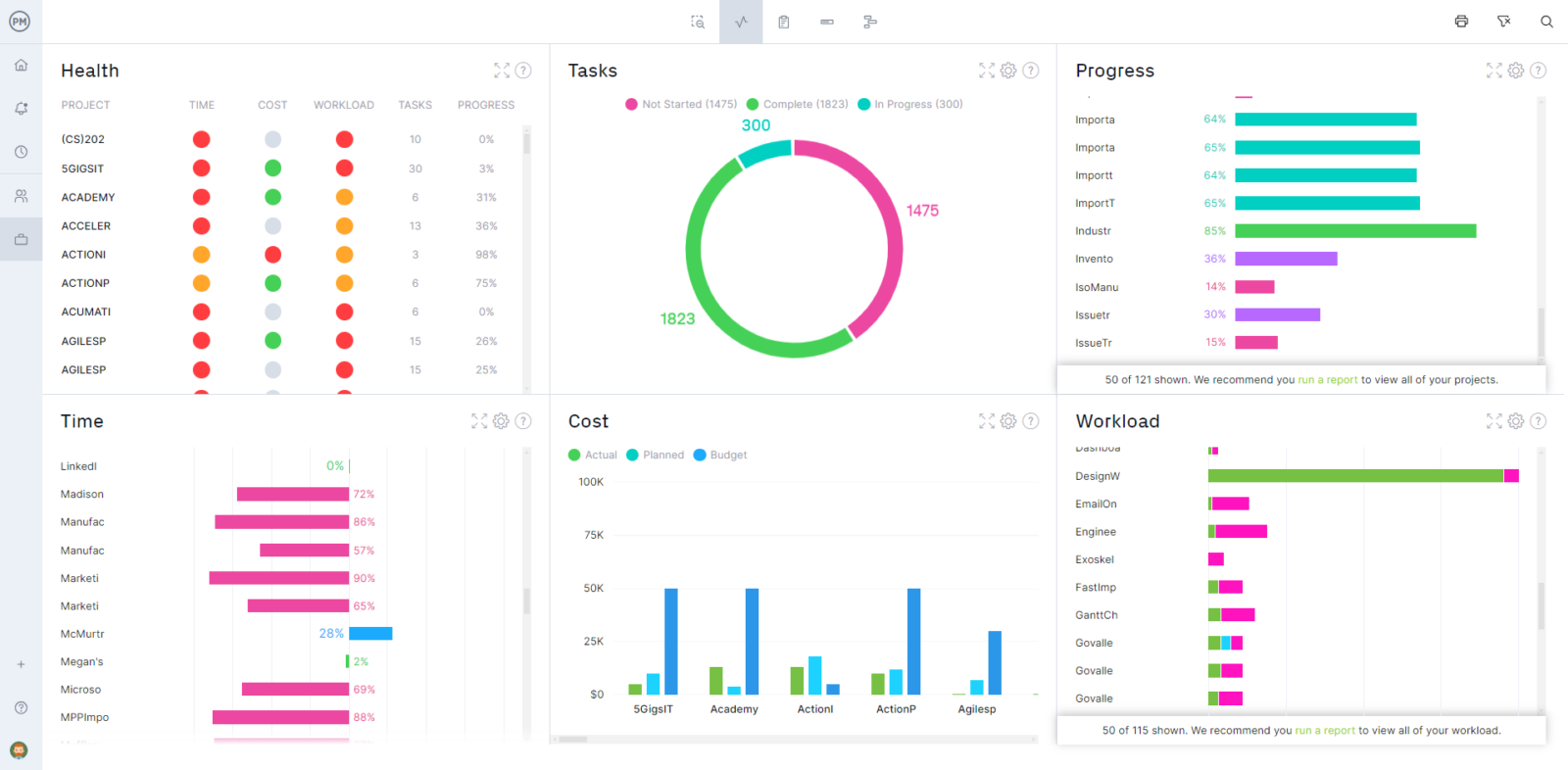
ProjectManager is online project and portfolio management software that, unlike Microsoft Project, connects teams whether they’re in the office or on the job site. They can share files, comment at the task level and stay updated with email and in-app notifications, whether they’re using a PC, Mac or mobile device. Join teams at Avis, Nestle and Siemens who use our software to deliver successful projects. Get started with ProjectManager today for free.
Microsoft Project Related Content
Microsoft Project Alternatives
Microsoft Project Articles
- What Is Microsoft Project? Uses, Features and Pricing
- Microsoft Project Standard vs. Professional: In-Depth Software Comparison
- Microsoft Project for Mac: How to Run MS Project Files on Mac
- How to Use Microsoft Project – A Quick Guide
- Microsoft Project Gantt Chart: A How-to Guide With Pros and Cons
- MPP File Extension: What Is It & How to Open It
Microsoft Project Software Comparisons
Start your free 30-day trial
Deliver faster, collaborate better, innovate more effectively — without the high prices and months-long implementation and extensive training required by other products.
Start free trial