Google Sheets for project management is a flexible, cloud-based tool that allows teams to organize data, plan projects and track progress collaboratively. It’s a free and accessible option for teams of all sizes that need to create simple task lists, project timelines and budgets. With real-time updates and easy sharing features, Google Sheets helps teams stay aligned, monitor deadlines and communicate changes instantly, making it a useful starting point for basic project tracking and collaboration.
Can Google Sheets Be Used for Project Management?
Yes, Google Sheets can be used for project management. Teams often use it to create task trackers, Gantt charts and project timelines. Its spreadsheet format makes it easy to customize columns, apply formulas and filter information for specific project needs. It’s especially helpful for small teams managing straightforward projects or those already familiar with Google Workspace tools. However, as projects grow more complex, Google Sheets may struggle with advanced needs like workload balancing, resource tracking and automation.
Project management software provides a more structured approach to organizing and controlling projects than Google Sheets. These platforms include tools for scheduling, collaboration and progress tracking in one integrated system. Unlike spreadsheets, which rely on manual updates, project management software automates notifications, time tracking and reporting, allowing teams to save time and reduce errors while managing complex workflows.
ProjectManager is the best alternative to Google Sheets for project management because it offers dynamic project views, including Gantt charts that link dependencies, filter for the critical path and set a baseline to track progress in real time, plus other project views such as task lists and kanban boards. Our real-time dashboards track performance metrics instantly and have AI summaries and recommendations, while built-in resource management and cost-tracking features ensure every project stays on schedule and within budget. Get started with ProjectManager today for free.
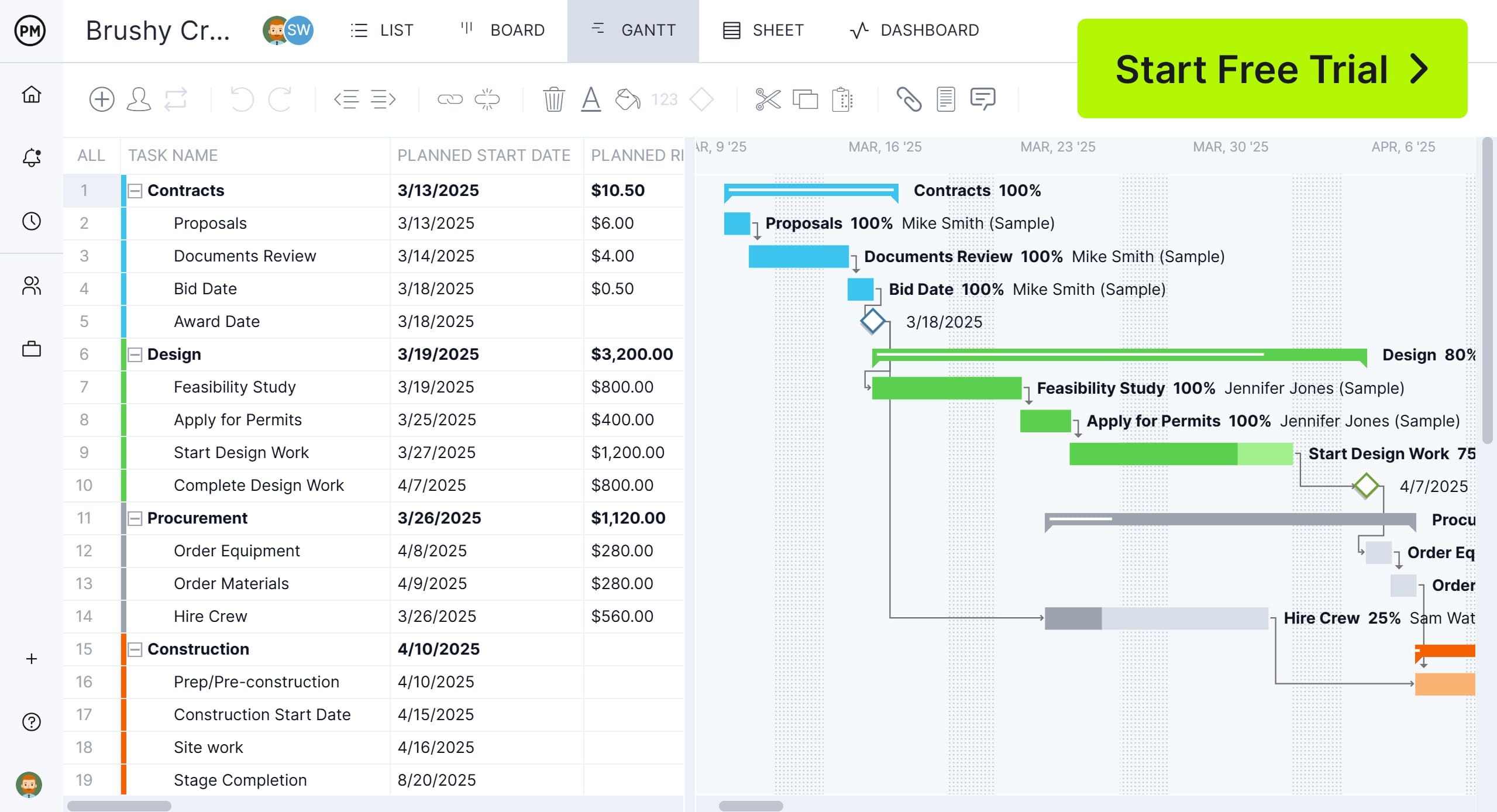
Advantages of Using Google Sheets for Project Management
Google Sheets is a versatile and accessible tool for managing projects, especially for small teams or startups. Its collaborative features and customization options make it easy to plan, track and share project data in real time without the need for expensive software subscriptions.
- Free and cloud-based accessibility
- Real-time collaboration and version history
- Easy integration with other Google Workspace tools
- Customizable dashboards and charts
- Simple task tracking using filters and color codes
- Supports basic automation through Google Apps Script
Disadvantages of Using Google Sheets for Project Management
While Google Sheets offers flexibility, it lacks advanced project management features that professionals need. Managing large or complex projects can become error-prone and time-consuming, as the tool doesn’t include built-in scheduling, resource management or dependency tracking capabilities found in dedicated project management software.
- Not designed for project management, so it lacks many project planning, scheduling and monitoring tools and features
- Limited automation and workflow features
- No built-in Gantt charts or task dependencies
- Difficult to manage permissions for large teams
- Risk of data errors in manual entry
- Poor scalability for complex projects
- No centralized dashboard for portfolio tracking
Related: 32 Must-Have Project Management Templates for Google Sheets
How to Use Google Sheets for Project Management
Google Sheets project management begins with organizing your project data clearly and efficiently. By setting up your sheet with defined sections for tasks, timelines and responsibilities, you can create a structured foundation that supports tracking and collaboration. Using formulas, filters and formatting helps automate updates and visualize progress throughout the project lifecycle.
1. Define the Scope of Your Project Using a Google Sheets Work Breakdown Structure
To define your project scope in Google Sheets, start by building a work breakdown structure (WBS) that lists all major deliverables and the smaller tasks needed to complete them. Use indentation or color coding to organize tasks by phase or department. Assign owners, start dates and deadlines in adjacent columns to create clear accountability. You can also use simple formulas to calculate total task durations or identify dependencies, allowing your Google Sheets project management layout to serve as both a planning and tracking tool for the full project lifecycle.

2. Make a Project Timeline with a Google Sheets Gantt Chart
To create a project timeline in Google Sheets, start by listing all project tasks with their start and end dates in adjacent columns. Use conditional formatting to fill cells corresponding to the task duration, creating a visual bar chart effect that represents your timeline. Adjust colors to distinguish between phases or milestones for better clarity. This simple Google Sheets Gantt chart helps you monitor progress, spot delays and keep team members aligned on deadlines without needing additional project management software.

3. Make a Project Budget with Google Sheets
To build a project budget in Google Sheets, list all project expenses such as labor, materials, equipment and overhead in one column, then use formulas to calculate totals automatically. You can categorize costs by task or department for better visibility. Conditional formatting helps flag overspending as costs are updated. With built-in charting tools, you can visualize budget performance and compare planned versus actual spending. Using Google Sheets for project budgeting gives teams flexibility and real-time collaboration without the need for paid tools.
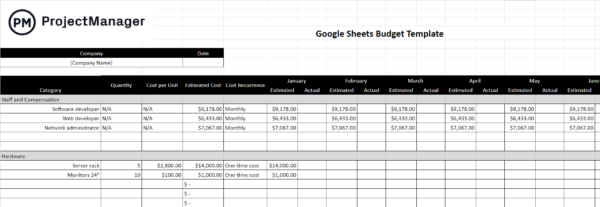
4. Identify Potential Project Risks with a Risk Register in Google Sheets
To create a risk register in Google Sheets, list all potential project risks in rows and include columns for probability, impact, mitigation strategies and assigned owners. Use data validation to categorize risks as low, medium or high and apply conditional formatting to highlight critical threats. You can also calculate a risk score by multiplying probability and impact values. This helps project teams visualize and prioritize risks early, allowing proactive planning and timely mitigation directly within Google Sheets.
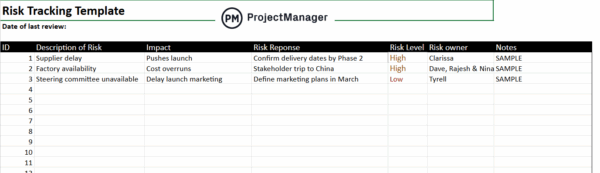
5. Manage Tasks and Workflows with a Google Sheets Kanban Board
To set up a kanban board in Google Sheets, create columns for task stages such as To Do, In Progress and Done. List each task in rows and move them across columns as work progresses. Use color coding to indicate priority or assigned team members. You can also add checkboxes or drop-down menus to track status and deadlines. This simple visual system in Google Sheets helps teams manage workflows, monitor progress and ensure tasks are completed on time without needing specialized software.
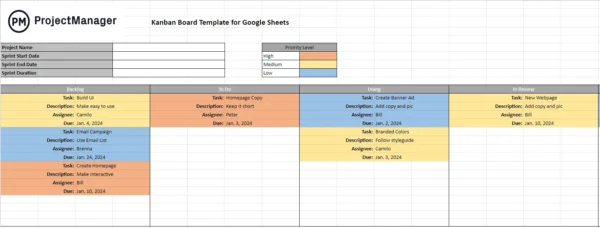
6. Document Changes to the Project Plan with a Google Sheets Change Log
Creating a change log in Google Sheets involves setting up columns for change ID, date, description, requester, impact, status and resolution. Each time a modification to the project plan occurs, enter a new row with all relevant details. You can use filters and conditional formatting to quickly identify open changes or high-priority items. This approach in Google Sheets allows teams to track adjustments, maintain a record of decisions and ensure transparency in project updates without relying on complex software.
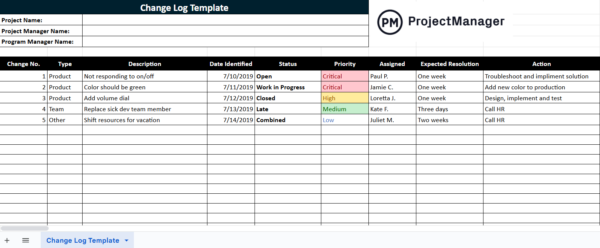
7. Monitor the Status of Your Project with a Google Sheets Project Status Report
To create a project status report in Google Sheets, set up columns for task name, owner, start date, end date, progress percentage, priority and any issues or blockers. Use color coding or conditional formatting to highlight completed, in-progress or delayed tasks. Project managers can update this sheet regularly to visualize project performance, track milestones and quickly identify areas that need attention. This simple Google Sheets tactic helps teams stay aligned and informed without complex reporting tools.
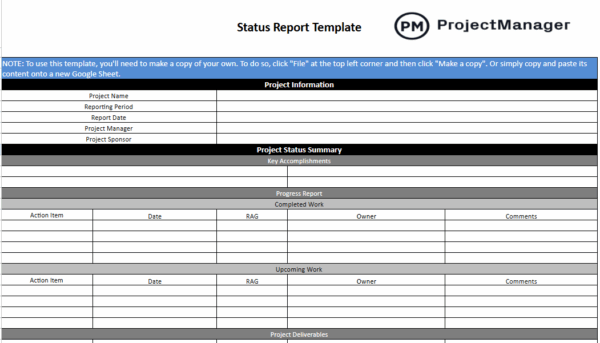
8. Track Hours Worked and Labor Costs with a Timesheet for Google Sheets
To track hours worked and labor costs in Google Sheets, create a table with columns for employee name, date, task, hours worked, hourly rate and total cost. Use formulas to calculate daily, weekly and total hours and costs automatically. Conditional formatting can highlight overtime or discrepancies. Project managers can update this sheet regularly to monitor team productivity, manage labor budgets and make informed staffing decisions. Use this Google Sheets timesheet to simplify tracking without specialized software.
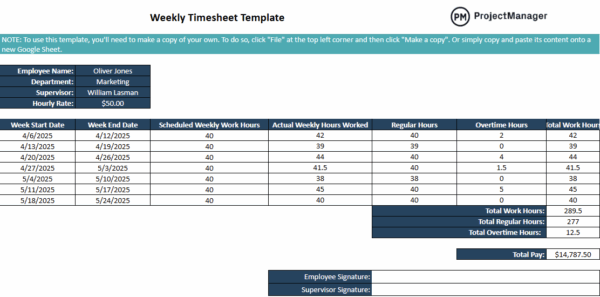
ProjectManager Is Much Better than Google Sheets for Project Management
ProjectManager offers multiple project views that go beyond the limitations of Google Sheets. Managers can switch between Gantt charts, kanban boards and task lists to visualize project progress in ways that suit different stakeholders. These multiple views allow teams to quickly identify bottlenecks, adjust timelines and prioritize tasks, making project planning and execution more efficient than static spreadsheets.
Optimize Resource Management
ProjectManager helps managers allocate and monitor resources effectively using tools like the team page, workload charts and real-time resource tracking. The team page gives an overview of who is assigned to what and their progress, workload charts prevent overallocation and real-time tracking ensures tasks and hours are aligned with the project plan. These features streamline resource management, improve collaboration and prevent burnout, offering far more control than manual Google Sheets tracking.
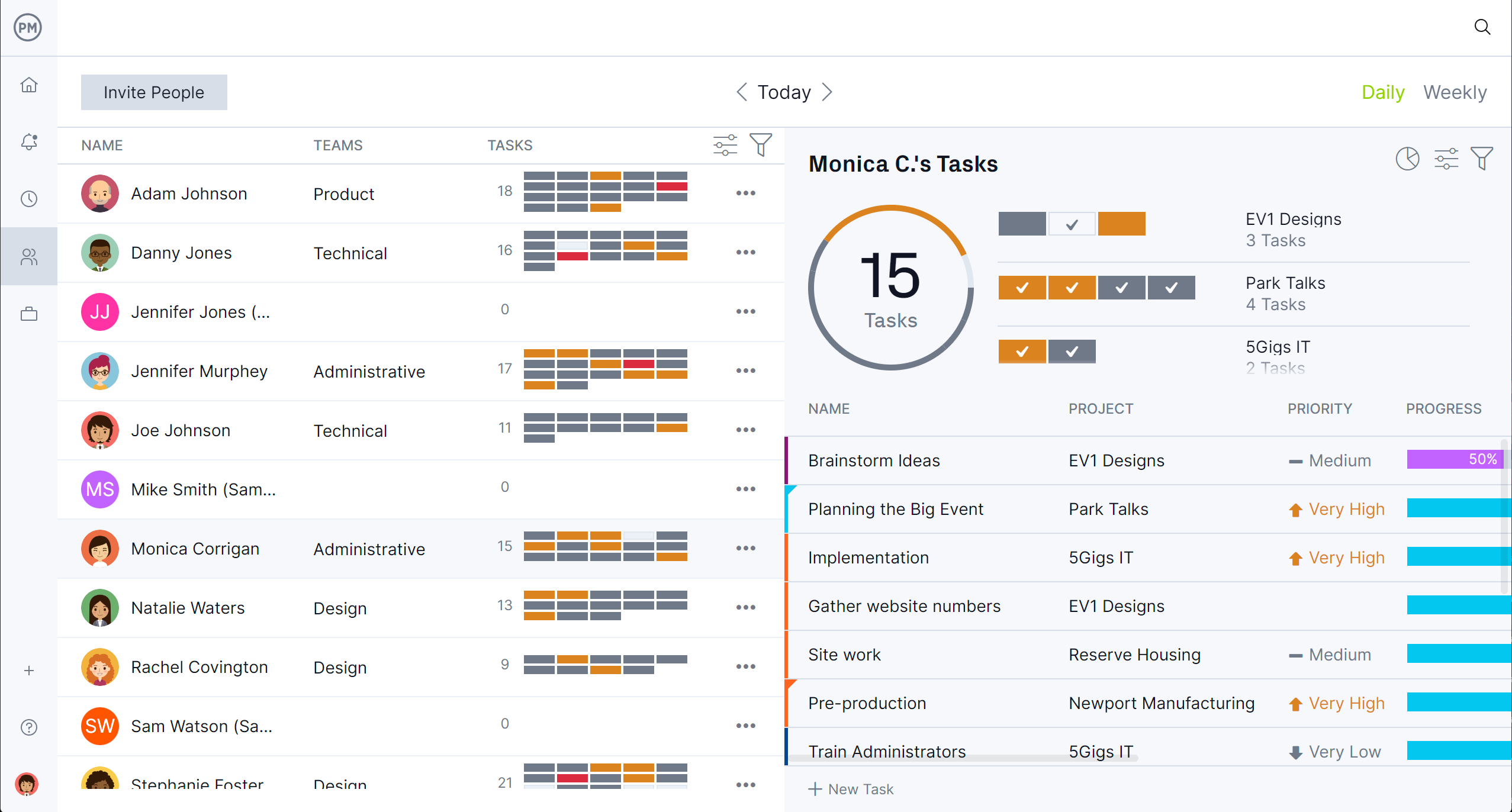
Track Progress and Performance
With ProjectManager, tracking progress is powerful and dynamic. AI-powered dashboards and reports provide instant insights into project health, timesheets capture labor hours accurately and real-time updates feed into workload charts and team pages. Managers can monitor costs, timelines and task completion in one place, allowing for proactive decisions and better project outcomes. This level of integrated tracking goes well beyond what Google Sheets can offer.
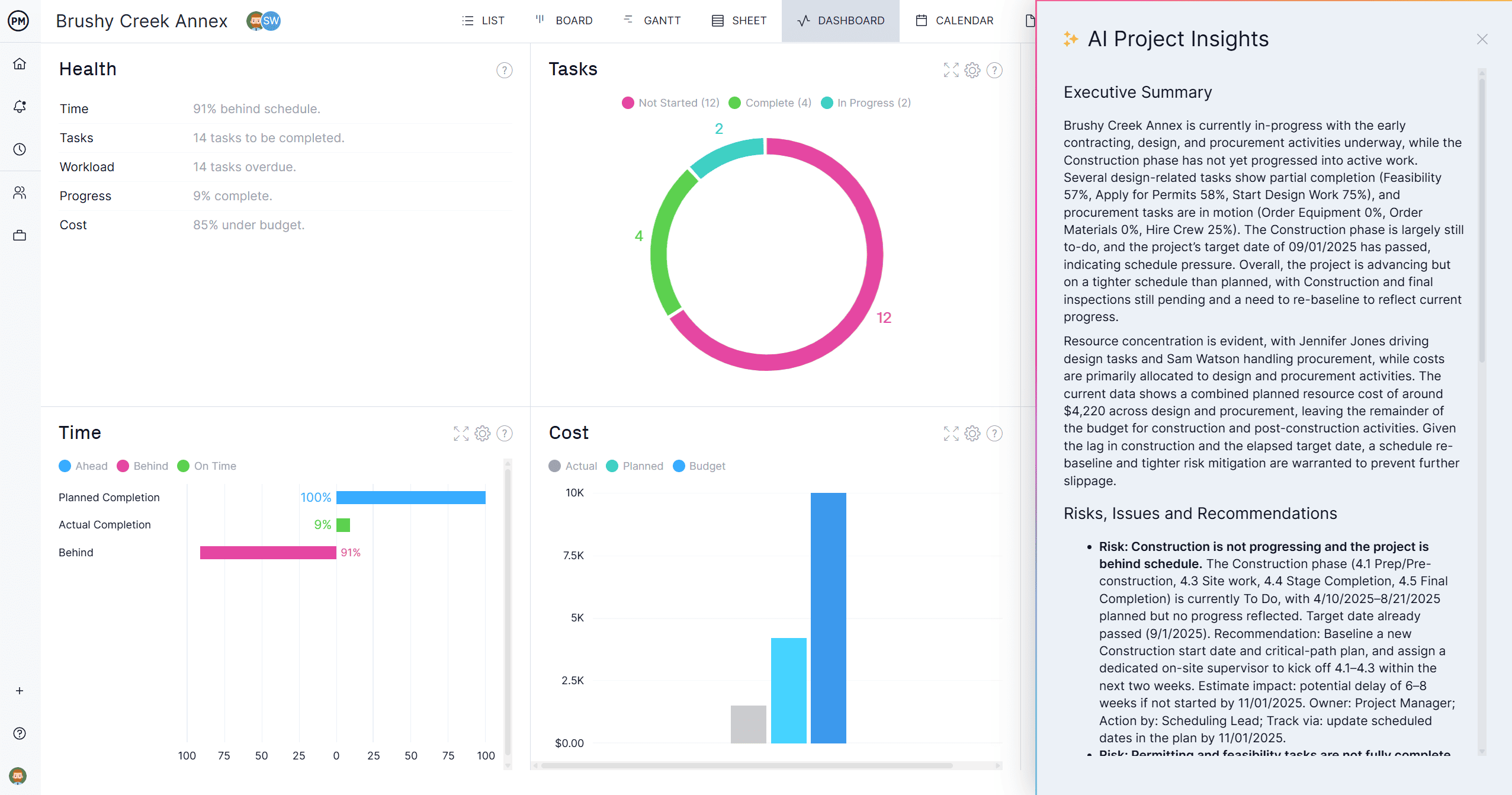
Related Google Sheets Content
Still looking at Google Sheets for project management? Here are a couple of links that will take you to more free templates that can help manage projects for those not ready to upgrade to project management software.
- 5 Google Sheets Dashboard Templates for Business and Project Management
- 32 Must-Have Project Management Templates for Google Sheets and Google Docs
ProjectManager is online project and portfolio management software that connects teams, whether they’re in the office or out in the field. They can share files, comment at the task level and stay updated with email and in-app notifications. Get started with ProjectManager today for free.

