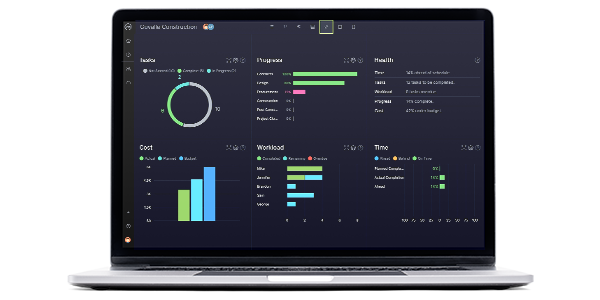A kanban board is a project management tool that manages workflows and processes using two key elements: kanban cards, which represent tasks, and kanban columns which divide the kanban board vertically to represent steps or stages of completion for them.
When first invented in 1940, kanban boards were analog tools that could be made with pen and paper. Now, kanban boards can be found in many project management software tools, though one can also use spreadsheet software such as Excel or Google Sheets.
Why Use a Google Sheets Kanban Board?
Use Google Sheets to make a kanban board that can do some of the basic actions of kanban software. Create kanban columns and kanban cards, assign tasks to team members and track project progress. Kanban cards can add detailed project task information, such as task description, due dates and estimated duration.
Still, Google Sheets kanban boards aren’t the best kanban tool you can use. For advanced kanban software features, use ProjectManager instead. With ProjectManager’s kanban boards, you can track costs, monitor their percentage of completion, automate kanban workflows and recurring tasks, share files and much more. Get started with ProjectManager today for free.
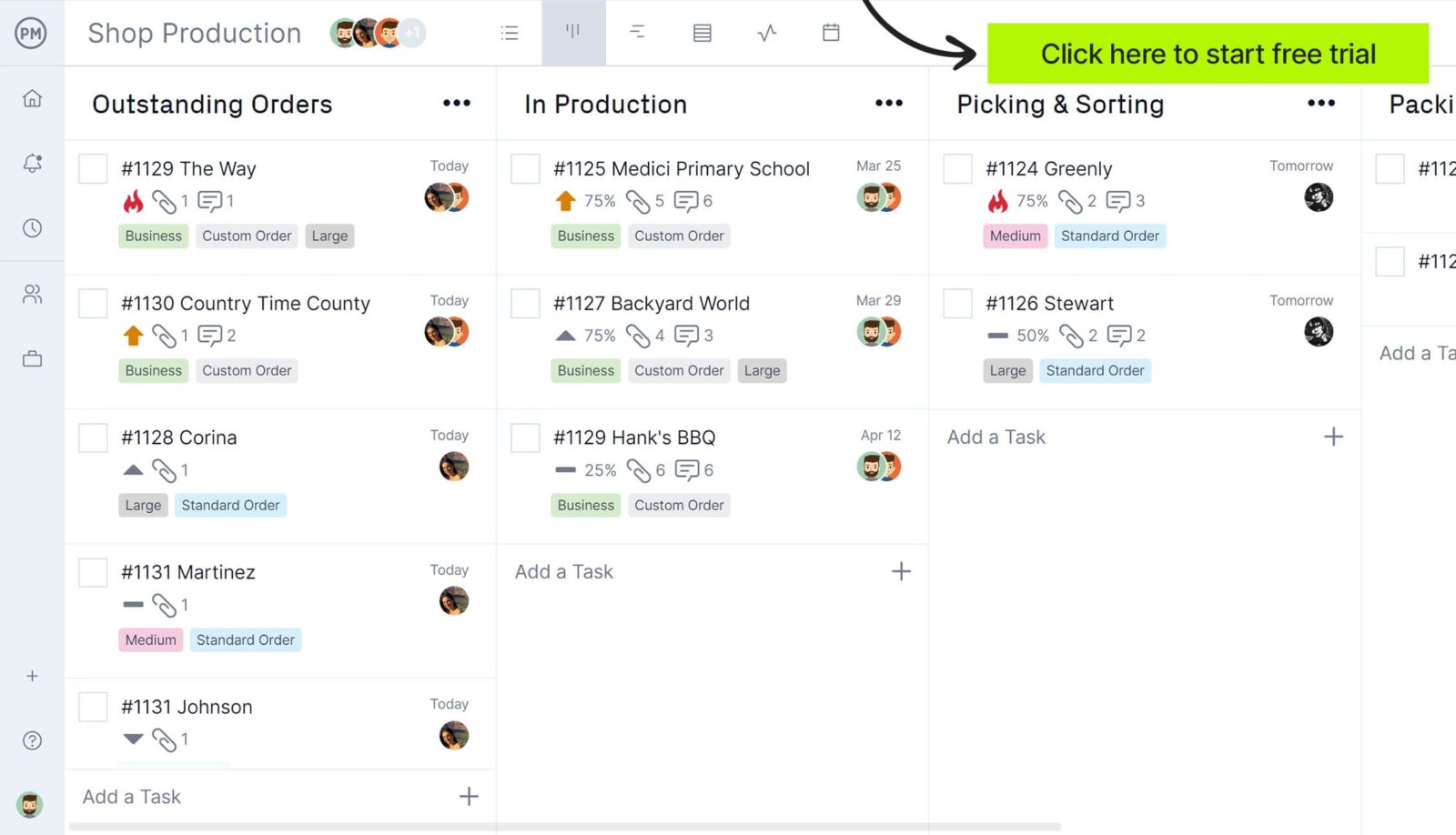
Google Sheets templates can be helpful for some areas of project management, but they can’t offer the planning, scheduling and tracking tools that a project management software like ProjectManager has. Let’s review some of the key features that make ProjectManager’s kanban boards a much better project management tool than a Google Sheets kanban board.
Free Kanban Board Template for Google Sheets
While project management software offers the most advanced kanban project management features from these options, Google Sheets is still a decent and free alternative, which can be especially helpful when working with a remote team that needs to collaborate online.
There’s no better way to learn about Google Sheets kanban boards than using one. This free kanban board template for Google Sheets has pre-made kanban columns and kanban cards with sample project information that can be easily edited and customized as needed. Just follow the steps below.
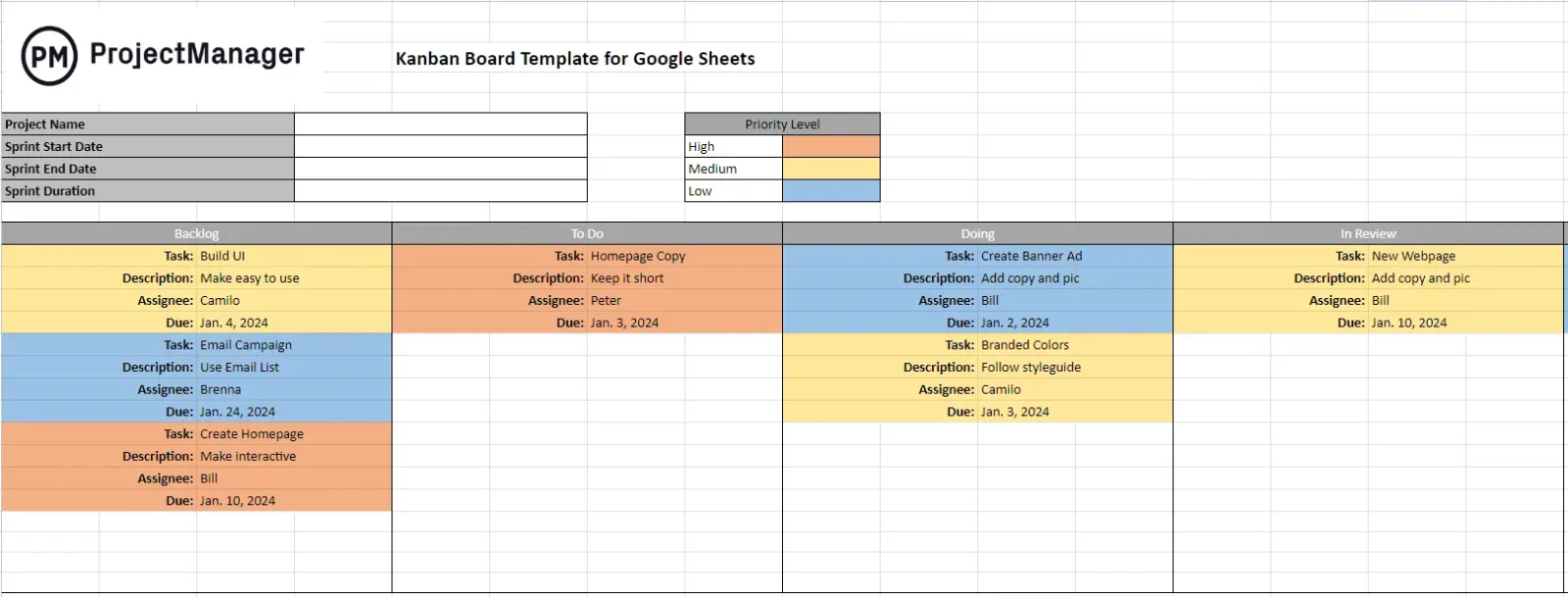
Google Sheets Kanban Board: Pros & Cons
Let’s now analyze Google Sheets kanban boards more closely to identify the benefits and disadvantages of using them. This will provide a better idea of what they can and can’t do for an organization.
Pros of Making a Kanban Board in Google Sheets
A Google Sheets kanban board is ideal for users who are getting started thanks to its simplicity and ease of use. Here are some of the main benefits of using Google Sheets to create a kanban board to manage tasks.
- It’s a free alternative to project management software
- Many people are familiar with Google Sheets’ spreadsheet interface, which is more user-friendly than Excel
- Google Sheets kanban boards are cloud-based so there’s no need to download or save files on a computer
- Kanban boards, columns and cards are customizable, which isn’t possible with most kanban software
Cons of Making a Kanban Board in Google Sheets
While a kanban board can be made in Google Sheets, it won’t have the project management features found in most kanban software alternatives. Here are some of the main drawbacks of using Google Sheets kanban boards.
- Making a kanban board in Google Sheets is a labor-intensive and time-consuming process
- Because they’re manually edited, Google Sheets kanban boards are prone to human error
- Complementary project management tools, such as Gantt charts, project dashboards, project calendars and more, are needed
- Google Sheets kanban boards don’t have workflow automation features
ProjectManager’s Kanban View Is Better Than a Google Sheets Kanban Board Template
ProjectManager’s kanban boards are equipped with advanced kanban software features that can help manage any type of process including workflow automation, with task approval settings to ensure quality control, cost management and resource tracking.
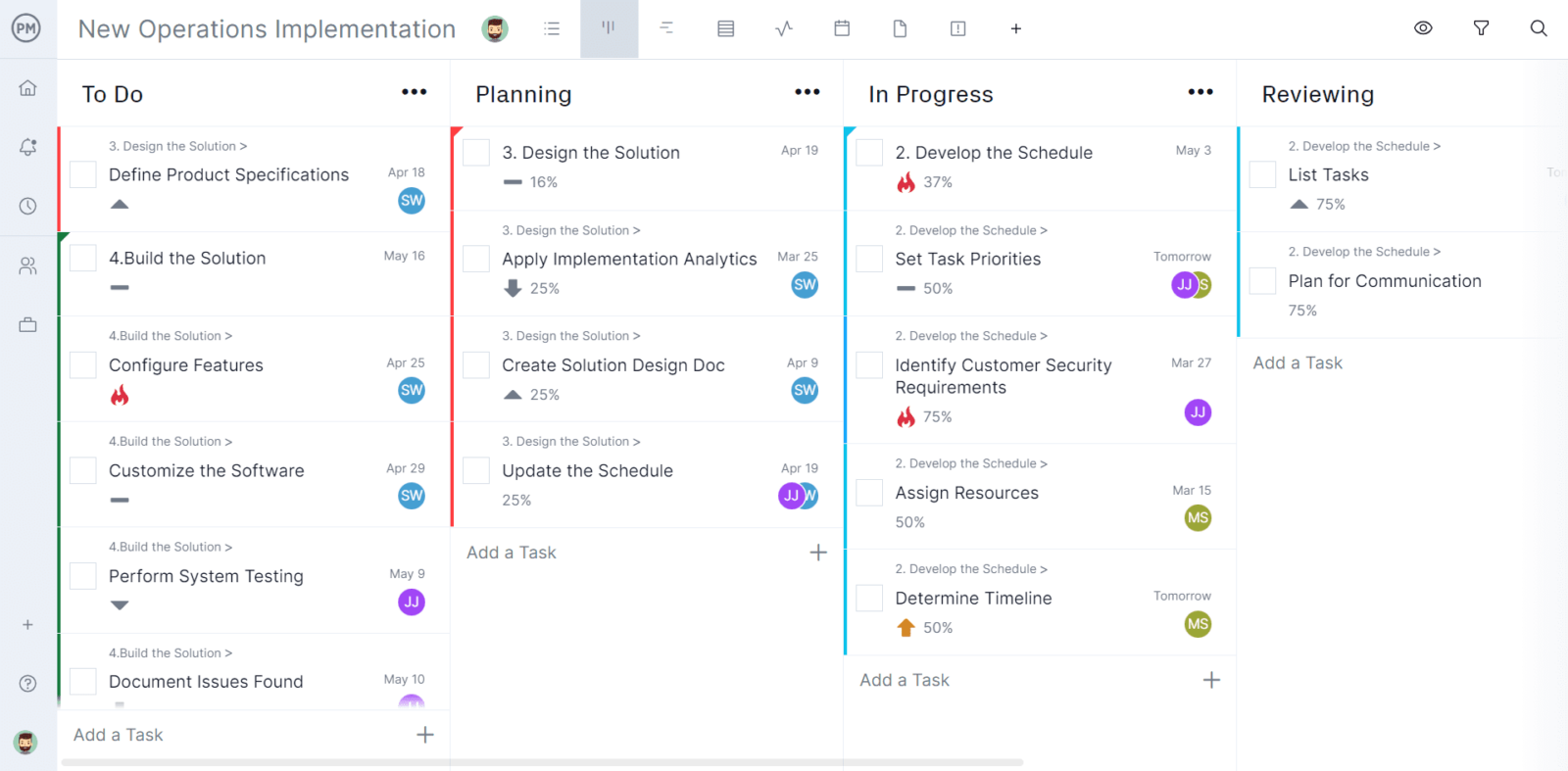
Illustrated in the image below, ProjecManager’s kanban cards give a much more detailed view of project tasks than any Google Sheets kanban board can, which helps to make informed decisions about projects.
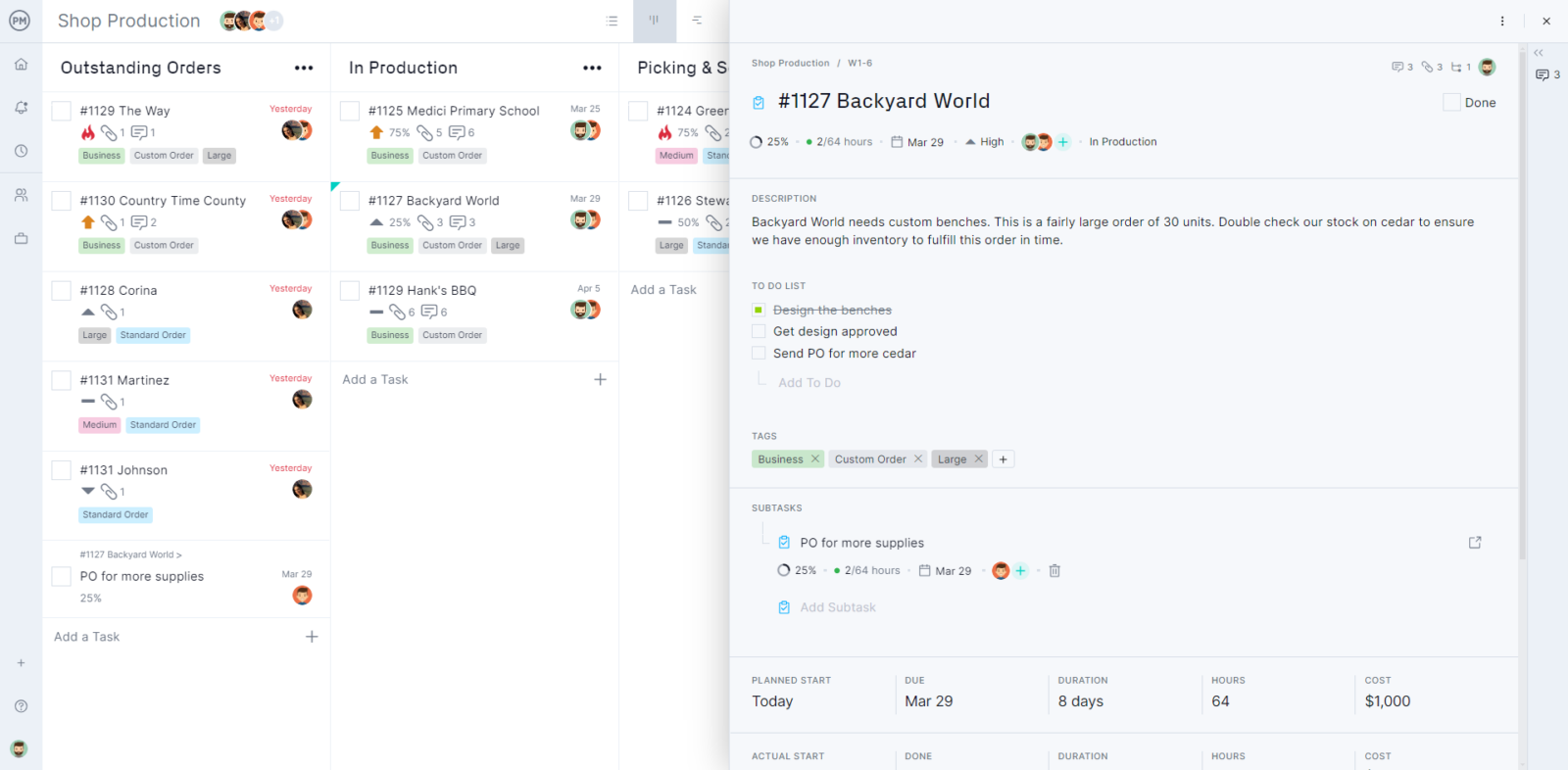
Here are some of the key task details that you can track with ProjectManager’s kanban cards.
- Task description
- Category tags
- Due dates
- Priority level
- Percentage of completion
- Estimated vs. actual costs
- Estimated vs. actual task duration
- Assignees
- Task recurrence
- Subtasks
- Comments & file attachments,
In addition to these robust kanban boards, ProjectManager has a suite of project management tools to help you manage all project areas such as Gantt charts, timesheets, workload management charts, project dashboards and more.
How to Use This Free Google Sheets Kanban Board
Before starting, be sure to make a copy of this template so it can be edited. Once you create a copy, follow these simple steps.
1. Rename the Kanban Columns in Google Sheets
This kanban board template comes with five sample kanban columns, which can be renamed to reflect the stages of any workflow. To delete a kanban column, right-click on its heading and select delete columns as shown in the image below.
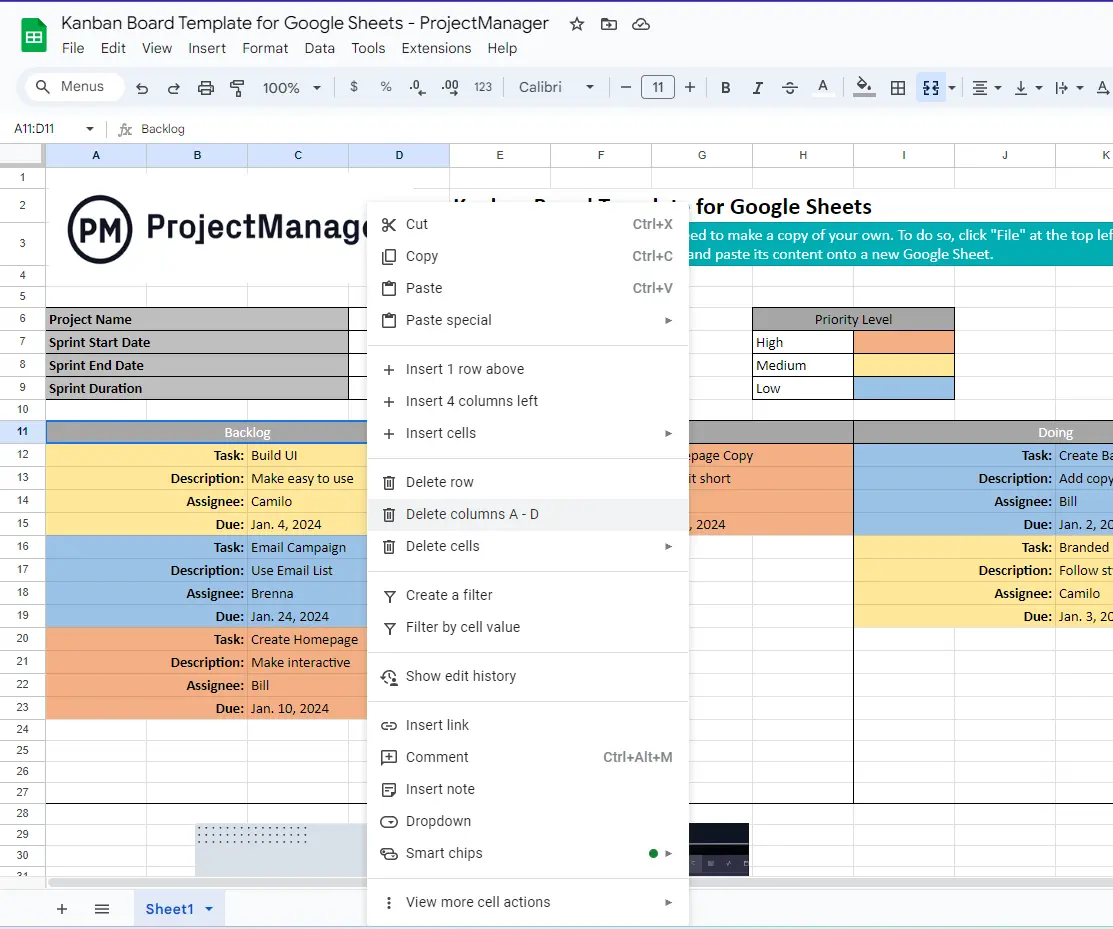
To add additional kanban columns, simply select a column heading, copy and paste it at the right end of your board and then use the border feature to format it.
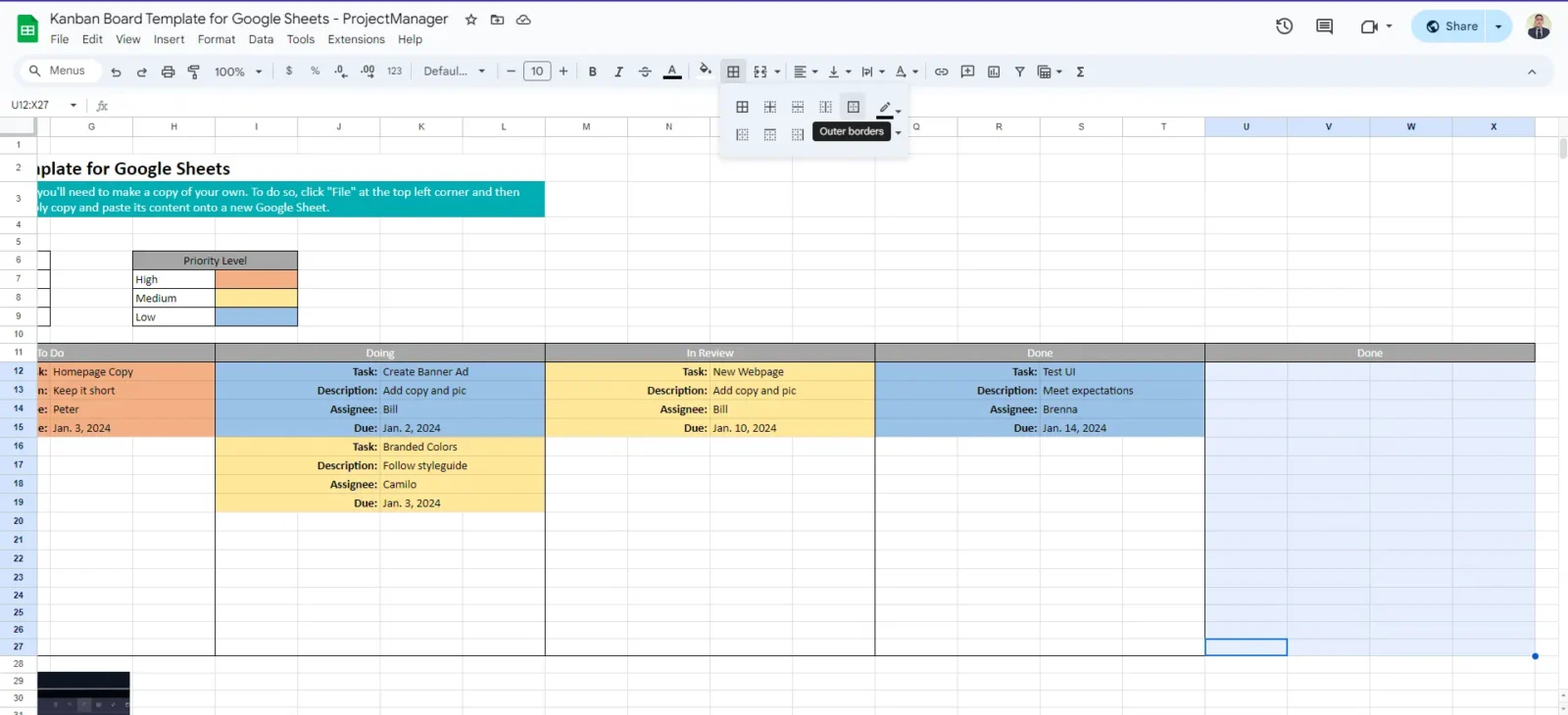
If you’re not sure of what kanban columns to create, you can start with the standard kanban board columns, “to-do,” “in progress” and “done,” which are commonly used by kanban software.
2. Edit the Kanban Cards’ Information in the Template
Edit the task name, description, assignee and due date from each kanban card and color-code them depending on their priority level. They can also be customized by task priority colors.
3. Move the Google Sheets Kanban Cards From One Column to Another
Cut and paste kanban cards to move project tasks from one column to another. First, select all the cells for a kanban card, right-click that selection and then select cut.
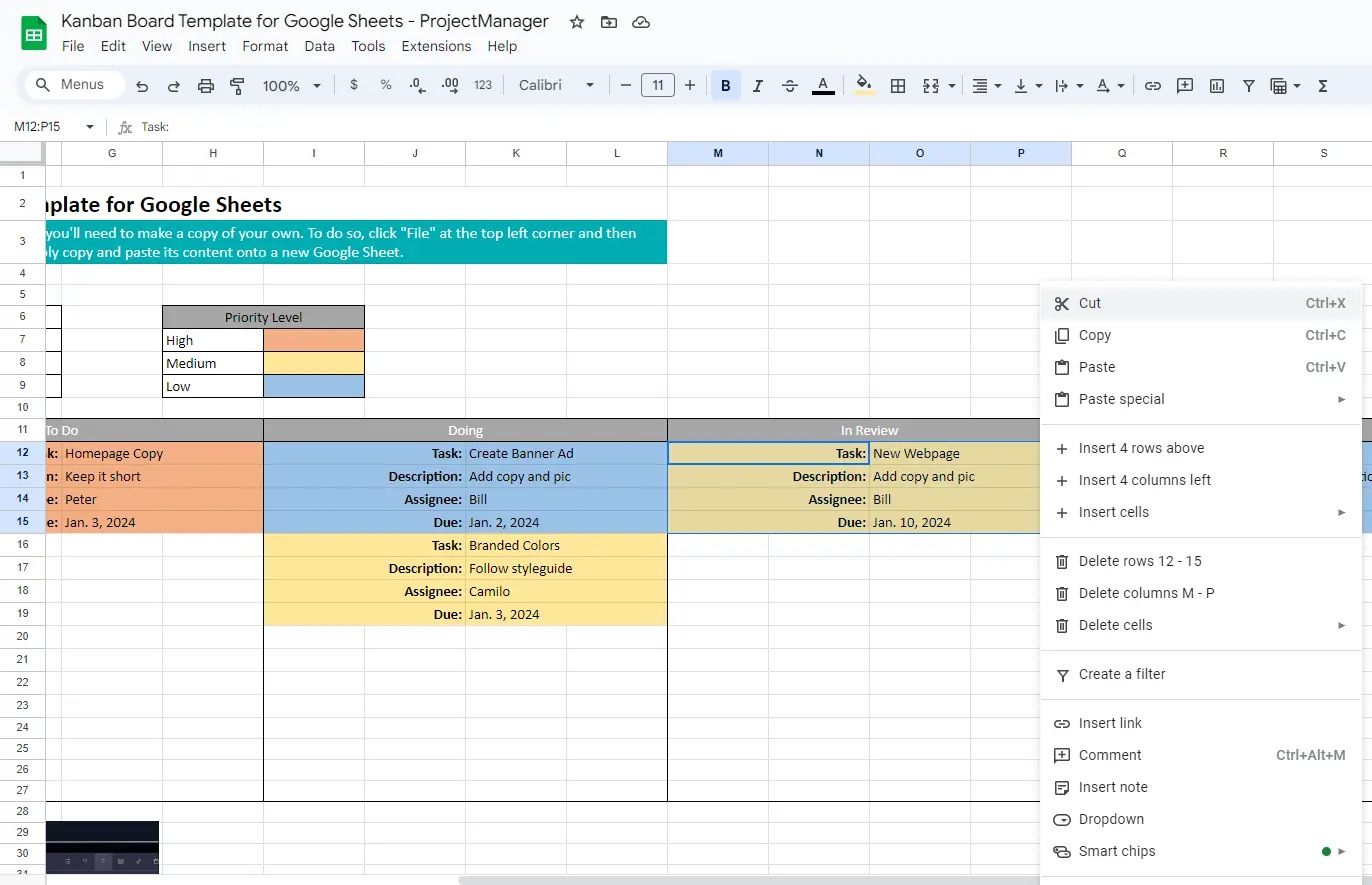
Then select the column to paste the kanban card, right-click it and click “Paste.”
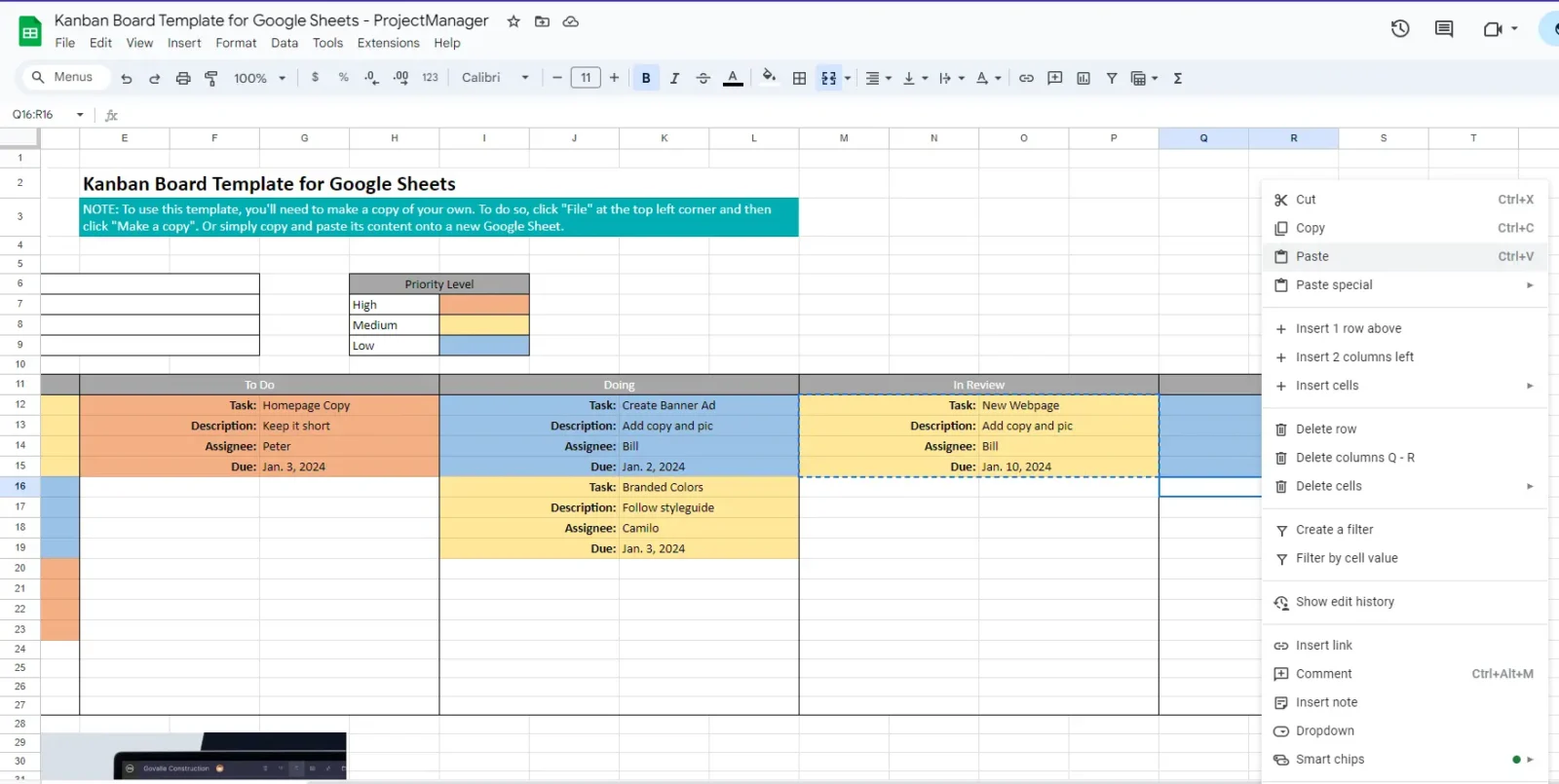
These two simple steps enable kanban cards to move from one column to another, showing their current stage of completion. In this case, we’ve moved this task from the “review” column to the “done” column, which means this task has been completed.
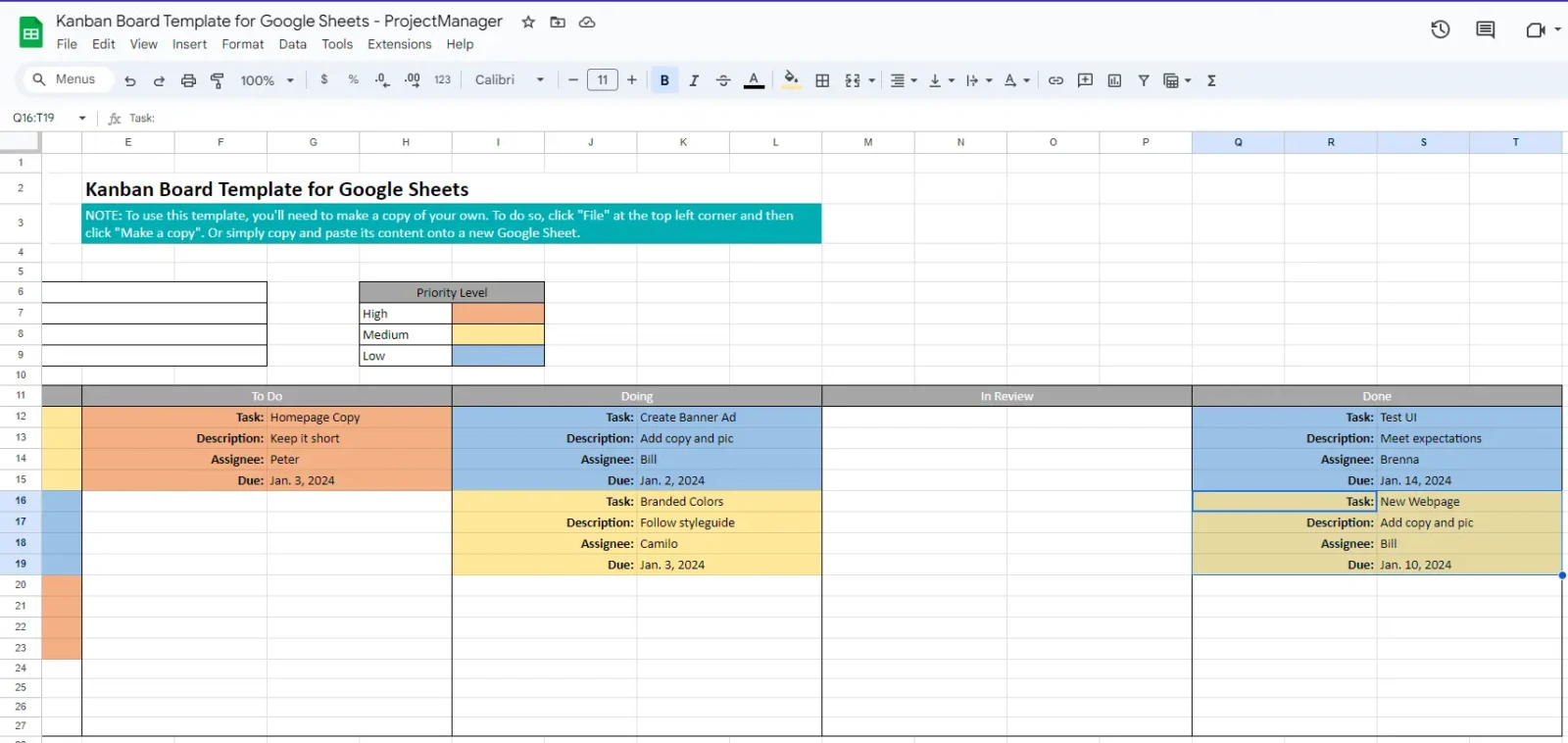
Teams can follow these simple steps to use this kanban board to manage their work.
More Project Management Templates for Google Sheets
As we’ve stated, other complementary project management tools such as Gantt charts, task lists or project calendars help manage projects from a different perspective than kanban boards. That’s why we’ve created dozens of project management templates for Google Sheets, Excel and Word, which you can download for free. Here are some of them.
Gantt Chart Template for Google Sheets
This Gantt chart template for Google Sheets can create a list of project tasks, their estimated duration and due dates, which then automatically generates a visual project timeline based on that information.
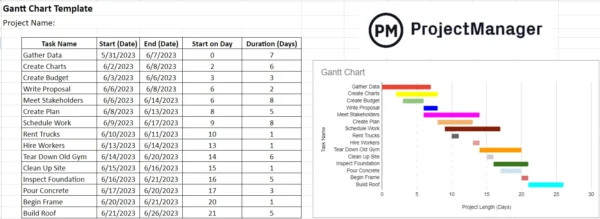
Google Sheets Budget Template
This Google Sheets budget template helps estimate the costs of the organizational resources each business department needs to operate for a year. The best part is that this Google Sheets budget template can compare estimated costs against actual costs to help determine whether the team is over or under budget.
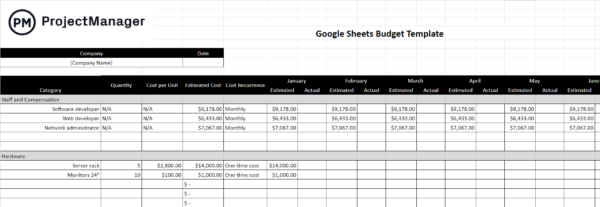
Google Sheets Inventory Template
This Google Sheets inventory template can list inventory items, their unit cost, quantity in stock, inventory price, reorder level and other details to help manage inventory levels.
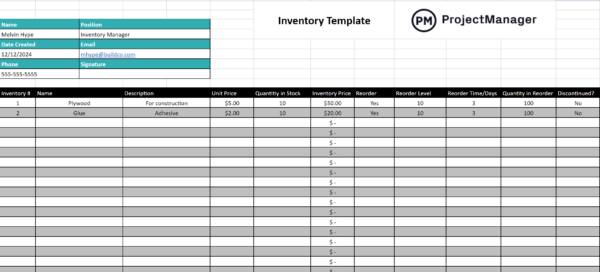
Related Kanban Content
There’s a lot to learn about kanban besides kanban boards, which is why we’ve created dozens of blogs, templates and guides about different aspects of the kanban project management methodology.
- Must-Have Project Management Templates for Google Sheets
- Kanban Board Template for Excel (Free Download)
- Kanban Card Template for Excel (Free Download)
- Kanban Principles & Best Practices Explained
- Kanban Inventory Management: How to Run a Kanban System
- Gantt Chart vs. Kanban Board: Pros, Cons, Similarities & Differences
ProjectManager is online project and portfolio management software that connects teams in the office, out in the field and anywhere in between. They can share files, comment at the task level and stay up to date with email and in-app notifications. Join teams at Avis, Nestle and Siemens who are using our tool to deliver successful projects. Get started with ProjectManager today for free.