Kanban cards are a versatile project management tool. They’re part of the kanban method, a simple yet powerful system that consists of kanban boards, kanban cards and management principles.
The kanban method can be used to manage projects, business processes and inventories, among other things. Taiichi Ohno first introduced it on the floor of the Toyota factory as a just-in-time manufacturing method that delivered only the materials needed at the time they were needed.
Since then, many industries have adopted the kanban system. Teams have responded to the visual style of kanban software as an easy way to limit work in progress and focus on the task at hand. Project managers love the transparency in the project workflow that kanban offers.
But before we dive into kanban cards and kanban software, let’s quickly define what a kanban board is and how it works.
What Is a Kanban Board?
A kanban board is a visual tool used to manage work in progress. Kanban boards are made of kanban cards, columns and swimlanes. Kanban cards represent tasks, also called work items. Kanban columns indicate a stage of completion of those tasks, and generally, measure progress from left to right. Swimlanes are horizontal lines limiting different types of work or tasks.
What Is a Kanban Card?
A kanban card is a visual element that represents a task or work item on a kanban board column. As team members work on their tasks, they move their kanban cards along the kanban columns. Teams can create their physical kanban cards with sticky notes, but most project managers use digital kanban cards.
ProjectManager’s digital kanban cards allow you to assign tasks to team members, track their progress, and manage their workload in real time. Our kanban board view is simple to use for both managers and team members alike and can be easily customized to fit your organization’s needs. Get started for free.
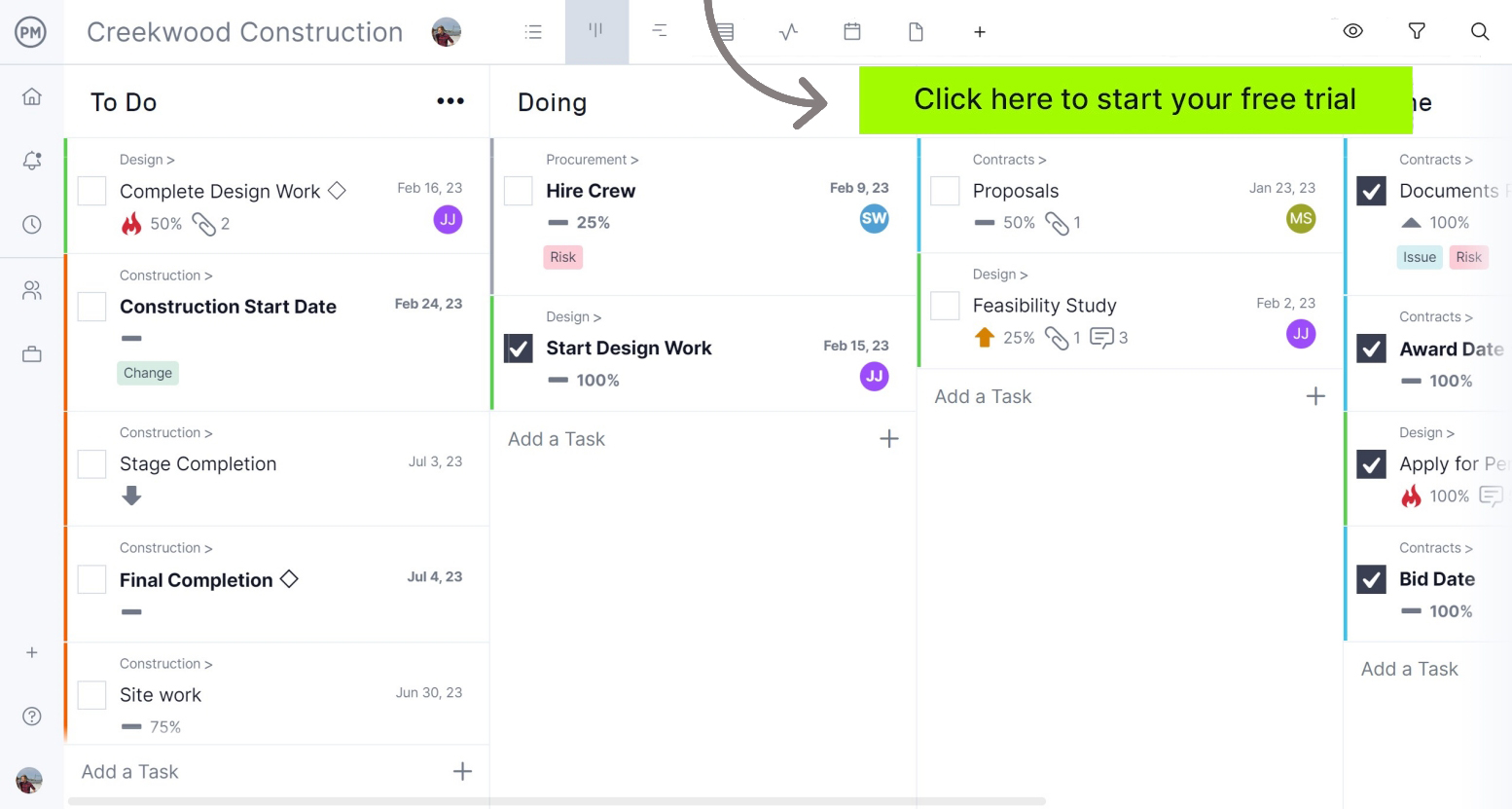
What Can You Use ProjectManager’s Kanban Cards for?
In the most basic sense, kanban cards allow team members to see the work assigned to them in the to-do column and then manage their work as they complete tasks. But that’s only the beginning. When you’re deciding which is the best kanban software for your team, you need to make sure it allows you to do the following.
Track Lead Time & Due Dates
One of the key purposes of kanban cards is to measure lead time or the time it takes for a work item to be completed from start to finish. The columns on your kanban board should cover the lead time of all work items, and kanban cards help managers get more insight into each stage of completion and the due dates for deliverables and subtasks.
Improve Team Collaboration
Kanban cards include key information that helps team members understand what everybody’s working on. In addition, digital kanban cards allow managers to assign tasks, leave comments and share files. These and other features help build a collaborative atmosphere with teams.
Limit Work In Progress
Work-in-progress limits, or WIP limits, are an important part of a kanban system. While the term “WIP limits” might sound complicated, it simply means that you can limit the work in progress of your team by defining the maximum number of kanban cards that can be on a column simultaneously.
For example, setting a WIP limit of two kanban cards in a given column will guarantee that the team only focuses on those two tasks before moving to the next work items. This increases your team’s efficiency and helps avoid bottlenecks.
These are only some of the things that you can do with ProjectManager. Our kanban boards have advanced project management features that can be used with other project views such as Gantt charts, task lists and project calendars. Our kanban view allows you to customize boards, columns and cards to fit the needs of your team.
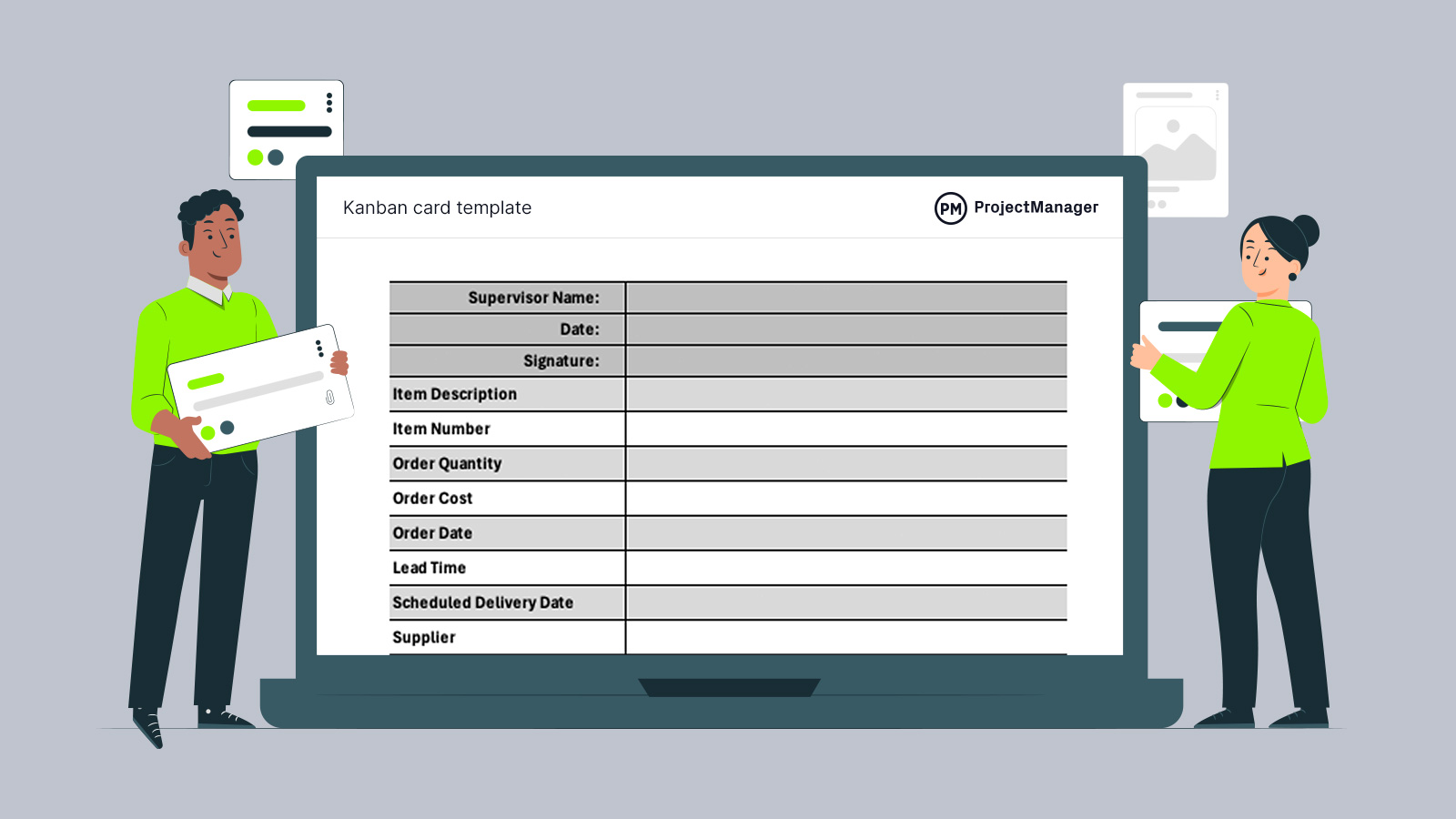
Get your free
Kanban Card Template
Use this free Kanban Card Template for Excel to manage your projects better.
Manage Tasks & Processes Across Industries
ProjectManager has customizable kanban cards and columns so you can use them for managing any of your business processes, such as order management, inventory management, production activities and more. You can create a kanban board for each of the business departments of your organization so you can manage all the projects your organization executes, no matter what industry you’re in.
Manage Resources and Track Costs
There are many kanban software alternatives to choose from. However, few offer the resource management and cost-tracking features that ProjectManager has. ProjectManager’s kanban cards allow you to allocate resources, estimate costs and create budgets. The best part is that these kanban cards automatically sync with other cost and resource management tools such as dashboards, timesheets, workload charts and more.
Automate Workflows and Recurring Tasks
ProjectManager’s kanban boards have built-in workflow automation settings that allow you to configure them to automatically take actions whenever certain conditions are met, such as moving kanban cards from one column to another when they reach a set percentage of completion or assigning them to a team member whenever they have a specific priority level.
However, if you’re not ready to use kanban software, use our free kanban board template or our kanban card template for Excel, depending on whether you need a kanban for project management or inventory control.
Different Uses of Kanban Cards Across Industries
As stated, kanban cards are a versatile task management tool that can help you plan and track any task sequence, process or workflow.
That’s why kanban cards have a range of applications in many industries, but they’re mostly used in manufacturing, project management and operations planning.
- Manufacturing: Kanban cards were created as a lean manufacturing tool for managing production inventories. But today, there are more applications for kanban cards in manufacturing. Kanban cards are used for planning workflows, assigning tasks to employees, managing the order fulfillment process and establishing a kanban inventory management system.
- Project Management: Kanban cards can be used to represent project tasks which can then be moved across kanban board columns to track the different stages of completion from start to finish. If you’re using an advanced kanban software like ProjectManager, you can also set a priority level for your tasks, allocate resources, track costs, duration and progress, set up workflow automation rules and more.
- Operations Planning: Because of their ability to manage any task, you can use kanban boards to manage all the business processes your organization needs to operate efficiently. To do so, business departments in your organization should create kanban cards and boards for managing activities, each with columns, tags and team members.
Kanban Card Examples
To better understand how kanban cards can be used for different purposes, here are some kanban card examples made with ProjectManager, an online project management software equipped with robust kanban boards, Gantt charts, task lists and other task management tools.
Order Management Kanban Card Example
Any business that takes purchase orders from customers can use kanban boards to manage the stages of the order fulfillment process, from receiving the order to producing the goods, sorting them, packing and shipping them to the customer.
This order management kanban card example shows the columns that a manufacturer can use to visualize all the outstanding, in-process and completed orders in one place. As you can see, ProjectManager’s kanban view allows you to add due dates, priority levels, tags, percentage of completion and other details to your orders which helps you better track them.
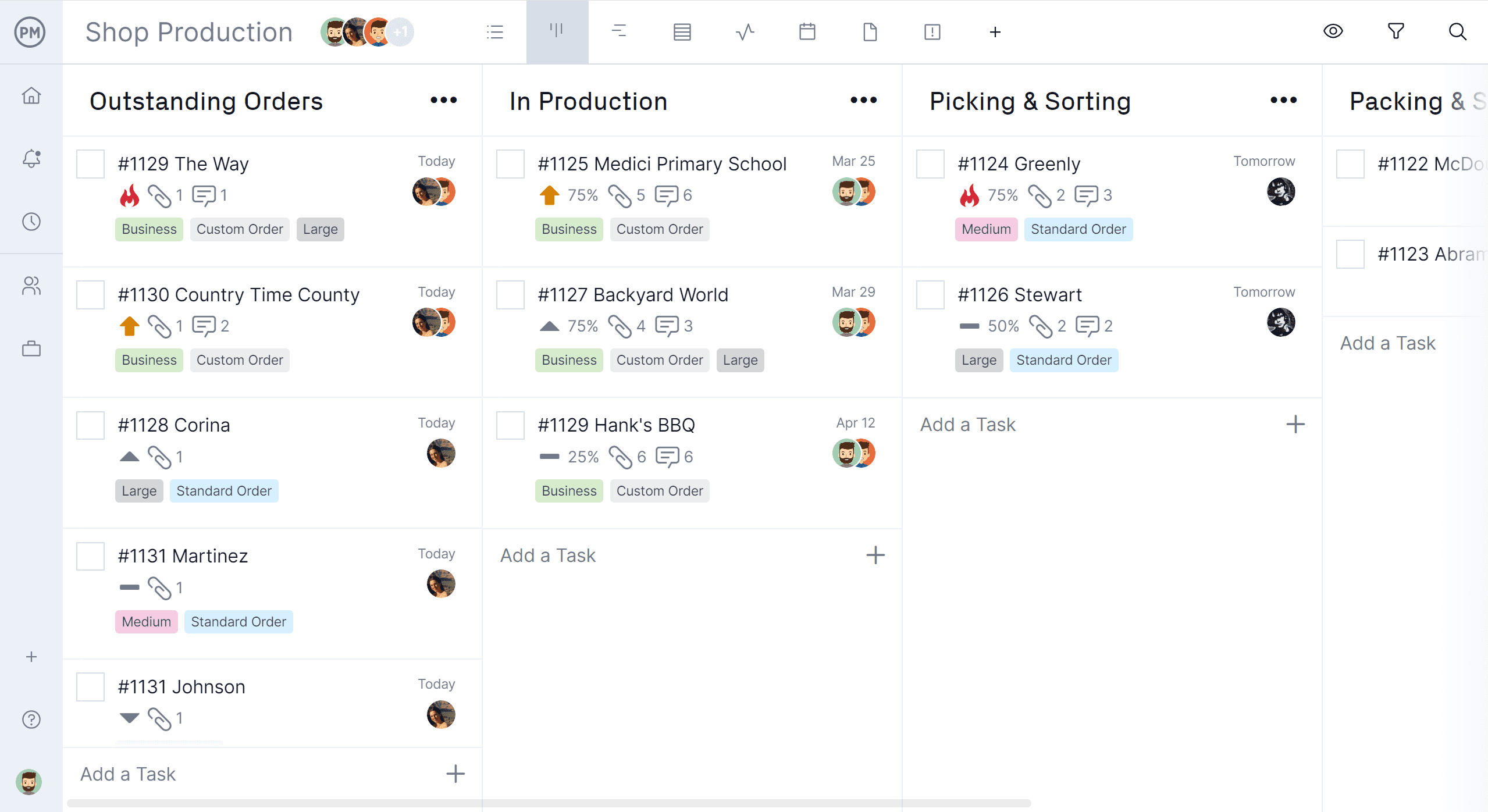
Inventory Management Kanban Card Example
To manage your inventories using kanban cards, you’ll need to implement a simple 2-bin kanban inventory management system that allows you to order production inventory items only when they’re needed, which helps you keep your operations running, minimize warehousing costs and avoid ordering unnecessary items.
In this example, you can see a kanban board with various columns designed to track the process of ordering inventory items. Every time an employee notices an inventory item has reached its minimum level and it’s time to order it, he can place the order and use the kanban card to document information such as the scheduled delivery date, order cost, lead time and more. Then you can track steps such as order placement, shipping and receiving by moving the kanban cards across the columns.
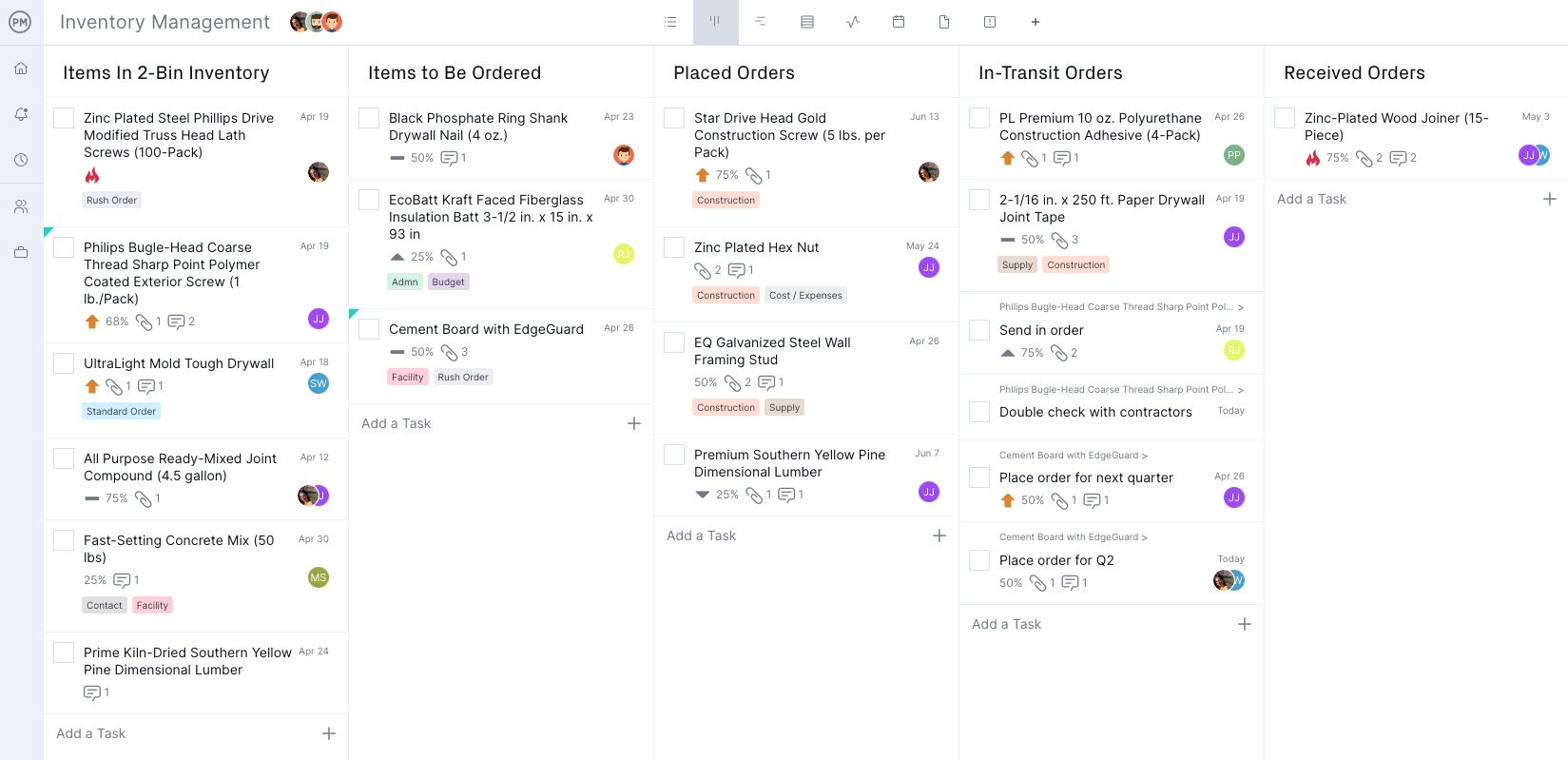
A kanban card system can be used to manage various types of inventories such as the raw materials needed for manufacturing products or delivering services, controlling inventory levels of product stock for sale, or any other tangible goods or supplies an organization might need to manage.
Project Management Kanban Card Example
Kanban cards help project managers assign tasks to their team members and track their progress as they go through different stages of completion. ProjectManager’s kanban cards also allow you to enter detailed information about project tasks such as their estimated costs, duration, due dates and priority and share files and collaborate with your team in real time.
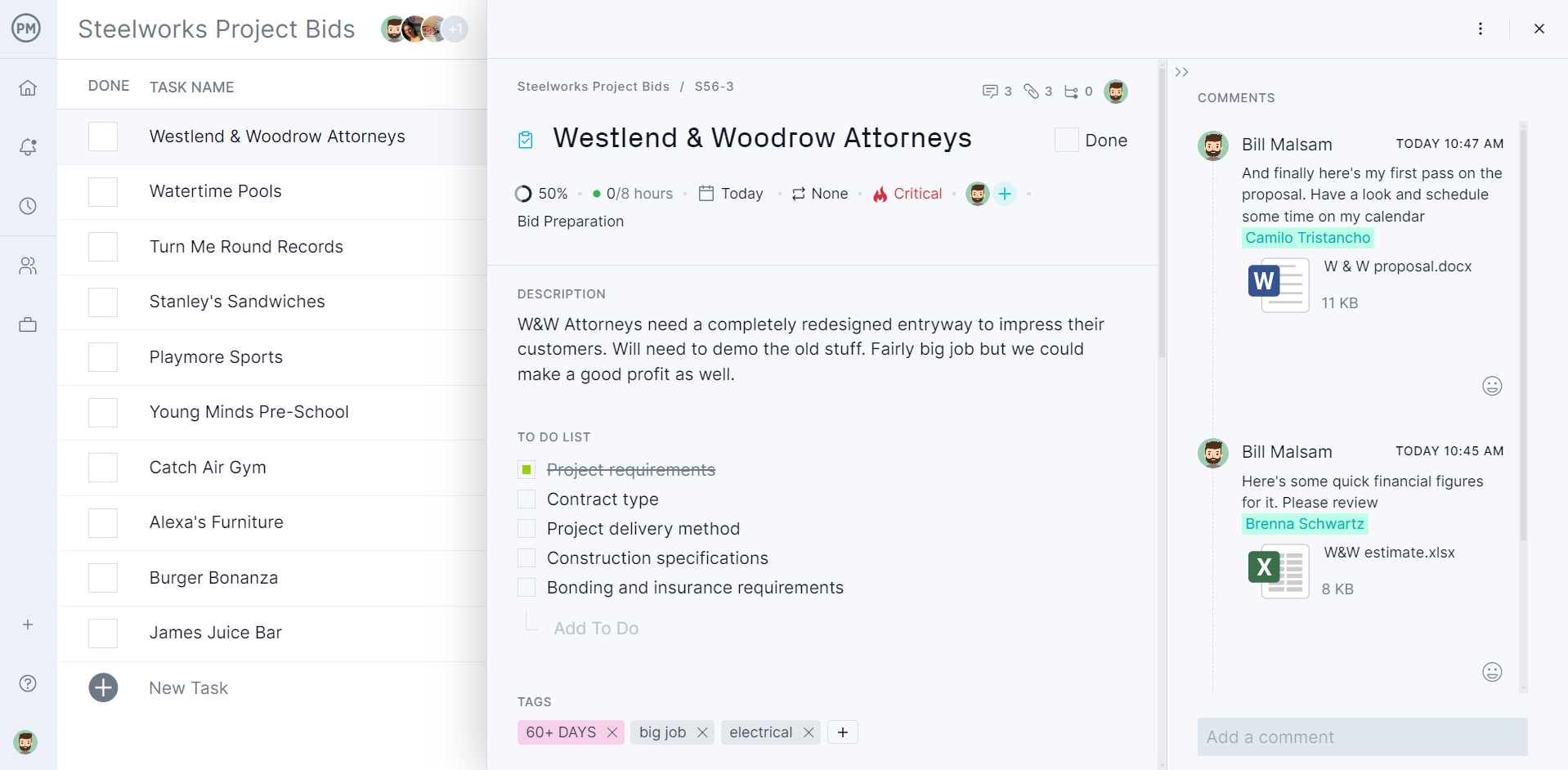
The best part of using ProjectManager’s kanban boards is that they automatically sync with Gantt charts, project dashboards, portfolio roadmaps, timesheets and many other project management tools.
However, if you’re not ready to use kanban software yet, you can use our free kanban board template or our kanban card template for Excel, depending on whether you need a kanban for project management or inventory control.
Kanban Board Template for Project Management
This free kanban board template for Excel allows you to create a basic kanban board for managing your team’s tasks. Using this kanban board is simple, just format cells to create kanban cards and then cut and paste them to move them across the kanban board columns.
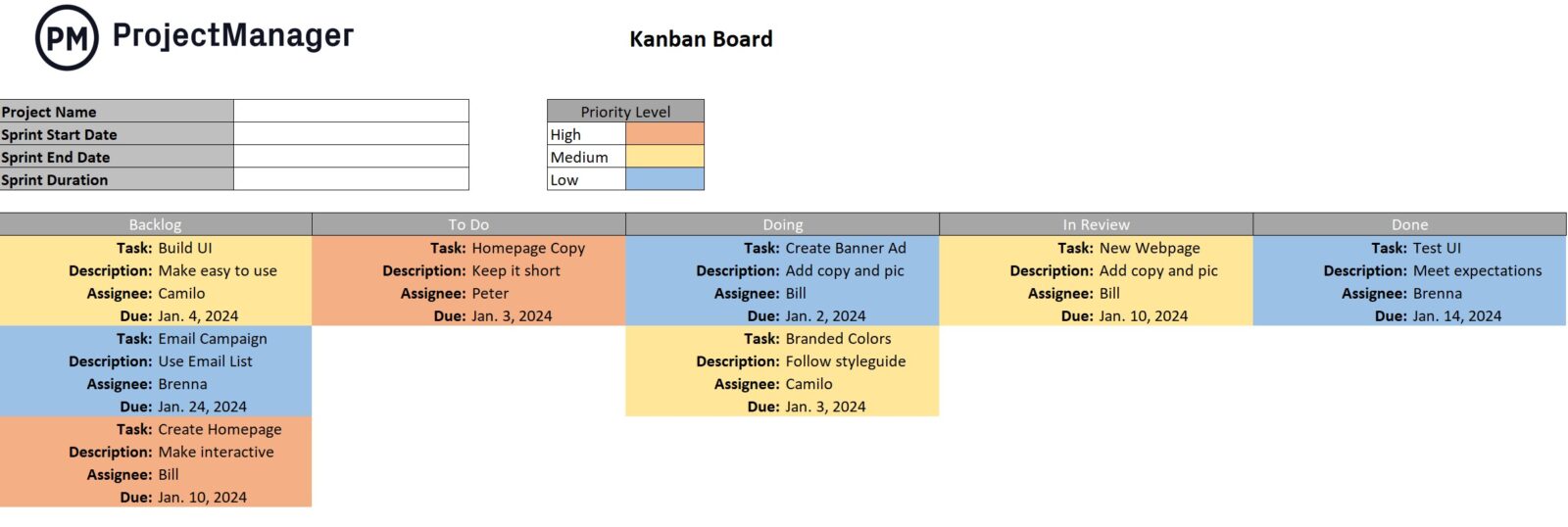
Kanban Card Template for Inventory Management
This kanban card template for Excel can help you implement a 2-bin kanban inventory system for your organization, which is ideal for managing your production or product stock inventories. It allows you to enter detailed information about inventory items, which can be used every time they need to be ordered from suppliers.
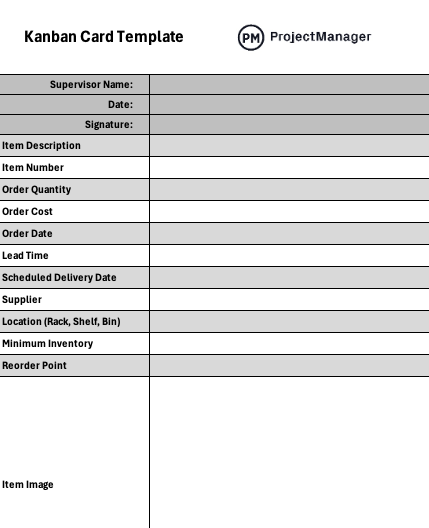
More Kanban Card Templates
We offer dozens of project management templates for different industries such as construction, marketing, manufacturing and product development. Here are three samples that show how kanban cards can help you streamline your processes.
- Marketing Campaign Kanban Card Template
- Agile Sprint Kanban Card Template
- Product Launch Kanban Card Template
5 Tips for Using Kanban Cards Effectively
The kanban card is a task, but it’s a means to track progress as it moves from one column to the next in the workflow. This gives the production of that task greater transparency. To master this process, here are five tips to get the most out of your kanban cards.
1. Add Critical Data
The kanban card should have the critical data necessary to complete the task. This includes who on the team is responsible for the work, what that work is in a brief description, when it’s due and if there are any dependencies linked to the task. Supporting documents and images are attached to the card for greater direction and clarity.
2. Keep It Simple
The point of kanban cards is to keep your focus on what must be done now. When you start using kanban cards, start simple. You can always ramp up later. A kanban card will go through three iterations: to do, doing and done. Of course, it can do much more than that, but at first, it’s best to stick to the basics. As you get comfortable, expand what your kanban does.
3. Set Up Policies
Before starting to use kanban cards, set up clear policies on methodology. If everyone on the team understands what the kanban cards do, the process will be more successful. For instance, when can a card be worked on, what can it move from one column to the next, etc.? These are important boundaries to set up to make sure your agile workflow is smooth.
4. Feedback Loops
The kanban card isn’t written in stone. As the project changes, so should the kanban card and board. There’s always room for improvement in your workflow and the kanban is there to respond. Take a moment regularly to look at your kanban and see if it can be improved.
5. Don’t Clutter Your Doing Column
You don’t want to have a bottleneck clogging the process of your work. The idea of limiting your work in progress (WIP) column keeps that queue from getting too many kanban cards and potentially leaving a lot of those cards undone. You don’t want cards in an unfinished state or to start multitasking to get things done too quickly. Just work on priority cards.
ProjectManager Is the Best Online Kanban Software
We’ve previously mentioned some of the advantages of using ProjectManager’s kanban cards, but there are other reasons why ProjectManager can help your organization plan, schedule and track projects, programs and portfolios.
A Customizable Experience
Some kanban boards might as well be written in stone: they aren’t open to how you work. ProjectManager has customizable kanban columns, so you can name them whatever is appropriate for your project. Create as many as needed for the project.
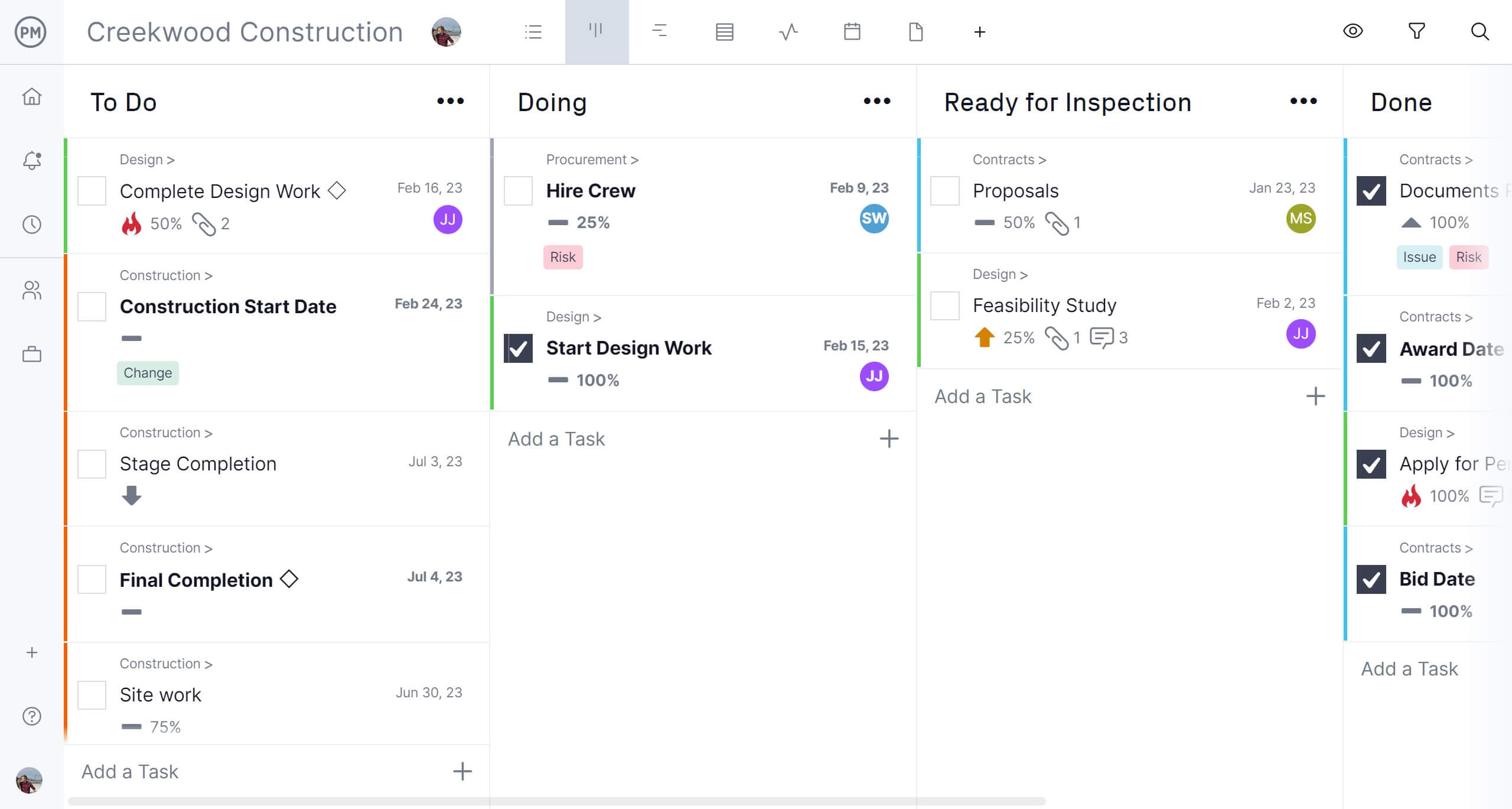
Teams want a kanban that’s easy to use and flexible. Cards can be dragged and dropped from one column to the next to easily update progress. But these cards are more than mere tasks.
ProjectManager’s kanban cards are highly dynamic. For example, you can add a to-do list to the card assigned to you and manage your workflow. Each card can be tagged and prioritized to make it easy to sort. Plus, project managers can attach as many relevant documents and images as necessary to the card.
Collaboration Features
Once the card has been formatted and assigned, you don’t want it just to sit there. ProjectManager has cards that make it easy for teams to work together.
Teams can comment, tag other project members and attach files. All of this is attached to the task so you don’t have to shift through emails to find what you need.
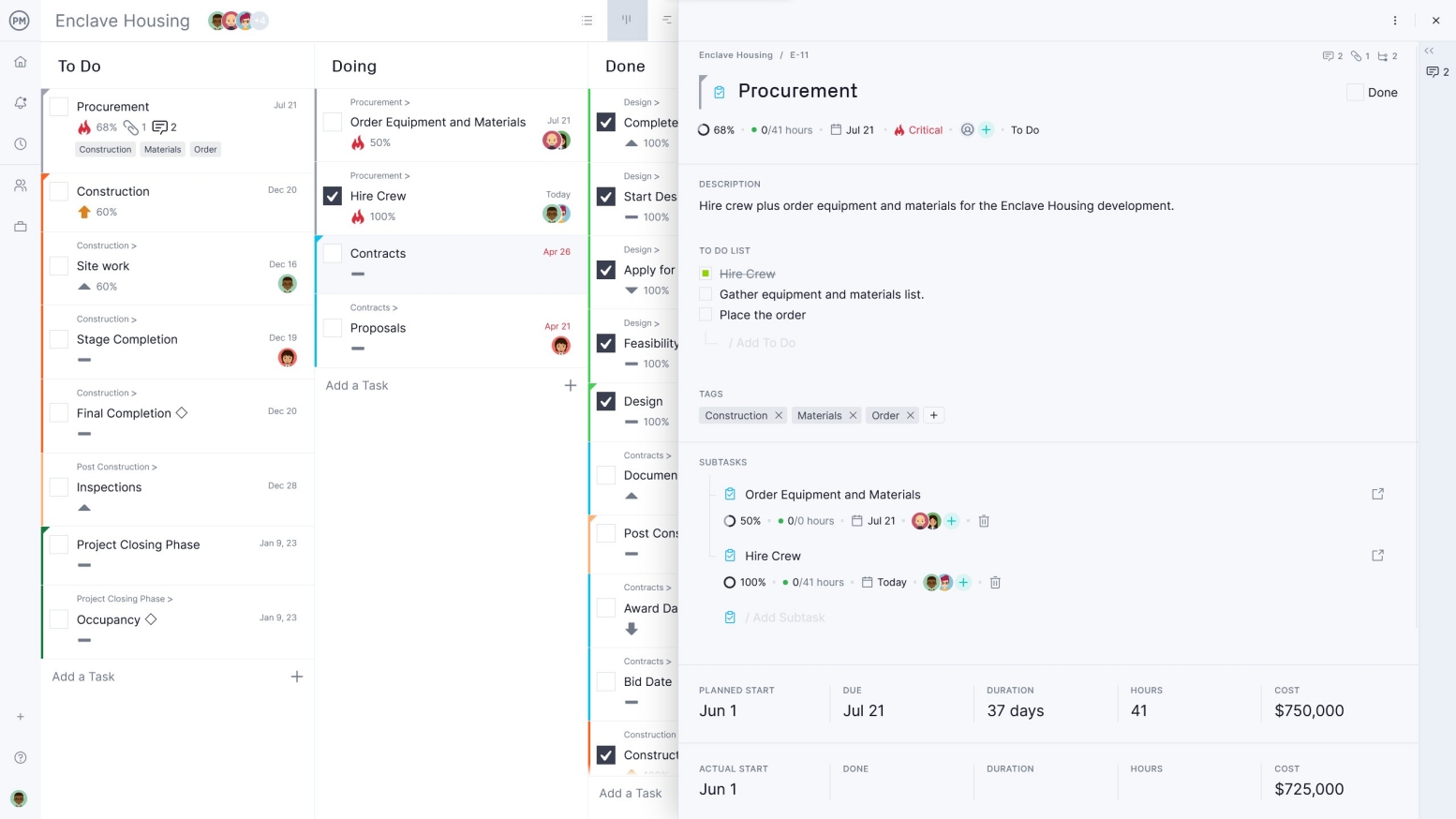
Managers have different priorities when assigning and tracking the project. With ProjectManager, you can assign tasks from the kanban card. Team members are notified when they’re assigned so everyone is on the same page.
Multiple Project Views for More Control
Not everything you do in a project can rest on kanban boards, though. That’s why ProjectManager has multiple project views. Teams might prefer the visual workflow of a kanban view, while managers might want to see tasks laid out on a timeline on a Gantt chart, so they can link dependencies. There are also task lists and calendar views.
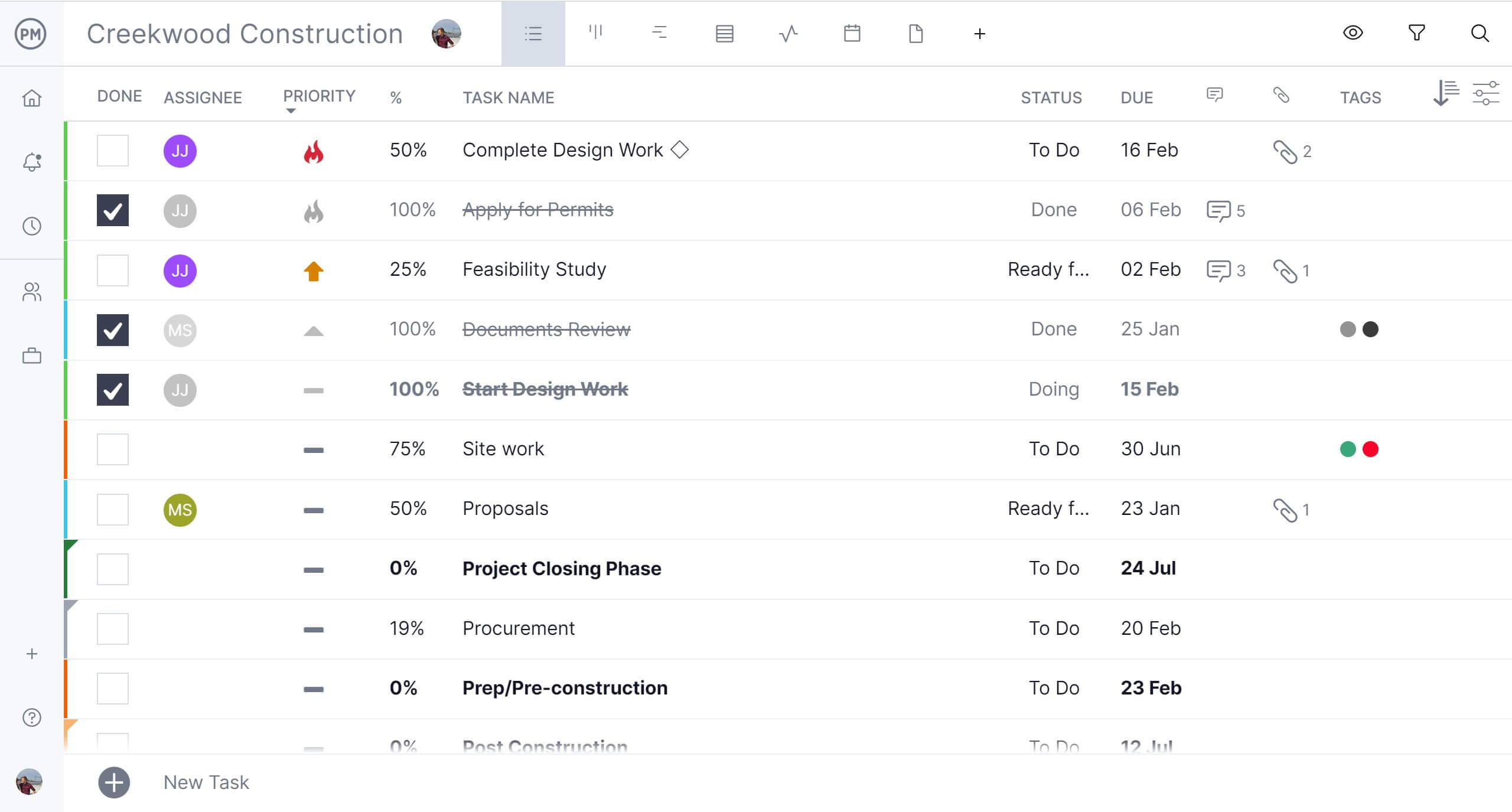
Actionable Reporting
It’s important to have data to track a project. You don’t want to switch to another software to see how the project is going. ProjectManager has it all under one roof. One-click reports tell you how tasks are progressing, as status updates are instantly reflected in the software. It gives you the data you need to make the right choice.
Stakeholders also want to know how the project is moving forward, but they don’t want you to go in the weeds with them. ProjectManager has a real-time dashboard for a high-level view, including task progress, to keep stakeholders in the loop.
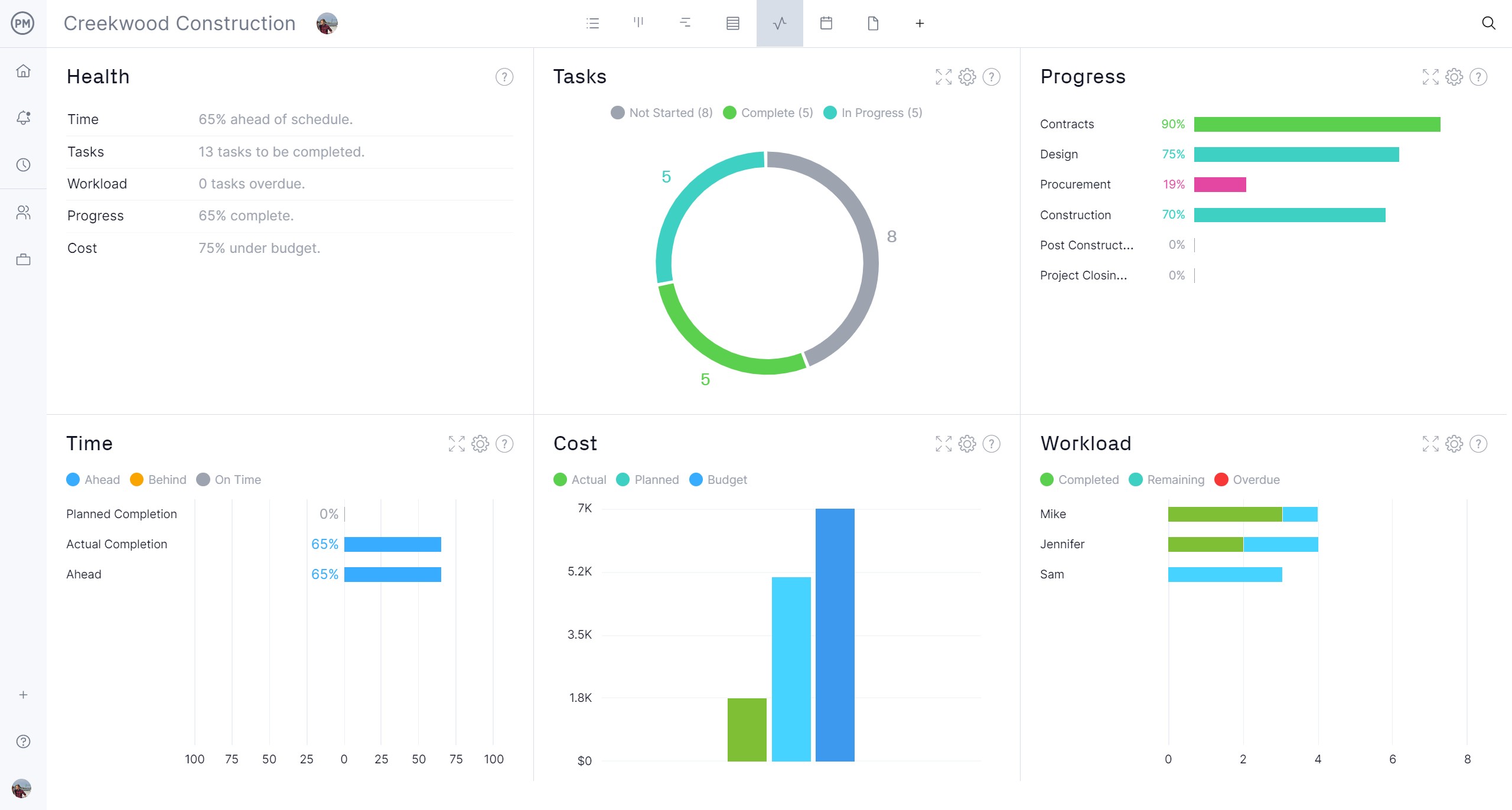
Kanban isn’t just for manufacturers. It’s also a favorite tool for scrum teams working in an agile environment, marketing teams, HR teams and anyone managing a project. With Kanban cards, your project is sure to be a winning hand.
ProjectManager has a robust kanban tool that provides visibility into projects and allows teams to have the autonomy to work together more productively. Its online software gives project managers and teams the most up-to-date data possible, which means more informed decisions. The kanban is one of five project views, all of which are fully integrated into the software, keeping everyone on the same page. Try the kanban tool from ProjectManager today by taking this free 30-day trial.

