Before defining an issue log, let’s define project issues. An issue is any roadblock or unintended impact that directly affects your project’s timeline and or performance. It’s different than a risk, which can be defined as a potential problem or future issue that might happen in your project. An issue is something that has already come up in your project, and you need to identify and track that issue immediately.
What Is an Issue Log?
An issue log is a simple list or spreadsheet that helps managers track the issues that arise in a project and prioritize a response to them. We have created an Excel Issue Log template you can download for free. It’s an easy way for you to manage those issues that always disrupt a project and resolve them before they develop into a problem that takes the project plan off track and grounds it in failure.
Get your free
Issue Tracking Template
Use this free Issue Tracking Template for Excel to manage your projects better.
Why Is an Issue Log Important?
An issue log is a critical project management tool that provides a structured and systematic way to identify, track, manage and resolve problems that appear throughout a project. It offers a central repository for all identified problems, questions or concerns that could impact the project. Everyone on the team and relevant stakeholders can see this information, helping to improve visibility.
It also helps with proactive problem-solving. A formal issue-logging process can help identify and document potential problems before they escalate into major crises. As each issue is usually assigned to a person or team member, it’s clear who is accountable for taking action.
Issue logs also help establish a structured management process. It offers a consistent and standardized process for managing issues and ensuring all problems are handled in an organized manner. The team can then focus on addressing the most critical issues first.
An issue log template is great, but it’s not integrated with the rest of your project. ProjectManager has multiple project views that let teams use the tools they prefer to log issues. For example, teams can see their issue log of a task list and work their way through it. Managers can add priorities and even customize workflow and set up automated task approvals to make sure only they’re authorized to change the status to done. Get started with ProjectManager for free today!
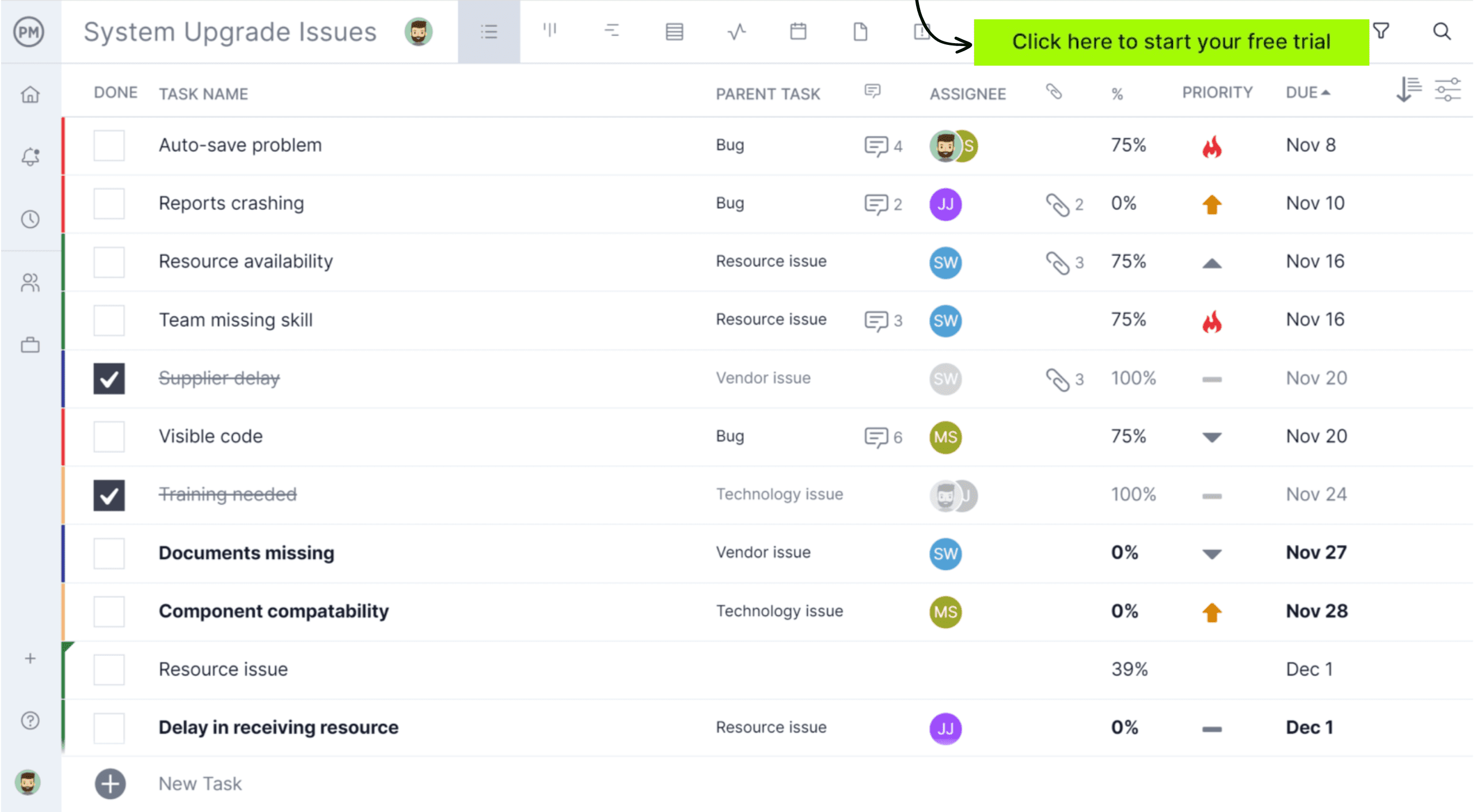
Who Creates and Manages the Issue Log?
The project manager is usually responsible for creating and managing the issue log. They will set up the initial log, often on a spreadsheet, database or project management software. Then, they will define the fields to be tracked, such as the issue name, date reported, priority, status, assignee, etc.
This means the project manager is also responsible for logging issues, either documenting issues themselves or guiding team members on how to do so. They will track and monitor the log regularly to understand the current status of all issues.
Other roles, such as team members or senior leadership, may also be involved. This is especially the case when an issue escalates or requires strategic decision-making. Senior leadership, for example, can review escalated issues and choose to allocate additional resources as needed.
What Are the Components of an Issue Log?
An issue log is, at its most basic, a list where issues are collected as either ongoing or closed. This way you can track the issue from the time it’s identified until you have resolved it.
But an issue log can be more dynamic. They can order and organize issues by type and severity, which can help you prioritize and manage them—a key part of issue management. Therefore, you want to have column titles such as the following.
- Issue Number: If you want to track the issue, you should have an easy way to differentiate it from the others, because there’ll always be more than one.
- Status: It’s important to note whether the issue is open, in progress, blocked or done. This is where you’ll keep track of resolving it.
- Issue Description: Write down what the issue is, in detail. It might sound obvious, but you don’t want to have the same issue tracked repeated in your log, and you want the person who will resolve the issue able to clearly understand what has happened, so they don’t have to chase people up and delay the response.
- Category: You might want to categorize issues by department or vendor, or define the type of issue it is. These might vary depending on the project or team.
- Priority: You might not have time or resources to address every issue, so it’s crucial that you prioritize them. Are they low, medium or high priority? Now you can filter the log and work on those issues that are most important to the project.
- Assigned to: This is also of paramount importance. If the issue doesn’t have an owner, it’s likely never to get resolved. This is where you note the team member who is assigned to follow that issue to its resolution.
- Raised by: This is different from the assigned to owner, who will shepherd the issue through the project and work on resolving it. This person is the one who first identified it, and they should be noted here, as they might prove a resource later in terms of answering questions that work towards its resolution.
- Open Date: You want to have a time frame, and to do so you must have a beginning, which is the day the issue was identified.
- Closed Date: Now you have a firm timeline from start to finish, which can help when and if you go back to look at historic data when dealing with a similar issue in a later project.
- Comments: You always want space to jot down important information like how the issue was resolved, whether it was connected to another task, and the likelihood of recurrence, etc.
Issue Log Template
Our free issue log template helps you log issues as team members find them while working on the project. But more than just a list of issues, you can use this free issue tracking template for Excel to monitor progress as your team works to resolve the issue. Add the date opened and closed, priority, impact and more.
Issue Log Best Practices
When using an issue log there are a number of things you need to understand in order to get the most out of it. One is that you want to make sure you touch on all the components of an issue log. It might seem like a waste of time—you just want to get the issue fixed—but outlining what type of issue, describing it and so forth is all key to capturing and resolving the issue.
It’s also important to have a plan with milestones. Meet with the team member who owns the issue and together come up with a way to quickly eradicate the issue. By adding milestones to the plan, you have a simple and effective way to track their progress. If they’re not meeting those milestones then you might have to review the plan or add resources to keep it on track.
Related Issue Tracking Templates
If you’re not using project management software you can still log issues with our free templates. We have many project management templates for Excel and Word that help you manage every aspect of your project. Here are some that can help you create an issue log, track progress and report back to stakeholders to keep them updated.
Risk Register Template
This free risk register template helps you list down potential project risks before they turn into issues. By doing this you can be prepared to mitigate issues faster, which could help you reduce the impact that issues might cause in your project budget or schedule.
Project Dashboard Template
Our free project dashboard template for Excel furthers your ability to monitor and track the work being done by your team to get those issues resolved. While not able to monitor in real time as in project management software, you can still set up metrics to track your tasks, workload, task lengths and costs in colorful graphs.
Project Status Report Template
Another free template is ideal for stakeholder presentations as you update them on issues in the project. Our free project status report template for Excel is a snapshot of the project that is great for communicating where you’re at and where you’re going. You have places to put milestones you’ve met, list key risks and issues.
Using ProjectManager for Issue Management
Now that you know the basic framework for creating an issue log, how do you manage project issues? An issue log is a great tool to have in your project management toolbox. It can help you manage both your team and stakeholders.
That’s because an issue log delivers more than just a resolution of the issue, but creates trust and satisfies your stakeholders that you’re handling the project promptly and properly. Stakeholders and your team will feel they’re being heard and these issues won’t impact the project.
You’ve already created the issue log, which is great. It should, at best, be a collaborative document, or even better, integrated with ProjectManager, an online project management tool. If you can share it online, so everyone has access to it. You’ve streamlined the process and made sure that no issue gets lost.
Kanban Boards as Issue Logs
The next step is logging in an issue once it’s been identified. You can do this online, where the person who first notes the issue has the responsibility to put it in the log. ProjectManager has online kanban boards that can track the issue.
When it’s first identified, there can be a column that collects the issue. Then that card, which is the issue, can be assigned to a point person who is responsible. Now the team knows to go to them and they know it’s their responsibility to log the issues as they arise.
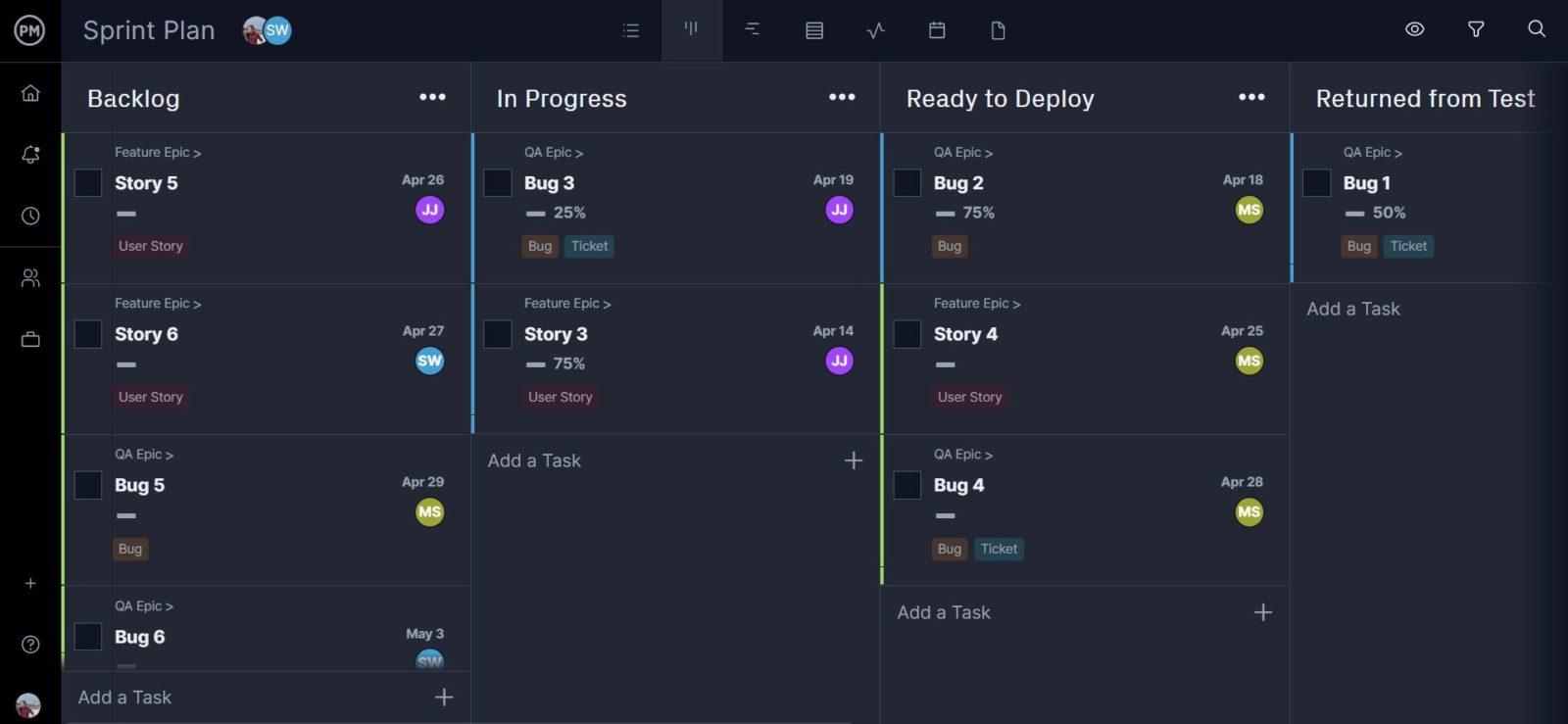
Follow the protocol of the issue log we outlined above. After assigning someone to take on that issue as their own, they are responsible for working on a resolution and tracking the progress of that action through the course of solving the issue.
This project tracking features are why ProjectManager is so much more than an issue log. Not only can it assign an owner, who can collect documents directly to that task, as well as comment and @ team members for collaboration, but it also offers transparency to monitor the issue log. The final responsibility for the resolution of these issues doesn’t sit on the shoulders of those who are assigned to own it but on your own.
Monitoring Issues
Part of the monitoring process is assessing the impact of the issue and the actions in place to resolve it. Maybe you need to put all your resources on this one issue, but maybe that level of attention and effort is counterproductive. So, you must know what issues need to be escalated and which don’t.
Along those lines, you want to ensure your actions are right for the issue at hand. Maybe this issue can wait. Maybe it needs immediate attention. That, of course, can change, which is why monitoring and continual assessment are important. You can see how the ProjectManager dashboard lets you monitor your tasks in one simple view, so you can ensure that your issues are being addressed.
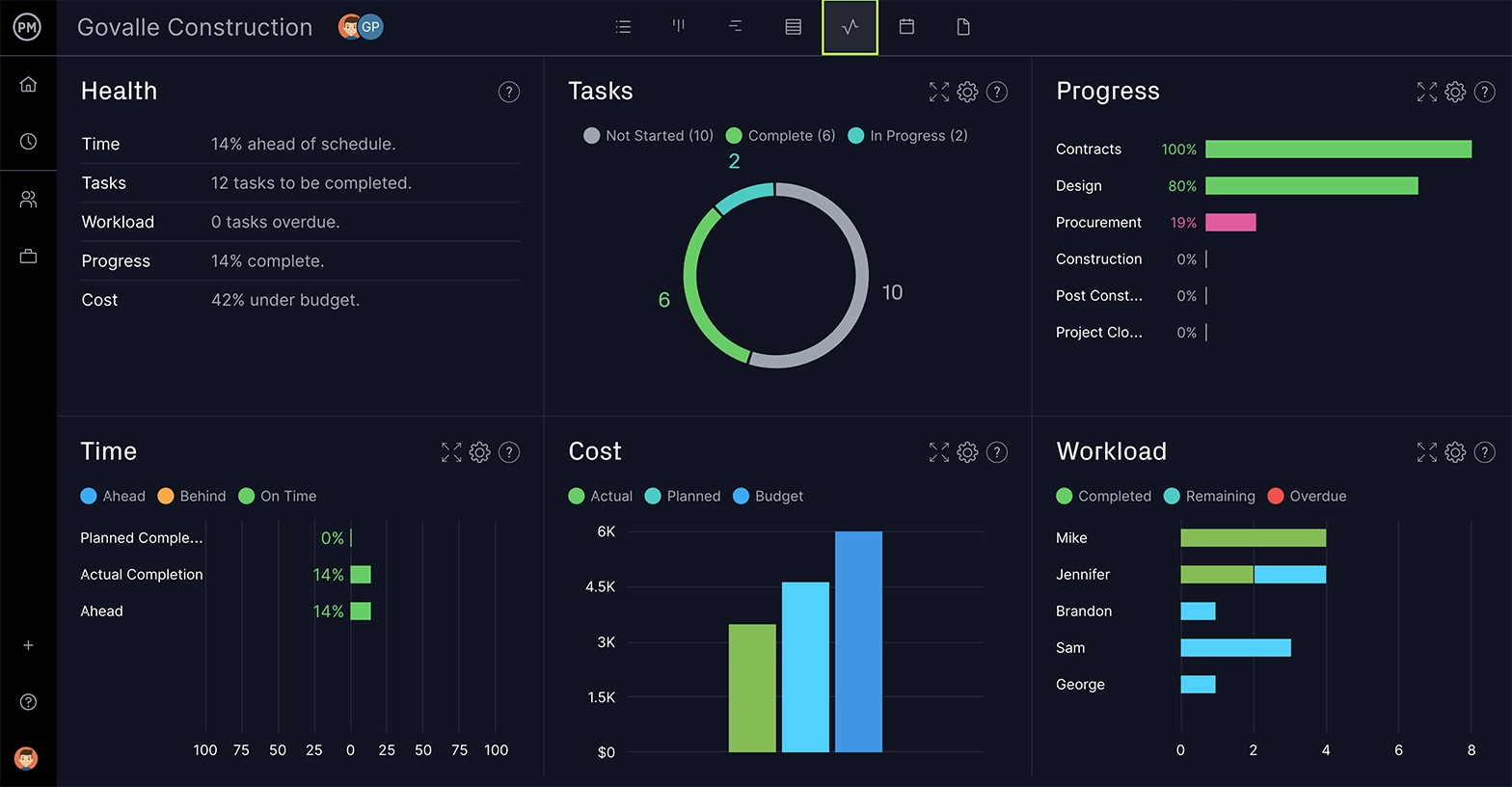
While a team member might have ownership of the issue, once a course of action is developed to address it and, hopefully, resolve the issue, it’s now up to you to make final approval before implementing. Then you must make sure the plan is in fact effective and resolving the issue. If it’s not, then it’s back to the drawing board. Last but not least, the best part is when the issue has been resolved. Now you can strike the issue from your issue log. It feels good, doesn’t it?
ProjectManager is online project management software that can help you better manage the issues in your project. You’re online and connected to your team, getting real-time data, which keeps you more on top of the issue and better equipped to resolve it. Try it out for yourself and see what it can do for you and your teams, with this free 30-day trial.

