ProjectManager’s May release provides two new highly-requested features that further enhance the user experience—new keyboard shortcuts and customized project views. These new features make it easy to locate the information most important to you.
These new keyboard shortcuts and customized project views are designed to improve software adoption and appeal to all roles within your organization.
New Keyboard Shortcuts for Faster Project Administration
The main navigation menu now features four different available keyboard shortcuts. Simply click on the “New” button on the main navigation to see the available shortcuts.
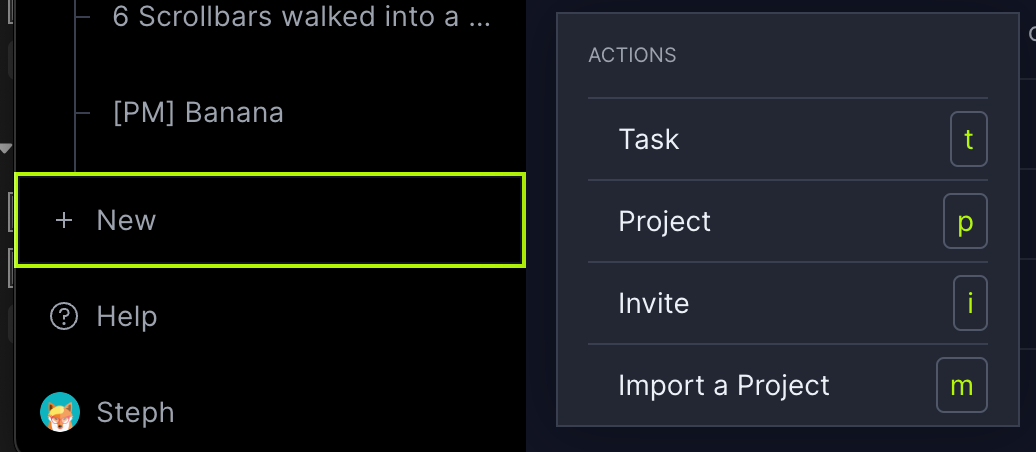
Here are the available shortcuts:
- Create a task (“t”)
- Create a project (“p”)
- Invite a new user (“i”)
- Import a project (“m”)
These shortcuts make it easier and faster than ever for teams to administer projects. With a quick shortcut, you can import an existing project or invite a new team member to collaborate on essential tasks.
We recommend that you combine these shortcuts with the custom workflow and automation features to reduce busywork and stay keyed in on your progress. We hope these shortcuts help you improve your processes and save your organization time and money.
Customized Project Views to Appeal to Each Team Role
This release also includes a customizable sub-navigation menu that lets users select their preferred work views. This gives users the option to toggle certain views, including the list, board, Gantt, sheet, dashboard, files and calendar.
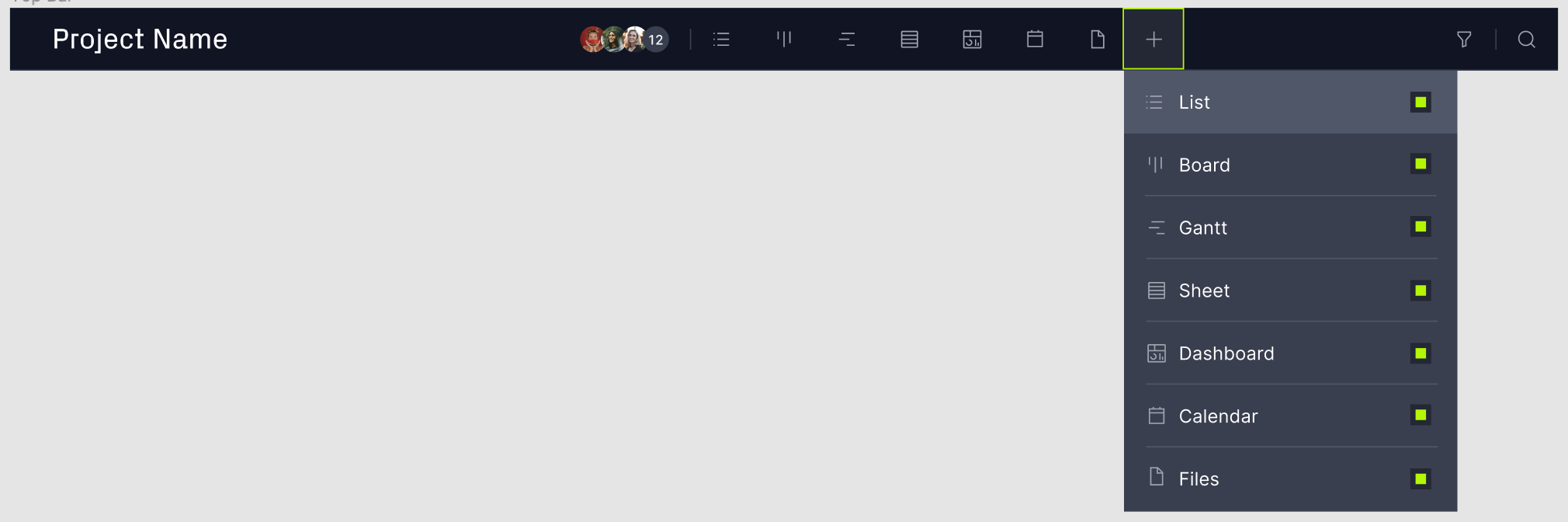
Make the software your own by selecting the views that you use the most. If you’re a project manager who abides by the Gantt for waterfall projects, add it to your favorites to access project baselines and dependencies in a few clicks. If you prefer the board and reports views—simply hide the views you don’t use to focus on your work.
With so much customization, there’s no reason to not invite your entire team so everyone can work on one tool with the features they like the most.
Here are some other examples of how you can customize your views:
- Marketing manager: Board, calendar, dashboard
- Project manager: Gantt, dashboard, sheet, reports
- Project team member: List, calendar, files
- Engineer: Gantt, board, reports, files
Reach Out to Support with Any Questions
We encourage you to take advantage of our keyboard shortcuts and custom project views to further improve your team’s productivity without disrupting project plans and schedules. Don’t hesitate to reach out to our support team by emailing >[email protected] with any questions about this release.

