There are many reasons to move your project plans online, but many wonder, how do I actually make the switch? In today’s whiteboard session, Jennifer Bridges, PMP, explores how to migrate your files and get your team up and running with an online project management software.
Here’s a shot of the whiteboard for your reference!
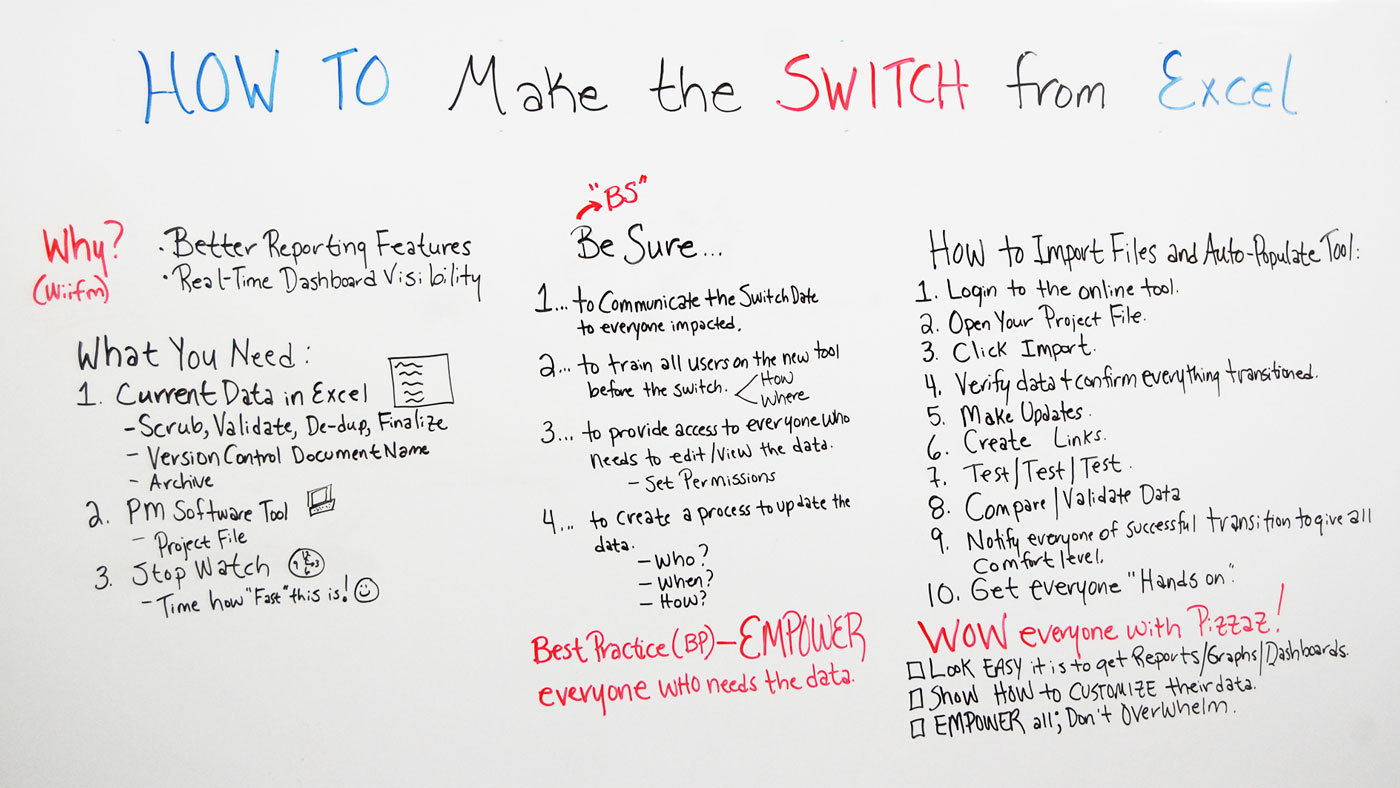
In Review: How to Make the Switch from Excel
Excel is a useful business tool. But there are better planning software platforms on which to chart your project and generate essential project data. And as Jennifer pointed out in her video, the transition to an online project management system is easier than you may think.
First she explained why you’d want to make the switch in the first place. Ask yourself what you need and whether you’re really getting that from Excel. There are far easier ways to generate project reports, not to mention the speed at which you can do it. And since you can import your existing excel plans and instantly populate a dashboard, there will be little up-time to making the switch.
Yet many people fear change, and so communication will be key when transitioning a team to a new tool. Be sure to communicate the change to everyone who’ll be impacted by it, train them, provide them access and create a process to update the data.
Then comes the nuts and bolts of how to import files. Jennifer explained all the steps you should take to verify the data. Getting your team involved in reviewing this will also be an opportunity to “get their hands on” the new system.
A one-time import of project files is a small price to pay for having your work in a program that can actually help you execute it more efficiently.
Take it further: Even when using online project management tools, most people use Excel for data analysis, tracking risks or issues, or even just starting the project as a simple to-do list. Read our Ultimate Guide to Excel for Project Management to learn how to get the most out of Excel for your project management.
Pro-Tip: If you’re still in need of convincing about leaving Excel behind when managing a project, then read ProjectManager.com CEO Jason Westland’s article 5 Reasons to Switch to Project Software Tools.
Thanks for watching!
Transcription
Today, we’re talking about ‘How to Make the Switch from Excel’ and I’m here to show you how simple and easy it really is.
Well first of all, people ask why in the world would I switch from Excel? I mean, a lot of people use it on the team or in an organization. Well why we want to do that is because with a Project Management Online Tool, we get better reporting features. We also get real-time dashboard visibility which is important to you, as a project manager, and your team to do things more effectively.
Well first of all, what do you need? You need three things first you need your current data in Excel in your Excel spreadsheet and before we import that, you want to be sure to scrub the data, you want to validate it, you want to de-dup it, meaning remove duplicates, you want to finalize that data. You also want to put a version control on it and archive it so you know that this is the last file we imported.
You also need your Project Management Online Software Tool and you want to create beforehand your project file that you can import into. And then I want you to have a stopwatch because I want you to time how fast this really is. So there’s a little BS that goes into this and it’s what I call the Be Sures. So we have four Be Sures that we want to do.
So we want to Be Sure to communicate the switch date to everyone impacted. Let them know in advance. We want to be sure to train all the users on the new tool before we switch, they need to know how do I log in, how do I get access to it. They need to know where it is, where the data is that they need to update. You also want to be sure to provide access to everyone who needs to edit or view the data. You can actually set permissions, so some people, you can allow to edit and change the data and some people you can just access just to view it which is great for different types of members on your team or on your project.
And last and not least, you want to be sure to create a process to update the data. You need to specify who updates the data, you need to specify when they update it and how. There’s a best practice that I think we need to remember is what we’re trying to do is, we’re trying to empower everyone who needs the data. And so how do we do this?
So there are few simple steps to import the files and auto-populate the tool. So number one, you login to your Project Management Online Tool. Then you go to the project file that you created, then you click import. You just like click the button and poof. It’s there and you go in and you verify the data and confirm everything transitioned. Then you go in and make any updates and I mean, these updates are small and maybe something simple as formatting, something like a date. Is the date displaying in the way that you want it? If you have numbers in there, how do you want numbers to display? Then you create links.
What I love about the Project Management Software Online Tools is you can actually link tasks and activities to templates or spreadsheets or other type things that they need to access. Then once you do that, you test, test, test, test and make sure that the data is working properly. And then you compare and validate. So take the Excel spreadsheet that you use to import and then you compare what you have in the Project Management Online Tool and see do they look the same.
And then you notify everyone of a successful transition just to give everybody a comfort level. And then you get everyone hands-on, get everyone hands-on as soon as possible and show them like maybe do like if your team members are remote, maybe you can do a Skype session or a web meeting and navigate through there and show them how to access it and how to do what they need to do.
Wow everyone with pizzazz of this machine because different than Excel, a Project Management Software Tool can do really cool things that you can customize. So show them how easy it is to view reports, create reports and look at their dashboards. Show them how to customize their data so that they see only the data that they want to see.
And then last, remembering empower all. Everyone who’s on the team empower them with data and capability and don’t overwhelm them. So if you need any help switching from Excel then sign up for our software now at ProjectManager.com.

