Did you know that most project managers use less than half of the available functionality in their planning and scheduling tools?
Some planning apps have developed really good features that the majority of people want and need to use frequently—and omitted features for specialized use cases. When I developed ProjectManager.com, customization and flexibility for different types of users across the whole organization were key features that our customers requested, so we developed tools to support that.
Whatever your current tool, knowing how to use all the features of your project management software will make it much easier to schedule your projects. These tips and tricks will help you get your plans set up more quickly and help you really fly through your project management tasks!
Update Resource Calendars
Resource calendars show the standard (default) working hours for your resources, such as 9am to 5pm, Monday to Friday. They also take into account non-working time that comes with holidays such as New Year’s Day.
When you are carrying out project resource planning it’s important to take that non-working time into account, so having updated resource calendars is essential. You need to take into account that not everyone will have the same national holidays as you, particularly if you have international or distributed teams. Use your resource calendars to set country-specific holidays. This will help you avoid scheduling any work for overseas resources on days that they wouldn’t normally be in the office.
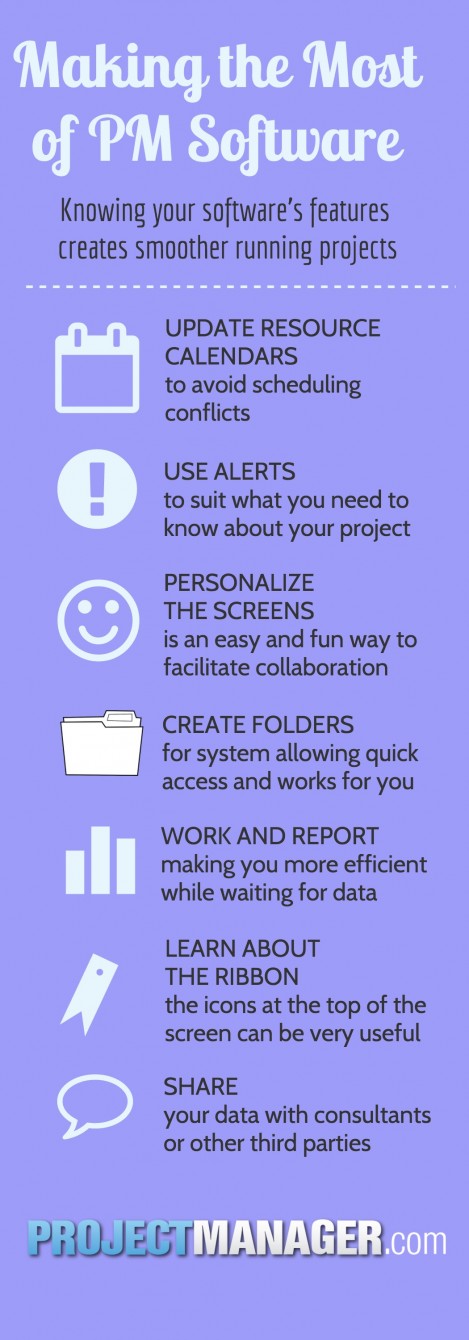
If you like, give your resources access to manage their own calendars. The advantage of this is that they can add in their own vacation time and that helps your project scheduling.
Use Alerts
Project management software can email you alerts when something happens. One of the big worry that many people have about this sort of ‘social media’ functionality is data overload, or that they won’t be able to control the amount of data they are receiving. Of course that isn’t right. You can turn alerts off just as easily as turning them on so you can expertly control what data you are sent.
Alerts can be set up to tell you that a task has been completed, started or is overdue. Customize your alerts to suit your needs, rather than avoid them all together.
Personalize the Screens
Change the color, add your company logo or upload photos of your project team members. Many project managers don’t realize how flexible their online project management software can be when it comes to personalization.
Personalizing the experience for the project team makes it just generally nicer! It’s fun to see a picture of your colleague pop up next to an item they have commented on. It makes the collaboration effort seem less difficult when you can see who you are talking to!
Create Online Folders
Document storage is an important part of any project information strategy. You need to be able to find documents in a snap, which means creating a filing system that works for you. Create folders and use them to your advantage.
Take advantage of the default folders as well. For example, out-of-the-box folders can be set up to automatically store copies of documents that you create in the system. A good example of this is a folder to store all your project reports. Rather than store reports with the project progress information or in a folder that relates to work completed that month, create a folder for all your reports. Then if you ever need to find them again it’s easy – they are all in one place. Take advantage of the automatic rules in your system to move reports there without you having to do anything at all!
Work and Report
Did you know that you can run reports in the background? You don’t have to stare at the screen waiting for your report to process. While generating reports is normally pretty instant, if you are pulling data from a large project or asking the system to return many lines of complex information then it might take a little while.
Navigate away from the screen while your reports are running and get to work on something else! You’ll be notified when your report is complete and you can go back to it.
Learn About The Ribbon
The ribbon is the set of icons at the top of the screen. Do you know what they all do? I didn’t – in some apps I knew what they all did but in other apps that I don’t use very often (like Microsoft Excel) some of the more complex features eluded me and I didn’t understand what the descriptions meant.
Spend some time going through the ribbon and seeing what all the icons do. I guarantee that you’ll find something there that you didn’t know existed and that you will find useful in your work!
You can also minimize the ribbon if your screen looks too busy and you want more space for your project information (very useful if you are working on a small screen).
Share
Your project management software isn’t just for use by you. There’s a high probability that, depending on the tool you use, you can share data with anyone. Sharing your reports, budget information, schedule, documents and resource allocation can be important when working with consultants or other third parties. Using an option to share externally means you can grant them access to your project files (with your permission) simply by using their email address.
There are loads of tips and tricks like this for all sorts of software and YouTube videos are a great place to start if you are looking for tutorials and walkthroughs. Why not investigate what your software can do?
Thousands of users worldwide have already discovered the advanced online capabilities of ProjectManager.com. You can share anything internally and externally, create calendars, automate reporting, set up alerts and much, much more. Why not start a free trial today?
